
Summary: What is AAC? How to convert AAC to MP3/FLAC/WAV/ALAC? What is the difference of AAC VS MP3, AC VS AC3, AAC VS ALAC, AAC VS WAV? Find all answers in the following description.
AAC, Advanced Audio Coding, is the standard for lossy digital audio compression. This file is the standard audio format for YouTube, iPhone, iPod, iPad, Nintendo DSi, Nintendo 3DS, iTunes, DivX Plus Web Player, PlayStation 3 and various Nokia Series 40 phones. The AAC codec is supported on PlayStation Vita, Wii, Sony Walkman MP3 series and later, Android and BlackBerry. AAC is also supported by manufacturers of in-dash car audio systems.
AAC, as the audio format, is different from other audio formats like MP3, AC3, ALAC, WAV, etc. Check the difference between them.
Though AAC and MP3 is the lossy audio file, but they are still different. See AAC VS MP3 in the following list:
| Features | AAC | MP3 |
|---|---|---|
| File size | AAC Compressed size is slightly smaller than MP3DVD disc/folder/ISO file | |
| Quality | AAC file sounds much better than MP3 at the same bit rate | |
| Compatibility | iTunes, iPhone, iPad, iPod, Microsoft's Zune, Sony PS3/PSP, and some mobile phones | Common devices |
| Extension | *.m4a, *.m4b, *.m4p, *.m4v, *.m4r, *.3gp, *.mp4, *.aac | *.mp3 |
AC3, also AC-3, is the Dolby Digital audio codec. Except for Dolby TrueHD, the audio compression is lossy. And Dolby Digital is the common version containing up to six discrete channels of sound. It is now also used for other applications such as TV broadcast, radio broadcast via satellite, DVDs, Blu-ray Discs and game consoles. Find the difference between AC3 and AAC.
| Features | AAC | AC3 |
|---|---|---|
| File size | AAC uses less space while preserving sound quality than AC3 | |
| Quality | AAC produceS better audio quality than AC3 with the same bitrate, especially on low bitrates | |
| Compatibility | YouTube, iTunes, DivX Plus Web Player, PlayStation Vita, Wii, etc. | Widely used in HDTV broadcast, DVDs, Blu-ray Discs and game consoles |
| Extension | *.m4a, *.m4b, *.m4p, *.m4v, *.m4r, *.3gp, *.mp4, *.aac | *.ac3 |
ALAC, Apple Lossless Audio Codec, is the lossless data compression of digital music developed by Apple. Let's see ALAC VS AAC as below:
| Features | AAC | ALAC |
|---|---|---|
| File size | ALAC file size is three times larger than the same AAC song | |
| Quality | WAV is sound quality better than ALAC | |
| Compatibility | iTunes, iPhone, iPad, iPod, Microsoft's Zune, Sony PS3/PSP, and some mobile phones | iTunes software (either the Mac OS or Windows versions) or by iOS devices |
| Extension | *.m4a, *.m4b, *.m4p, *.m4v, *.m4r, *.3gp, *.mp4, *.aac | *.m4a |
WAV, Waveform Audio File Format, is a Microsoft and IBM audio file format standard for storing an audio bitstream on PCs. Check the comparison between AAC and WAV.
| Features | AAC | MP3 |
|---|---|---|
| File size | WAV with no compression takes up more space than AAC | |
| Quality | WAV is sound quality better than ALAC | |
| Compatibility | iTunes, iPhone, iPad, iPod, Microsoft's Zune, Sony PS3/PSP, and some mobile phones | Windows, Macintosh, and Linux operating systems |
| Extension | *.m4a, *.m4b, *.m4p, *.m4v, *.m4r, *.3gp, *.mp4, *.aac | *.wav, *.wave |
From the above description, you must know that AAC has its advantages and disadvantages. In compatibility and file size, it may be not the best option for you. So for getting a smaller audio file size or put AAC on more players for easy playback, you need to make MP3 conversion.
Free Video Converter is the free video audio converter, which can help you convert AAC (.m4p) to other audio formats, like MP3, WMV, FLAC, etc. so you can easily play AAC file.
Step 1 Add AAC file
After installing this software, run this interface. Click "Add File(s)" to load AAC files.
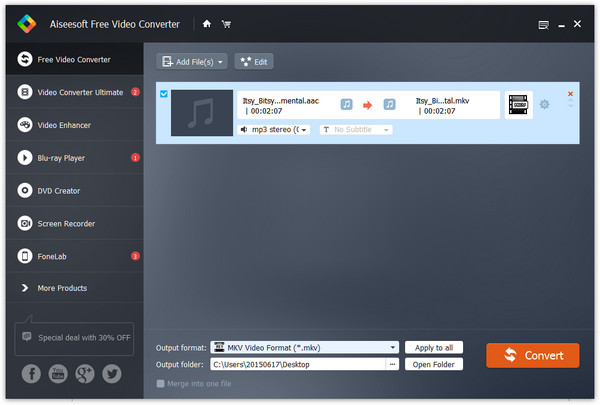
Step 2 Select output format
Select the output format from "Output format" as MP3, AIFF, ALAC, ALAC, WAV, etc.
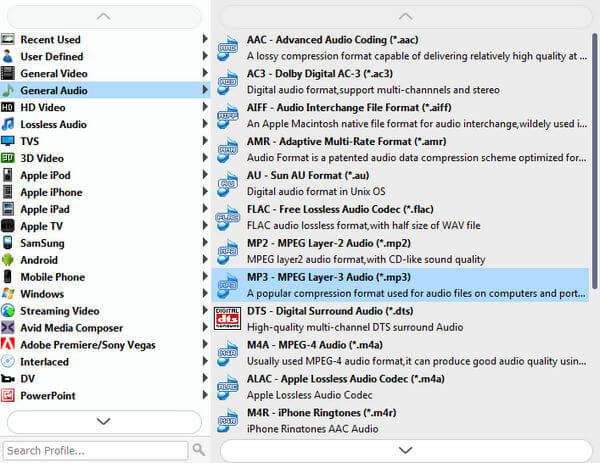
Step 3 Convert AAC
Click "Convert" to start to convert AAC to MP3 or other audio formats.
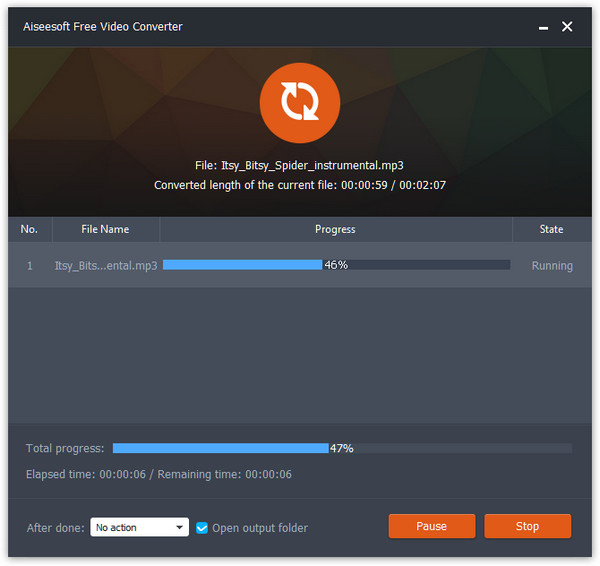
As mentioned as before, AAC is compatible with iTunes. iTunes is not only compatible with AAC, but also MP3, AIFF, ALAC, are also supported. When you get a MP3 file, you could also use iTunes to create AAC version. Check the steps below to convert MP3 to AC on iTunes.
Step 1 Set AAC importing on iTunes
Run the latest iTunes on your computer, go to "Edit" > "Preferences" > "General" > "Import Settings" > Select "AAC Encoder" from Import Using and click "OK" to save the changes.
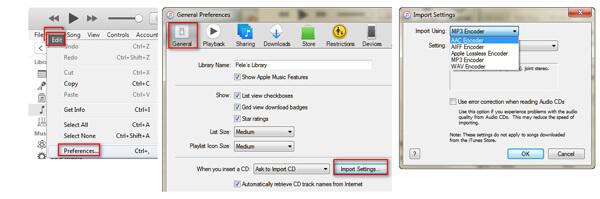
Step 2 Add MP3/AIFF/WAV/ALAC music file to iTunes
After making all settings, you could add MP3/AIFF/WAV/ALAC songs to iTunes by dragging them into iTunes directly. Or click "File" > "Add File to Library" to put the songs to iTunes.
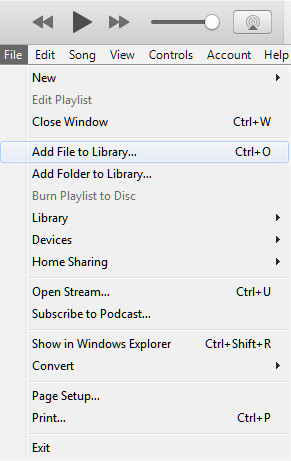
Step 3 Create AAC version in iTunes
Select the songs that you want to convert to AAC, click "File" > "Convert" > "Create AAC Version". Here you could select more than one song with the Ctrl keyboard. Then you just copy the converted AAC songs by right-clicking the mouse, and paste them on the places on your computer. Then you just need to change the file extension from .m4a to .m4r.
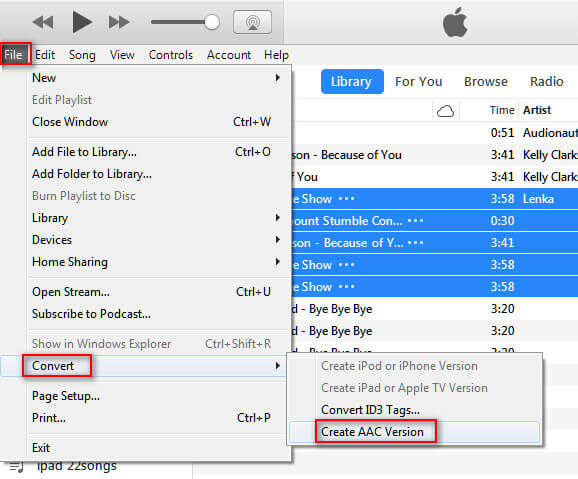
Note: This way is available for you to create MP3, AAC, ALAC, AIFF and WAV version in iTunes. But this method is not applied to the songs downloaded from iTunes Store.
AAC format is compatible with iTunes, iPhone, iPad, iPod, Microsoft's Zune, Sony PS3/PSP, and some mobile phones, but it is not playable for other players. So here you could use a mighty audio player to help you.