As an iPod user, you may feel annoying that iPod run out of space when you add too many music files. So that when there is no place for you to download new music, you have to delete some old songs.
When you want to delete music from iPod to regain more space, or just want to clear some old songs you don't like, you can check this article to find effective ways. In this article, we list 5 different solutions for you to teach you how to delete songs from iPod. Just keep reading and get these methods now.
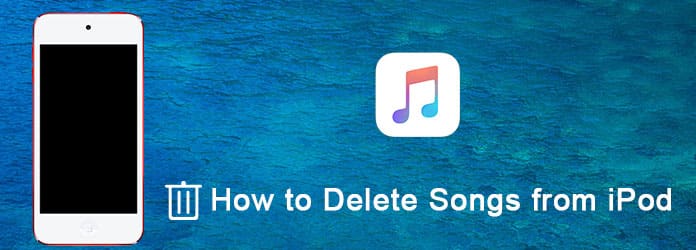
Delete Songs from iPod
Some old iPods don't allow you delete songs directly, while iPod touches are given the function of deleting music from the device directly. With this function, you can delete whatever songs you don't like one by one from the Music app, or just delete all of the songs from Settings app. And in what follows, we will introduce how to delete songs from iPod with Music app and Settings app.
(1) For the iPod touch running iOS 8.3 and before:
Step 1 Open Music app on your device and then select Songs along the bottom.
Step 2 Find the song you want to delete, and slide your finger to right until the Delete button shows on your screen.
Step 3 Tap on Delete button to delete your song.
(2) For the iPod touch running iOS 8.4 and later:
Step 1 Launch Music app on your iPod and then select My Music along the bottom.
Step 2 Tap the song you want to delete and then click "…" which is next to the song name.
Step 3 Now you can choose Delete and confirm your action to delete this song.
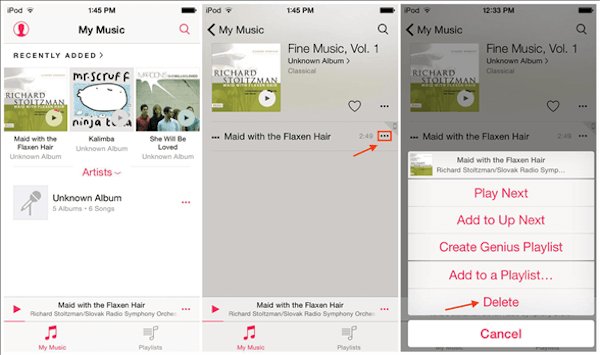
To delete all songs from iPod with Settings app, you can launch "Settings" on your iPod firstly. And then tap on General, scroll down to tap on Usage. Next choose Storage, and select Music from it. Now what you need to do is tap on "Edit", which is on the right-top corner. And then just click the red minus icon, and tap on Delete button. After you done this step, you are successfully deleting all your songs from iPod.
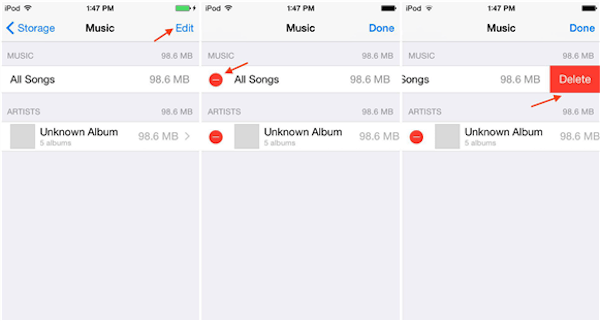
The another way of how to delete songs from iPod nano is using iTunes. For some old music players, Apple doesn't provide the function for you to delete music from one device directly. If you want to delete music form iPod, you need to do it with the help of iTunes.
iTunes offers you two options when you are using it to delete your songs. You can not only delete songs only from your iPod but keep in iTunes library, but also delete music both from iPod and iTunes library. To know how to delete songs from iPod shuffle, you can follow the next two methods to do such a thing.
Step 1 Connect your iPod to your computer which has installed iTunes already via a USB cable.
Step 2 Run iTunes on your computer if it doesn't open automatically.
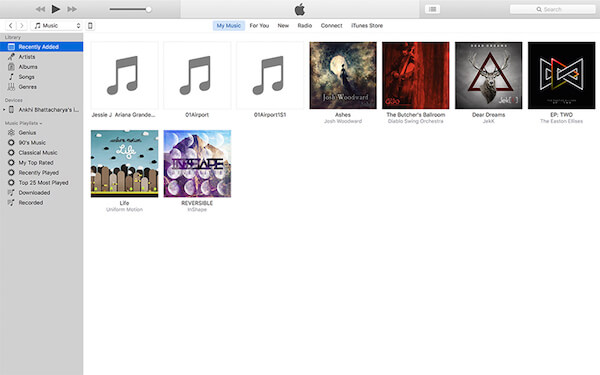
Step 3 When you see you iPod shows in iTunes, click your iPod and then choose Summary. Next check Manually manager music and videos in Options part.
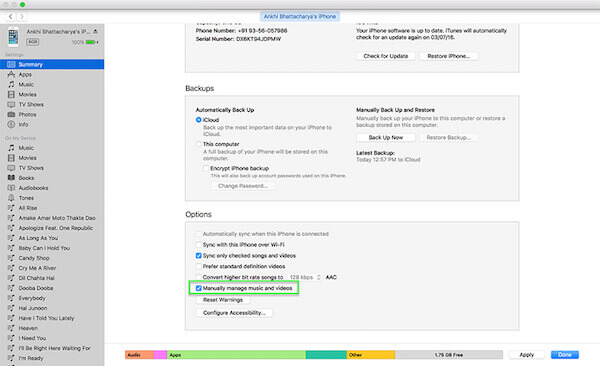
Step 4 Now click Music at On My Device. Then right click the songs you want to delete. Just choose Delete button. This song will be deleted only from your iPod.
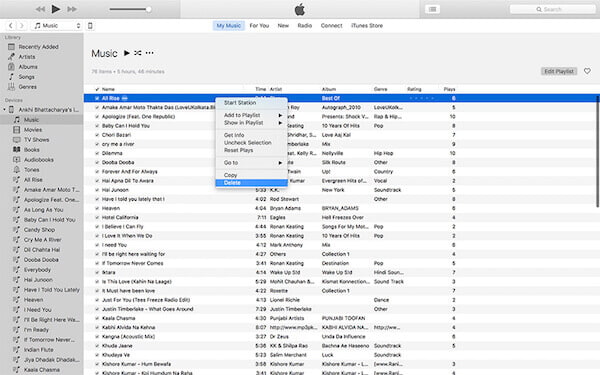
Step 1 Simply launch your iTunes on your computer. Click Songs options which is under Library part.
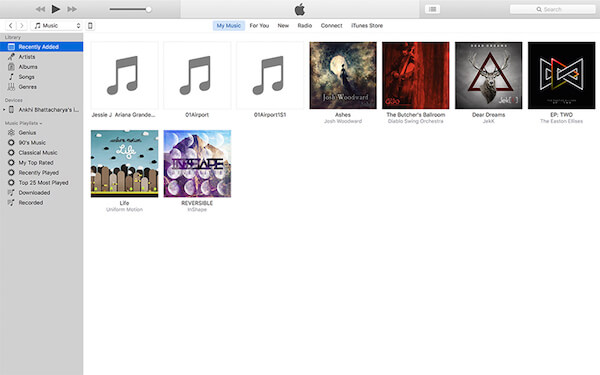
Step 2 Find the songs you want to delete and right click on the song. Then choose Delete option to delete it.
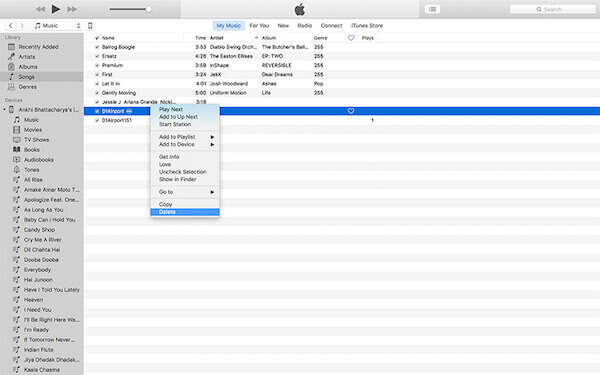
Step 3 Now you can simply connect your iPod to your computer and then sync it with your iTunes Library. The song will be removed on your iPod as well.
Is there any method to delete music from iPod with ease? FoneTrans is a professional and comprehensive program, which can help you get the desired files removed in one click. It not only transfer various data on iPhone, but also can transfer iOS data from PC/Mac.
With it you can simply convert your media files, and it also supports all iOS devices. What's more, you can edit your contacts as you want, as well as edit music, like rename the song, delete music from iPod on computer directly. In order to know how to delete songs from iPod, you can follow the next steps.
Step 1Download iPhone Transfer
First of all, free download iPhone Transfer on your computer, and then install it according the guides. Next launch the program on your computer.
Step 2Connect iPod to computer
Now launch iPhone Transfer on your computer. Then connect your device to computer via a USB cable. Once you connect iPod to computer, you can find the screenshot as below for further action.
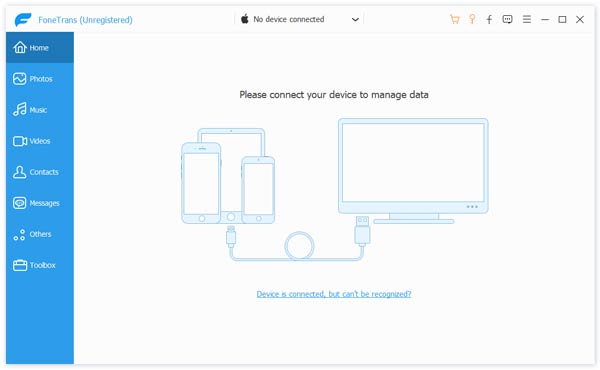
Step 3Delete music from iPod
When the program detects your iPod, you are allowed to click Media, which is in the left list. Now you can see your songs, which are saved in iPod. Choose the one you want to delete and delete it.
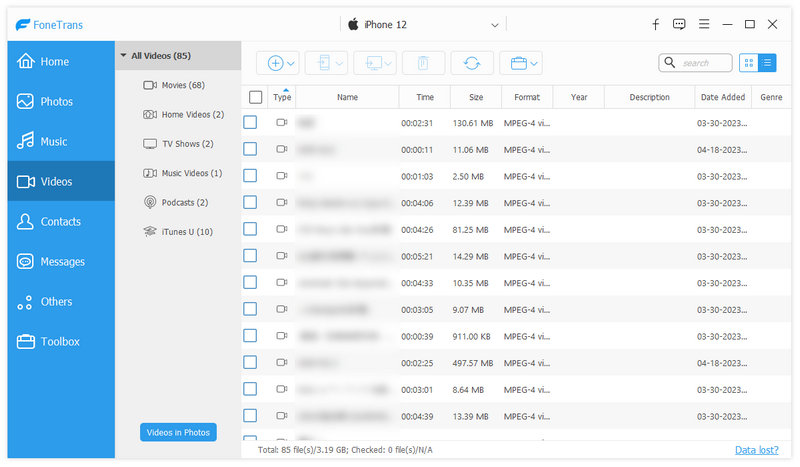
After you finish reading this article, you must know how to delete songs from iPod, including how to delete music from iPod shuffle. You can simply follow these methods we recommend to you to accomplish deleting music. You may also want to know the easiest way to transfer songs to iPod. If you have some friends who are confused about deleting music from iPod, just share this article with them.