The TV service on Apple TV provider can be limited and may not satisfy your need since you are all tend to subscribe to live streaming services like HBO, Netflix, or Disney +. So, how can you delete TV provider from iPhone if you do not want it to collect your data anymore or plan to sign into a new provider? In this article, you will not only find the step-by-step guide on how to delete TV provider from iPhone, but also earn a bonus tip on how to enjoy TV shows from iPhone on Mac.
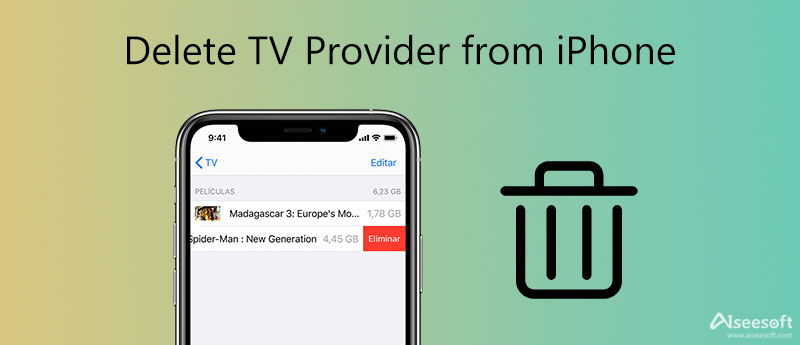
Why would you delete TV provider from iPhone? The reason can be various since there seems to be only a few advantages of using TV provider. Although you can pass the step to entering your account information in the single sign-in TV apps supported by Apple, you may still want to access to more interesting content in other popular live streaming services. Or you are just simply not fond of this application and prefer watching TV. No matter what your reasons are, you can follow the steps below to delete TV provider from iPhone and remove your current TV provider information or set up a new one.
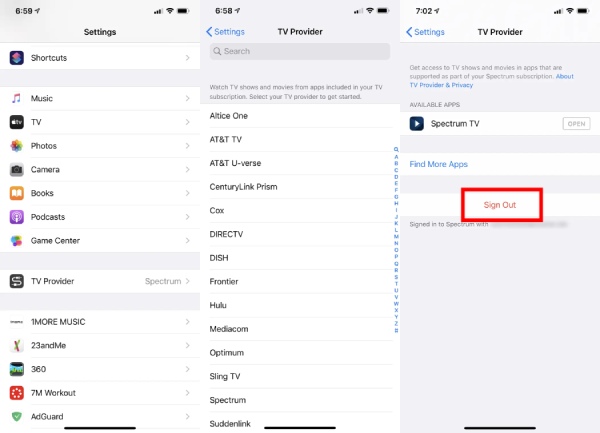
You will successfully delete TV provider from iPhone after following the steps above. If you want to change to a new provider, you can choose from the available one from the list in the TV Provider and sign in.
If you want to delete TV Provider from iPhone once and for all instead of removing merely the account information, you should try this bonus tip to start from scratch. But you must make sure that you have a backup for your important data on your phone before trying this method. Because TV Provider is only a feature, and you cannot delete it completely like uninstalling other apps on your phone. Hence, the ultimate solution to delete TV Provider from iPhone is to Reset All Settings. To do this, you also need to open the Settings app, and tap General and Reset All Settings. Then, confirm your choice to finalize.
You might subscribe to other live streaming service once you delete TV provider from iPhone and download a third-party TV app. However, for some streaming services, like Netflix their subscription plan may have device limit. In most situation, the basic subscription is limited to one device only. However, the Aiseesoft Phone Mirror can help you break that limitation. You can use it to cast your phone screen to any computer you want and enjoy the TV shows simultaneously. Unlike QuickTime Player on Mac who only play videos without audio on the background, Aiseesoft Phone Mirror enables you to enjoy both while casting the screen

154,940 Downloads
Aiseesoft Phone Mirror – Best iPhone TV Mirror Software
100% Secure. No Ads.
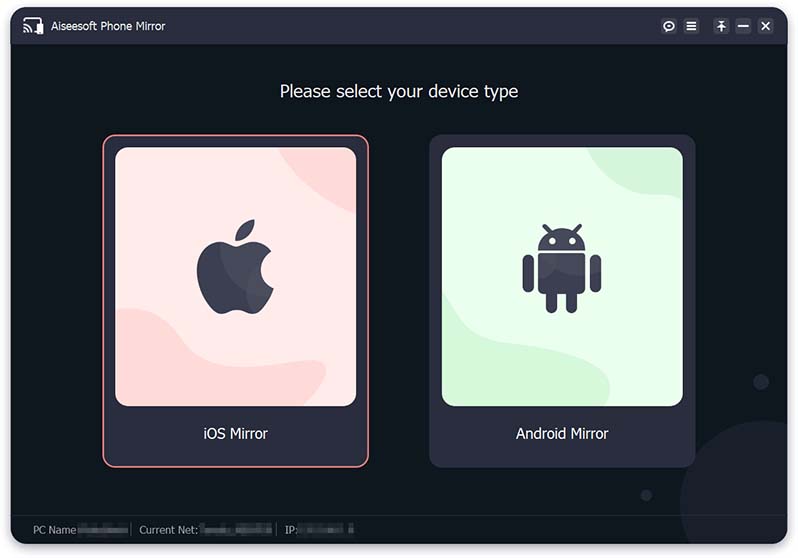
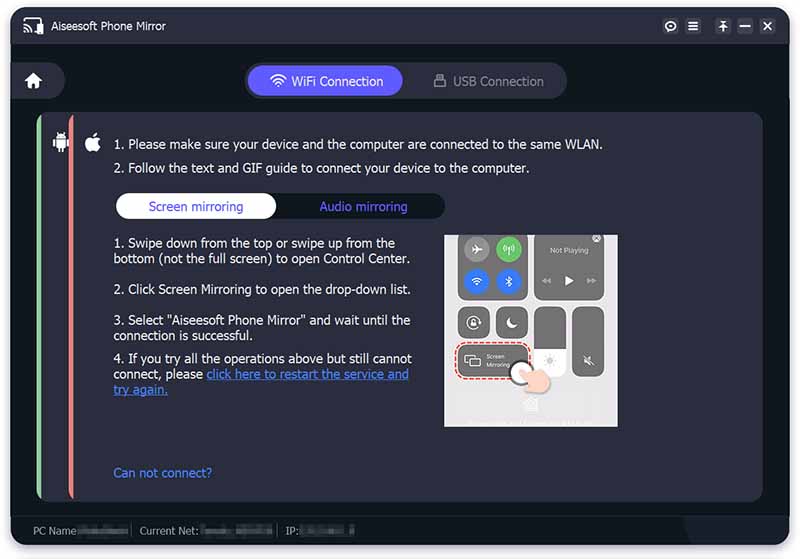
You must ensure that your iPhone and Mac are connected to the same Wi-Fi network in order to correctly play TV episodes from your iPhone on your Mac. Additionally, you can only hear the audio on your Mac by clicking the Audio Mirroring button.
How to sign into a new one after deleting a TV provider from iPhone?
After deleting a TV provider's account, you can change to a new one. Simply tap the Search Bar at the top of the TV Provider list and type the provider's name you subscribe to, if it shows on the list, you can tap on it and enter your username and password to log in. Otherwise, you can download an associated TV app instead.
How to find out my TV provider username and password after deleting?
If you forget the username and password of your TV provider and already delete it, you can go to the provider's official website and recover your log-in details. Or check your local Yellow Page listings for cable providers in your area.
Can I still log into Hulu after deleting it on TV Provider from iPhone?
Yes, you can. TV Provider just help you log in to the providers in an easier way through the single sign-on feature for the TV apps. Hence, if you delete TV Provider from iPhone, you can recover the account by sign into it again or log in through the Hulu app instead of TV Provider.
Conclusion
To briefly summarize, you have learned the detailed guide on how to remove TV provider from iPhone and bonus method to disable the service on your iPhone completely. Moreover, if you also want to enjoy your TV shows across devices or on both Mac and iPhone, you will also find satisfying solution here in this article.

Phone Mirror can help you cast your phone screen to your computer for a better view. You can also record your iPhone/Android screen or take snapshots as you like while mirroring.
100% Secure. No Ads.