Indeed it is frustrating when you need to disable encrypt local backup iTunes because that is not easy. However, you’ve come to the right place! In this article, we will provide you with an effective method to turn off the backup encryption without a password and with a password. We have solutions for you whether you are using a Mac or Windows. Additionally, we will share valuable information that tackles common problems and solves the issue for you to regain control over your iPhone backup data.
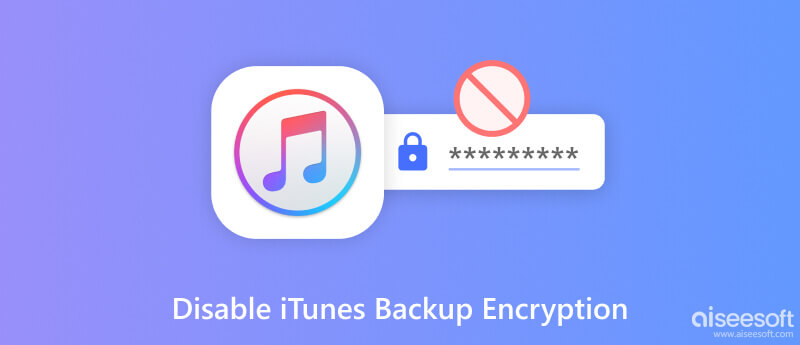
iTunes backup encryption is a security feature provided by Apple that allows you to encrypt and protect your iPhone backup files stored in iTunes. When you enable this feature, iTunes will encrypt the backup data using a unique password that you set. It ensures that your sensitive data and other personal details remain secure if unauthorized individuals access the backup file.
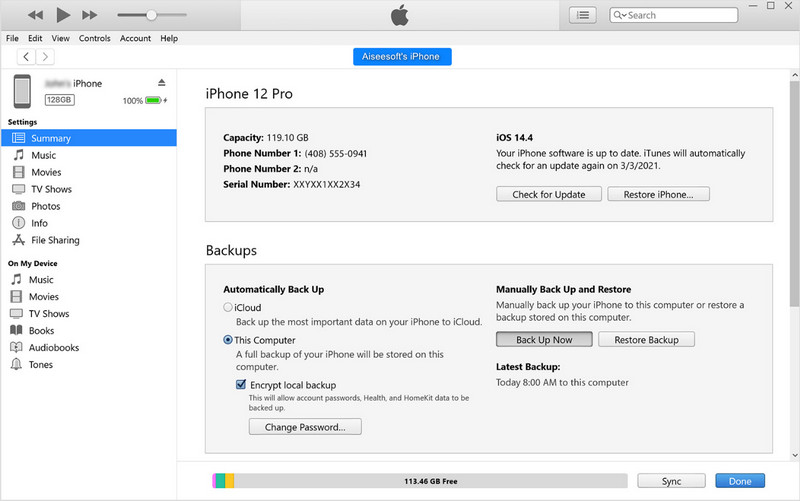
By encrypting your iTunes backups, you are adding another layer of protection to your data, making it inaccessible to anyone who doesn’t have the encryption password. By following these steps, you can create a new iTunes backup with a new password, allowing you to have a fresh backup file that is easier to manage and access.
Option 1: Use Back Up Now
When you click Back Up Now, the process of unencrypted backing up will happen, which means you are not allowed to add a password to the data being backed up, but all of the data stored on your iOS will be backed up immediately. Depending on the data stored on your connected device, the process might take some time.
Option 2: Use Encrypt iPhone Backup
When you activate Encrypt iPhone Backup, the data that will be stored can now be added to a password that you can use as an identification code so no one can access it. After that, you can now click Back Up Now, then add the password to the prompt that will appear.
When you turn off iTunes backup encryption, you must remember that your backup file is no longer protected by encryption, which is a potential security risk. If the backup data are sensitive or confidential, we recommend keeping its encryption; otherwise, you can follow the steps to turn it off.
Aiseesoft iPhone Unlocker can help you disable iTunes encrypted backup with ease. The app has a program that is dedicated to performing this task effectively. Indeed it is simple to use; even a beginner can use this app. Moreover, you do not need to add a password to turn off the encryption or while doing the process. Do you want to know how to use this? You can follow the indicated steps accordingly.
100% Secure. No Ads.
100% Secure. No Ads.
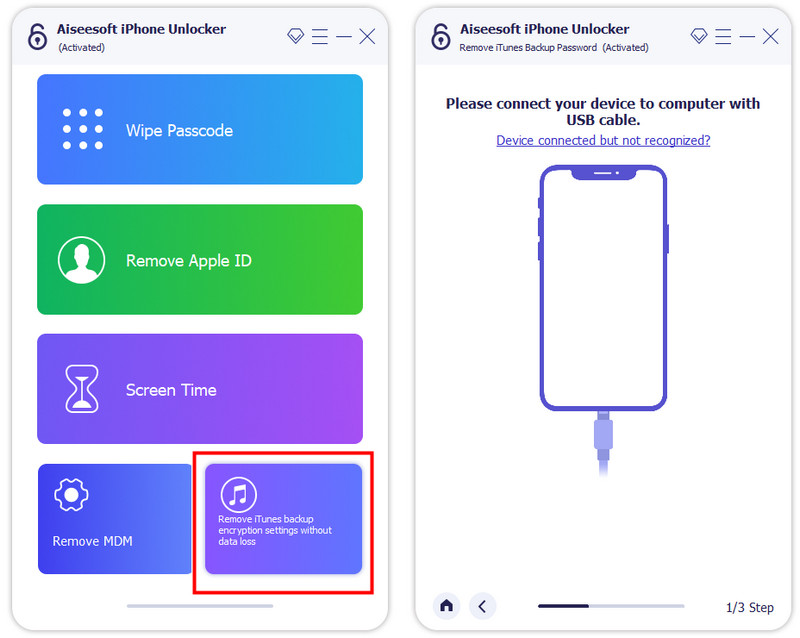
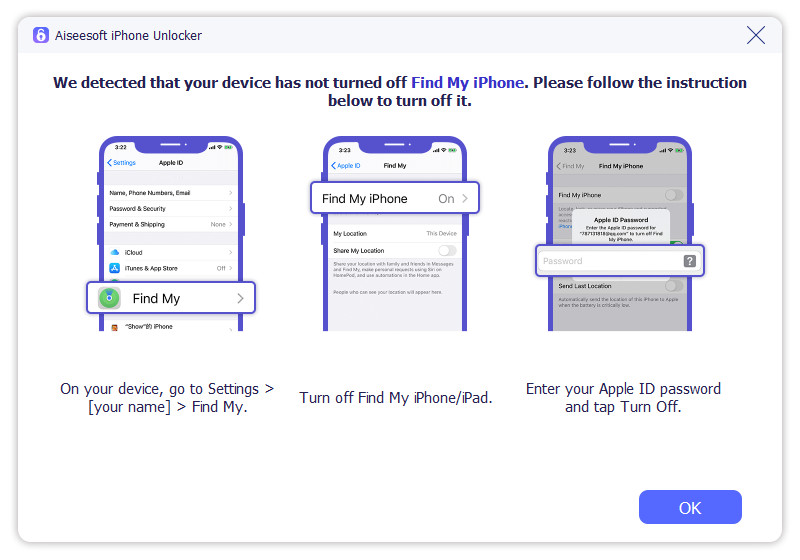
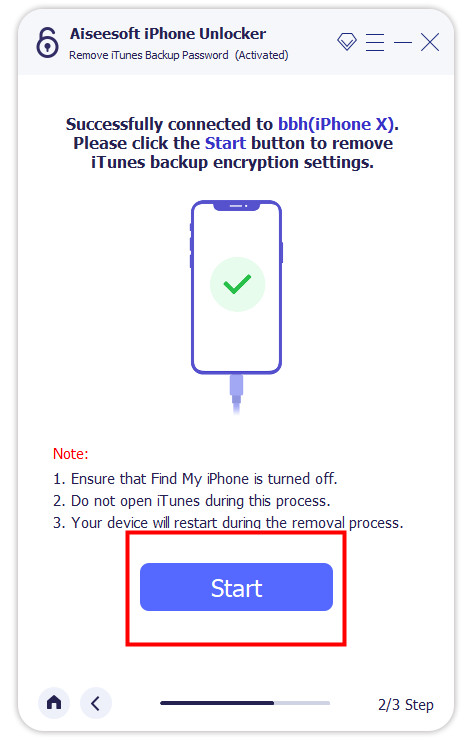
Should I encrypt the local backup iTunes?
It is important to encrypt local backup on iTunes, especially if the data are sensitive or confidential. With the encryption, there is assurance that no one can open or access the backup data without the passcode. ’Even though encryption on iTunes is easy, there are still times that iTunes won’t back up iPhones because of several reasons.
Why can't I uncheck encrypt iPhone backup?
These few known reasons why you can not uncheck encrypt iPhone backup, such as enabling iCloud Keychain, set screen time passcode, exchanging ActiveSync, and company policy when it is enrolled with MDM. If the reason we mentioned differs from one, then the iTunes might have been faulty and not the iPhone you want to back up.
Will disabling backup encryption delete my existing encrypted backups?
Turning off backup encryption in iTunes will not delete your existing encrypted backups. The data will remain encrypted and require the encryption password to access them. Only future backups will be created without encryption.
Is the backup file on iTunes overeating space?
Indeed, there is some situation wherein the backup file eats almost the entire storage of the device you use to save the backup. For that reason, many users are looking for an effective way to delete iTunes backups from computers.
What is the best password I should set to encrypt the backup on iTunes?
The password that you are supposed to use must be composed of alphanumeric. It is a variation of alphabets and numbers that you can easily remember.
Conclusion
How do I turn off encrypted backup in iTunes? We have taught you how to do it, but you will need to know the password to encrypt the file. But if you need to remember the backup file encryption password, we highly suggest you use the third-party version presented by Aiseesoft. We hope that this article did help you solve your encryption problem, and now you can read other related articles on this topic below.

To fix iPhone screen locked, wiping password function can help you a lot. And you also can clear Apple ID or Screen Time password easily.
100% Secure. No Ads.
100% Secure. No Ads.