A lot of stored iPhone messages are useless for you. It takes quite much persistence to make up your mind to delete iPhone messages, worrying that you may need them one day. The funny thing is, once you delete these iPhone SMS, somehow they become useful and have some information you need. So how to find deleted messages on iPhone? In the following article, I have prepared two very simple tricks to check deleted iPhone messages without recovering them.
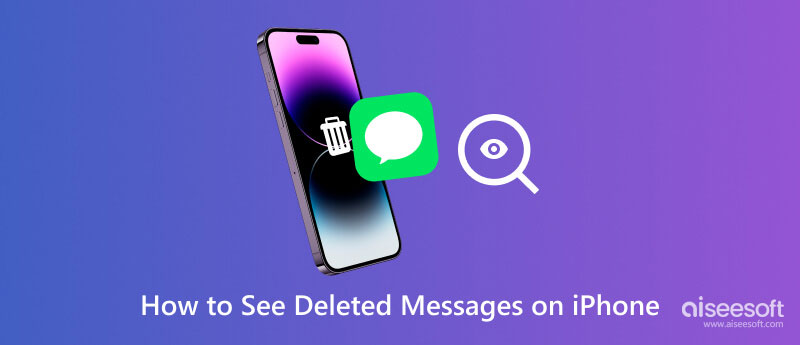
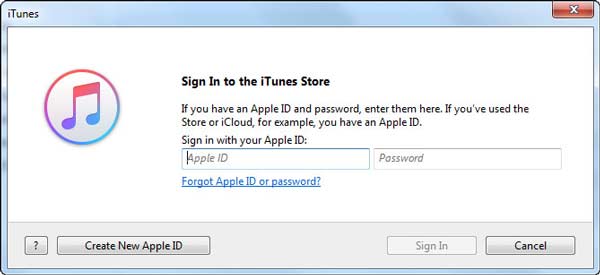
iTunes password: It is a password when you need to sign in to iTunes Store. In another word, iTunes password equals Apple ID password. iTunes password is along with Apple ID account. If you forgot iTunes password, you can change Apple ID.
iTunes encrypted backup password: Also named as iTunes backup password, it is used when you want to protect iTunes backups of your iPhone, iPad or iPod. When the password is created, the feature of encrypted backup will automatically lock and encode your files in iTunes. Compared with iTunes password, no account is needed for iTunes backup password.
You can keep reading and learn more about iTunes encrypted backup and the way to set iTunes encrypted backup password.
You can choose to encrypt backup in iTunes to lock and encode your data, and this feature can do more than other backup (those unencrypted ones). Besides contacts, videos, music and other regular data, it can back up other information:
iTunes doesn't encrypt your backups automatically. To encrypt a backup in iTunes for the first time, you are required to turn on the password-protected Encrypt backup option. Then, iTunes will make encrypted backups by default for that device from then on.
Pay attention:
No Way to recover your information or turn off Encrypt Backup when you forget or lose the password. (Don't remember iTunes backup password?)
Here we will show you how to set an iTunes backup password for you to encrypt your backup in iTunes. Also, we share some tips for turn off such feature if you want to unencrypt the backup.
iTunes won't automatically set encryption feature. If you want to encrypt a backup of your iPhone, iPad or iPod touch for the first time, you need to turn on the feature by creating iTunes backup password. After that, iTunes will automatically help you make encrypted backups.
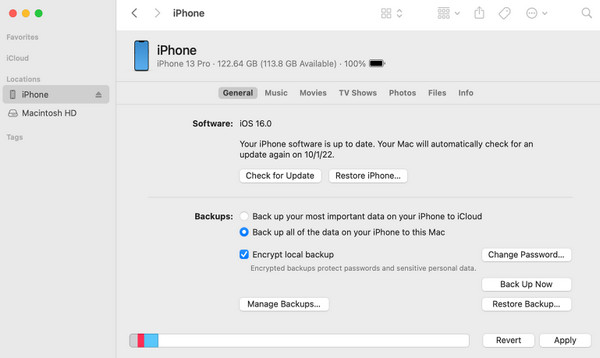
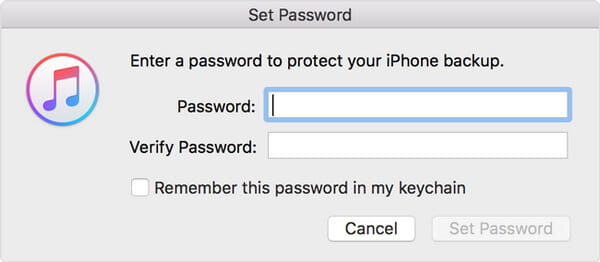
Choose Edit (for Windows) or iTunes (for Mac) > Preferences > Device, and then you will a lock icon appearing right of your device name, as well as the data and time of iTunes backup.
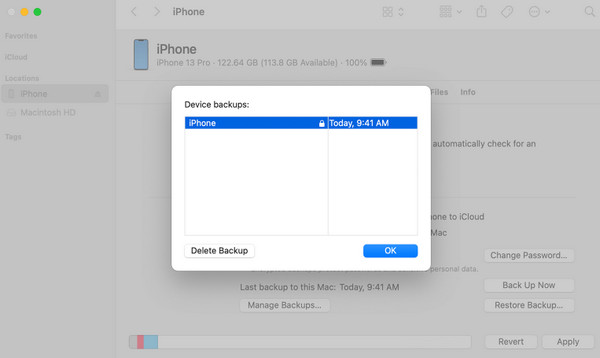
To shut down the iTunes encryption feature, you need to enter the password and uncheck the box of Encrypt local backup.
The iTunes backup password is must-have. If you don't remember it, you have to recover iTunes backup password, make an iCloud backup instead or reset your iPhone/iPad/iPod to factory settings.
If all the above methods can't help you, then you have no choice but to try some iTunes backup password recovery tools, which may help you recover the iTunes backup password. Here we recommend you use Aiseesoft iPhone Unlocker. It helps you unlock your iPhone, iPad, and iPod by wiping the passcode without hassle. If you have forgotten your Apple ID and the corresponding password, it also helps you to remove them for a new one. If your phone is in Mobile Device Management, it can also help you remove this restriction efficiently. When you forget your iTunes backup password, you can use iPhone Unlocker to remove iTunes backup encryption settings and start new backups on iTunes again. This tool is very easy to use, and the interface is simple, so you don't have to worry about being unable to operate it properly.
100% Secure. No Ads.
100% Secure. No Ads.
Here are the detailed steps to operate it.
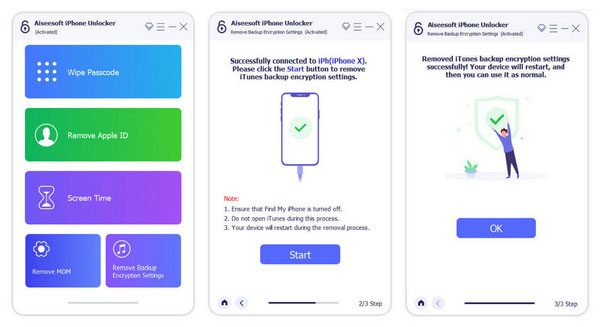

Downloads
100% Secure. No Ads.
100% Secure. No Ads.
iTunes backup password is necessary when you want to get access to encrypted backup. If you lose the iTunes backup password:
You can’t restore an encrypted backup without its password. But don't worry. With the device running iOS 11 or later, you can make a new encrypted iTunes backup of your device by resetting the password.
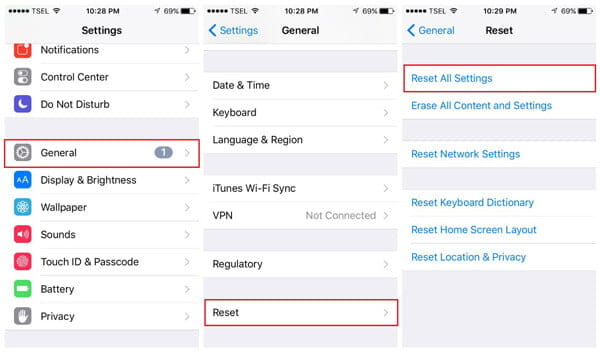
The previous encrypted backups are not available again, but you can back up your current device data using iTunes and setting a new iTunes backup password.
For device running iOS 10 or earlier, you can't reset the password. Maybe you can get backup the old iTunes backup password using the following hints:
Try known password
Use Keychain Access on Mac
Maybe you save your iTunes backup password to Keychain if you are a Mac. Navigate to Keychain Access and find if you can get the iTunes backup password.
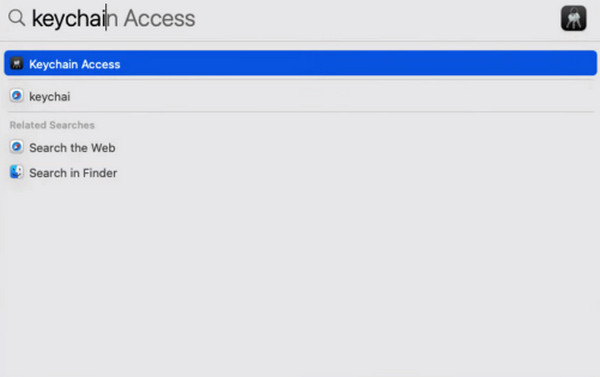
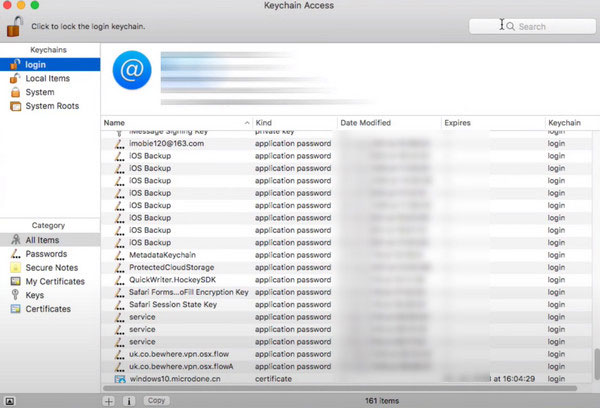
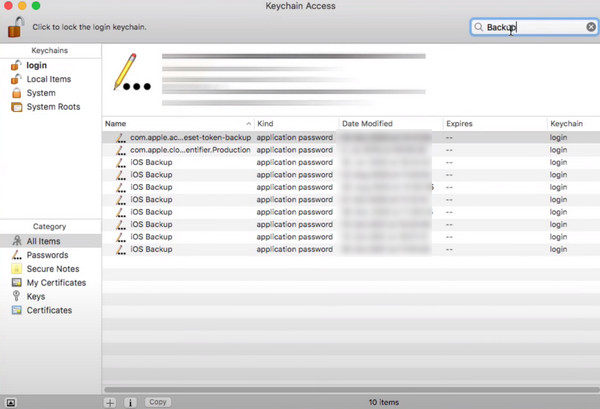
Then you will see the iTunes Backup password for your iPhone in the pop up window.
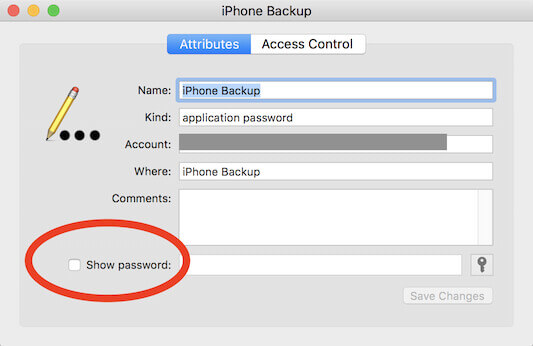
Try some iTunes backup password recovery tools
If all the above methods can't help you out, then you have no choice but try some iTunes backup password recovery tools, which may help you recover iTunes backup password.
Why can't I restore my iPhone from iTunes backup?
If this happens, you must check if you have iTunes backup turned on first. And if your iTunes is not updated to the latest version, it can also cause it not to be used properly. In addition, a faulty data cable connecting your device to your computer can also cause the restoration not to work properly.
Does reinstalling iTunes delete iPhone backup?
Reinstalling and updating the iTunes version will not affect your backup files. If you're worried about surprises, you can leave your backups on other platforms or your computer before working on the iTunes app.
Does iTunes overwrite iPhone backups?
The iTunes backup will only keep one version of the backup for a device, so it overwrites your previous backup, causing a loss of files and data. So you can make another backup of your important files on another platform for restoration if needed.
Are iTunes backups tied to Apple ID?
iTunes backups are not tied to your Apple ID and do not require you to provide it during the backup process. iCloud backups only require your Apple ID.
What can replace iTunes for backing up your iPhone?
The most preferred alternative to iTunes is iCloud. iCloud, the most popular backup tool for Apple users, can back up almost all of the data on your device, and you can transfer backups directly to another device by signing in to your iCloud account on that device.
Conclusion
In this post, we let you know what iTunes backup password is and offer some tips if you forget iTunes backup password. If you have something to say, welcome to tell us.
iTunes Backup
1. iTunes Backup Location on Windows and Mac
2. [2018 Updated] Powerful Guide of iTunes Backup
3. What, How and Where Does iTunes Backup Store
4. Everything about iTunes Backup Password
5. Tips for You to Check and View iTunes Backup
6. Check iTunes Backup to View Whether My Contacts Are Stored There
7. [Solved] How to Delete iTunes Backup from Computer
8. Best Ways to Back up iPad to iTunes
9. How to Backup Your iTunes Library to iCloud or External Hard Drive?

To fix iPhone screen locked, wiping password function can help you a lot. And you also can clear Apple ID or Screen Time password easily.
100% Secure. No Ads.
100% Secure. No Ads.