The GPS location feature on your Android phone gives a convenient way to easily locate your current location and share it. When you download a new app and open it, you will be asked for location permission to access your location services information. However, in many cases, you need to disable the location services on your Android device. Do you know how to turn off location on Android?
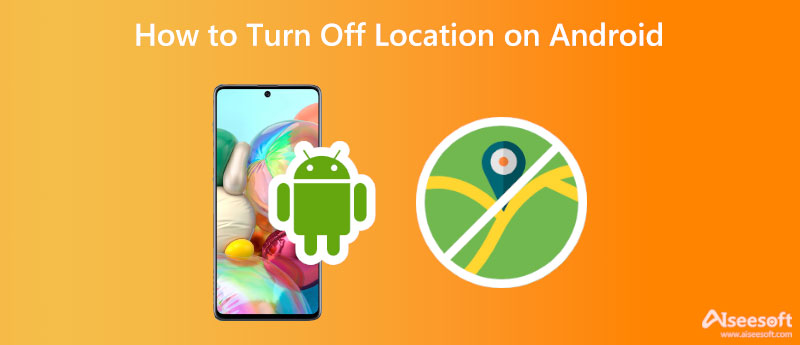
Google offers a list of location-based services on your Android device, such as Google Location Accuracy, Emergency Location Service, Location Sharing, Location History, Earthquake alerts, Location in Search, and more. But it gives you an easy way to turn off these location services.
When you want to turn off location on your Android phone, you can go to the Settings app. Find the Connections or the Privacy option and tap it. On some Android devices, you may get a different label to access the location services. Scroll down to choose the Location option, and then toggle the switch to off to disable location on this Android device.
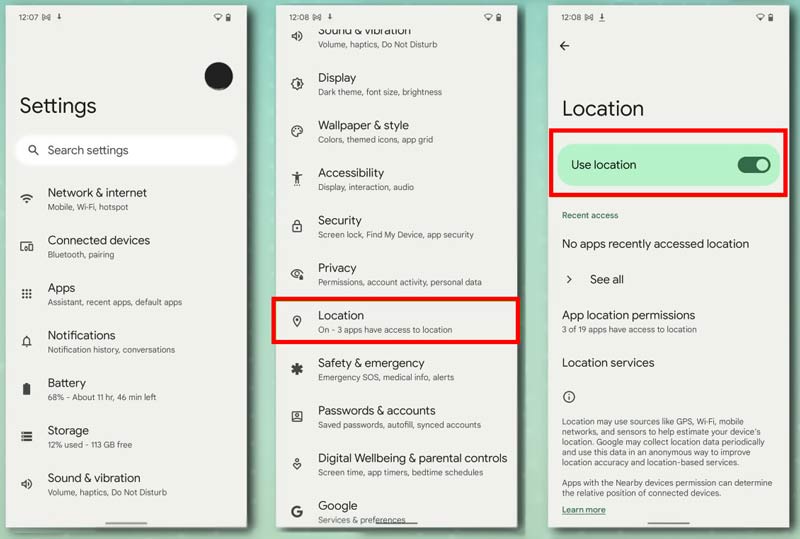
To quickly turn off location on an Android phone, you can also swipe down from the top of the screen, find the Location icon, and then tap on it to disable the location services.
If you only want to disable some specific location services on an Android device, you should also go to the Location option in the Settings app.
When you get to the main interface of Location, tap on the Location services to check various enabled location services on your Android phone. You can tap on the one you want to turn off and then toggle the switch to off.
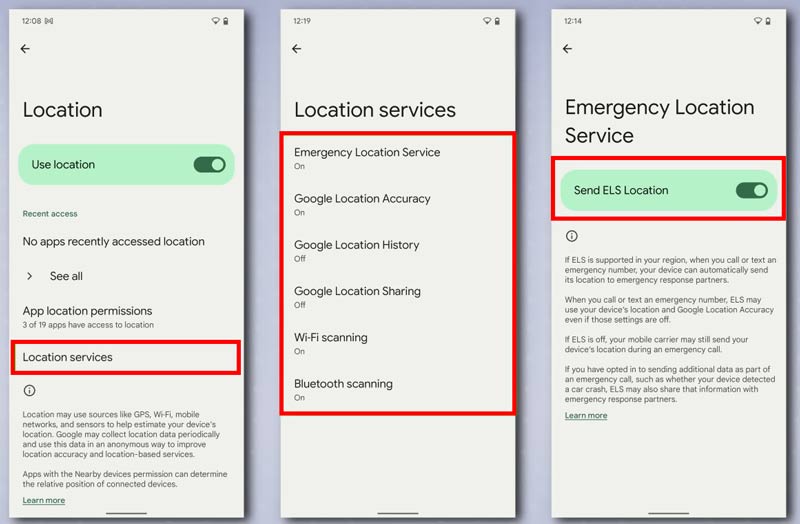
To turn off the Location History on your Android phone, you need to enter a Google Accounts Activity Controls interface. Here you can find the Location History option and disable it there. During this step, you are allowed to scroll down to the bottom part and tap on the Pause button. Also, you can tap Manage history to check and manage your histories.
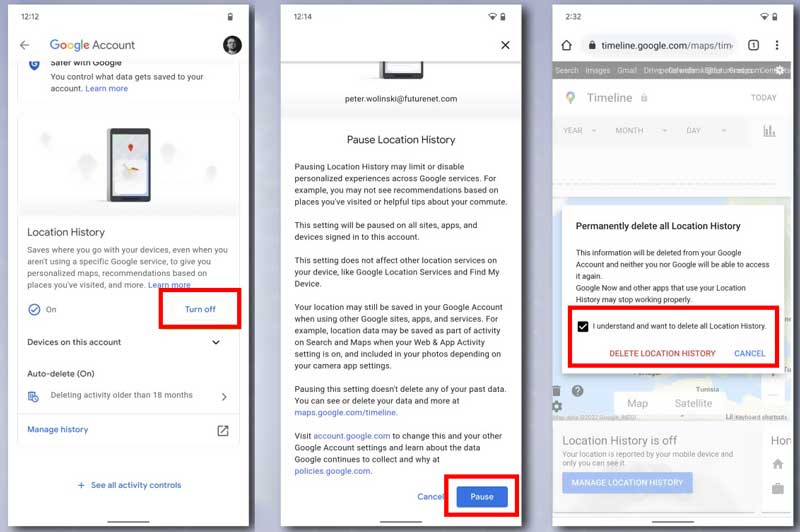
For other options of location services, you can tap specific ones like Google Location Accuracy, Wi-Fi Scanning, and Bluetooth Scanning to check details and customize these settings based on your need.
In some cases, you only want to disable the location services and change location permissions for several apps. You can open the Settings app and go to the Location interface.
Tap the App location permissions or App Permissions on your Android device. Now all permitted apps will be listed there. You can scroll down to select the specific one you like to turn off its location services. In general, you get four options to manage the app permissions, Allow all the time, Allow only while using the app, Ask every time, and Don't allow. You can select your preferred option based on your need.
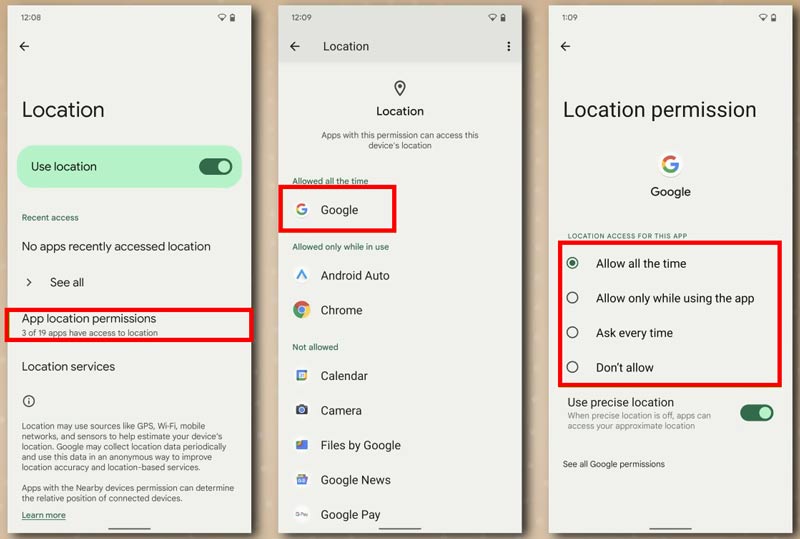
Similar to Android devices, iPhone also offers a simple way to quickly turn off location services. You can go to the Settings app, choose the Privacy & Security option, and then tap on Location Services to disable it. However, your iPhone is still possible to be tracked even after the location services are turned off. If you want to stop your iOS device from being tracked, you can choose to set virtual locations using AnyCoord.

109,548 Downloads
AnyCoord - Set Virtual Location for iPhone
100% Secure. No Ads.
100% Secure. No Ads.
Where to stop apps using the precise location?
Open the Settings app on your Android phone and then go to Location. Tap on the App location permissions option to find the app you want to prevent it using your precise location. Choose it to enter its Location Permission interface. Here you can locate a Use precise location option. You should switch it to the off position to disable it.
Why my Android Location icon is always on?
If you can't disable the location services on an Android phone and the location icon can't be turned off, you can try restarting your device to fix the problem. Various system or app issues may cause that. If the problem is still there after restarting your phone, you can check if there is an available system update. You can try updating your Android to the latest version to fix the location issue.
How can I disable the Find My Device feature on Android?
Find My Device uses various location services to track your Android phone when it gets lost or stolen. When you want to disable the location tracking feature, you can open the Settings app, go to Security, and then choose to Find My Device. If the Use Find My Device is enabled, you can simply switch its button to the off position to disable it.
Conclusion
You can rely on location-based services to check your current location, share location information, track your Android device, and get better local search results. If you prefer to turn off the location on Android, you can use the methods above to do that.

Aiseesoft AnyCoord can help you hide, fake, or change your GPS location to any other place with ease. You can even plan a moving route if needed.
100% Secure. No Ads.
100% Secure. No Ads.