"How do I get my photos off my iPhone?" This is a frequently asked question in the Internet. Of course, you could find many answers. Whether you want to clear up your iPhone to get more storage, or want to back up precious pictures on iPhone, you will find it is not difficult to take the way to get off iPhone photos and pictures. The real problem is how to choose the easiest way to get pictures and photos. In this article, five ways will share here for your reference, and you can choose the easiest way for yourself to move photos from iPhone.
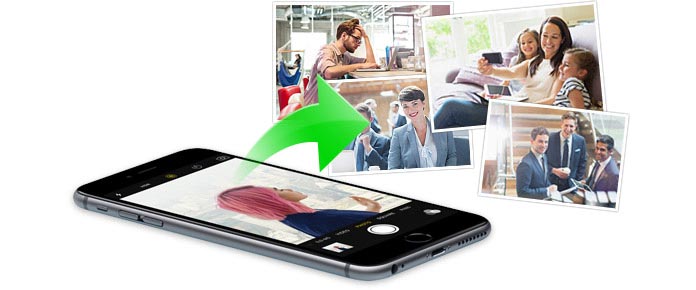
This method is the simple way to export photos from iPhone to other locations where you can use your Email.
What you need:
iPhone, WLAN, and Email
Step 1On your iPhone, go to "Photos" app, find your photos in Camera Roll or Photo Stream, hit "Select" on the right top corner, and select the photos you want to get off.
Step 2After making all selection, tap the share button ( ) on the left bottom, choose the Email image, enter the Email address to send the photos to your Email box or others' Email box.
) on the left bottom, choose the Email image, enter the Email address to send the photos to your Email box or others' Email box.
Step 3Log in the receiver's Email on your PC, and you can download photos from iPhone to your computer.
Step 4In this way, you can easily transfer iPhone photos to computer, but this is not the ending. You need to go back to your iPhone, follow step 1 to choose the photos you transferred just now, hit the delete button ( ) on the right bottom to delete them. By now, you have successfully gotten iPhone photos off.
) on the right bottom to delete them. By now, you have successfully gotten iPhone photos off.
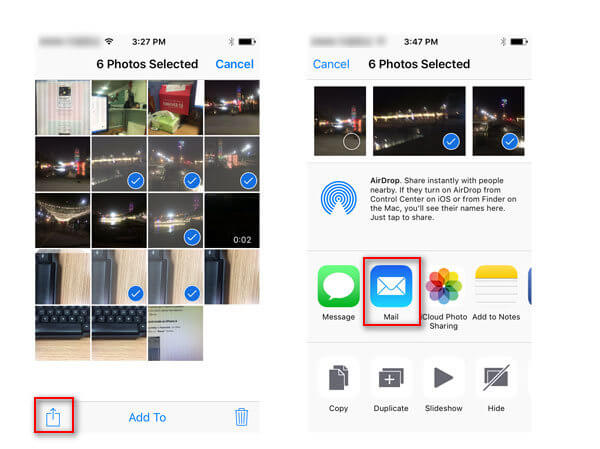
Apple users will be familiar with AirDrop. AriDrop is the tool similar to Bluetooth to share photos, videos, websites, locations, and more with people nearby with an Apple device. Here you could also use AirDrop to transfer photos from iPhone to Mac. You can also use this way to export iPhone contacts.
What you need:
iPhone 5 or later
Wi-Fi and Bluetooth
Mac model with OS X Yosemite or later
Step 1On your Mac, choose "Go" > "AirDrop" from the menu bar in the "Finder". If Bluetooth or Wi-Fi is turned off, you'll see a button to turn it on. AirDrop turns on automatically when Bluetooth and Wi-Fi are on.
Step 2On your iPhone, repeat step 1 in Method one to choose the photos you want to get off.
Step 3On iPhone, Swipe up from the bottom of your screen to open Control Center, tap "AirDrop" > choose "Everyone". And you will see your Mac will display in your iPhone sharing list.
Step 4Hit the image of your Mac, and tap "Send", meanwhile, in your Mac, click "Accept" to save your iPhone photos to Mac. And the item is saved to the Downloads folder in Mac.
Step 5Also repeat step 4 in method one to delete iPhone photos pictures.
In this way, you are able to turn on AirDrop on other iOS devices like iPhone, iPad, or iPod to get iPhone photos to iPad, instead of Mac.
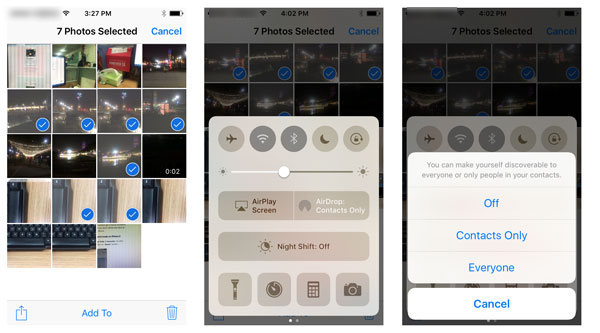
iPhoto is the free application In your Mac. And as its name claims that its main feature on photos.
What you need:
Mac, iPhone and USB cable
Step 1Connect iPhone to Mac with USB cable, and iPhoto will be launched automatically. If it fails to open, open your Applications folder and select the iPhoto app.
Step 2Select photos that you want to get off, click "Imported Selected". Alternatively, you could choose "Import n Photos" (n is the total number of photos on your iPhone). Then choose "Delete Photos" in the pop-up window to delete the imported photos on your iPhone.
This way is easy as you can imagine. After getting iPhone photos off to Mac, you can print iPhone photos or edit photos easily.
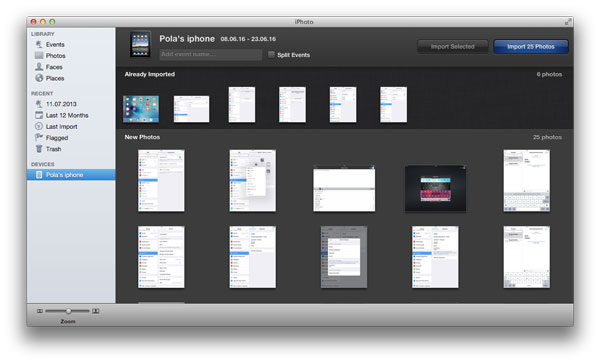
With its closure of iOS, you are not to transfer files between iPhone and Android or Windows computer. But Apple still show you an indirect way to transfer photos from iPhone to computer with iCloud.
What you need:
iCloud account, iCloud for Windows
Step 1Back up iPhone photos
On your iPhone, go to "Settings" > "iCloud" > "Photos" > enable "iCloud Photo Library", "my Photo Stream", "Upload Burst photos" and "iCloud Photo Sharing" > go back to iCloud to choose "iCloud Backup" and slide it to ON > tap "Back Up Now" to back up iPhone photos to iCloud.
Step 2Save iCloud photos
Here you could find your photos from iCloud Photo Stream and iCloud Photo Library.
Get off iPhone photos from iCloud Photo Stream
Download iCloud for Windows and run it on your PC, sign in iCloud account, tick "Photos", go to "Options" and you will find your photos location on this computer. In this way, you could get your photos off your Photo Stream.
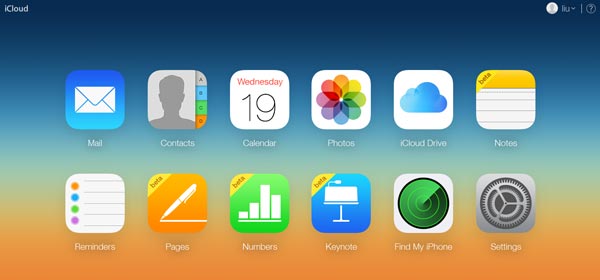
Save iPhone photos off iCloud Photo Library
Still in iCloud for Windows, click "Manage" and you will see "Photo Library" storage information. Here you can know that your iPhone photos in iCloud, but you cannot visit it directly unless you use other tools to access and download iCloud photos.
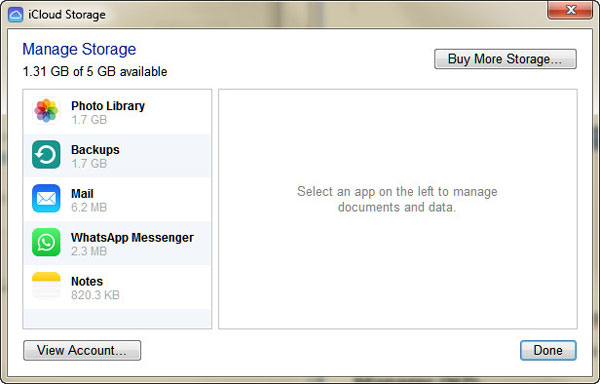
Step 3Delete iPhone photos
After you make sure all iPhone photos has been taken off, you can still follow step 4 in method one to delete iPhone photos.
If you want to take photos off iPhone and to Windows computer with ease, then you can try this method with a third-party tool, iPhone Photo Manager. It lets you save iPhone photos to computer with simple clicks.
What you need:
iPhone, USB cable and iPhone Photo Manager
1 After download this software to your Windows computer, install and launch it on your PC. If you want to transfer photos from iPhone to Mac, then you can install its Mac version.
2Click "Photos" in the left sidebar, check photos type to view the photos, and then select the photos you want to export to PC. You could get multiple selections by press "Ctrl" key on your keyboard.
3After you checkmark the photos, click "Export to" > "Export to PC" to get iPhone photos to PC. Then you just follow step 4 in method one to totally get iPhone photos off.
The above ways show how to get photos off iPhone. If you only want to take off the photos orpictures exsiting on your iPhone, then the above ways are enough. However, if you want to get off the deleted photos, then you need to jump to How to recover and extract deleted photos from iPhone.