Screen Time enables each iOS user to monitor, control and set limits for different applications. This is a big win for parents and office workers who want to regulate mobile device usage. However, when you forget the Screen Time passwords or get blocked by the Screen Time settings, it can be a knotty problem. So, how to hack Screen Time restriction passwords with/without jailbreak? This post offers you all possible ways.
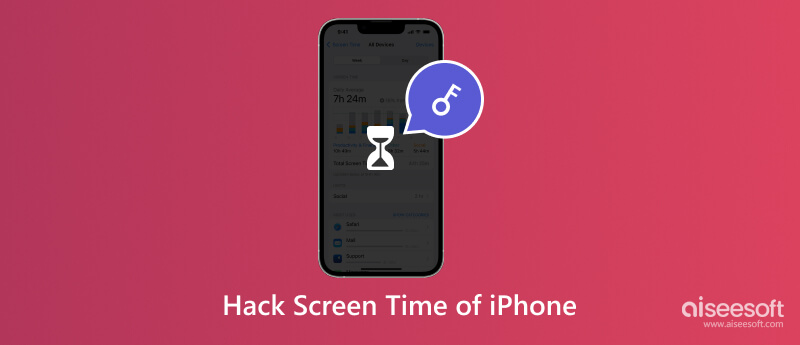
Aiseesoft iPhone Unlocker offers the ultimate solution to hack Screen Time restriction completely. You can remove and recover the Screen Time passcode directly from your desktop. And after a successful hacking, you can reset the Screen Time passcode again without being tracked or attacked.

Downloads
100% Secure. No Ads.
100% Secure. No Ads.
For iOS 12 and above:
You can start the removal right now if you have disabled Find My iPhone feature. Please follow the on-screen instructions to ensure successful removal.
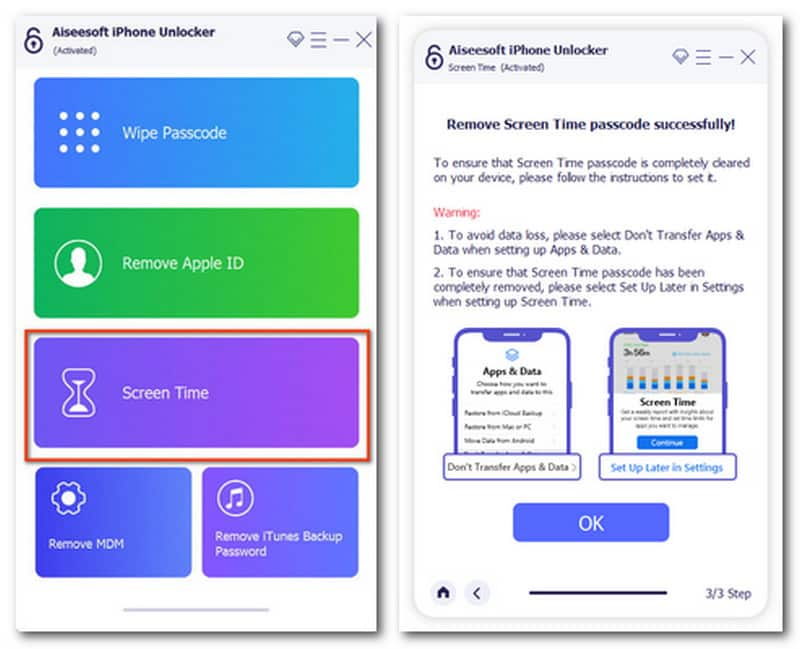
For iOS 11 and previous versions:
You can continue this process with an undecrypted iTunes backup. If not, you need to enable the decryption with on-screen tips.
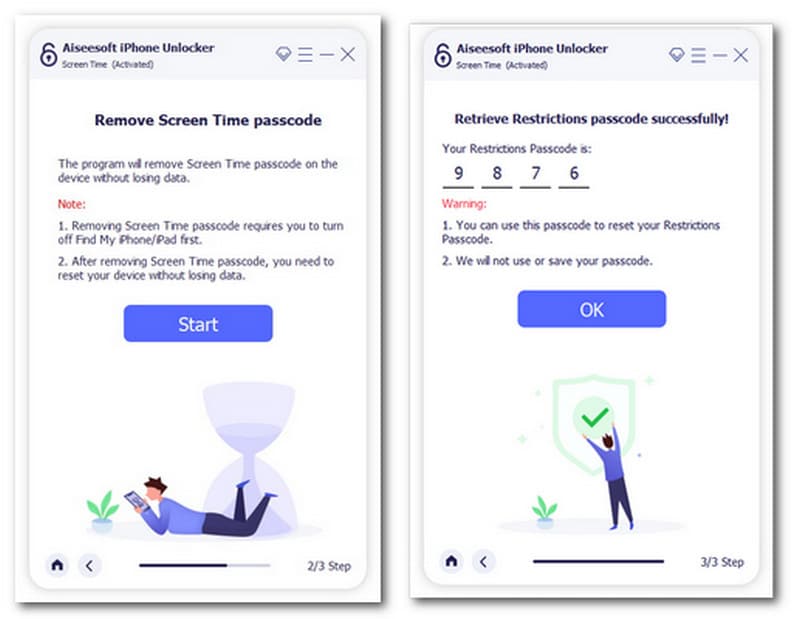
This program can also hack iPhone and iPad passcode on a locked/ broken/ frozen/ damaged mobile device.
Are there any ways to hack Apple Screen Time restrictions on iPhones without accessing the passwords? This answer is actually yes. Before jailbreaking and resetting the Screen Time settings, here are some methods to hack the screen time passcode on a restricted iPhone.
a. Siri
Siri and Dictation work with most applications on your iPhone. When Screen Time restrictions disable your entrance to specific apps by direct tapping, you can still activate your vocal assistant by Hey, Siri and give commands to let it complete certain tasks on the blocked apps. (For example, iMessage)
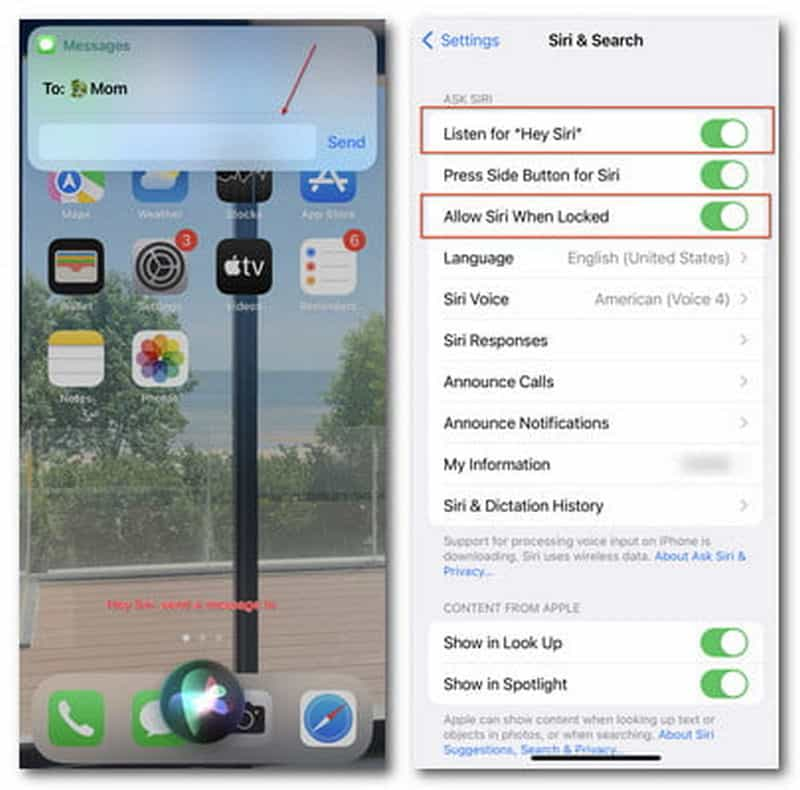
Disable Siri and Dictation: Settings > Screen Time > Content & Privacy Restrictions > Allowed Apps > Siri & Dictation (off)
b. Screen Recording
If you have started the Screen Recording feature before setting the Screen Time restrictions, the whole process can be tracked and recorded in the video.
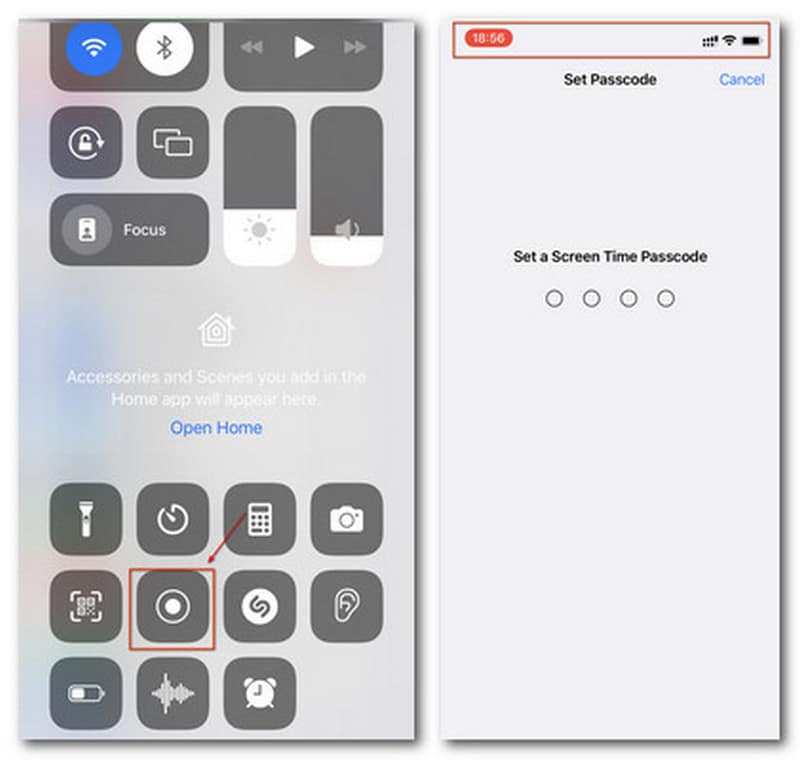
For iPhones with Dynamic Island support, users can try to hide the red Record button by pressing two fingers together and sliding toward the middle. Then others may not beware of the flickering red circle during your recording.
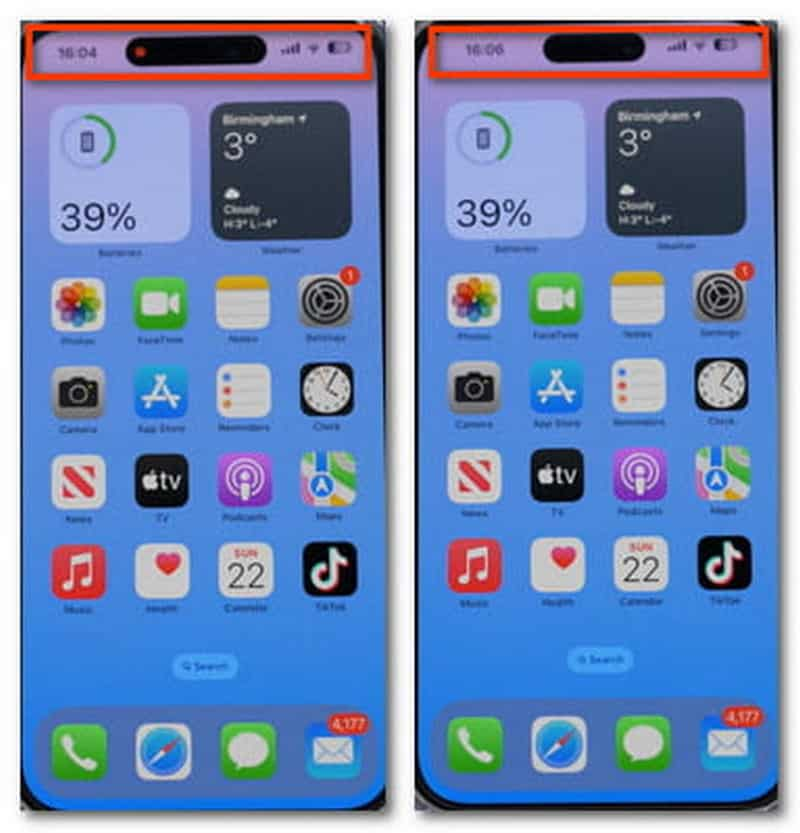
Disable Screen Recording: Settings > Screen Time > Content & Privacy Restrictions > Content Restrictions > Screen Recording > Don't Allow
c. Share
You can share videos, images and files to iMessage and many other apps via the Share button and get connected to the restricted features by the Screen Time. Just open Photos or Files on your Phone, select the target and choose to share it with your wanted platforms.
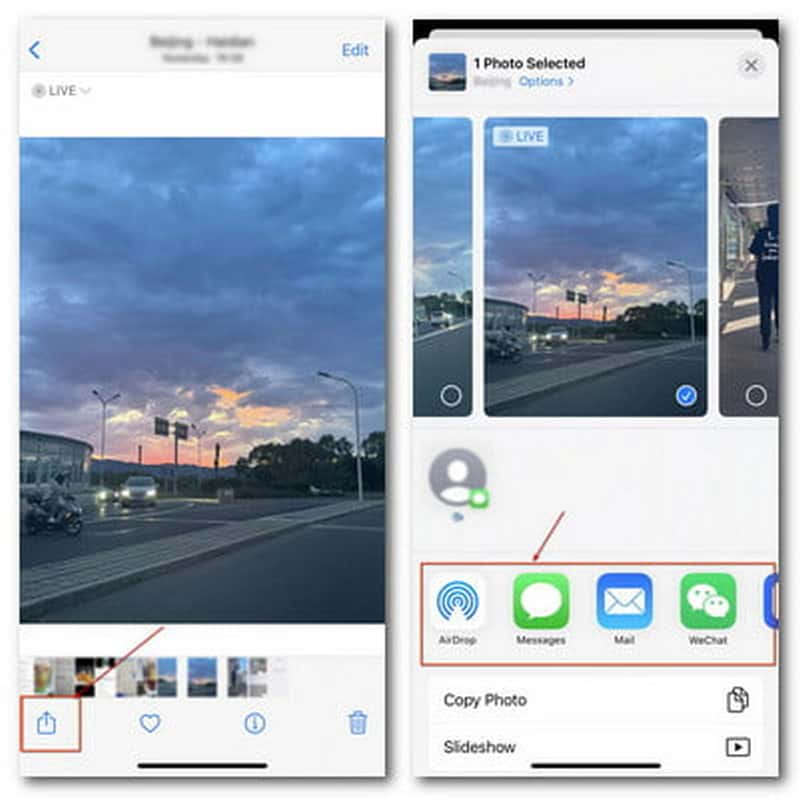
Disable Sharing during Downtime: Screen Time > Always Allowed > Allowed apps (off)
d. Contacts
Like the Share feature, you can open Messages and Mail restricted by Screen Time via Contacts. When you click the Share Contacts button, you can jump to the restricted apps with accesses in the following interface.
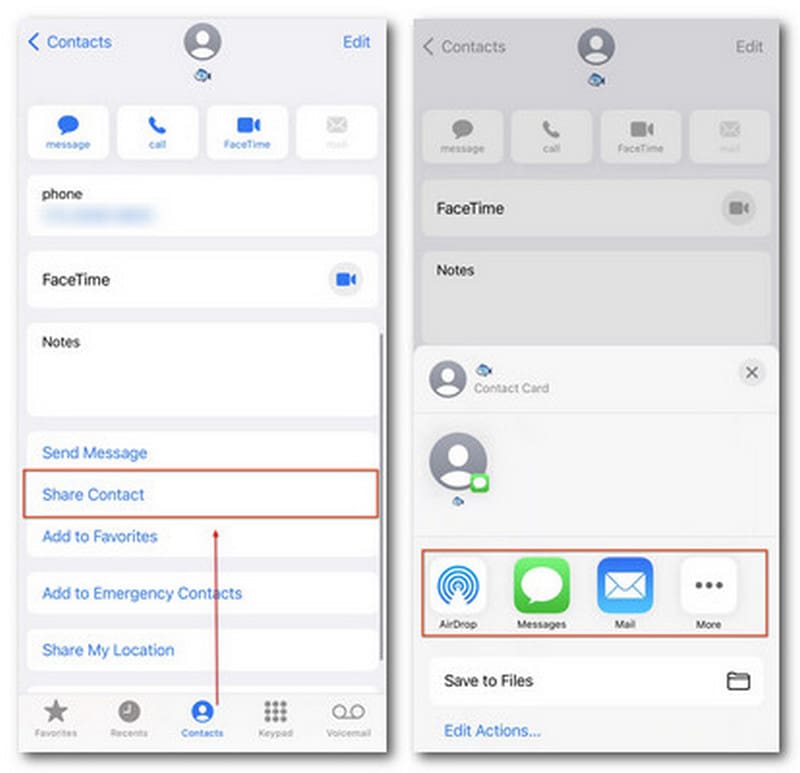
e. Messages:
iMessage on iOS devices is built with Applets inside. So here is another alternative to entering certain banned apps by Screen Time through the button above the keyboard, like YouTube. Long press the column to view and switch more. And you can add those applets through the App Store easily if the content restriction of Screen Time remains unrestricted as default.
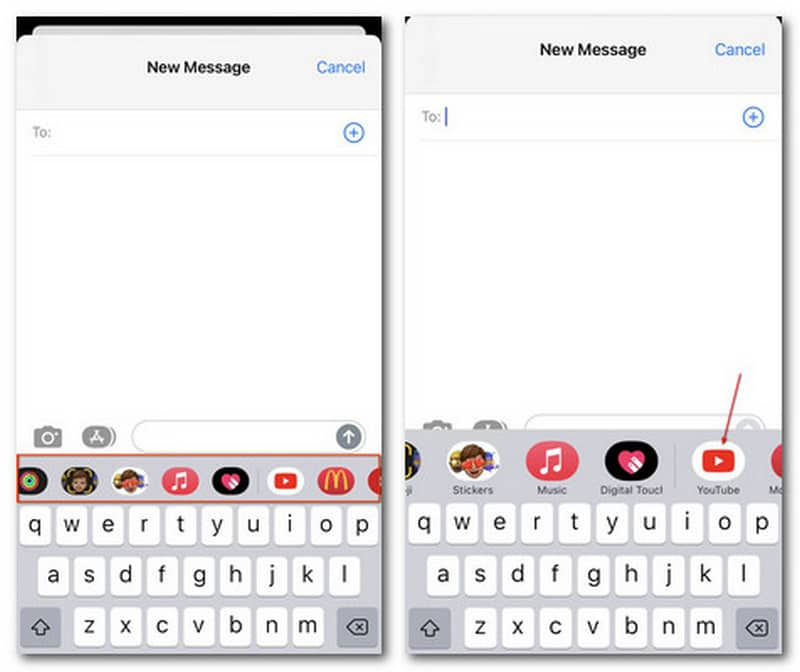
Disable Web Content via iMessage:
To prohibit access to websites through message links: Settings > Screen Time > Content & Privacy Restrictions > Content Restrictions > Web Content > Limit Adult Website > Add Websites
To prohibit access to websites via menu applets: iMessage > Messaging interface > Applet column (long press) > More > Edit > Remove from Favorites (under Favorites) > app (off/ under More Apps)
You can break the Screen Time restrictions on specific apps once you remove and get it as a new app again from the App Store. By long-pressing the app on the home screen, you can choose to Remove App.
For multiple restricted apps, you can long-press one of them and move it till you see all apps turn shaky. Then click the One Line button on the top left so you can delete several ones quickly.
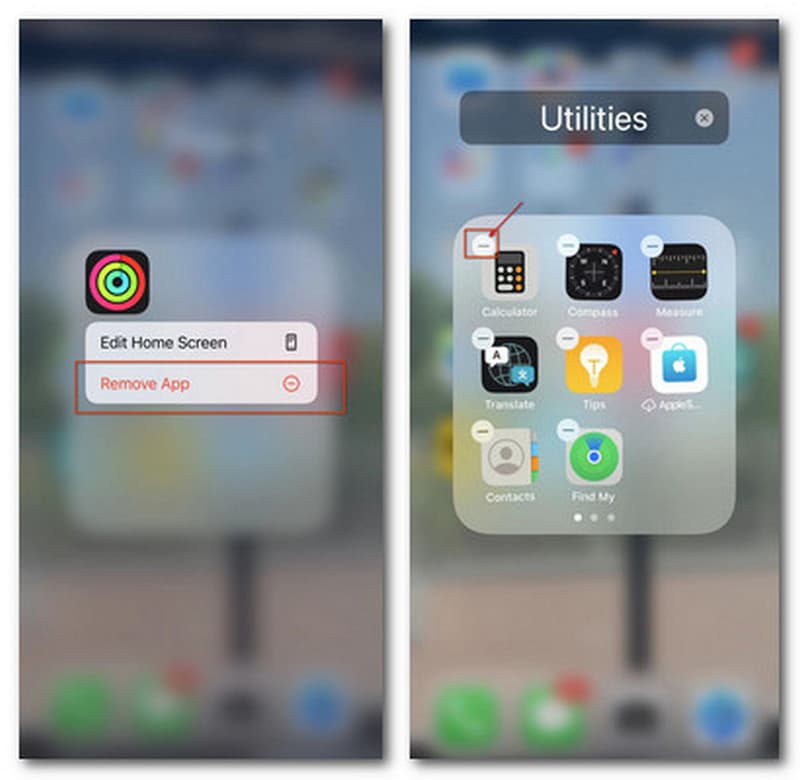
Disable Multiple Downloading of Blocked Apps: Settings > Screen Time > Content & Privacy Restrictions > iTunes & App Store Purchases > Installing Apps (Don't Allow) > Deleting Apps (Don't Allow)
If you are holding a second-hand iPhone with Screen Time restrictions or find it impossible to hack the restriction code, don't worry. Factory resetting your iPhone with backups would be the final fix. Please make sure you have backed up iPhone first before you erase all data.
You can open Settings and click the General button. Then continue with Transfer or Reset iPhone. Enter the Erase All Content and Settings and follow the instructions to remove the iPhone data with Screen Time passcodes.
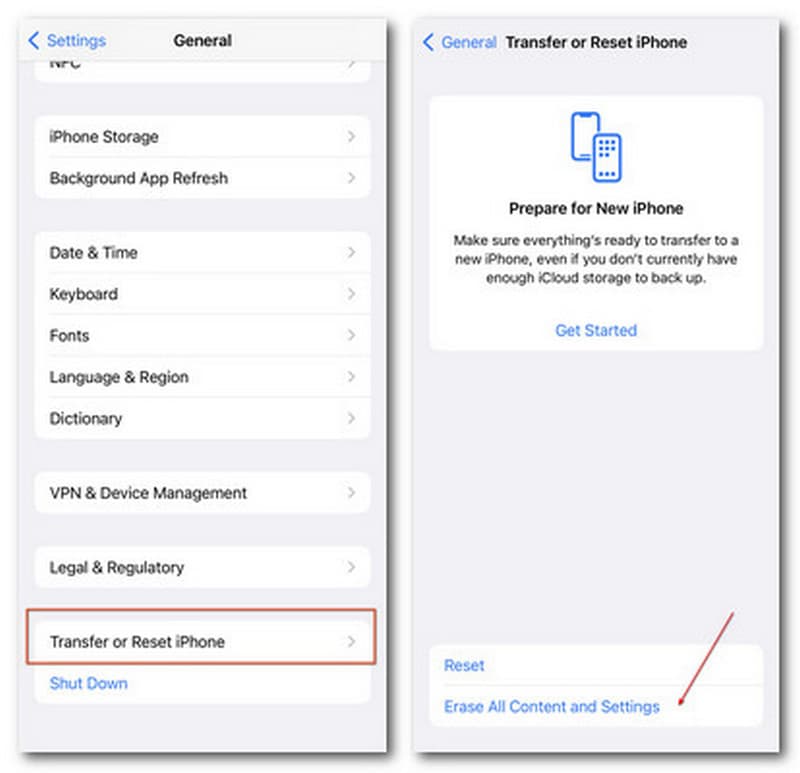
Your Screen Time passcode will remain the same if you try to recover your iPhone via the same backup.
Here are some tips before you start or finish hacking into Screen Time on your iPhone/ iPad/ iPod and Mac.
1. During Downtime
If your iOS device runs within the downtime limit, you can make use of the default settings as mentioned above from one app to another freely.
2. Out of Downtime
If the downtime kicks in, you can customize the Screen Time settings via Content & Privacy Restrictions and enable changes on Location Services to adjust the time zone. By doing so, you are free from all regulations with flexible downtime.
1. Reset Screen Time Passcode
In case you suffer another loss, please remember to change your Screen Time password by visiting Settings > Screen Time > Change Screen Time Passcode and then enter Forgot Passcode? Section. Then you can reset it with your Apple ID.
2. Backup Screen Time Passcode
For many people, it takes pains to recall and memorize the Screen Time passcodes among explosive passcode data. So, once you reset and hack the Screen Time restrictions, you can resort to a password managing tool like Aiseesoft iPhone Password Manager with full features to back up and restore all passwords with Screen Time included when necessary.
3. Disable Screen Time Hacking by Others
You can refer to all tutorials in Part 2 to stop your kids, students and other people from hacking the Screen Time with different accesses. This can also help to protect your privacy.
How do I turn off Screen Time without a password?
You can download and install Aiseesoft iPhone Unlocker and remove the Screen Time restrictions easily via the Screen Time section, even without passcodes.
How to get around my Screen Time?
You can try unblocked features like Siri dictation, iMessages and more. Or delete and reinstall the blocked apps or change the time zone and app limits of Screen Time.
What happens after 10 failed Screen Time passcode attempts?
Your iOS devices will stop you from launching and editing the Screen Time feature in 1 hour to avoid any password crack.
Conclusion
This post has pooled all practical solutions to Screen Time hacks on your computer and iPhone. You can adopt features like Siri, Screen Recording, Messages, etc. And you can learn to hack Screen Time restrictions even without passcodes through Aiseesoft iPhone Unlocker. If you have any other solution, you are always welcome to share it in the comments below.

To fix iPhone screen locked, wiping password function can help you a lot. And you also can clear Apple ID or Screen Time password easily.
100% Secure. No Ads.
100% Secure. No Ads.