Don't know how to change ringtone on Android? Want to create new iPhone ringtones with your favorite songs? An all-featured iPhone ringtone maker and transfer is recommended here to help you convert MP3 to M4R ringtone for iPhone. Moreover, we will show you how to easily transfer new ringtones to iPhone and how to set ringtone on iPhone and Android here.
Tired of using the same ringtone with others? Actually, for various reasons, you will come up with the idea to change your ringtone. Do you know how to change or set ringtone on your phone?

With so many pre-installed ringtones, text tones, new mail alert sounds, and more on your iPhone, you may still prefer to set one of your favorite songs as the new ringtone. Different from setting ringtone on Android device, you are not allowed to directly set MP3 music as iPhone ringtone. You have to convert music in MP3, AAC, FLAC, etc. to M4R format for iOS device. Do you know how to make iPhone M4R ringtones?
Surely, you can easily purchase new ringtones through Apple iTunes store. But we still suggest you making new iPhone ringtones by yourself.
This post will show you how to make your own iPhone ringtones. At the same time, you can get simple ways to transfer these M4R ringtones to iPhone. What's more, you will learn the detailed steps to customize your Ringtone, Text Tone, New Mail sound, Calendar Alerts and more on iPhone. As to Android, any music file can be set as the ringtone and almost any audio format is supported, so here we just list the steps of setting ringtones on Android.
To quickly turn your favorites songs into M4R ringtones, here we sincerely recommend the powerful iPhone Ringtone Maker for you. It highly supports any popular audio format like MP3, AAC, AC3, WMA, WAV, etc.
In addition, it also supports many frequently-used video formats like MP4, MOV, MKV, AVI, and so on. That means you can handily extract audio track from movie and convert it to iPhone ringtone.
Now you can follow the next steps to make your iPhone ringtones.
Step 1 Launch iPhone Ringtone Maker
Free download, install and run MobieSync on your computer by double clicking the download button below. Connect your iPhone to it with USB cable. It will automatically recognize your iOS device and show its basic information on the interface.
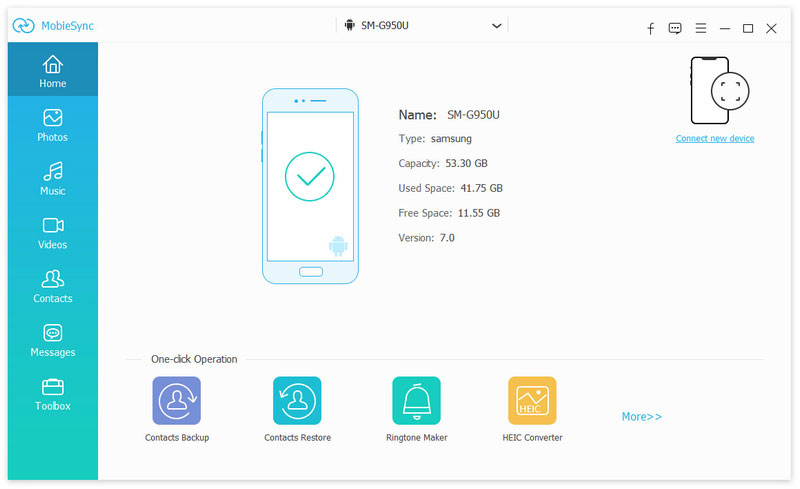
Click Toolbox on the left and then choose Ringtone Maker on the right.
Step 2 Select music
Two options are provided here to import the songs you want to create iPhone ringtones, Add File from Device and Add Fire from PC. Click either of them to load your audio.
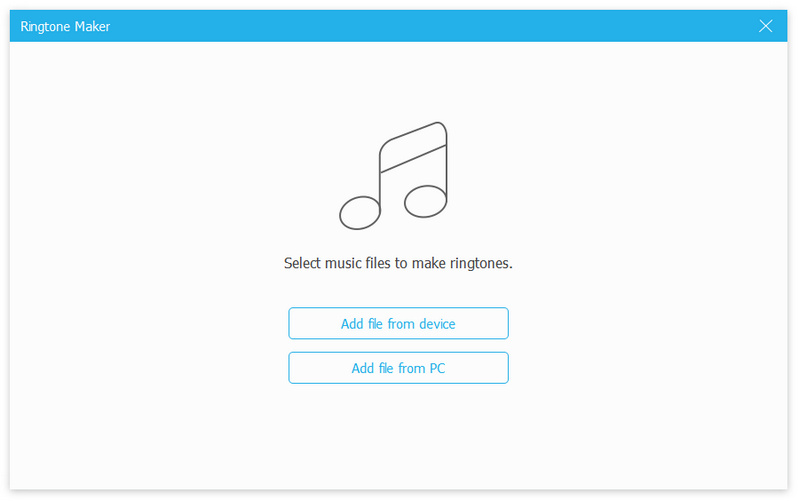
Step 3 Edit iPhone ringtone
When you enter the ringtone maker interface, you can start to edit the loaded audio. You are allowed to cut audio to only save the necessary parts. Moreover, you can add Fade in and fade out sound effect to the output ringtone.
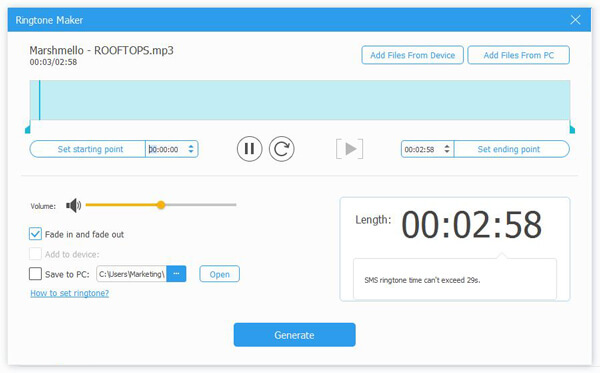
Step 4 Create and transfer iPhone ringtone
In fact, you can connect your iPhone to this ringtone maker in this step. After your iOS device is connected, make sure Add to device option is checked. Then click on Generate button to create your own iPhone ringtones.
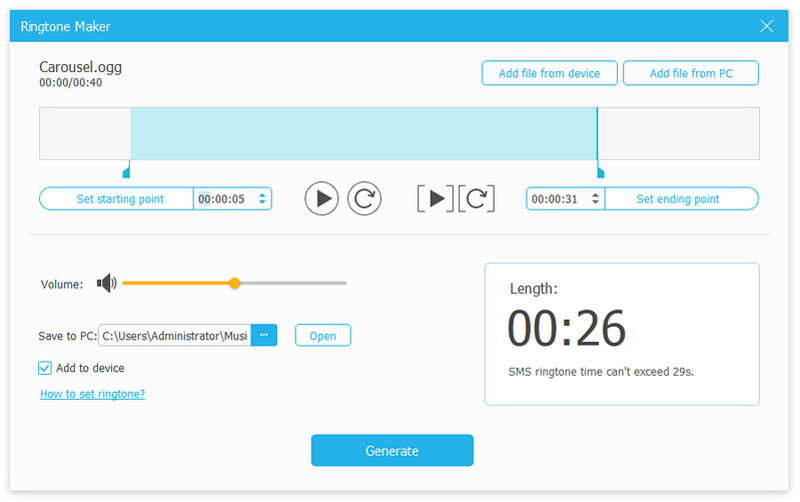
The created M4R ringtones will be automatically transferred to your iPhone. Then you can set your preferred one as iPhone ringtone.
With the method above, you can easily make iPhone ringtone and transfer it to the specific ringtone folder on your device. Now you can take the following guide to customize ringtone, text tone, new mail alert sound, and more on iPhone.
1. Unlock your iPhone and open Settings app. Then tap on Sounds & Haptics option.
2. After you enter the Sounds & Haptics interface, you can change your Ringtone, Text Tone, New Mail sound, Calendar Alerts, and more here. Tap on Ringtone option to select and set a new ringtone. You can find these created iPhone ringtone here.
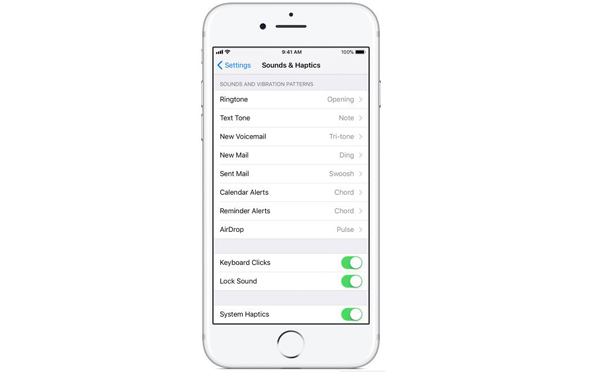
You can also set a Ringtone or Text Tone for a specific contact. Find the person in the Contacts app, then tap Edit in the upper-right corner. Tap Ringtone or Text Tone and choose a new sound.
The operation of setting or changing ringtone on different Android phones is slightly different. So here we take Samsung as an example.
Find Settings on your main interface, then tap Sound and notification, then Ringtones. In the popup window, the default ringtones are all listed here. You can choose any one you like and click OK. If you want to add your own music as the ringtone, click ADD and find the music.
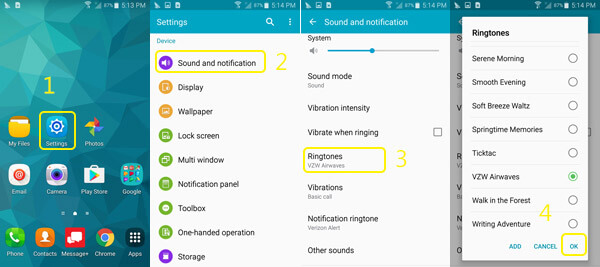
By doing these, you may have found and set your favorite music as the ringtone. But what you cannot do here is to set the start time of a song as the ringtone. You have to set the whole song as the ringtone. That may be not what you want if the song is for example, 4 minutes long. You had better trim the music with MobieSync first before you set it as the ringtone on your Android.
In this post, we mainly talked about how to make a ringtone and set ringtone on iPhone. A great iPhone ringtone maker is recommended for you to make ringtones with your favorite songs. Moreover, you can get a simple guide to set various ringtones on iPhone. If you still have any puzzle, you can leave us a message.