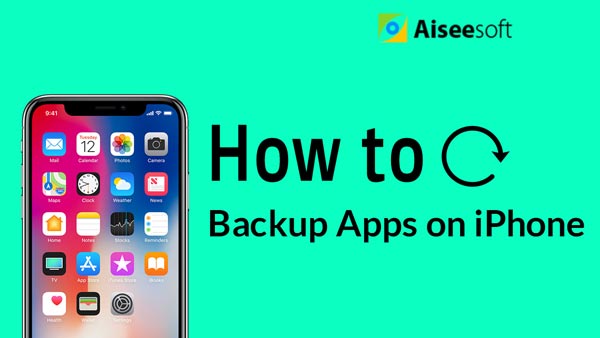"How can I move my favorite songs directly from my iPad air 2 to Mac Pro?"– Emily
"I often use iTunes to back up music from my iPad Pro. It is helpful, but I want to move songs to Macbook Air directly without using iTunes." – Jack

People are fond of listening to music. It is convenient to enjoy favorite songs played by portable devices like iphone, iPod, iPad, etc. Sometimes, people, like Emily and Jack, want to transfer their music from iPad Pro/Air 2/mini 4/mini 2 to their Macbook Pro or Macbook Air. When it comes to moving songs from iPad to Mac, what is the most efficient way to do that? In this article, two methods to transfer iPad music to Mac will be introduced.
You can add music from iPad to iTunes on Mac, and then play and enjoy favorite songs on iTunes.
Step 1 Install iTunes
You need to download the latest version of iTunes on Mac and launch it.
Step 2 Connect your iPad with Mac
Connect your device with Mac via USB cable, and then iTunes will automatically recognize your device. iTunes does not recognize iPad?
Step 3 Back up your iPad
After the detecting, there will be a little device icon appearing on the top left of menu bar. Click it and all tabs will be classified on the left side of iTunes interface. On the tab "Summary", click "Back Up Now". Data files of your iPad will be backed up, including your iPad music.
As your iPad songs have been backed up to iTunes on Mac, you can enjoy music on iTunes directly. If you want to listen to the music without using iTunes, you can find iTunes backup locatin, and copy songs from iTunes playlist, and paste them to a local folder on Mac.
If you want to transfer purchase music from iPhone to Mac, then you need to log in iTunes and authorize computer on iTunes.
However, is there any solution to transfer music from iPad directly to Mac without using iTunes? In the next part, a full-featured iPad to Mac transfer tool will be shown.
This iPad to Mac software, FoneTrans is not only an iPad music transfer, but also a reputable Mac iOS Transfer and management product. With this app, you can also transfer iPad photos, text messages, notes, calendar, videos, etc from iPad to Mac Book Pro/Air/mini.
Step 1 Download and install iPad to Mac Transfer
To move music from iPad to Mac, you need to download the software first, and then install and launch it on your Mac.
Step 2 Connect your device
After installing the program, connect your iPad with Mac via USB cable, and the software will detect your iPad automatically.
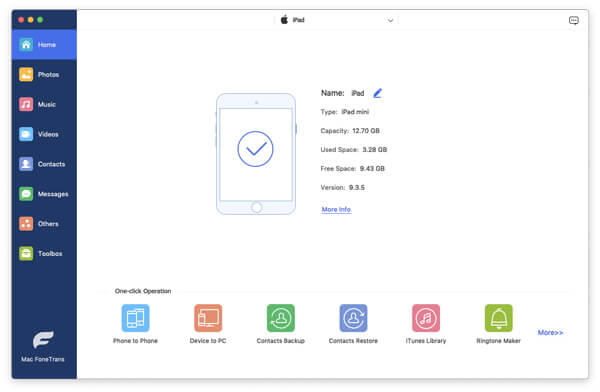
Step 3 Choose music file
All information about your iPad will be shown in the main interface. On the left side, all iPad data files are classified. Tab "Media", and you can see all media files, including audios and videos, are listed in the interface. Choose the target music you want to transfer to Mac.
Step 4 Transfer music from iPad to Mac
Click "Export to", and choose "Export to Mac" in the drop-down options to export iPad music to Mac, or "Export to iTunes Library" to move music to iTunes. Select a file location on Mac, and then it will start to transfer music from iPad to Mac.
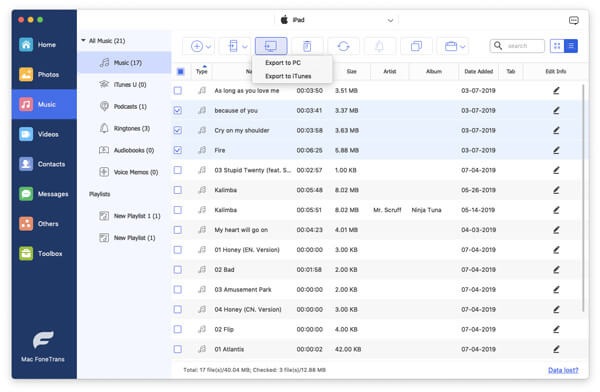
With the iPad Music to Mac Transferring App, you can not only easily and directly import music, but also copy iPad videos, contacts, notes and other files from iPad to Mac. Besides, this brilliant software supports other iOS devices. You can transfer and manage iOS data safely and conveniently without worrying any data loss.
You can also learn more the product with the following video guide: