Are there some videos and movies on your iPhone or iPad? As I know, many iPhone and iPad users like to play games and enjoy movies with iPhone and iPad. The small size of iPhone makes it convenient to take, and the better viewing experience of iPad really attracts many eyes. You can sync videos from computer to iOS device or directly purchase movies from iTune Store. It's very convenient to enjoy your favorite videos or movies anytime and anywhere. But the storage of your iPhone/iPad is limited, if you saved too many videos and movies on it, someday your iPhone or iPad will be out of storage space. Then How to solve this problem? How to free up the space with deleting videos from iPhone or deleting movies from iPad? This post will show you two ways to deal with the issue.

To delete the videos, movies, entire TV Show seasons or some music videos from iPhone or iPad, you can follow the next steps:
Go to "Settings" > "General" > "Usage" (or Storage & iCloud Storage on iOS 9) > "Manage Storage" > "Videos". Tap the video you want to remove and swipe to the left to delete the video from your iPhone or iPad.
Kindly Note: We highly recommend you to back up your videos and movies to computer to avoid loss of your video and movie, especially the videos which recorded by yourself.
However, some people have the need to thoroughly delete all movies and videos from their iPhone and iPad, the common ways above cannot meet people requirement. For deleting videos and movies from iOS devices, you'd better to get the help from the third-party erasing software.
If you want to erase the videos on your iPhone and iPad thoroughly and permanently, you may need to rely on the professional iOS Eraser to help you do that. First, you can free download and install it on your computer.

Downloads
FoneEraser - iPhone Data Eraser
100% Secure. No Ads.
100% Secure. No Ads.
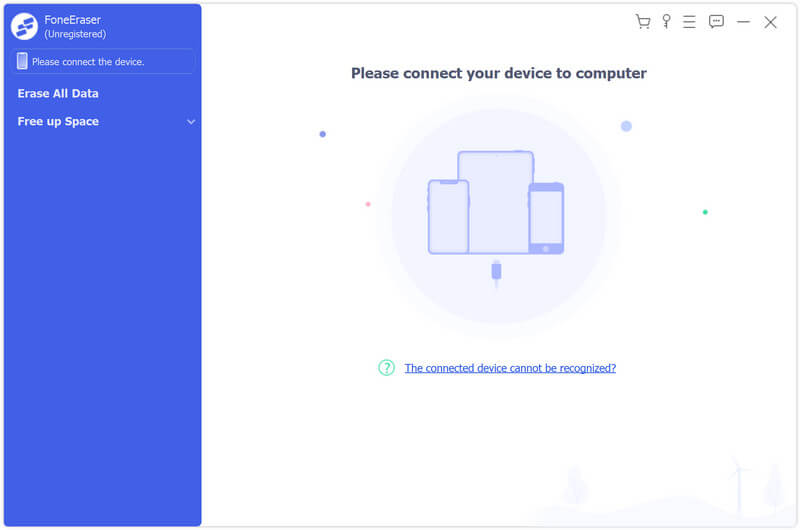
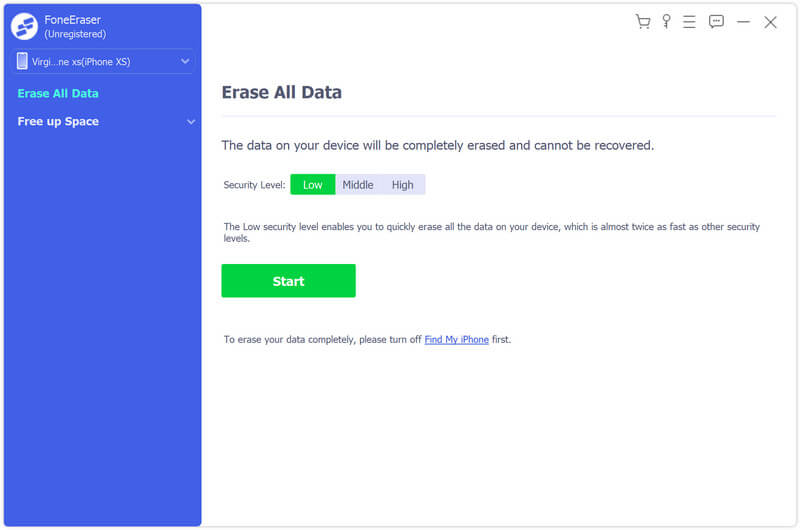
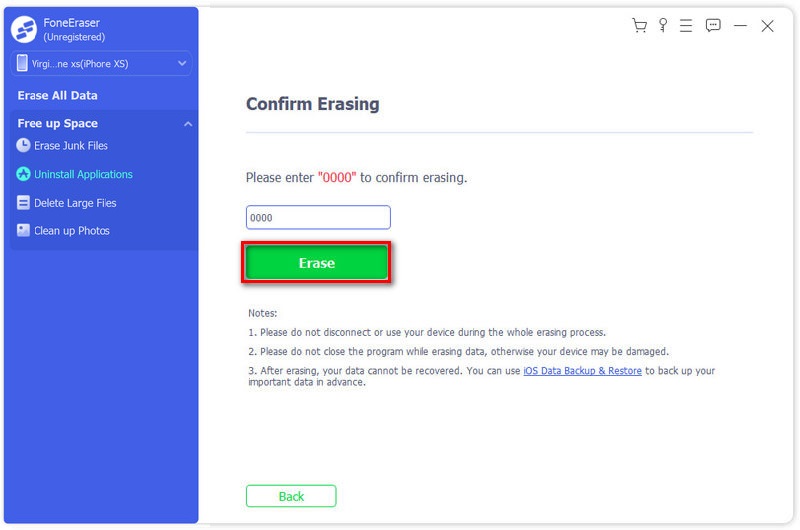
Within minutes, you can remove all the videos and movies from your iPhone or iPad.
100% Secure. No Ads.
100% Secure. No Ads.
Attention: This way is suitable for people who want to resell their iPhone and iPad for this excellent program can totally erase all data and settings on iPhone or iPad. If you just want to free up some storage space of your iPhone or iPad, try the ways which we recommend above. Still when you feel troublesome for some old apps or games, uninstall apps and games.
Can I recover deleted videos from iPhone?
Yes. You can easily recover deleted videos from iPhone with iPhone video recovery tool. Launch iPhone Data Recovery and connect your iPhone to computer. Click Start Scan button to scan out all data on iPhone. Find the videos you want to retrieve, and click Recover button to recover the deleted videos from iPhone.
How can I delete all photos from iPhone with ease?
Aiseesoft iPhone Cleaner will help you clean up all photos from iPhone. Launch iPhone Cleaner and click Quick Scan button to view your iPhone storage. Choose Clean up Photos option and click Erase button to scan out the junk files on iPhone. Then click Export & Delete button to delete all photos on iPhone.
Can the deleted videos be recovered by others?
To be honest, if you use the built-in reset tool on iPhone or the restore tool on Finder/iTunes to erase data from iPhone, the data can be recovered by specialized tools. Thus, you can use the professional iPhone eraser - iPhone Cleaner to help you delete videos from iPhone completely to protect your privacy.
Conclusion
Erase iPhone Data

The most powerful utility ever, allowing users to erase all iPhone content like contacts, messages, photos, videos, notes, etc. and settings permanently and thoroughly.
100% Secure. No Ads.