Facts! You can upload images on Tiktok, but what makes everything better is that you learn how to make a slideshow on Tiktok from the image compilation you have. Even though the app is based on the medium of video, it can still be adaptable to photography. So, if you aren't familiar with how to do it, read the tutorial we have done and make sure that the pictures you want to use for your slideshow are ready so that everything will go smoothly.
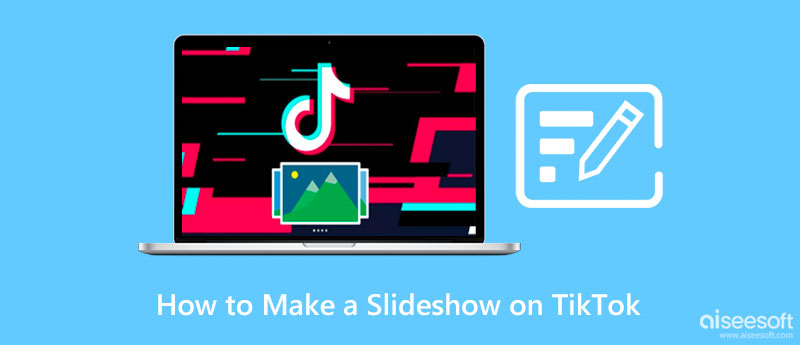
How to do a slideshow on Tiktok? Many users have wondered that question because the app is famous for making impressive videos and not a slideshow. But because of its latest version, you can now easily create an impressive slideshow, and it can now mute sound on Tiktok quickly. Compile the best moment of your life, like selfies, groupies, scenery, etc., and merge them as an animated slideshow with the help of this app. If you want to reach a wide range of audience, instead of creating a video, follow the tutorial that we have added next here.
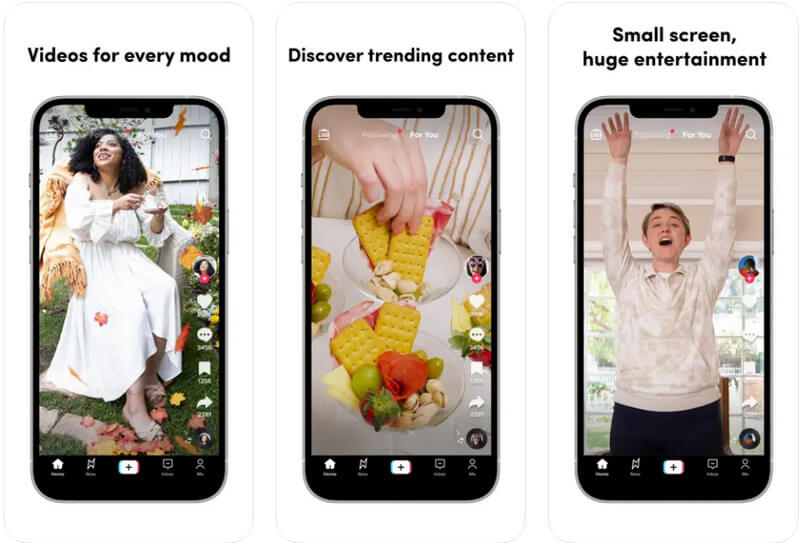
Aiseesoft Video Converter Ultimate is an impressive video editor that you can download on your desktop and work as a slideshow creator. With this app, you can maximize the MV feature of it to create an impressive slideshow with applied animation, which means there is much less work in here when you use this. On any occasion or event in life, you can easily create a slideshow with the help of its pre-made templates.
No need for you to have a professional touch because the app will do the work for you! Understand how to make a slideshow on Tiktok with the help of this ultimate tool by following the instructions we have listed.
100% Secure. No Ads.
100% Secure. No Ads.
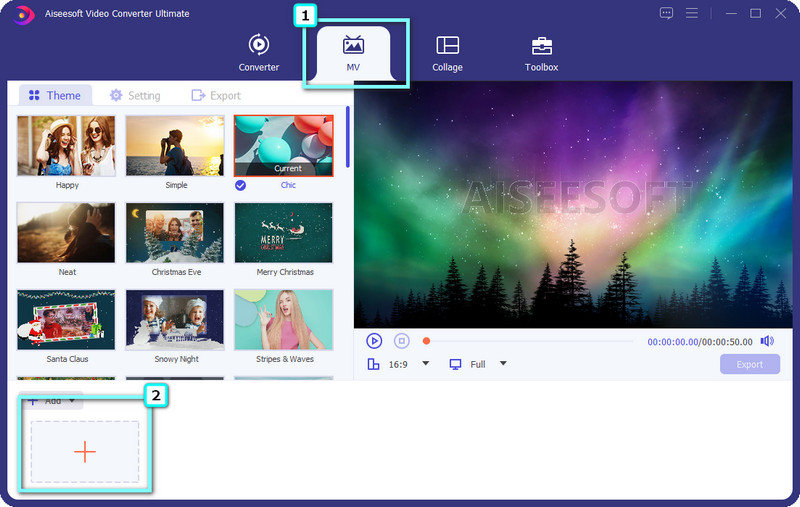
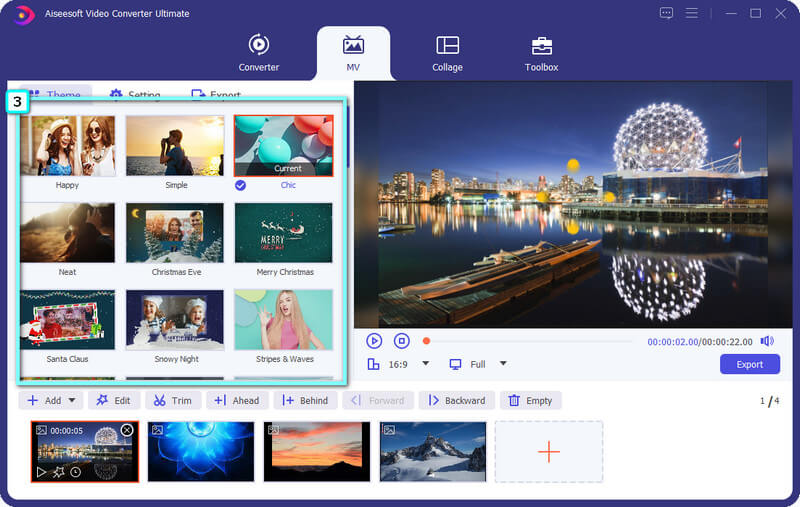
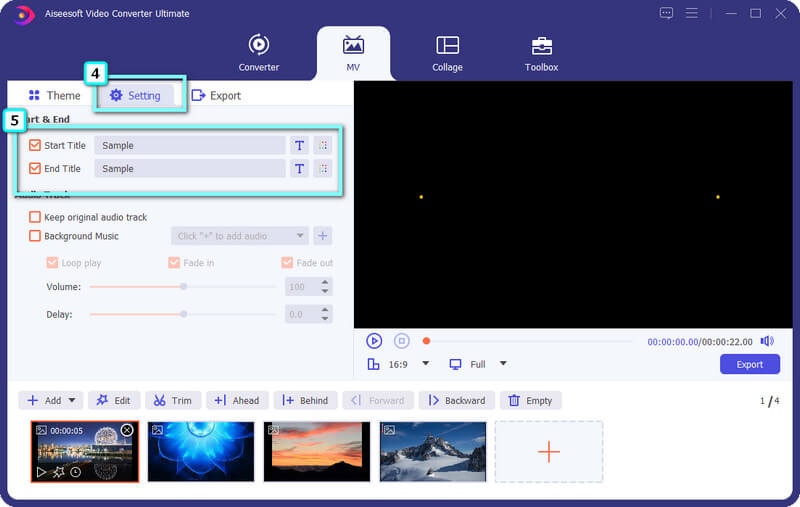
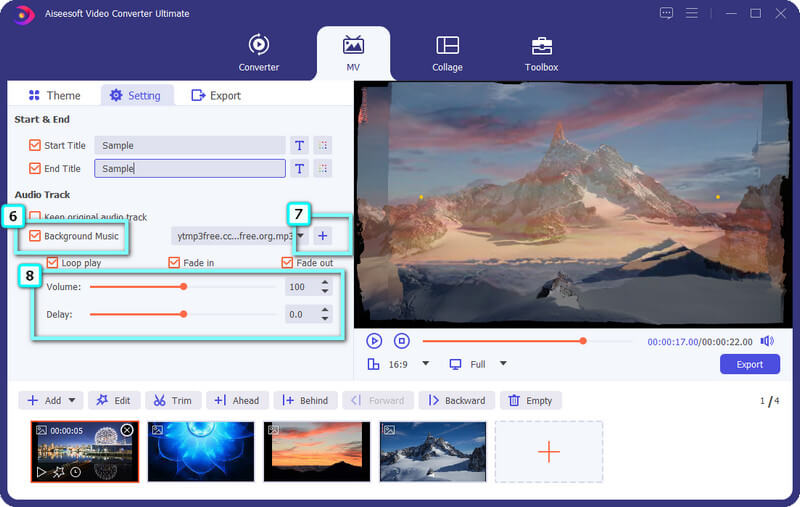
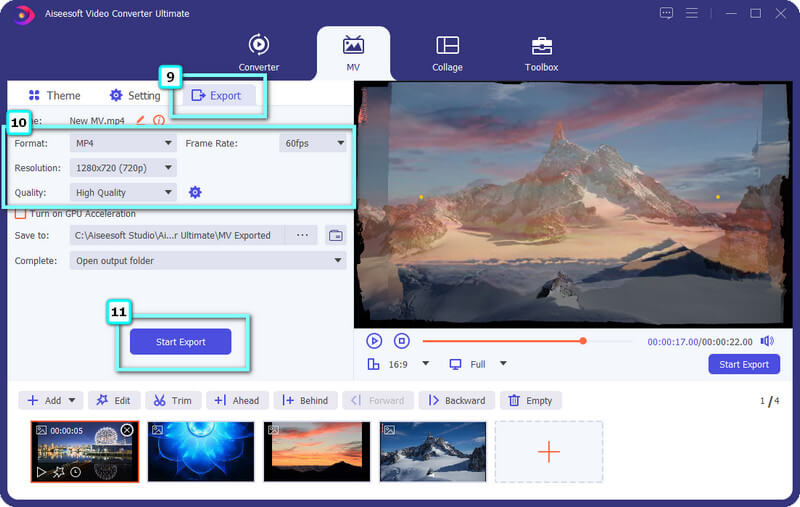
Advantages of Using the Aiseesoft Video Converter Ultimate:
Kizoa is an online slideshow creator that you can access on different web browsers. The app can help you create the slideshow you are visualizing without downloading an app. However, you will need a stable internet connection before using the app because it is a web tool. Like the ways above, the app supports creating a slideshow from scratch or with the movie template it supports. In addition to that, you can also add transitions to the Tiktok videos you are creating. You can check out this app by following the how-to-do slideshow on Tiktok steps that we have added.
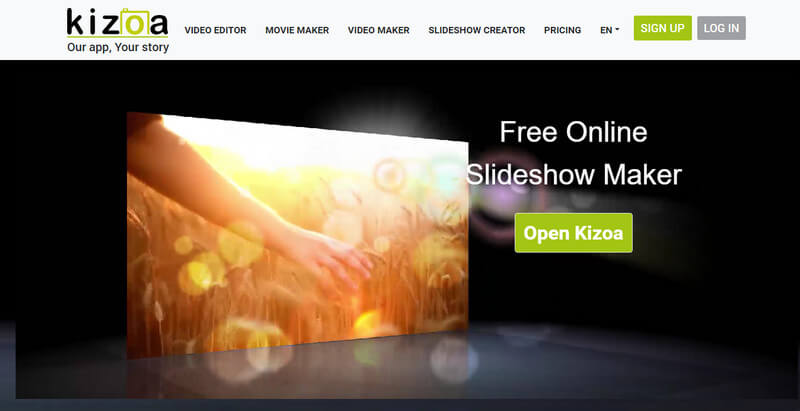
How to improve Tiktok video quality before posting?
You can activate the Upload HD on Tiktok to do it. However, the uploading process will take a while or longer, unlike when it is turned off. But, if you want to know how to change video quality on Tiktok more effectively, then you can read other articles related to this topic so that you can fix it effectively.
How to make a smooth slideshow on Tiktok?
Adding a transition to it would make it even better. Transitions are made so that conjoining two videos into a single video wouldn't have a rough shift. With the slideshow creator, we have added here, adding a transition wouldn't be a problem because all of the tools support transition features that you can maximize on shifting videos.
What is the disadvantage of creating a slideshow on Tiktok?
Unlike other slideshow creators, Tiktok supports limited image format, which means there are times that the saved photo on your device wouldn't be allowed to be uploaded on the app because of the encoding. So, if you want to remove the disadvantage of limited support, you will need to use the third-party app instead of the feature that Tiktok supports.
Conclusion
Overall, making a slideshow on Tiktok is always challenging for everyone, but today, with the added tutorial, you have unlocked new skills after reading this. Of course, Tiktok has a feature you can use to create the slideshow easily. Still, if you want more, you must download the Aiseesoft Video Converter Ultimate to attain its advantages. There is no need for beginner's luck when you have the best tool on your desktop.
So what do you think of this post?

Video Converter Ultimate is excellent video converter, editor and enhancer to convert, enhance and edit videos and music in 1000 formats and more.
100% Secure. No Ads.
100% Secure. No Ads.