How to make screen mirroring full screen? You must have experienced being excited to watch your favorite movies through screen mirroring your phone to a bigger screen, but there were black spaces on the sides. It also decreases the video quality to less than 1080p HD. Don't worry! As this article has the answers for you. Read further to learn how to make screen mirroring full screen on the computer and TV. Let's get started.

To make screen mirroring full screen on your computer or TV, you need to rely on Aiseesoft Phone Mirror for a blast experience on watching your favorite movies. This tool has powerful features that enable you to customize your screen viewing option. You can mirror your phone to PC with horizontal screen. Moreover, the resolution settings also help you make screen mirroring full screen with high quality.

154,001 Downloads
100% Secure. No Ads.
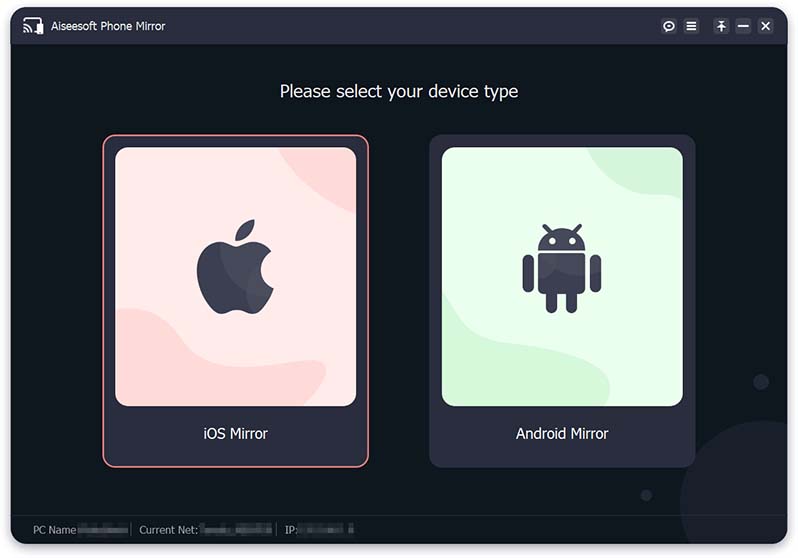
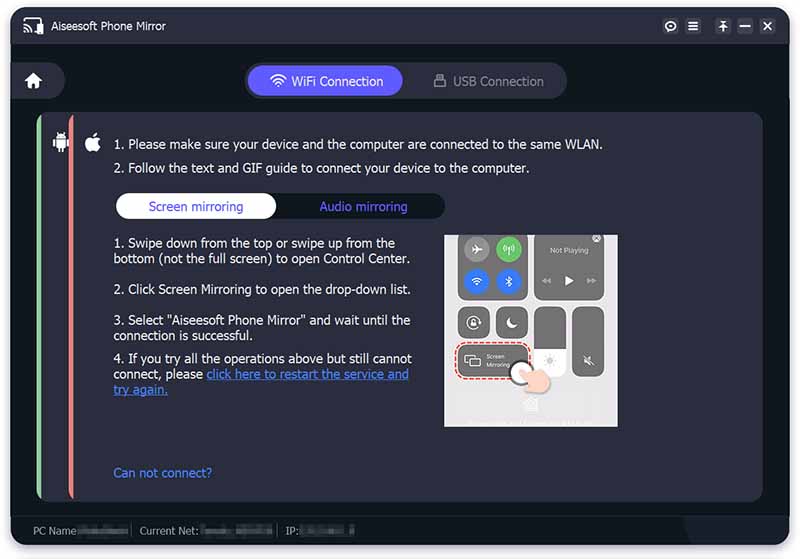
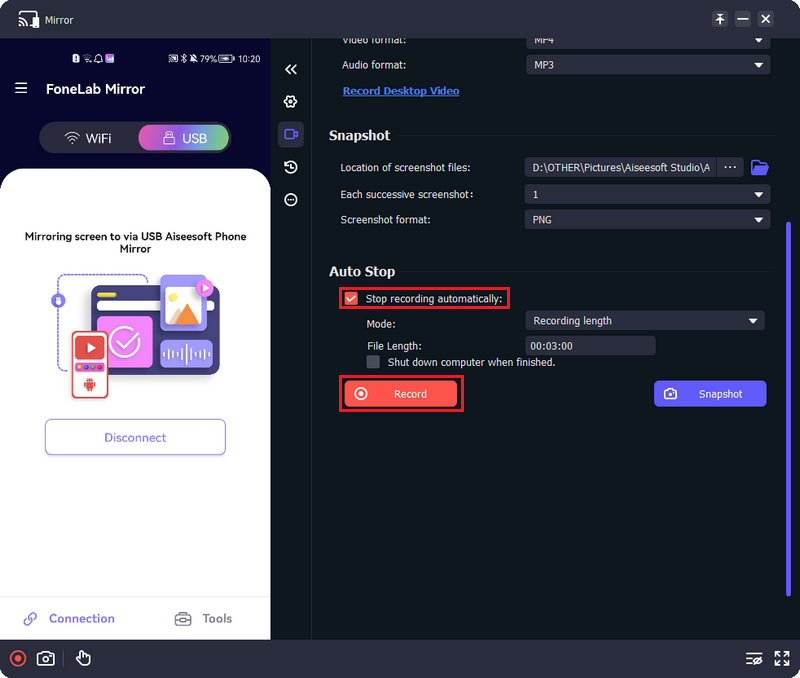
Note: If you are using an Android phone, you need to download FoneLab Mirror to connect your phone to the software.
If you are using a smart TV, you just have to change the setting to set your screen mirror at full screen. Nowadays, smart TVs can adjust screen areas, so it is not impossible to zoom in on your phone screen mirror. Follow the steps below on how to make a screen mirror at full screen.
Go to the Settings on your Apple TV and click the AirPlay option. Then click the AirPlay Display Underscan option. Enabling this setting will automatically set your screen mirror at full screen.
Go to the TV's settings and locate the Audio & Video option. You will be able to see other settings under the Adjust for AirPlay Overscan button.
If you are connecting your Android phone to a Samsung TV, here are the steps on how to screen mirror phone on full screen:
1. Can I screen mirror my iPad on a TV/PC on full screen?
Definitely, yes. There are many ways to screen mirror your iPad to a TV with full screen. For example, you can connect the iPad to Apple TV via AirPlay, through Lightning Digital AV Adaptor, Chromecast, or third-party apps you can download like LonelyScreen.
2. Is it possible to screen mirror a computer to a TV with full screen?
Yes. To make this happen, press the Home button on the TV remote. Under Apps, click the Screen Mirroring and follow the on-screen directions to set up. Click the Windows/Start button on your Windows computer, then scroll to the Settings option. Search for Bluetooth & other devices and look for the TV's name under the Audio or Other Devices list.
3. Does mirroring automatically fill my TV screen?
No, screen mirroring won't be full screen on TV. When it comes to a smartphone or iPad, these devices' aspect ratios are set at 3:2 or 4:3, so neither will wholly fit a bigger screen like a TV screen. However, you can adjust the aspect ratio of the screen mirror through Adjust for AirPlay Overscan.
Conclusion
There are many ways to make screen mirroring full screen on your devices. Whether you are using an Android, iPhone, iPad, and other devices, you have the choice to fit the video on the whole TV screen. The easiest way is to rely on Aiseesoft Phone Mirror to fully enjoy movie watching. Welcome to leave your comments below.

Phone Mirror can help you cast your phone screen to your computer for a better view. You can also record your iPhone/Android screen or take snapshots as you like while mirroring.
100% Secure. No Ads.
Congratulations!
You have successfully subscribed to our newsletter. The exclusive 40% off for subscribers is AISEFOKS . Now, you can copy it and use it to enjoy more benefits!
Copied successfully!