I want an application which allow me to Mirror my Android phone screen to my PC or TV box for displaying my project. i search on the Play store but i don't find what i need. So can anyone help me !!!
This is the request from one forum. Do you know how to mirror Android to TV?
In daily life, you may also have the same appeal to mirror Android screen to PC or TV for display in a commercial meeting or a party. For such request, we have collected many ideas. In fact, all you need is Android screen mirroring. Here we summarize the top Android screen mirroring apps and how to use them. They are wireless Android screen mirroring tools and hardware you cannot miss mirror helper.

Aiseesoft Phone Mirror is a powerful screen casting tool which allows you to share your Android screen to your computer easily. Moreover, it supports recording the screen activity on your Android phone while mirroring.
How to Mirror Android to Computer Using Aiseesoft Phone Mirror:
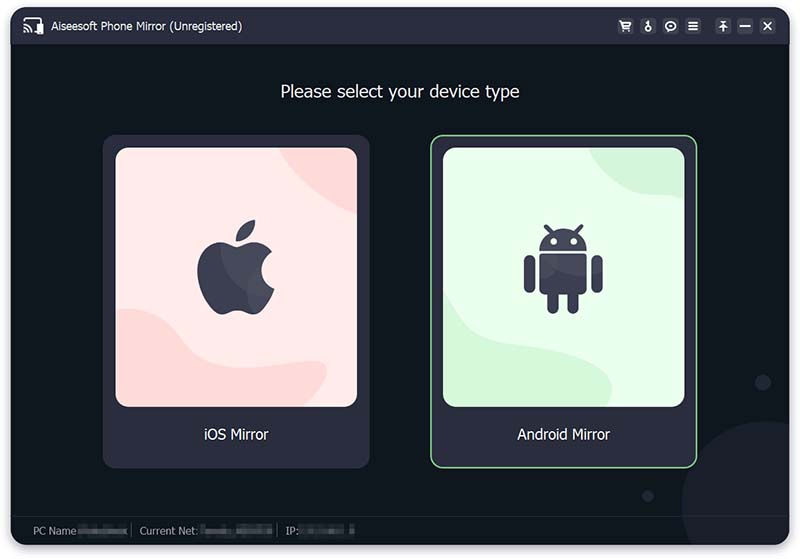
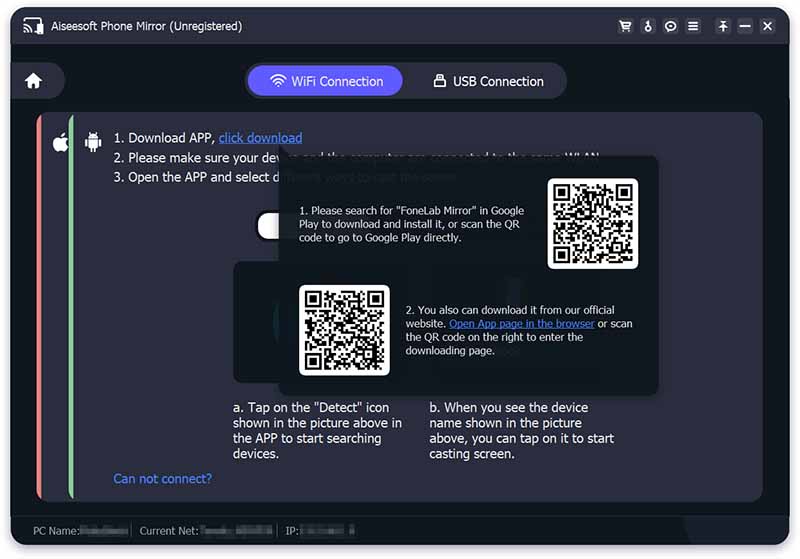
| Screenshot | Android screen mirroring | Price | Platform |
 |
$35 | Android 4.1 and higher, iOS 8 and higher, Mac OS X 10.9 and higher or Windows 7 and higher, Chromebook OS version 53, Google Cast-enabled apps | |
 |
$79.99 | Android/iOS | |
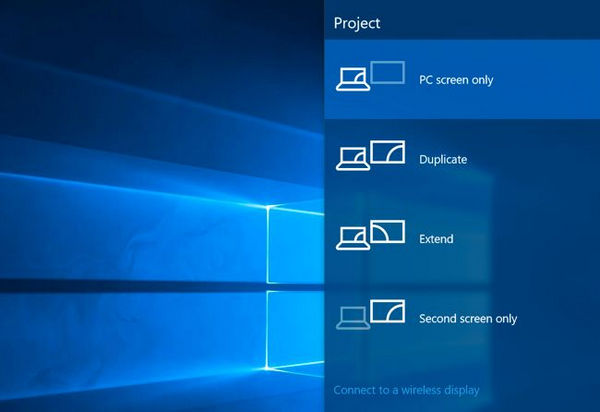 |
Free | Android device with Miracast, PC/Monitor supporting Miracst |
Download link: https://www.google.com/intl/en_us/chromecast/tv/chromecast
Google Chromecast is a cheap and handy setup that allows you to stream media files (video, photos and music) to your TV via your Android phone/iOS device/PC/Mac. Instead of a remote to mirror content from your Android phone to PC/TV directly, this Android screen mirroring streams the content to Chrome web browser firstly, and then you can mirror the content on web to your target device like PC/TV or other mobile devices.

What you need: Google Chromecast, TV with HDMI port/PC/Mac, Wi-Fi connection, Android device
If you want to view 4K or Ultra HD content on TV, you must use Chromecast Ultra.
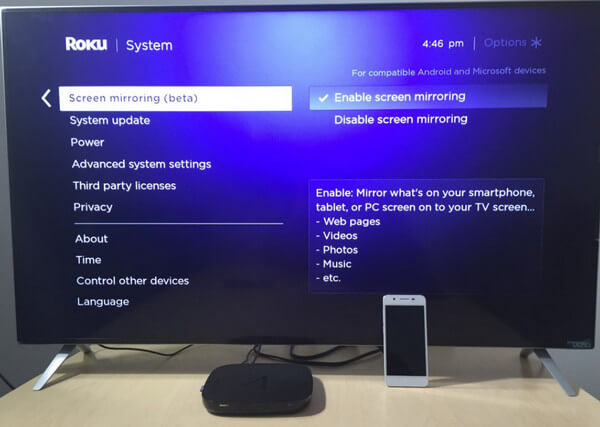
Download link: https://www.roku.com/products/roku-premiere
Roku has many mirroring product models like Roku 2/3/4, however, for your request of mirroring Android screen to TV, you just need Roku Premiere (it contains the Roku streaming player, remote, and power adapter). Roku Premiere can mirror your content from Android/iOS phone to HD & 4K Ultra HD TVs with an HDMI connection.
What you need: Internet connection, a wireless router, power, and a TV with an available HDMI input
After you connect Roku to your TV, you will see the Roku logo in the screen. Access "Settings" menu, choose the following settings:
Language: Select the language.
Network: Enter your network name and password. After successful network connection, the Roku player will look for an available software update. After the successful update, Roku player will restart, and you need to select the time zone, display type.
Screen mirroring In the "Settings" menu, select Screen mirroring (beta). Ensure the "Enable screen mirroring" option is checked.
4K requires compatible 4K TV & content. 4K content is not available on all channels and may require payment. Check with channel provider for bandwidth requirements. 60 fps requires a compatible TV & content.

Miracast is a standard for wireless connections from devices (such as laptops, tablets, or smartphones) to displays (such as TVs, PCs, monitors or projectors). It can be regarded as the wireless screen mirroring, replacing the cable from the device to the display. Miracast is dependent on your Android device the entire time the devices are paired. If your Android goes to sleep, your TV's screen blacks out, too.
What you need: A Miracast-compatible Android device, and a Miracast supported PC/monitor
Tips
1. The Android part is easy. If your device runs Android 4.2 or later, you most likely have Miracast, also known as the "Wireless display" feature.
2. Most modem TV's purchased within the past year or two will probably support Miracast. If you meet the above situations, then you will come easier to mirror Android screen to TV.
3. If your computer came with Windows 8.1 orWindows RT 8.1, your wireless display supports Miracast.
4. If your devices are not supported to use Miracast, then you need the Miracast adapter/dongle ($59.99 in Amazon) to help you make Android screen mirroring.
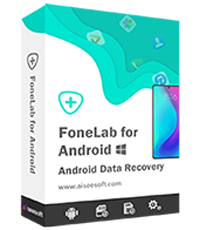
101,073 Downloads
FoneLab - Android Data Recovery
100% Secure. No Ads.
100% Secure. No Ads.
Apart from the three Android screen mirroring tools, you can also find some other Android screen display hardware you cannot miss. Like Amazon Fire TV, which is similar to Roku and Google Chromecast, is the hardware to mirror Android screen to TV. AllShare Cast, the Samsung, screen mirroring to TV. Xbox one/Xbox 360 and Playstaion 3/PS3 are the professional game mirror, which mirror your Android game to other monitors for a big presentation.
Surely, if you only want to mirror your Android games to PC, you only Android emulators are enough. Check this one to use emulators to play Android games on PC.
Still Google Play also provides some Android apps to help you mirror Android screen.
| Image | Android screen mirroring | Price | Features |
 |
Screen Stream Mirroring Free | Free | Screen Stream Mirroring is the most powerful app for mirroring and broadcasting your Android screen and audio in real time! |
 |
Screen Mirroring Assistant | Free | Screen Mirroring App will assist you to scan and mirror your android phone or tab's screen on smart TV/Display (Miracast enabled ) or Wireless dongles or adapters. |
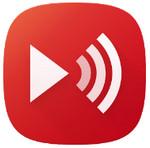 |
AllConnect | Free | Instantly stream your favorite music, photos and movies to your Smart TV, Chromecast, Amazon FireTV, Apple TV, Roku, Xbox, AirPlay speakers and many more. |
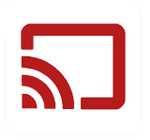 |
Screen Mirror | Free | This app was developed for presentations of android apps in mind, featuring low latency, high framerate streaming of your Android device. |
 |
HTC Service Pack | Free | The HTC Service Pack is a support service update that combines previously released updates and helps make your HTC experience more reliable. Service packs are provided free of charge. Make sure you install the latest service pack to help keep your HTC experiences up to date. |
Transfer Music to iPod
How to Update Android How to Jailbreak Android How to Restart Android How to Track Android How to Enable Android USB Debugging How to Mirror Android Screen How to Copy & Paste on Android How to Rotate Video on Android How to Print from Android How to Add Google Account to Android Android Recovery Mode
Phone Mirror can help you cast your phone screen to your computer for a better view. You can also record your iPhone/Android screen or take snapshots as you like while mirroring.
100% Secure. No Ads.