For better viewing, you may like to mirror your Android phone to a bigger screen. Do you know how to mirror Android to TV?
Similar to the AirPlay for Apple products, most new Android phones also carry a screencasting feature for users to directly mirror the Android screen to a smart TV. This post shares 2 useful methods to help you make the screen mirroring from Android to TV, with or without WiFi.
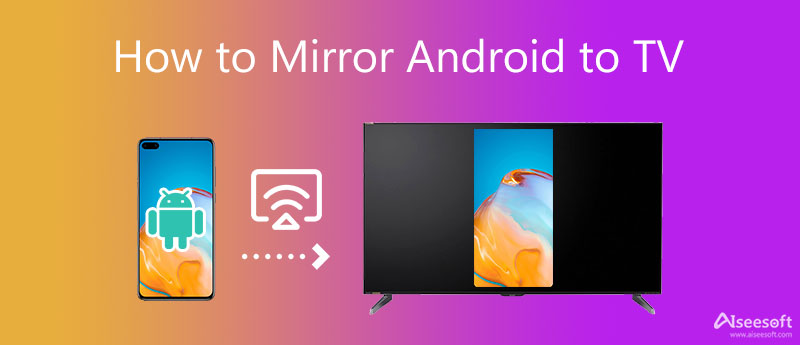
You should know that, most new Android devices support screen mirroring. In general, if your Android phone or tablet is running Android version 5.0 or later, and your smart TV supports the screen casting, you can directly mirror your Android screen to the TV. It can be the easiest method for screen mirroring. But it is not available on all devices.
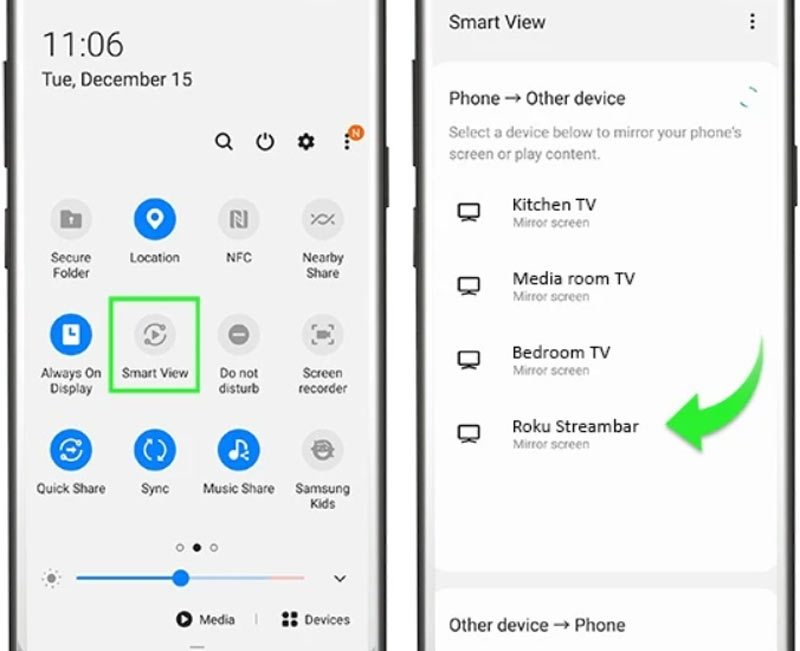
Note that, you should put both your Android phone and smart TV under the same network connection. If your Android device is compatible with casting, when you watch videos on YouTube, Hulu, HBO, or Netflix, you will see a cast logo appears on the playing screen. You can simply tap on it to start the screen mirroring from Android to TV.
Without a WiFi connection, you can choose to connect your Android phone to a TV through cables. If your smart TV has HDMI ports to connect to, you can use a USB to HDMI cable to connect both devices.
To make the screen mirroring from Android to TV without WiFi successfully, you should enable USB debugging on your Android device. Once the USB debugging is turned on, you can mirror Android to TV with HDMI. Here you can also buy a USB-C to HDMI or Type C to HDMI cable to directly connect your Android device to the TV.

Besides the screen mirroring from Android to TV, you may also want to cast your Android content to a Windows PC. Whatever the reason, when you need to mirror your Android screen to a computer, you can rely on the all-featured Phone Mirror.

154,940 Downloads
Phone Mirror - Mirror Android to TV
100% Secure. No Ads.
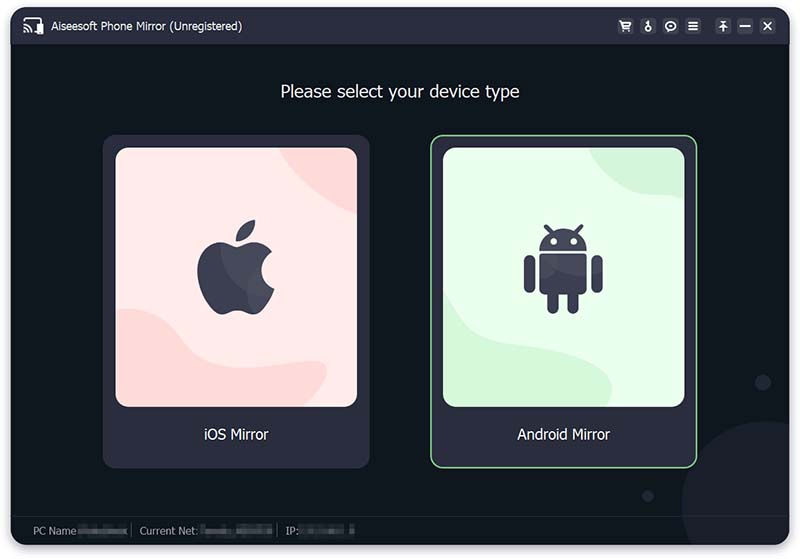
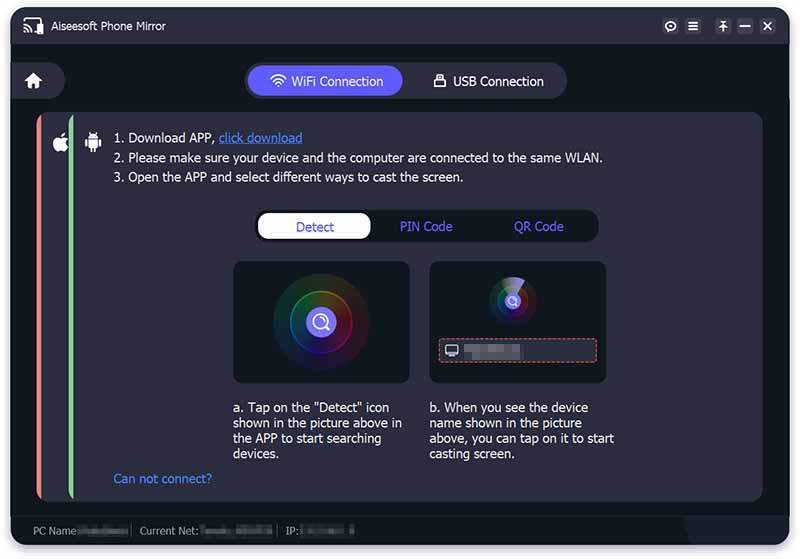
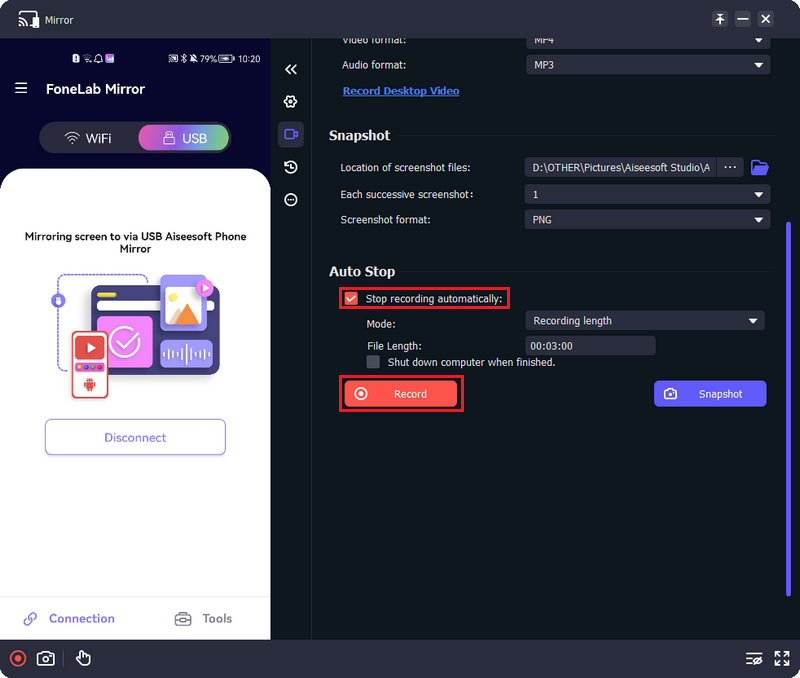
1. Does screen mirroring from Android to TV use mobile data?
For the screen mirroring from Android to smart TV, the WiFi network is necessary. You are required to connect both your Android phone and TV to the same WiFi connection. No mobile data is needed.
2. How to screen mirror Android to a Roku TV?
When you need to mirror your Android screen to a Roku TV, you can rely on its built-in screen cast or smart view feature. Or you can install the Roku app and then use it to make the screen mirroring from Android to Roku with ease.
3. Can I mirror my iPhone to a Samsung TV?
Yes. You can rely on the AirPlay screen mirroring feature to easily cast your iPhone screen to the Samsung TV. Display the Control Center on your iPhone and then tap on the Screen Mirroring icon. Select your Samsung TV from the device list to make the connection.
Conclusion
This post tells 2 useful methods to help you screen mirror Android to TV. As an Android user, when you need to cast your Android content to a bigger TV screen, you can pick your preferred way to do that.

Phone Mirror can help you cast your phone screen to your computer for a better view. You can also record your iPhone/Android screen or take snapshots as you like while mirroring.
100% Secure. No Ads.