iPhone is set to mirror the front camera to capture photos and videos by default. In some cases, you need to turn off the front camera mirroring on your iPhone. This post will show you how to make iPhone front camera not mirror. In addition, you can learn how to mirror your iPhone front camera to a TV or a PC.

iOS is designed with a specific option for you to easily turn off and turn on the front camera mirroring on your iPhone and iPad. You can follow the steps below to access it and mirror the front camera on an iPhone or not.
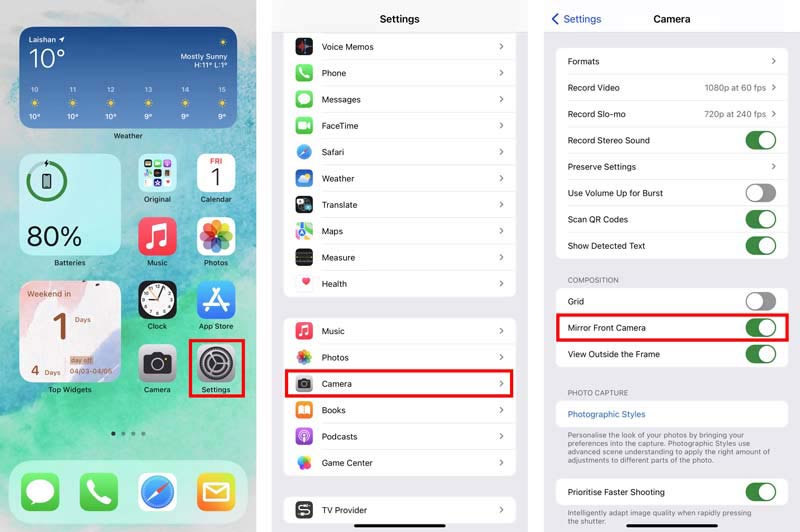
If you mean to mirror your iPhone front camera to a smart TV, you can rely on the Screen Mirroring feature of AirPlay. It provides iOS users with a simple way to display iPhone content on a TV screen.
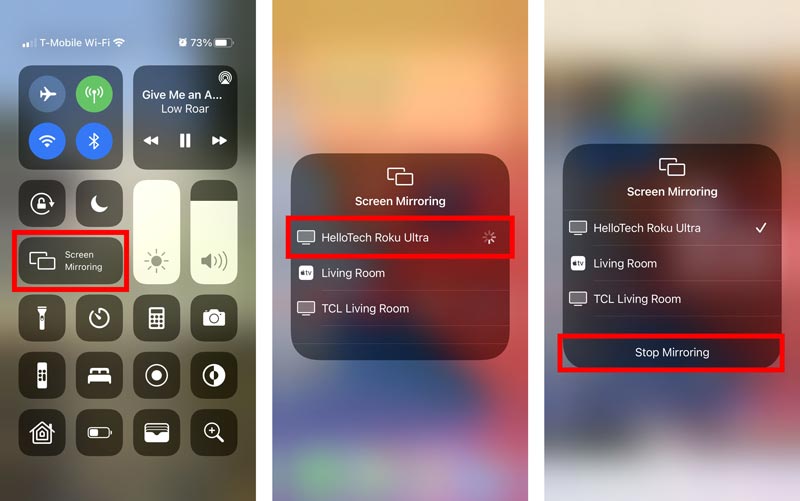
If you need to mirror your iPhone front camera to a PC for recording or other purposes, you can rely on the easy-to-use Phone Mirror. It is specially designed for mirroring an iPhone screen to a Windows 11/10/8/7 PC.

154,940 Downloads
Phone Mirror - Mirror iPhone to PC
100% Secure. No Ads.
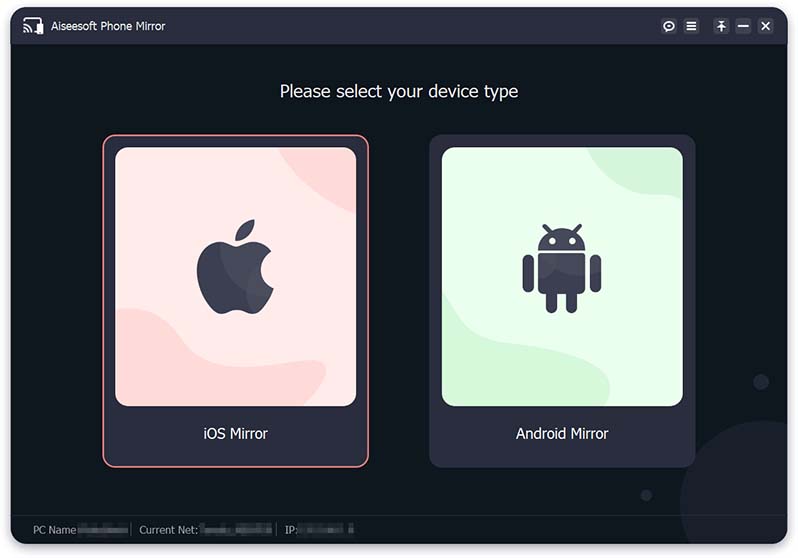
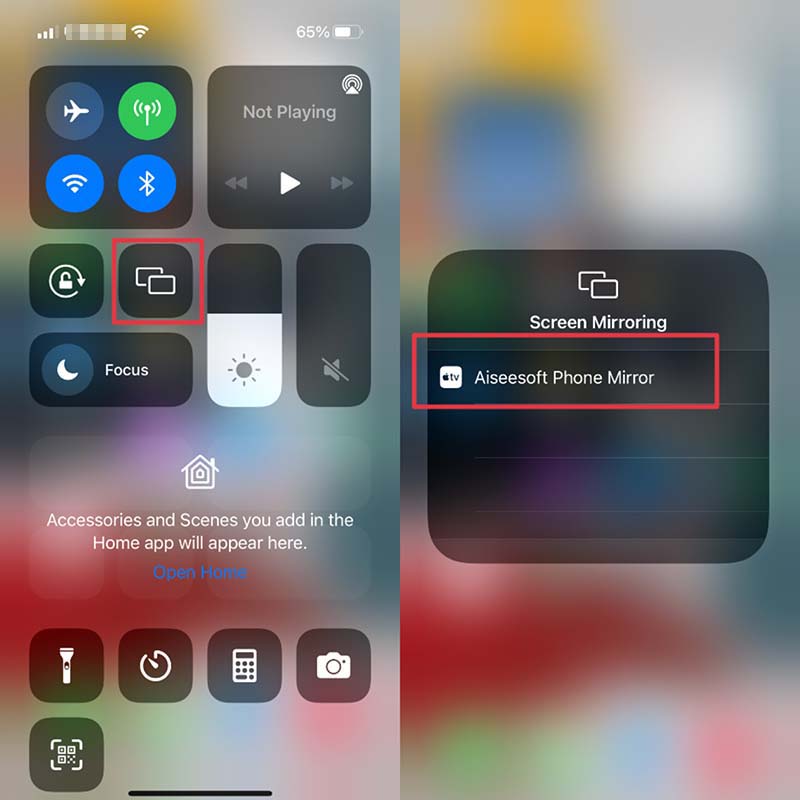
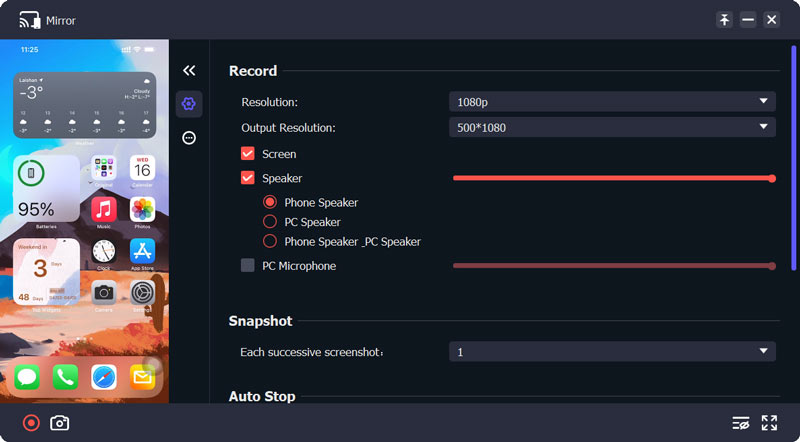
Question 1. How do you mirror the front camera of an Android phone?
As an Android user, you can open the Camera app on your Android device and then tap on the 3-dots Settings button. Now you can choose an option named Mirror photos for front camera, Mirrored photo, or Pictures as previewed to mirror your Android front camera.
Question 2. How to mirror my Mac screen to a TV?
Similar to screen mirroring an iPhone to a TV, you can rely on AirPlay to make a connection between your Mac and smart TV. On your Mac, click on the top AirPlay icon to find your TV device. Click on it to start mirroring your Mac screen to the TV.
Question 3. How can I mirror a captured photo on my iPhone?
To edit and mirror a photo on your iPhone, you can rely on the built-in image editing features designed in iOS. Go to the Photos app and open the photo you like to mirror. Tap on the Edit button in the top-right corner to display more editing options. Now you need to choose the Rotate and Crop icon and use its horizontal flip feature to mirror this captured photo.
Conclusion
For different needs, you want to mirror the front camera of an iPhone or make your iPhone front camera not mirror. This post gives you a detailed guide to turning off and turning on the iPhone front camera mirroring. Moreover, we share 2 effective methods to mirror an iPhone screen to a TV or computer. When you need to display your iPhone front camera on a bigger screen, you can follow the related steps to do that.

Phone Mirror can help you cast your phone screen to your computer for a better view. You can also record your iPhone/Android screen or take snapshots as you like while mirroring.
100% Secure. No Ads.