How to Move WeChat History to New iPhone (iOS 18/17/16/15/14/13 Supported)
As the popular messaging app developed by Tencent, WeChat is now used as often as WhatsApp by active users. It has different versions for Android, iPhone, Black Berry, Windows phone, Windows PC and Mac.
WeChat is often used to send messages, videos, photographs and files to friends and share them on the friend circle. One thing you need to notice is that WeChat can't save messages on your iPhone.
So, here comes the problem. When you bought a new iPhone and log in WeChat, you can't check the previous messages. But, don't worry. In this post, we will share you exactly how to move WeChat history to new iPhone.
Part 1. How to Transfer WeChat Data to New iPhone with Third-Party Tool
To move WeChat history to new iPhone, you need to back up the WeChat data first. Then, you can choose to restore the data to new iPhone. Using a backup program is undoubtedly a convenient way to achieve this. Aiseesoft iOS Data Backup & Restore makes it easy to backup and restore WeChat messages to new iPhone.

Downloads
FoneLab iOS Data Backup & Restore
- Backup WeChat, WhatsApp, Kik, LINE, Messenger, messages, call log, contacts, etc.
- Backup iPhone/iPad data to computer and restore it to iOS device or computer.
- Preview and select the backup voice memos, contacts, videos, notes, audios to restore.
- Export iOS data like WeChat messages from backup file with HTML, CSV, or vCard format.
Back up and restore WeChat messages with iOS Data Backup & Restore
Step 1.
After free downloading the backup app, install and launch it on your computer. Connect your iPhone to computer with the USB cable. Click "iOS Data Backup & Restore" to enter its main interface.
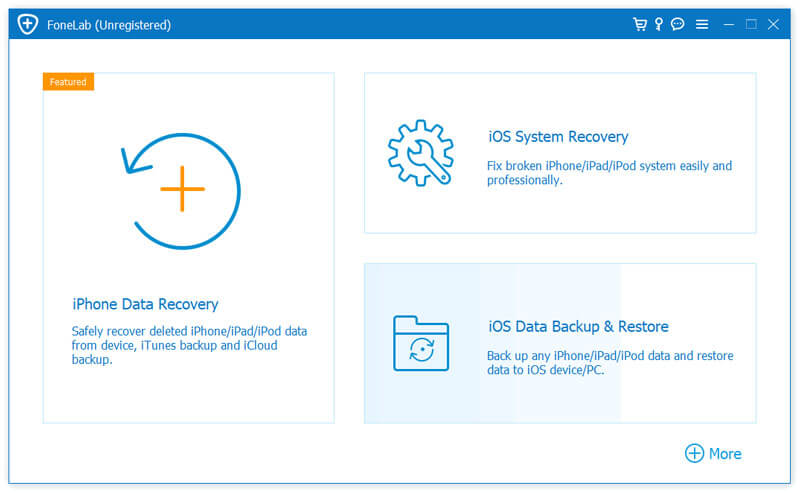
Step 2.
Select "iOS Data Backup" in the left side and the program will detect your iPhone automatically. You can choose one backup mode from "Standard backup" or "Encrypted backup". Then, click "Start" to process the backup.

Step 3.
You can select the type of data you want to back up. Choose "WeChat & Attachments" to back up messages including WeChat messages. If you want to back up all your iPhone data, just tick them all and click "Next" to move on.

Step 4.
After then, you can preview the WeChat messages backup. Then, connect your new iPhone via USB cable to your computer. Choose "iOS Data Backup & Restore" > "iOS Data Restore" to view the backup file.
Step 5.
Select the backup file and click "View Now" to view the backup WeChat messages. Select "WeChat & Attachments" and click "Restore to Device" to restore the backup file to new iPhone.
Part 2. How to Transfer WeChat History to New iPhone on Device
The Chat History Migration service in WeChat allows you to migrate WeChat chats to another device. But you need to make sure the two devices are connecting the same stable Wi-Fi network.
Step 1.
Open WeChat app on your old phone. Go to Me > Settings > General > Backup & Migrate Chats.

Step 2.
Choose Migrate Chats to Another Device. You can choose to migrate entire chat history or migrate partial chat history.
Step 3.
After choosing the chat history, click Next to move on. Then, scan the QR code to log in your WeChat with your new iPhone.

After scanning, the WeChat history will be transferred to the new iPhone. Through this method, you can get WeChat messages remain on your new iPhone.
Part 3. How to Migrate WeChat History to New iPhone on Computer
Another way to transfer WeChat history to new iPhone is to use WeChat for Windows or Mac on your computer. You can follow the steps to back up and restore WeChat data to new iPhone.
Step 1.
Log in WeChat app on your computer.
Step 2.
Click More button on the left side of the interface, and choose Backup & Restore.
Step 3.
Choose "Back up on PC" and confirm the backup option on your phone. You should make sure that your phone and computer are connected to the same Wi-Fi network.
Step 4.
Once the backup is completed, choose "Restore on phone" to restore the WeChat history backup to your new iPhone.

Conclusion
All in all, moving WeChat history to new iPhone is not as complicated as you thought before. You can back up and restore WeChat messages in WeChat app with its backup function. Or you can choose iOS Data Backup & Restore to select the data you want and move it to your new device. If you have any better solutions, don't hesitate to leave a comment.
What do you think of this post?
Excellent
Rating: 4.8 / 5 (based on 95 votes)Follow Us on
 Leave your comment and join our discussion
Leave your comment and join our discussion


100% Secure. No Ads.
100% Secure. No Ads.
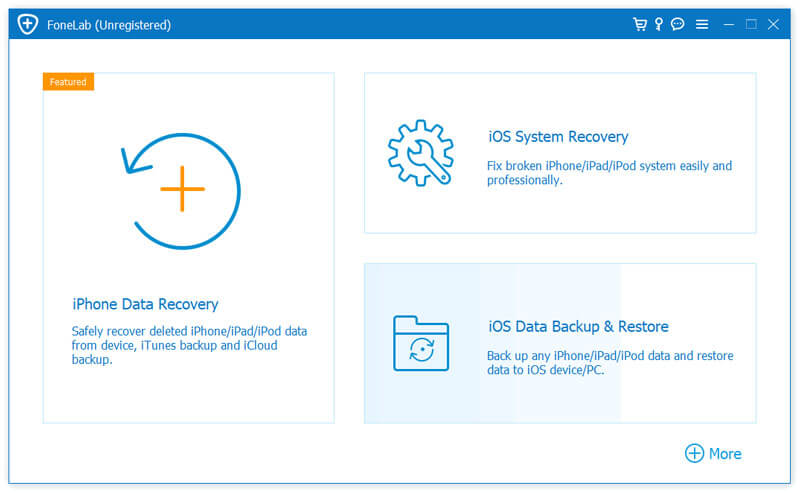






100% Secure. No Ads.
100% Secure. No Ads.