Want to use iOS/Android apps or play mobile games on a PC?
There are dozens of reasons that you want to play mobile games on a PC. Generally, you can rely on some emulators to play Android games locally on a Windows computer. What if you are an iOS user and like to play mobile games on PC without emulator?
This post shares 2 easy ways to help you play mobile games on a PC. You can rely on either the popular Android emulator, BlueStacks or a screen mirroring app, Phone Mirror to play your favorite mobile games on a PC.
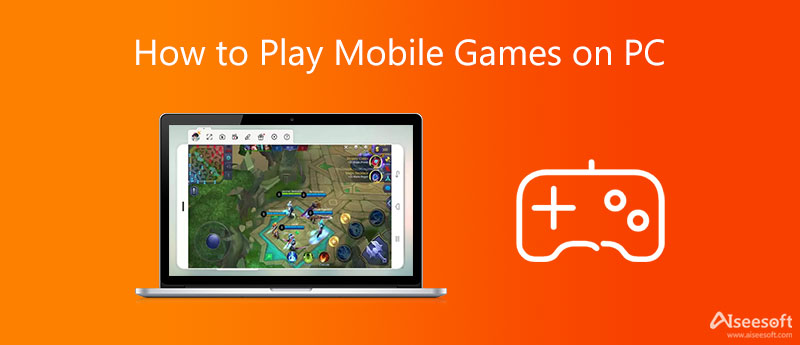
BlueStacks is one of the best emulators for Android devices that can help you play games and use apps on any device, any platform. When you want to play an Android game that doesn't have a corresponding desktop version, you can use BlueStacks. It released different versions for you to play mobile games on both Windows PC and Mac. For instance, if you are using a Windows 11 PC, you can download the latest BlueStacks 5. To play mobile games on a Mac, you should use the BlueStacks 4.
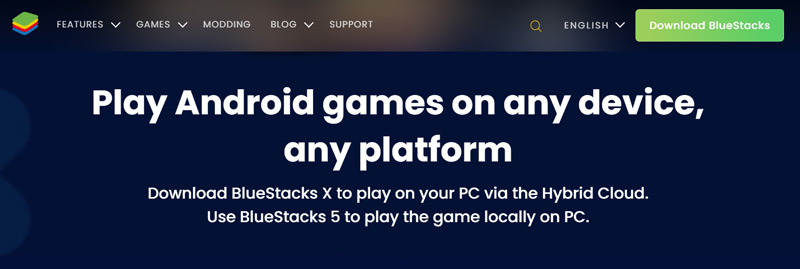
BlueStacks allows you to play over 2 million free Android games on the cloud or play locally on your PC. Moreover, it offers the Mobile Game Modding feature for you to freely customize various Android games.
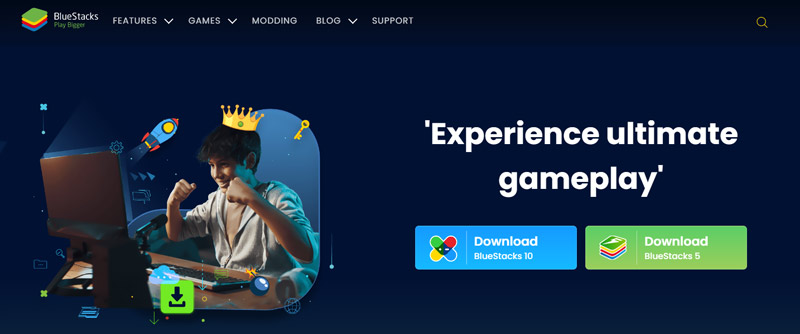
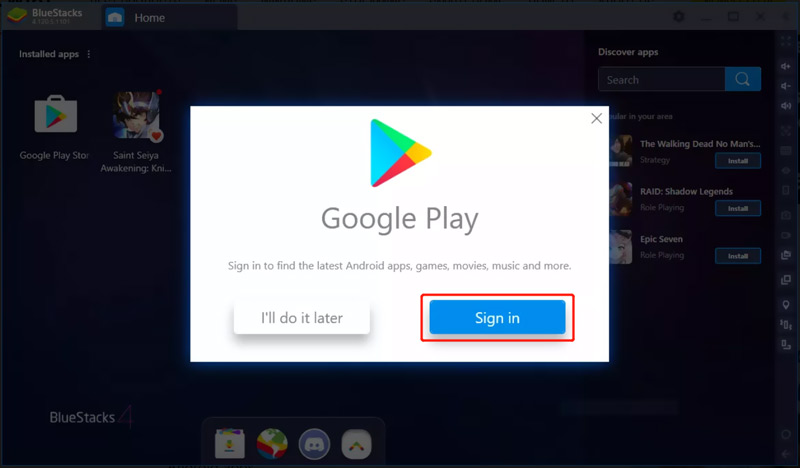
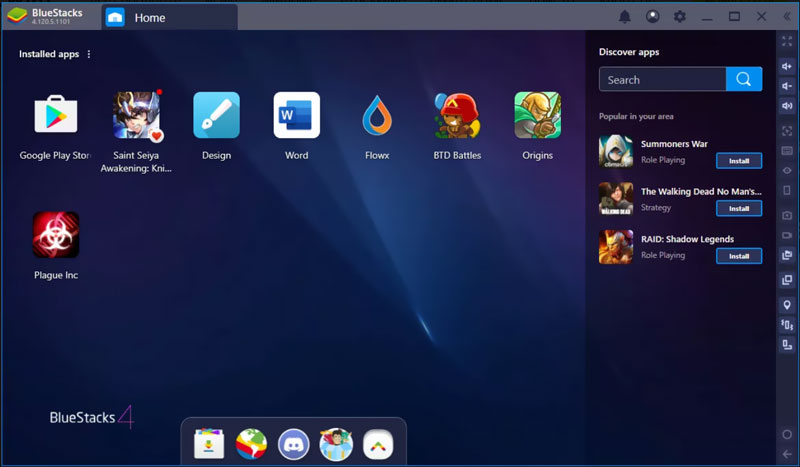
You can use several controls from the right sidebar to control the game volume, adjust keyboard controls, record games, capture screenshots, rotate the BlueStacks screen, and do other operations.
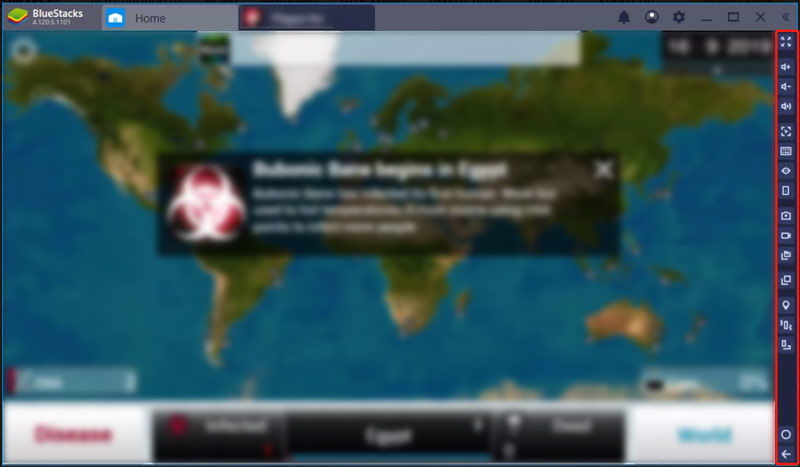
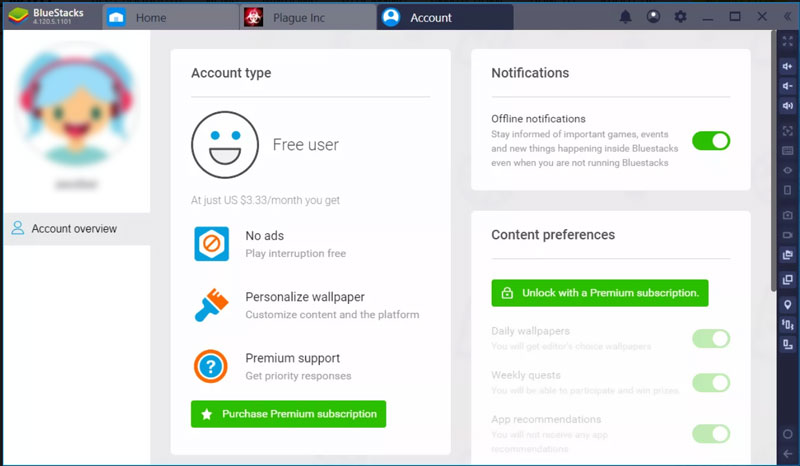
Note that, the new BlueStacks X version offers a cloud-based solution to play Android games on PC without downloading them first. So relatively speaking, it has no storage requirements.
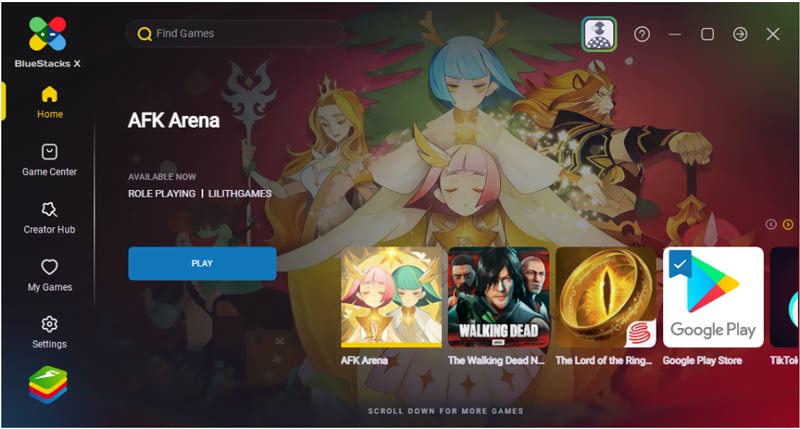
If you are looking for a way to play mobile games on your PC without an emulator, you can try using a screen mirroring app. Here we strongly recommend the all-featured Phone Mirror to help you play iOS/Android games on PC and mobile devices together.

154,940 Downloads
Phone Mirror - Play iOS/Android games on PC
100% Secure. No Ads.
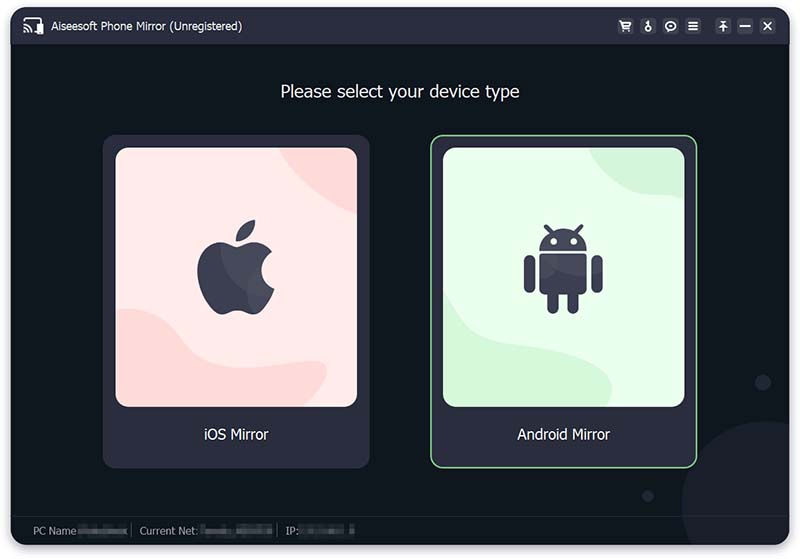
Note that, you need to ensure that both your Android phone and computer are connected to the same Wi-Fi network.
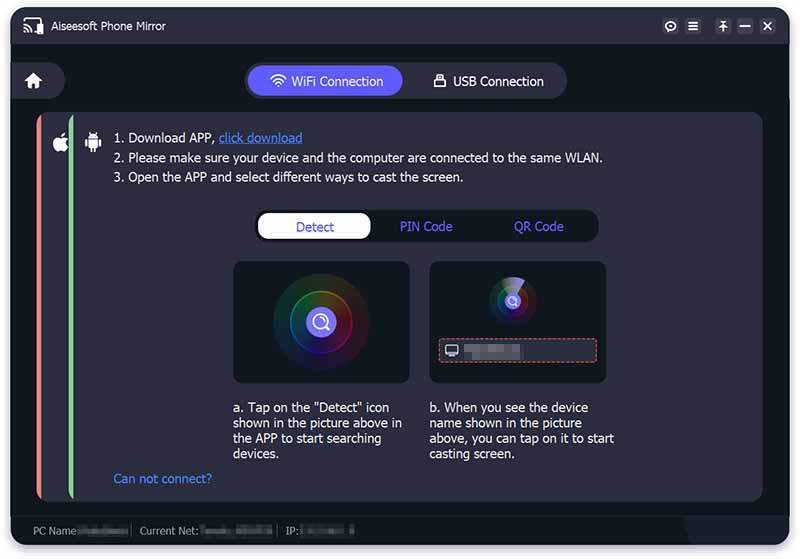
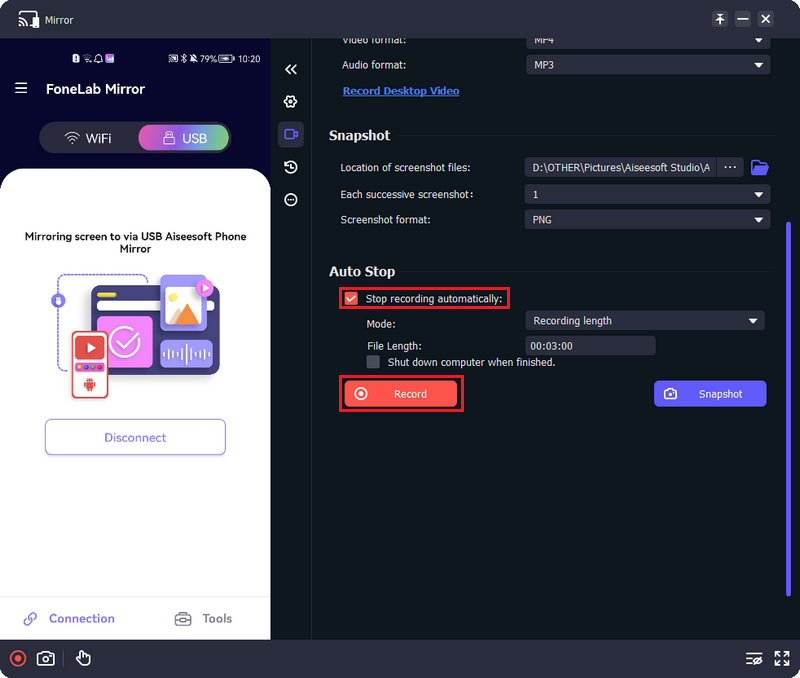
Question 1. Can I play mobile games on a PC using a Chrome extension?
Yes. Many Google Chrome extensions can work as Android emulators to help you play mobile games or use apps on a PC. You can try using the popular Android Online Emulator to play your favorite Android games on a PC.
Question 2. How can I play mobile games on PC without any software?
If you are a Windows 11 user, you can choose to download Android games or apps from the Amazon Appstore. After that, you can play mobile games on your PC without any emulator or screen mirroring app. But you need to install the latest Amazon Appstore on your computer first.
Question 3. How to play Android games on a Mac?
You can download a BlueStacks for Mac version to play Android games on your Mac. Also, you can use a screen mirroring app like MobileGo, VirtualBox, or Droid4X to mirror your Android game on a Mac and then play it.
Conclusion
For different reasons, you may want to play mobile games on PC. This post tells 2 methods to help you play iOS and Android games on your computer. Surely there are many other Android emulators or screen mirroring apps that can help you play mobile games on a PC. If you have any better recommendations, please share them in the comment with other readers.

Phone Mirror can help you cast your phone screen to your computer for a better view. You can also record your iPhone/Android screen or take snapshots as you like while mirroring.
100% Secure. No Ads.