How to recover deleted files from Android?
You can find in the internet many questions about Android files recovery, such as how to recover deleted files from Android. Many Android users may think the deleted files cannot be accessible once they are removed from Samsung, HTC, Motorola, Sony, LG mobile devices. Actually, you are able to recover deleted files from Android. You cannot see the deleted Android files from your eyes, but the deleted files exist in the phone memory. As long as you do not use or update the Android phone to overwrite its data, you can retrieve the deleted Android data. What you need is a data recovery tool. Aiseesoft Android Data Recovery is highly recommended here.

Android Data Recovery, is designed to help Android users to recover deleted files from Android phones including Samsung Galaxy, Sony, HTC, Google Nexus, LG, Motorola, Huawei, OnePlus, AUSU, Xiaomi, ZTE and so on. Only within several clicks, you are able to easily recover deleted files from Android, such as contacts, text messages, photos, videos, music, WhatsApp, call logs and document files. Download Android Data Recovery first.
Step 1Connect Android phone to PC
To begin with, install and run Android Data Recovery. Then connect your Android device like Samsung Galaxy S7/S8, HUAWEI, Sony, LG, etc. to PC with a USB cable.
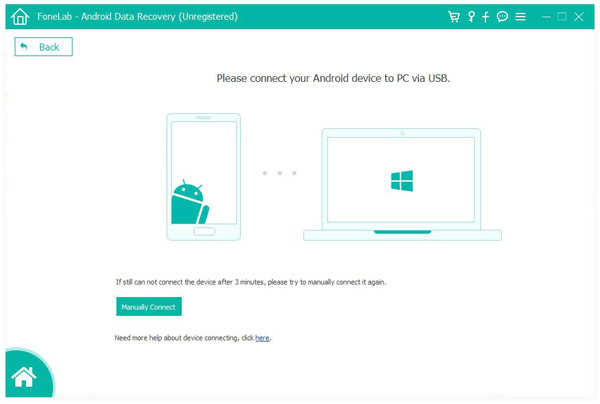
Step 2Allow USB Debugging
There should be a notice for allowing USB debugging. You need to tap on "Allow". Then, the computer can have the privilege to access Android files of the connected portable device. If you see no notice of USB debugging, you can manually activate it.
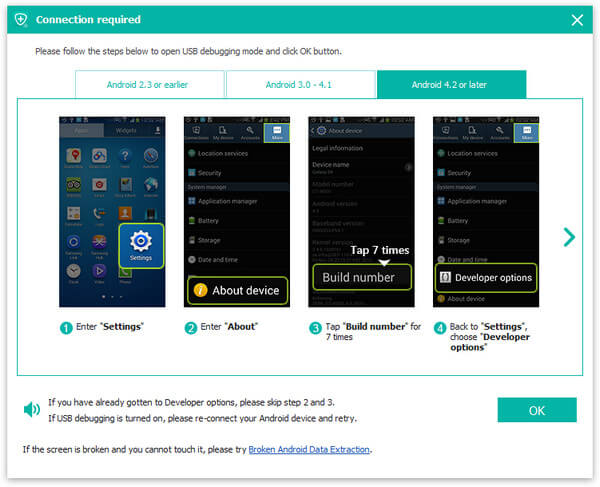
◆ For Android 2.3 or earlier version: Go to "Settings"> "Applications"> "Development" > "USB debugging".
◆ For Android 3.0 - 4.1 version: Navigate to "Settings" > "Developer options" > "USB debugging".
◆ For Android 4.2 or later version: Enter "Settings" > "About phone". Tap on "Build number" option for about 7 times until you see the dialogue box of "You are under developer mode" shows up. Then return to "Settings" > "Developer options" > "USB Debugging".
Step 3Choose Android file types to recover
When your Android device is successfully detected by the program, you will be asked to choose the Android files types that you are want to recover. Tick the ones that you prefer and then hit the "Next" button. Android Data Recovery will soon scan your data.
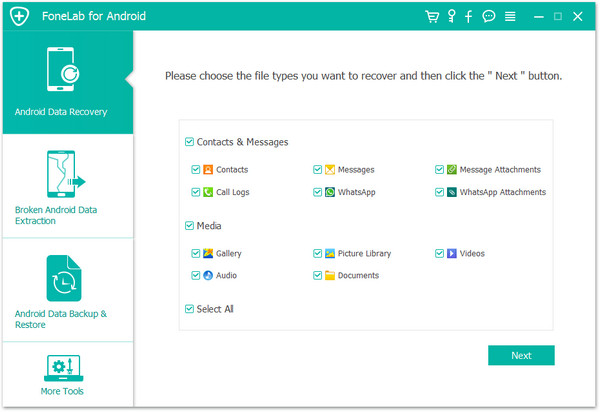
Step 4Get root permission and scan Android files
In this step, the Android Data Recovery will check your device information and then try to get root permission. When the window as below occurs, go to your phone and tap on "Allow/Grant/ Authorize" to ensure the root request is accepted.
Once the program gets root permission of your device, it will trigger a scanning process for your Android files. During this process, please wait patiently for Android file recovery. You'd better not use or disconnect the device.
Step 5View and recover deleted files from Android
Scanning is over, and all your selected items are listed in order at the left module. Choose each specific file type, and you can find that detailed Android files will be exhaustively displayed in the interface. You can toggle on the option "Only display the deleted item (s)" to only recover deleted files from Android. After selection, click "Recover" button and all that deleted files will be recovered and saved on your computer immediately.
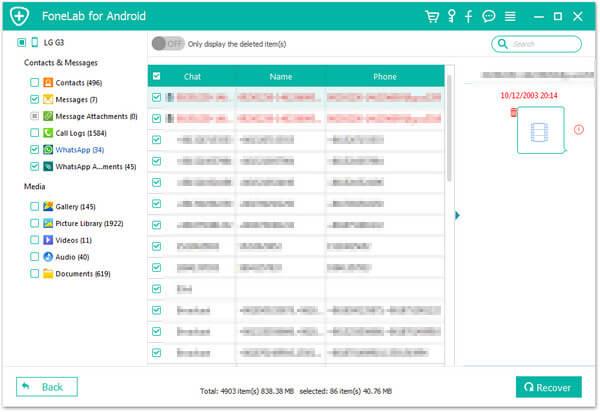
This video lets you learn more about FoneLab for Android:
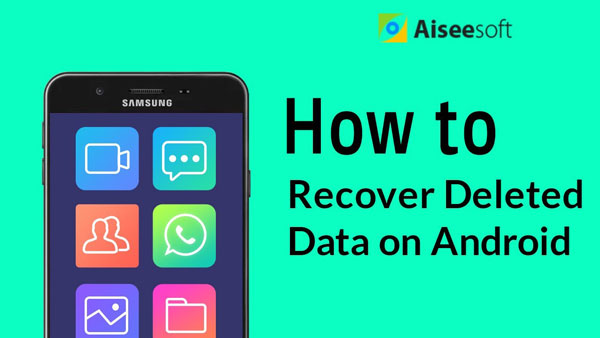

In this article, we mainly show you how to recover deleted files on Android with the useful tool, Android Data Recovery. Leave what you want to say below.