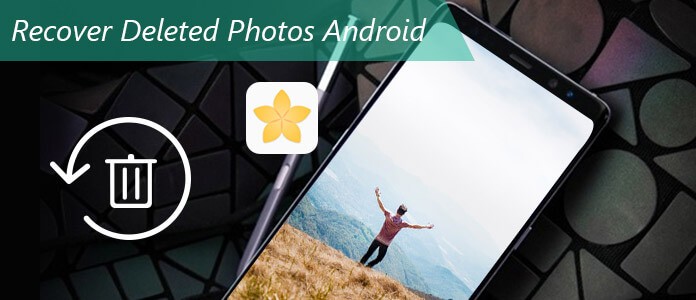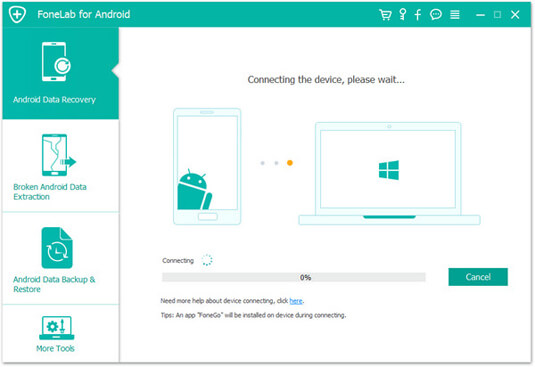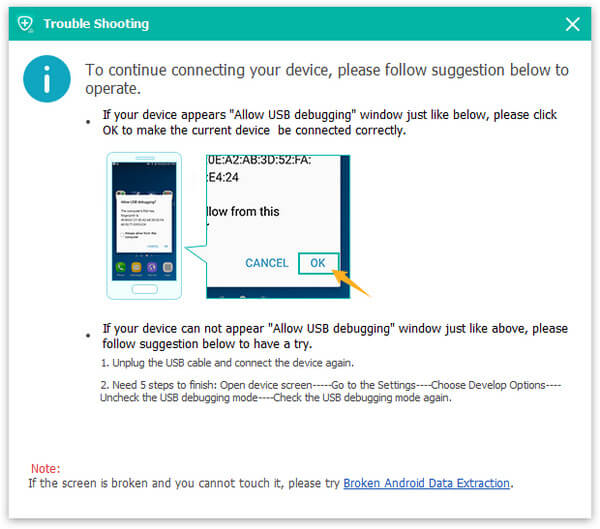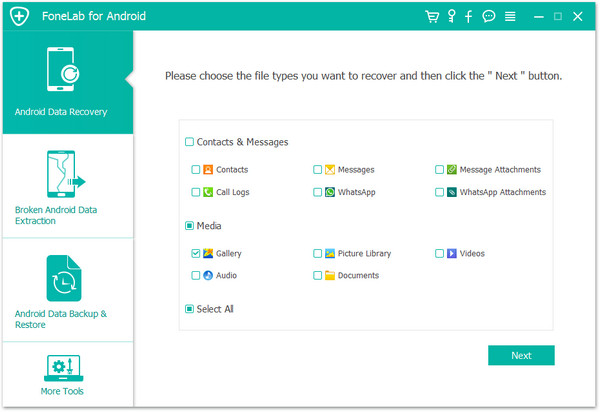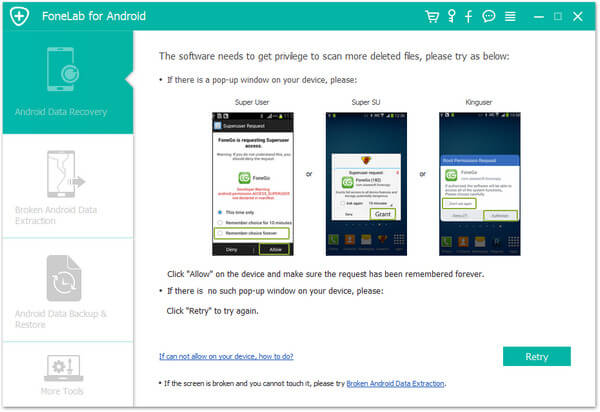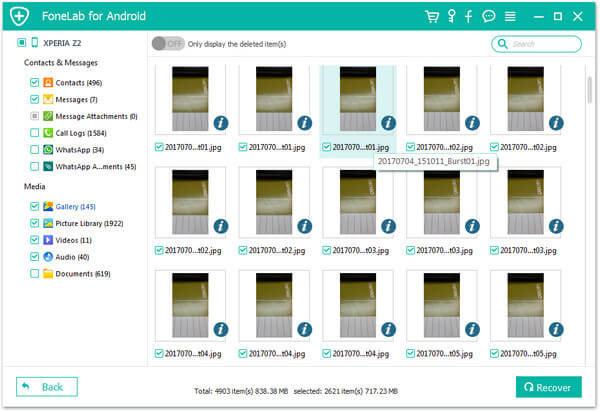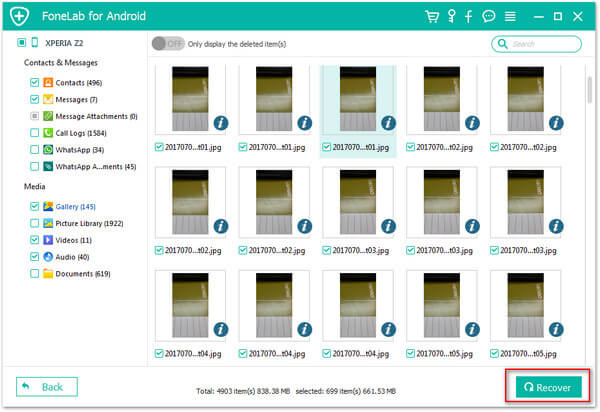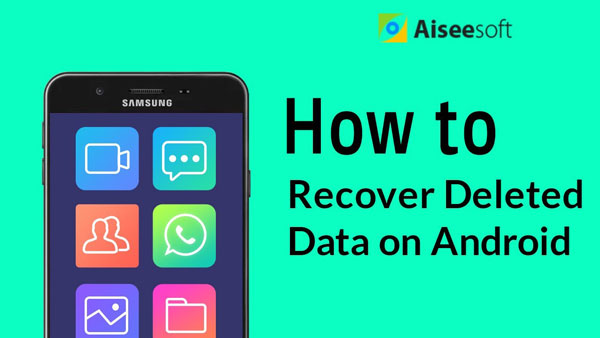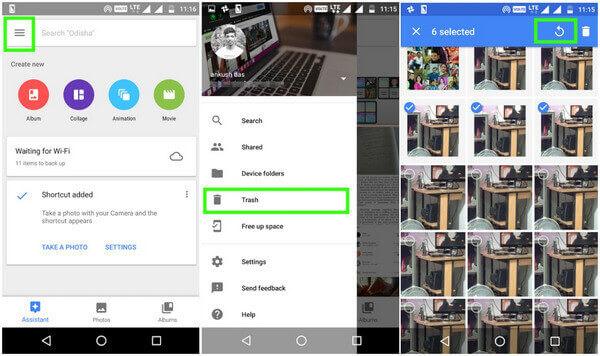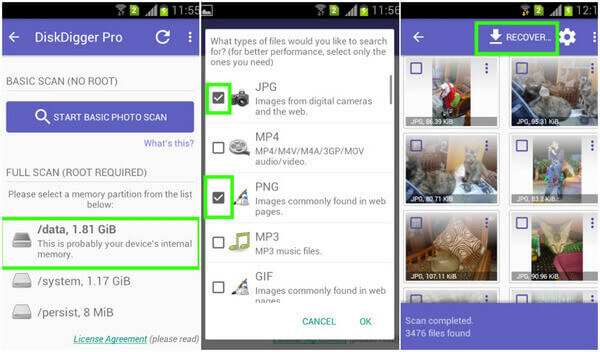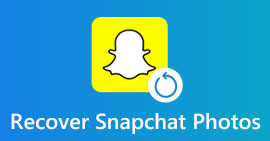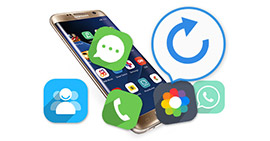How to Recover Deleted Photos from Android Gallery? Top 3 Methods You Need to Know
Summary
When it comes to recovering deleted photos on Android phones and memory cards, you'll need a little assistance. This post is right for you, showing you how to effectively recover deleted photos from Android internal storage/SD card with or without computer.
How to recover deleted photos from Android?
Android phone attracts many of you for snapshot and portability. When attending a wedding, you will use your phone to take moving photos to share with your social circle. When going to dine with friends, you may shoot some photos for the delicious food easily. When holding a family gathering, you may take some photos of your families quickly. However, do you feel worried about losing those photos after a failure upgrade of your Android phone or accidental deletion? Are you worried when your children or pets disruptively tab on your phone to delete all the photos? You may feel very anxious about how to restore deleted photos on Android cell phone. No worries, here we will share with you two ways to retrieve deleted photos or pictures from Samsung Galaxy, HTC, Sony, Huawei or other Android mobile phones.
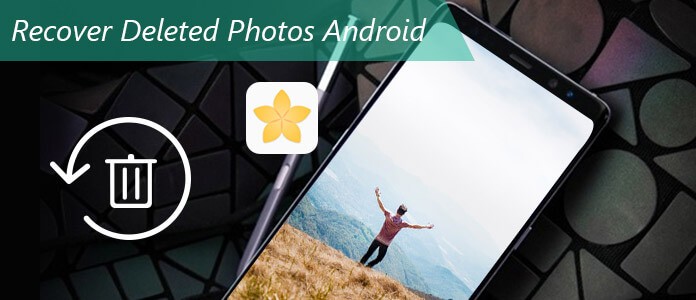
Recover Deleted Photos Android
One thing to keep in mind, though, is that once you've deleted the photos, pictures or other files, you'd better not use your device until the data is recovered. The photo is not deleted permanently, but space will be free for more data. Any operation like taking photos will create new data and overwrite that space, which might get lost data unrecoverable.
Method 1: How to Recover Deleted Photos/Pictures from Android Gallery without Backup
I lost all my photos from Samsung Galaxy S6 Edge+ with Android 6.0.1. So badly, I never made any backup of the photos? What can I do to recover deleted photos from Android?
If you are lucky enough to back up Android for photos or pictures on your PC, then you can get back those deleted photos from Android on your PC, and drag them back to your Android phone via a USB cable. If not, then you can try FoneLab - Android Data Recovery (a reputable Android recovery tool to recover deleted photos, contacts, messages and more from your Android phone) to find deleted photos on Android directly. This Android photo app helps to recover deleted photos from Android phone directly. Firstly, you need to download this software on your PC. Install and run it for continuing the next steps.
How to Recover Deleted Photos from Android Gallery Using Android Data Recovery
Step 1Connect Android phone to computer
Connect Android to PC with a USB cable. Wait seconds and this program will detect your Android phone automatically.
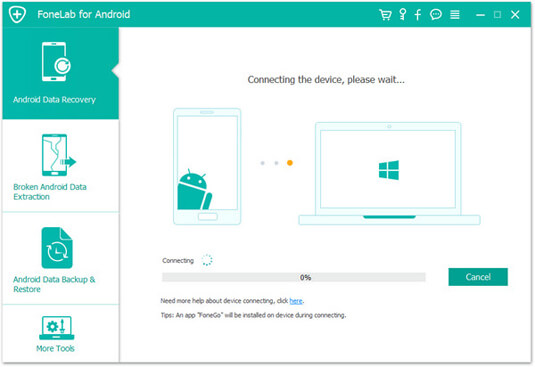
How to Recover Deleted Photos from Android -Step 1
If you connect your Android phone to computer but this program fails to detect it, you need to check your phone to enable USB debugging.
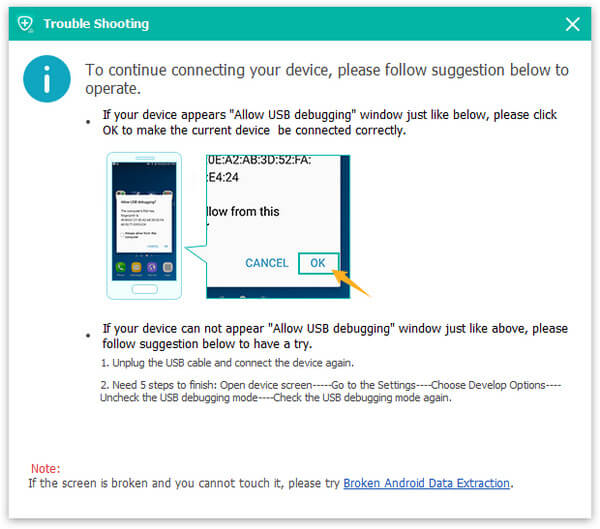
How to Recover Deleted Photos from Android -Enable USB Debugging
Step 2Choose photos to scan
After succeeding in connecting your phone, choose the file type that you want to recover. And here we want to recover photos, so tick Gallery and Picture library to scan. Android Data Recovery is able to recover the deleted gallery photos, pictures from internal storage and SD card. If you need, you could choose other file types like message attachments if there are some pictures included.
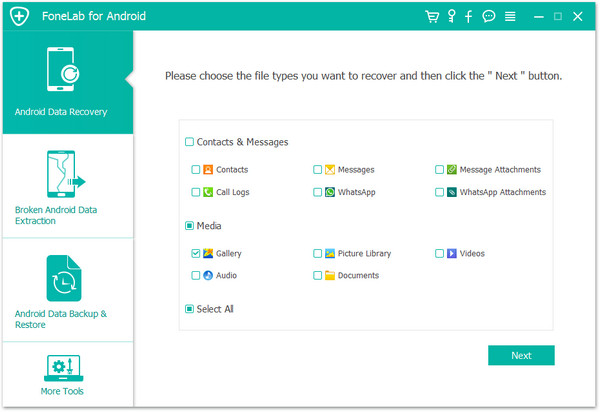
How to Recover Deleted Photos from Android -Step 2
At this point, you need to root your Android phone for allowing this program to scan your phone data. After rooting your phone successfully, for scanning deleted data, this software needs your permission from the phone. You could make the setting for granting permission on your phone. Then click "Retry" to proceed to the next steps.
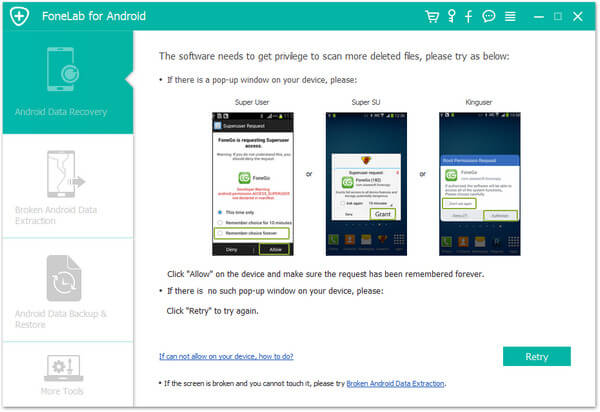
How to Recover Deleted Photos from Android - Grant Your Phone
Step 3Preview recovered Android photos
After scanning all the photos, click Gallery or Picture Library on the left side, you are able to view all the photos and pictures on Android, including the deleted photos (photo name marked in red color) and existing photos (photo name marked in black color).
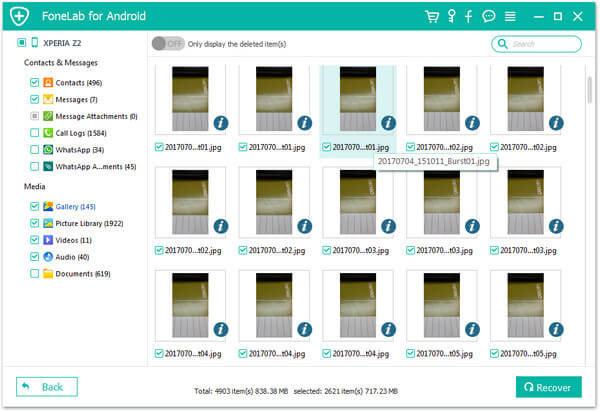
How to Recover Deleted Photos from Android -Step 3
Step 4Recover deleted photos from Android gallary without backup
Select what deleted photos you want to recover, and click Recover button to download the recovered deleted Android photos to your computer. For the downloaded photos, you can keep them on your PC for backup.
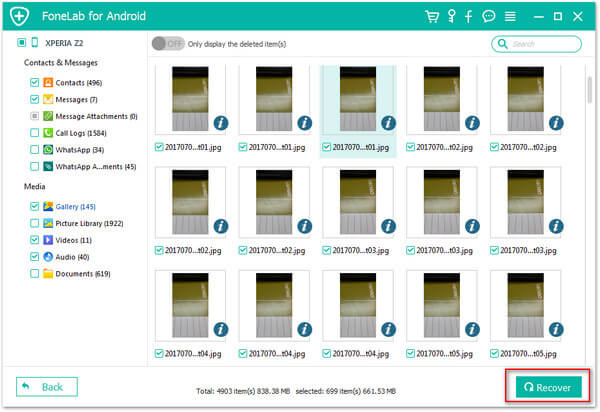
How to Recover Deleted Photos from Android -Step 4
This recovery app for Android photo does a great favor to recover your deleted photos on Android, or retrieve the deleted pictures from Android phone. For the deleted pictures from SD card on phone, go to recover deleted pictures from SD card.
You can learn the steps from the video below:
Video Guide: How to Recover Deleted Photos from Android
Method 2: How to Recover Deleted Photos from Android with Help of Google Backup
Google Plus offers Android users the way to sync Android photos and pictures to Google Drive. If you have backed up photos or pictures to Google drive with your Google account on Android phone, then you could recover the deleted Android photos from Google Photos. But you must make sure you deleted those photos within 60 days, and you keep on turning on "Auto-sync" on your phone. If you have never backed up your Android phone to Google drive, this method does not work. Please see the following steps:
How to Recover Deleted Photos from Android Using Google Photos
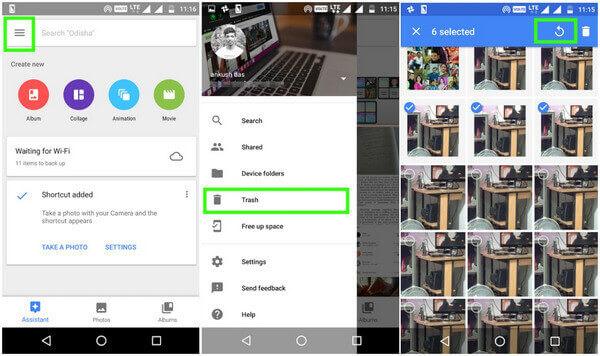
Recover Deleted Photos from Android Using Google Photos
Step 1Sign in to your Google account on your Android phone.
Step 2Open Google Photos app,  .
.
Step 3Click the Menu icon  in the left top corner, Select Trash tab,
in the left top corner, Select Trash tab,  .
.
Step 4Find and hold the photos you want to recover, and touch the Restore icon on the top-right side. Then you will get back the deleted photos from its original place in the "Photos" app on your computer. When you restore your Android phones from Google account, then you will recover your deleted Android photos from Google account.
In this way, you have to be fortunate enough to make a backup for photos or pictures to Google account for your Android phone. And the recovery time is limited within 60 days.
Method 3: How to Recover Deleted Photos from Android Using DiskDigger
You may know DiskDigger, one useful photo recovery app that you can use to recover deleted photos without computer. DiskDigger offers both free version and premium version. The DiskDigger Pro need you to pay $2.99. When you just want to recover the deleted photos and videos for free from Android phone (with limited functionalities), the free version can only recover deleted photos without root. However, the premium version is very useful when you have a rooted device.
It is one of great apps to recover deleted photos on Android. When you launch the app, you need to select one memory partitions where you want to recover the deleted Android photos. Let's see how to retrieve Android photos with DiskDigger Pro.
How to Recover Deleted Photos from Android with DiskDigger Pro
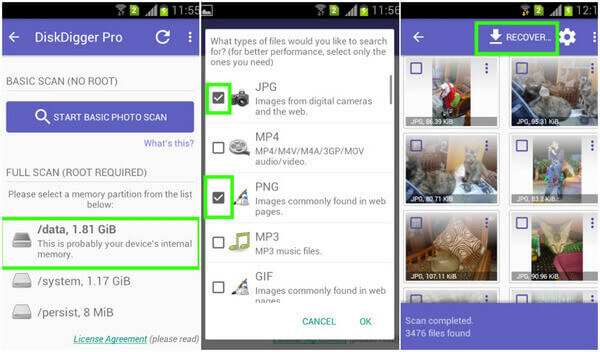
Recover Deleted Photos from Android Using DiskDigger
Step 1Launch the DiskDigger photo recovery app and select an Android memory partition you desire.
Step 2Select the type of files you want to recover. Here we want to recover deleted photos from Android phone, so select JPG, PNG, and GIF (optional).
Step 3Now, click on the "OK" button to start searching for the deleted photos from your phone.
Step 4It would take a couple of minutes to complete the scan. After it is done, you can choose the images you want to restore and click on Recover button. Or, you can select all of the image files and then click on "Recover" button.
The above three ways of recovering deleted photos from Android are showed here. Find the better one according to your need. You are able to consider recovering the deleted photos from Android using Android Data Recovery (without backup), or retrieving the lost Android photos without computer (using DiskDigger or using Google Photos). If you have any other good idea, welcome to tell us.
FAQs about Recovering Deleted Photos on Android
1. Can you recover deleted photos from Android?
Yes. With Aiseesoft Android Data Recovery, you can recover all deleted photos, messages, contacts, documents and more from Android phone.
2. Where do deleted files go on Android?
When you delete a video or photo, it will go to the Recent Deleted folder on your Android phone. You can only restore the deleted files within 30 day on Android before completed deleted.
3. How to recover deleted photos from iPhone?
If you accidentally deleted photos on iPhone, you can still get deleted photos back with a photo recovery tool. Download and install Aiseesoft iPhone Data Recovery. Select Recover from iOS devices mode, and connect your iPhone to computer. Then click Start Scan to scan out all the deleted photos on iPhone. After scanning, you can select the deleted photos and click Recover to get them back.
What do you think of this post?
Excellent
Rating: 4.6 / 5 (based on 230 ratings)