As one of the most frequently-used messages and video sharing application, Snapchat enables you to send text messages or photos and share videos to friends/family members. Distinctively, Snapchat app has a feature that it can automatically delete Snapchat messages, videos, pictures and which you send or receive in 10 seconds. If you never save them in chat screen, they will be removed permanently. How can you save these Snapchat messages before they disappear from the chat screen forever? If they are unfortunately erased, how can you recover the deleted or lost Snapchat messages? Keep reading and learn about how to save and recover Snapchat messages from iPhone or Android phone with ease.
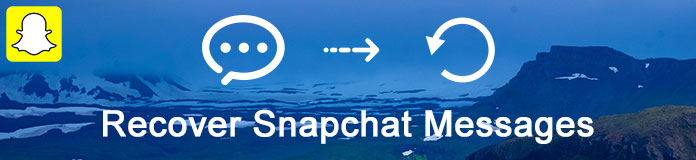
As Snapchat app on your phone will store the unsaved and deleted messages on your device's memory. These deleted Snapchat messages are renamed with .nomedia extension, which means all other apps will disregard them. So that you will not look at the .nomedia file. How to see and recover unsaved old messages on Snapchat? The simplest but efficient way is that you need to rename the files so that the .nomedia extension can be removed.
Step 1 Find an appropriate File Manager and install on your phone such as Astro File Managers, OI file manager and File Expert. For iPhone users, you will need to jailbreak your iPhone and then find a suitable File Manager app.
Step 2 Open the File Manager app and find com.snapchat.android folder.
Step 3 Explore for the files with .nomedia extension, and select each and every file with this extension.
Step 4 Rename the files and remove the .nomedia extension. Now you will recover these unsaved old Snapchat messages and view them again from your Android phone.
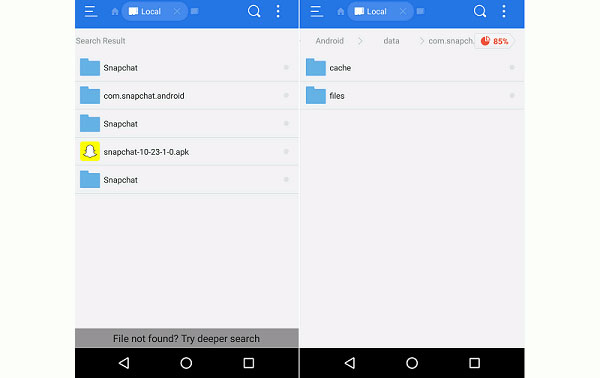
To prevent your precious Snapchat messages from disappearing permanently, you need to save messages on Snapchat before deleting. Here we will show you the detailed steps:
Step 1 Launch and sign in to Snapchat on your iPhone or Android phone. You will be normally enter the screen to send a snap. Scroll right the screen with your finger to enter the interface of chat list.
Step 2 Tap the "Chat" button on the upper-left corner, and then use the spotlight searching feature to fast find someone you want to chat with. Enter your messages and tap "Send" on screen keyboard.
Step 3 After that, tap the message line. You can see the message content will be in bold text in grey. This step means you've already keep the message and it will not be erased even though you leave the chat screen.
Step 4 If you don't want to save this piece of message. Just easily tap it again. And then it will vanish in 10 seconds.
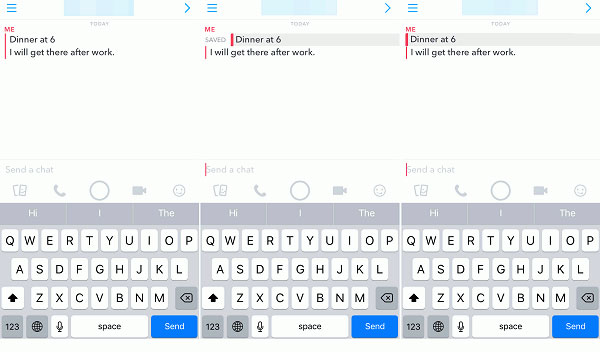
Have no idea on how to get lost Snapchat messages back? Don't worry, we would like to sincerely introduce you the iPhone Data Recovery, which is also a flexible and efficient Snapchat Messages Recovery software on PC. With the software, you can easily recover lost and unsaved messages on Snapchat from iPhone without any worrying about data loss. Firstly, download and install this brilliant software on PC or Mac.
Step 1 Launch Snapchat Messages Recovery and connect iPhone to PC
Launch the program and connect your iPhone to PC or Mac via a USB cable. You'll be automatically enter the mode of "Recovery from iOS Device".
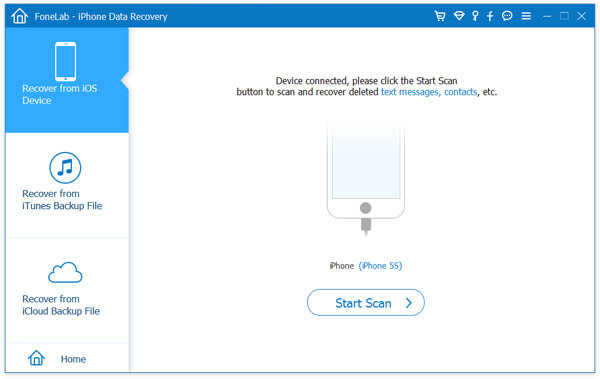
Step 2 Scan your iPhone and enter into the recovery interface
Click "Start Scan" to scan your iPhone and all iPhone data will display. Click "Messages" from the left column and you can preview the detailed message content in the recovery interface. Snapchat messages are included.
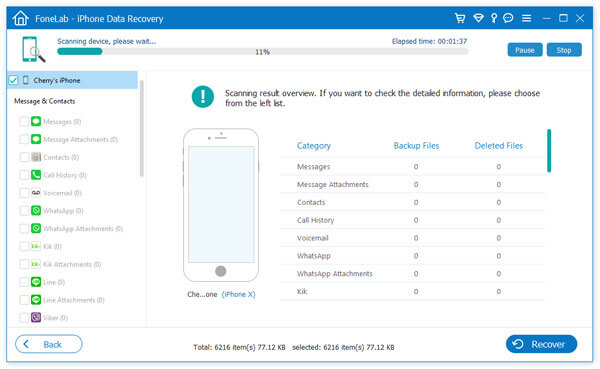
Step 3 Select the Snapchat messages and start to recover
Select Snapchat messages you want to retrieve, click "Recover" and choose the destination folder to save iPhone Snapchat messages to PC or Mac.
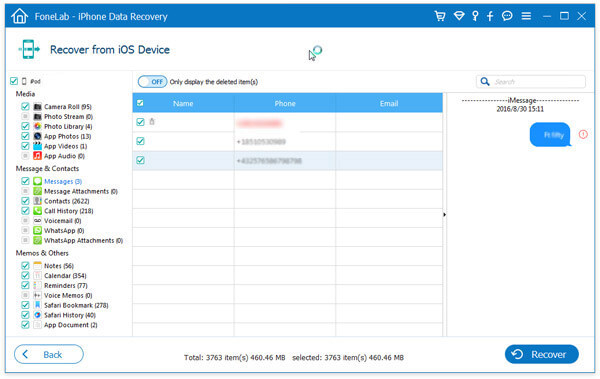
More than Snapchat messages, you are able to recover app messages from Viber, Line, WhatsApp, WeChat, etc.
How to recover deleted Snapchat messages on Android smart phone? Android Data Recovery will be your best choice, which is also a professional but easy-to-use Snapchat Messages Recovery. This program enables you to handily restore deleted or lost messages on Android Snapchat. Besides that, you can use this powerful Android Data Recovering tool to recover and get Android deleted data back including photos, videos, music, contacts, call logs and more. Download and install Android Snapchat Recovery first.
Step 1 Run the software and scan all messages from Android phone
Plug your Android phone to PC or Mac with USB cable. After the software automatically recognize your device, you are required to allow enable USB debugging on android. Then select "Messages" from the tab of "Contact & Messages".
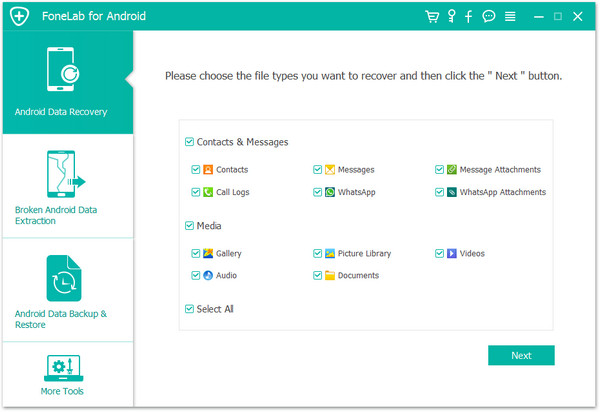
Step 2 Select Messages and Root your Android phone to be succeed
When the selection is done, the program will automatically root your Android device. If it fails to do that, you need to manually root your Android phone. Follow the guide it prompt and grant the privilege to let the program scan the deleted files.
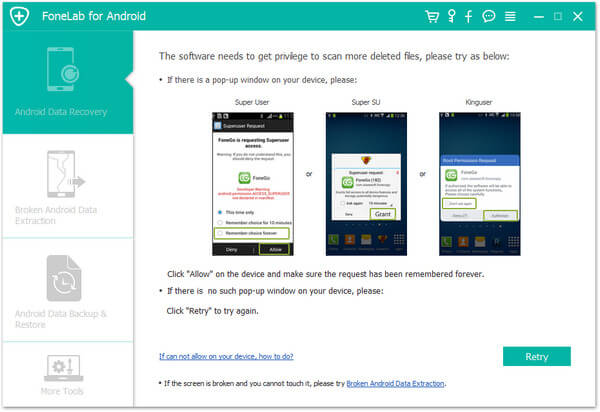
Step 3 Recover deleted Android Snapchat messages
After the selecting and rooting, you can easily access and view the vanishing Snapchat messages. Choose and tick what you want to recover and tab the button of "Recover" to get back the deleted and lost Snapchat messages.
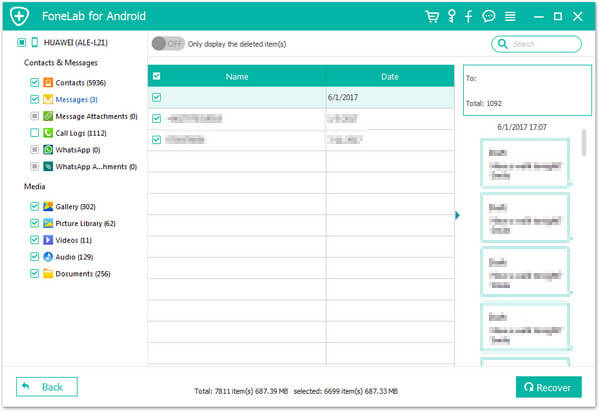
In this article, we mainly discuss about how to save and recover Snapchat messages on iPhone and Android device. Similarly, you can also view the Snapchat Photos Recovery if you have any problem.
Why did my Snapchat conversation disappear?
Snapchat servers are designed to automatically delete all unopened Chat after 30 days. Messages can be set to delete after 24 hours after changing the erase rules in Chat settings.
How can I find deleted Snapcaht accounts?
No. You can't find a deleted Snapchat account back. Once you delete your Snapchat, all data will be deleted as well.
How can I save Snapchat pictures?
To save Snapchat pictures, you can open Snapchat app, and choose Settings on the top right corner. Tap Memories icon and select Save To... from its list. Choose to save the Snapchat pictures to memories or camera roll or both.