Summary
How to screenshot on Snapchat without notification? This post is going to show you three ways.
Summary
How to screenshot on Snapchat without notification? This post is going to show you three ways.
Snapchat is a very popular photo-sharing app that allows users to send pictures/videos to friends and family. One of its biggest features of Snapchat is that, no matter what kind of pictures you sent out, recipients can't store or screenshot your snaps without your knowledge. Because of this feature, you can unexpectedly receive many pictures you really want to store. You must wonder, how to save Snapchats? It seems like almost everyone is asking the same question: How to screenshot on Snapchat t? How to screenshot Snapchat t without notification? Just keep reading to find the simply ways to make Snapchat screenshot.

How to Screenshot on Snapchat
When you open up a snap from a friend and take a screenshot, an automatic message will be sent to your friend notifying that you took a screenshot of the message. So if you just want to screenshot Snapchat, taking a Snapchat screenshot is no different than taking a screenshot of anything else.
Snapchat screenshot on iPhone: Press the Home button and Power button at the same time to take a screenshot on Snapchat.
Snapchat screenshot on Android: Press the Volume Down button and Home button to screenshot Snapchat on Android.
Don't Miss: How to Take A Screenshot on Mac/PC/Android/iPhone
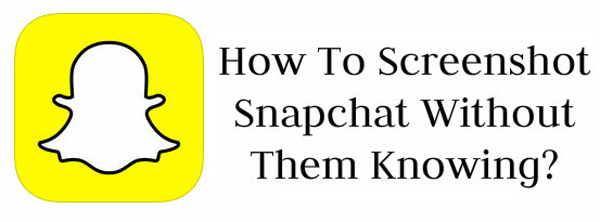
If you want to make Snapchat screenshot without notification, you should pay more attention to this part. We will show you how to screenshot on Snapchat without them knowing.
When you want to take Snapchat screenshot, you can directly use another phone or tablet to take a picture of this snap.
When you receive a Snapchat message, open the snap and wait for it loads completely. Then quickly turn on Airplane mode. Now you can take the Snapchat screenshot. After that, you can wait around 30 seconds, and then turn off Airplane mode and turn the Wi-Fi or cellular connections back on.
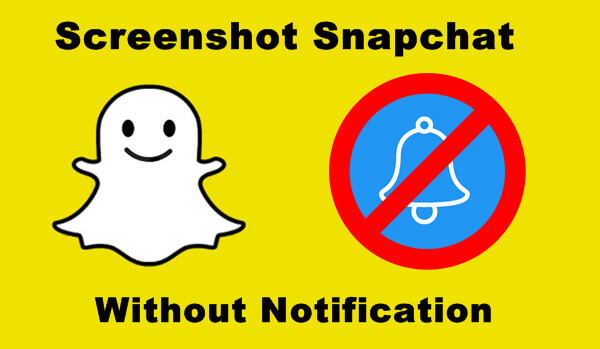
If you want to take Snapchat screenshot on Mac, you can use the QuickTime's screen capture feature. What if you want to screenshot Snapchat on PC? Here we sincerely recommend the professional Snapchat Screenshot Recorder to help you save the Snapchats on Windows computer. You can free download it and have a try.
Step 1Download, install and run this powerful screen recording software on your computer. Click "Screen Recorder" option.
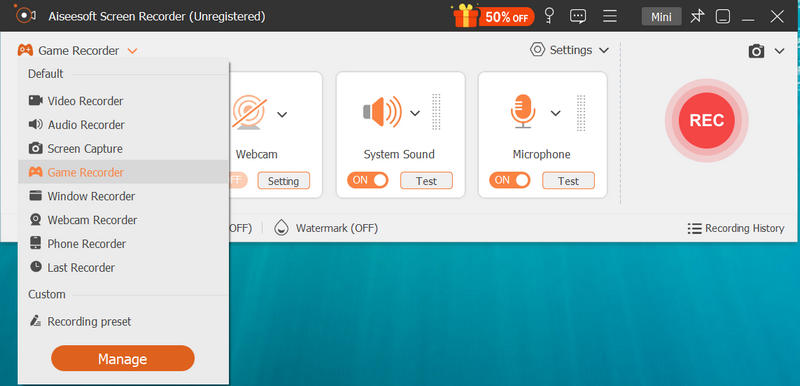
How to Screenshot Snapchat - Screen Recorder Interface
Step 2Set the recording area according to the Snapchat interface.
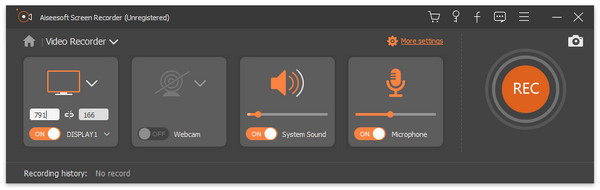
How to Screenshot Snapchat - Screenshot Snapchat
Step 3Click "REC" button, open your Snapchat picture you want to save. Then click the "Stop" button to stop the recording.
After that, you can preview and save the recorded video in WMV or MP4 format. When you see the picture you want to save, just click on the "Screenshot" button to take Snapchat screenshot.
Don't Miss: How to recover Snapchat photos from iPhone and Android
In this post, we mainly talk about how to screenshot on Snapchat. When you want to take Snapchat screenshot without notification, you can easily find the suitable ways to do that. Hope you can handily screenshot on Snapchat without them knowing after reading this article.