Are you looking for a tutorial on how to remove the Lightspeed MDM profile from your device but have yet to find a solution? You're not alone. Many users have encountered difficulties removing MDM restrictions or profiles from their devices. We understand the frustration that can arise from MDM restrictions, and we're here to guide you through the process. So, if you're ready to regain control over your device and remove the MDM limitations, keep reading. We'll walk you through each method step by step, ensuring you have the information and guidance to successfully remove the Lightspeed MDM profile and enjoy the freedom of using your device without restrictions.
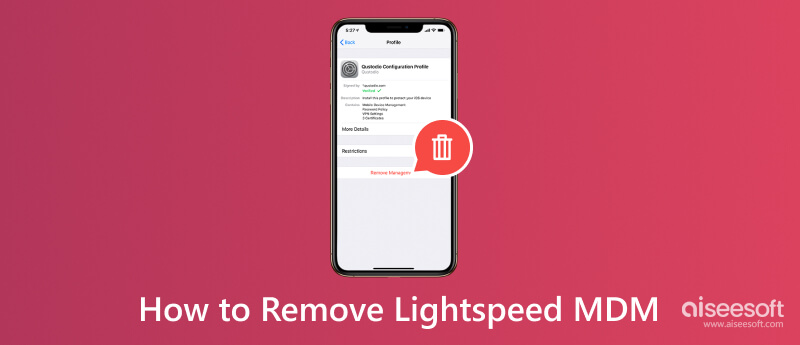
Lightspeed Mobile Device Management is a centralized, cloud-based solution that empowers district IT leaders to manage devices, applications, and policies at any scale. With it, you can indeed have safe and secure management with IT remote configuration and real-time visibility, which is best for students. Indeed, the feature of it is valuable in today’s educational landscape, where remote learning has become a necessity. One of its notable aspects is the self-service app library, wherein teachers and students can access and install the approved curriculum and learning tools independently. This way, the IT team does not need to individually change, uninstall, and install ever-needed resources.

Key Features:
Lightspeed MDM pricing is not publicly disclosed, and it may depend on various factors such as district size, number of devices, and specific requirements of customers. So, if you want to get the price, you will need to submit a request to get a personalized quote from the distributor.
When the Lightspeed MDM profile becomes problematic, you can use the Aiseesoft iPhone Unlocker to remove the restriction and solve your problem. This application can easily remove the shackles of MDM mode that are bounded to any iOS version. There are no complications in setting up the app, which makes the process even better. Its feature, Remove MDM, is straightforward and can help you achieve full access to your device and use it without limitation. Want to know how? Read the steps we have included below to know more!
100% Secure. No Ads.
100% Secure. No Ads.


How to remove the Lightspeed MDM profile from iPad? The easiest way is to remove the profile by entering the password and account. Here are the general steps that you can follow to remove it.
When you are the admin, the Lightspeed MDM profile removal method is much simpler, and you can follow the succeeding steps.
Can I remove the Lightspeed MDM profile without a passcode?
You can use Aiseesoft iPhone Unlocker to do so, but the best way is to contact the organization to ask for assistance.
Does removing the Lightspeed MDM profile delete my data?
Removing the MDM from your device will not delete any data. However, some restrictions or settings the MDM applies may revert the device to the default settings, which is why backing up data is important before you remove the profile.
Can I remove the Lightspeed MDM profile if my device is supervised?
Obviously, you can not remove the Lightspeed MDM on your device when the organization supervises it. But you can request help from the organization's IT administrator to remove the MDM profile on your device.
What should I do when the Lightspeed MDM profile is accidentally removed?
You must re-enroll the device into the MDM program to regain access. By doing that, you can contact the support of your organization or IT support.
How can I find my profile on Lightspeed MDM?
You can visit the device manager to check if the device is still enrolled.
Conclusion
The Lightspeed MDM review that we have written proved that if you are into education, you will need this to manage all of the devices student and teachers uses for a better learning experience. Consider using this app if you are into distance learning. However, limitations that have been set can not give us the full grasp of the device, which is why you can use Aiseesoft iPhone Unlocker or the other methods we included here to remove it. If you believe that this article does help you, share this with others to help them as well.

To fix iPhone screen locked, wiping password function can help you a lot. And you also can clear Apple ID or Screen Time password easily.
100% Secure. No Ads.
100% Secure. No Ads.