If your RCA tablet gets locked or you're having technical problems, resetting it can be a good fix. But if your tablet‘s volume button is malfunctioned or you've misplaced the password, you may be out of options. The article talks about how to reset RCA tablet in just a minute. Thankfully, there are a bunch of ways to do a factory reset. You can use special software like Aiseesoft Android Unlocker or figure things out with the tablet, like recovery mode and settings. This guide will show you three solid methods to crack the password and reset the tablet without the volume button.
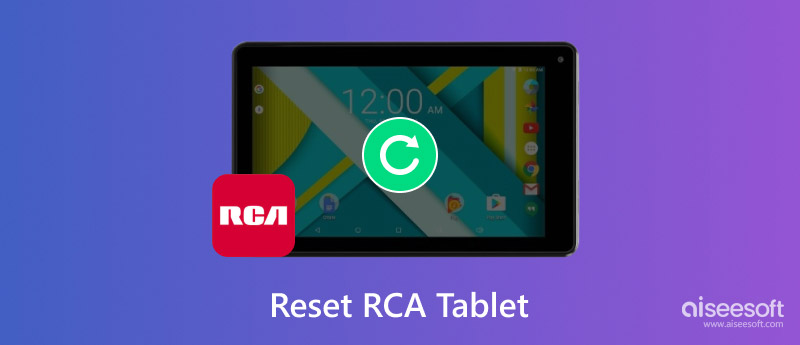
If you can't get into your RCA tablet because you're locked out or lost the password, you can still do a factory reset with Aiseesoft Android Unlocker. The tool helps you get past passwords and reset your Android tablet, even if the buttons aren't working. It's easy to use and has great features for unlocking your phone, so you can clear everything off your tablet without needing to use the buttons or get into the phone's settings.
Main Features
• It is capable of bypassing a variety of password types, making it an excellent choice if you've misplaced your password.
• For those without working physical volume buttons, this tool provides an alternative solution for resetting your RCA tablet.
• It supports a broad selection of Android devices, including RCA tablets, guaranteeing compatibility.
• The tool returns it to its factory settings, eliminating any malware or unauthorized access risk.
• It minimizes device downtime.
How to reset universal remote RCA with Aiseesoft Android Unlocker
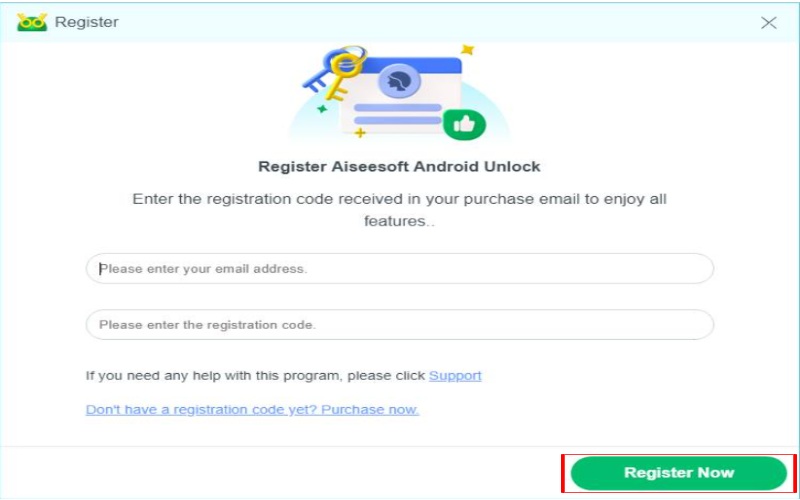
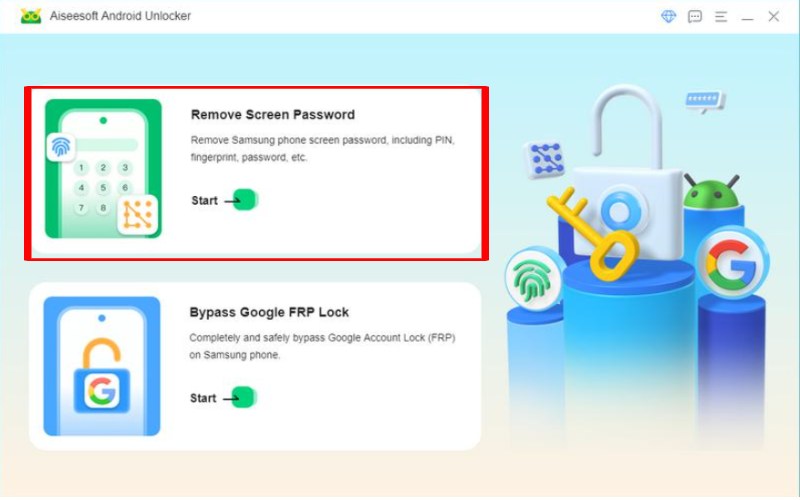
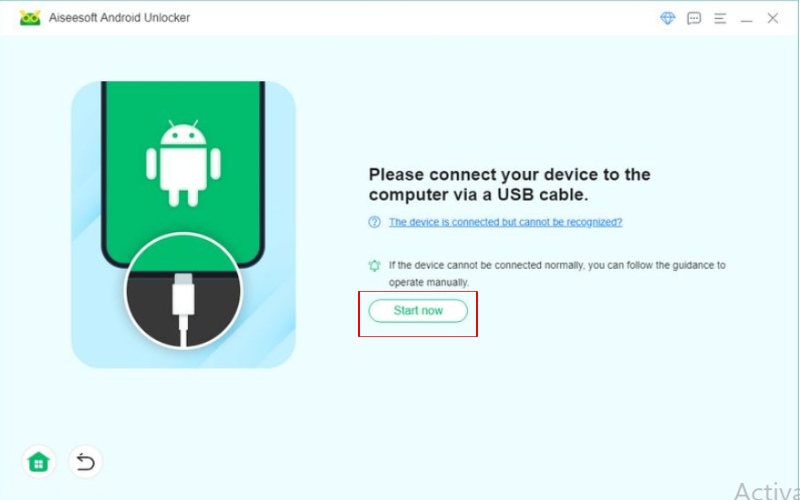
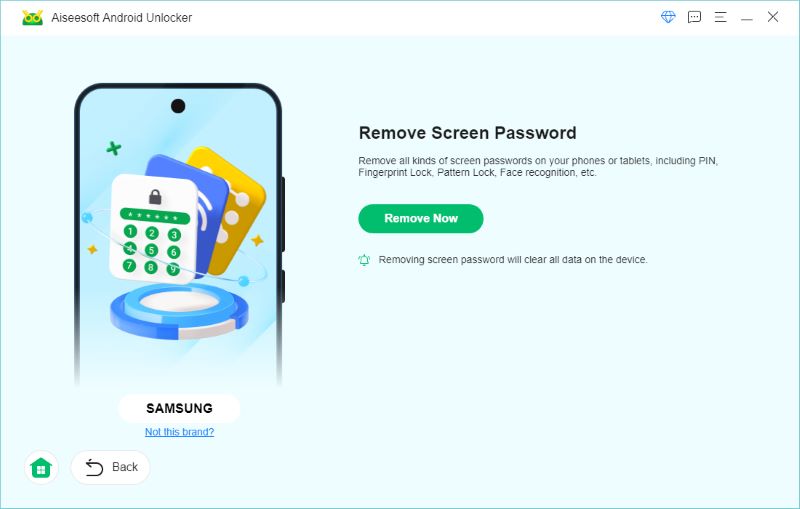
Two primary methods are available if you're trying to reset your RCA tablet manually: recovery mode and settings. These approaches address performance problems, reset forgotten passwords, or prepare your device for new use. It’s up to you what you choose. Both will erase all personal data and return your tablet to its original factory settings, offering a clean slate. Here is how to factory reset an RCA tablet.
Resetting your RCA tablet using Recovery Mode, also called a Hard Reset, is a dependable way to recover the device to its factory settings, particularly if you're locked out or the tablet isn't responding. Recovery Mode enables you to reset the tablet without requiring access to the device's settings or password. This process will erase all data, including personal files and settings, returning the device to its initial state upon purchase.
How to factory reset RCA tablet without password via Recovery Mode (Hard Reset)
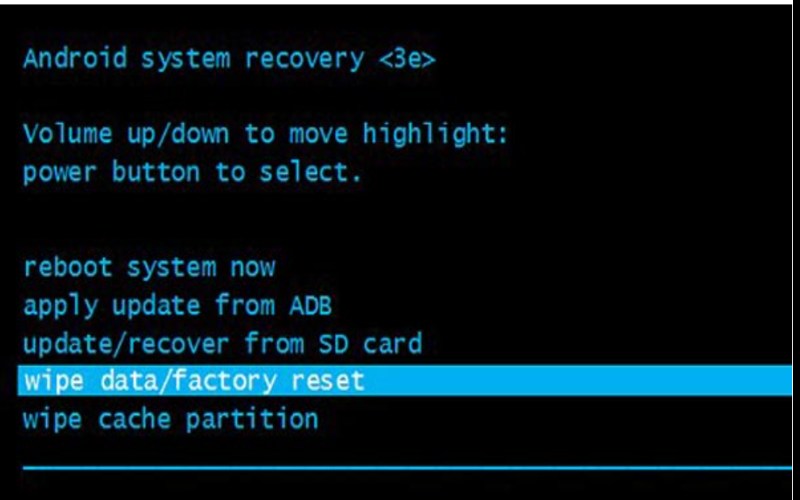

If you can still access your RCA tablet and don't need to skip any passwords, resetting it through Settings is a simple and easy way. You can do a full reset straight from the Settings menu, wiping out all your stuff, apps, and settings and returning the tablet to its basic, clean state. It's perfect if you're dealing with slow performance, getting a new user to use it, or just want to start over.
How to master reset a RCA tablet using Settings
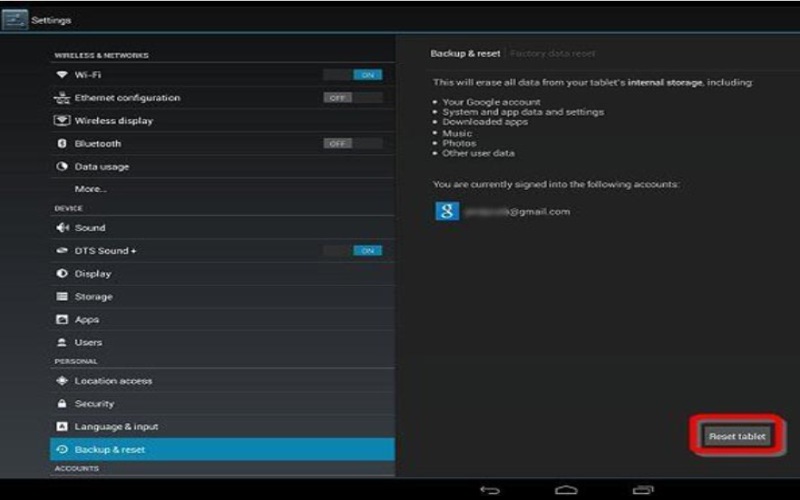
Why do I need to reset an RCA tablet?
Sometimes, you must reset an RCA tablet to improve it, remove forgotten passwords, or clean out any bad software. Wiping all your stuff also helps fix ongoing software problems and free up space. Resetting the tablet is like giving it a new beginning, restoring it to how it was when you first got it, and getting rid of many issues.
Does resetting the tablet get back the passwords?
Resetting a tablet doesn't bring back passwords. It completely wipes all data, including passwords, accounts, and files, and the tablet returns to its original settings. You'll have to set it up again, including entering passwords for accounts and apps. If you've lost your password, you'll have to use the account recovery options offered by the service, such as Google and other tools.
Where is the reset button on the RCA tablet?
RCA tablets usually don't have a physical reset button. Instead, you can reset them using software options in the settings menu or a specific button combination for recovery mode. To reset an RCA tablet, click on Settings and find Backup & Reset, then Factory Data Reset. Using Recovery Mode (for a hard reset): Turn off the tablet. Press the Power and Volume Up buttons simultaneously until the recovery menu appears. Use the Volume buttons to move around and choose "Wipe data/factory reset."These methods work as substitutes for a physical reset button.
Conclusion
The article talks about how to reset universal remote RCA tablet. Resetting an RCA tablet is important for fixing problems, removing passwords, or getting it ready for new use. If your tablet doesn't have working volume buttons or you can't remember the password, Aiseesoft Android Unlocker is a good tool to fix these issues and reset the tablet. If you can reach the tablet, reset it using a unique button combination or the settings menu. Resetting the tablet will restore it to its original settings by deleting all data and beginning anew. Whether you use a tool or do it yourself, resetting an RCA tablet makes it easy to fix common problems and ensure it works well.

Compatible with all Android OS versions, this unlocker provides a secure and easy way to remove screen lock of any kind and bypass FRP quickly.
100% Secure. No Ads.