Currently, iOS users have a variety of methods to unlock their devices, such as Face ID, Touch ID, PIN code, and more. According to a recent survey, biometric identifications are the popular way to access iOS devices due to their convenience. Every coin has two sides, and so does biometric identification. It makes it easier for iPhone users to forget their passwords. This tutorial tells you the actionable methods to recover your iPhone password.

When you enter incorrect passwords too many times, your iPhone will enter Security Lockout mode. Then you can recover the iPhone passcode by erasing it. Of course, that will remove all your data and settings. This way just require your Apple ID and password.
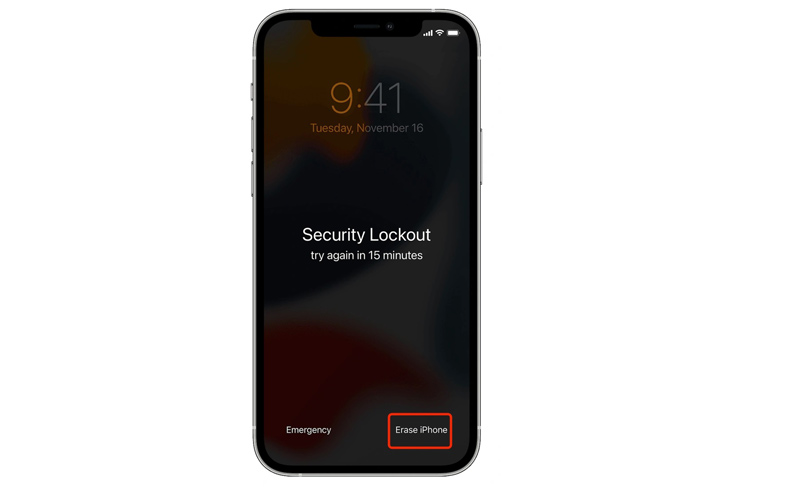
Another way to retrieve your iPhone password is the Recovery Mode. This way requires a PC or Mac computer and a Lightning cable. To avoid data loss, you'd better back up important data on your iPhone.
On iPhone 8, iPhone X, and later: Press and hold both the Side and Volume down buttons until the power-off screen appears.
On iPhone 7/7 Plus/6s/6: Hold down the Side button to enter the power-off screen.
On iPhone 5s and earlier: Keep pressing the Power button until you see the power-off slider.
Move the slider to turn off your device.
On iPhone 8, iPhone X, and later: Hold the Side button and connect your iPhone to your computer.
On iPhone 7/7 Plus: Keep pressing the Volume down button and connect to your computer.
On iPhone 6s and earlier: Hold down the Home button and plug it into your computer.
Keep holding the button until the Recovery Mode screen appears on your iPhone.
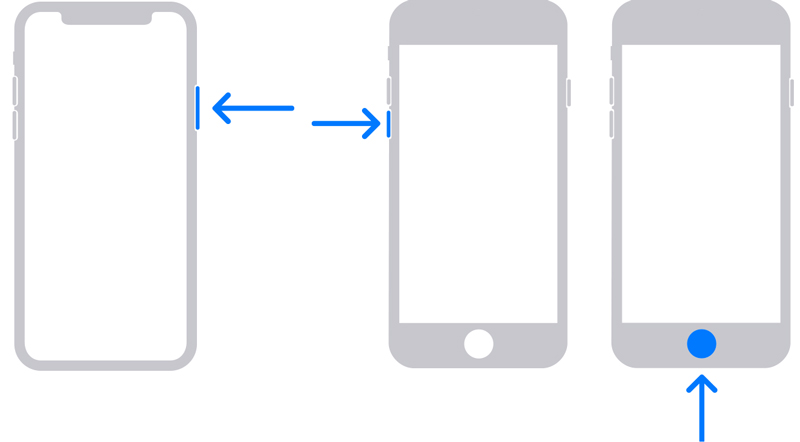

If you have set up Find My on your handset, you can get iPhone password recovery using iCloud. This way even does not require your iOS device in your hand. It means that you can get the job done remotely.
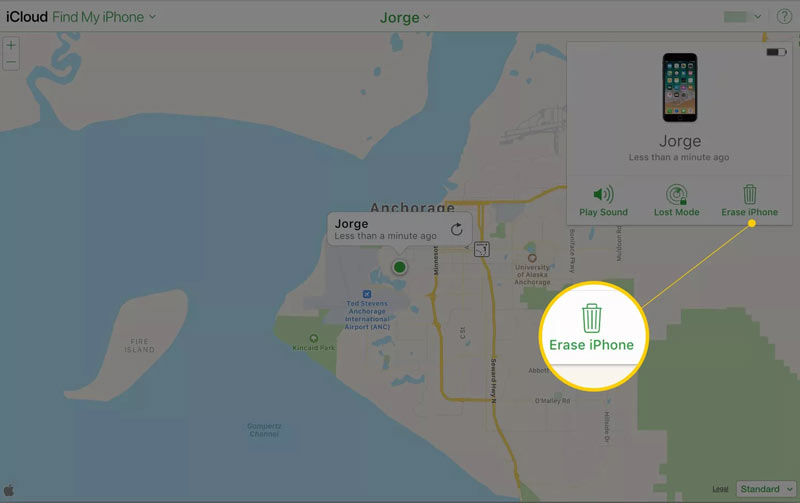
All the common ways have some prerequisites, such as your Apple ID and password, the latest iTunes, or Find My iPhone. More importantly, they erase your iPhone data. Can you recover your iPhone password without data loss? The answer is yes and Aiseesoft iPhone Unlocker is the only thing you need.

Downloads
Aiseesoft iPhone Unlocker - Best iPhone Passcode Recover
100% Secure. No Ads.
100% Secure. No Ads.
Run the best iPhone password recovery tool once you install it on your computer. Choose Wipe Passcode, and click the Start button. Next, connect your iPhone to the same machine with a Lightning cable.
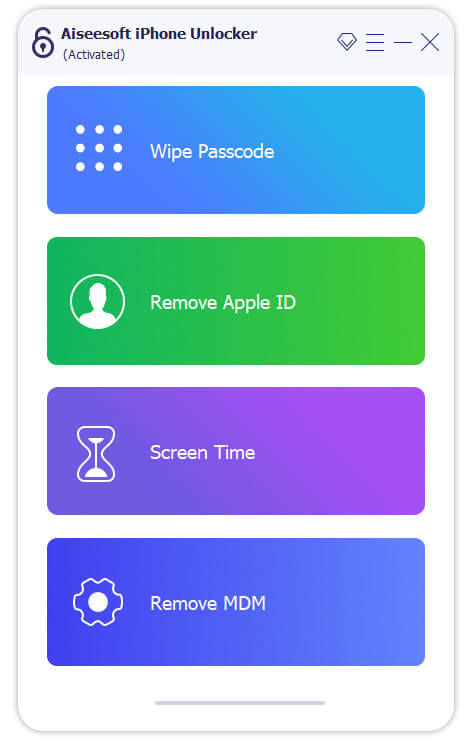
After detecting your device, you will be presented with information about your iPhone, such as Device Category, Device Type, Device Model, and iOS Version. Check them and correct them if anything is wrong. Then hit the Start button.
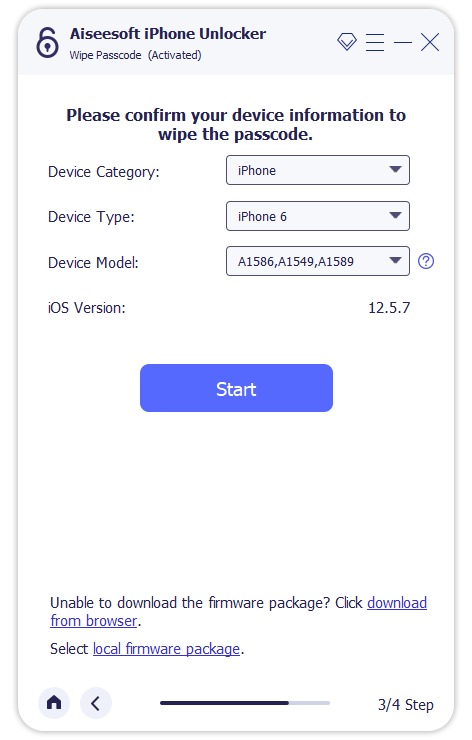
Wait for the software to download the firmware. Then hit the Unlock button to remove the old passcode. When prompted, type 0000 into the box and click Unlock to complete the process. Then you can set a new passcode on your iPhone.
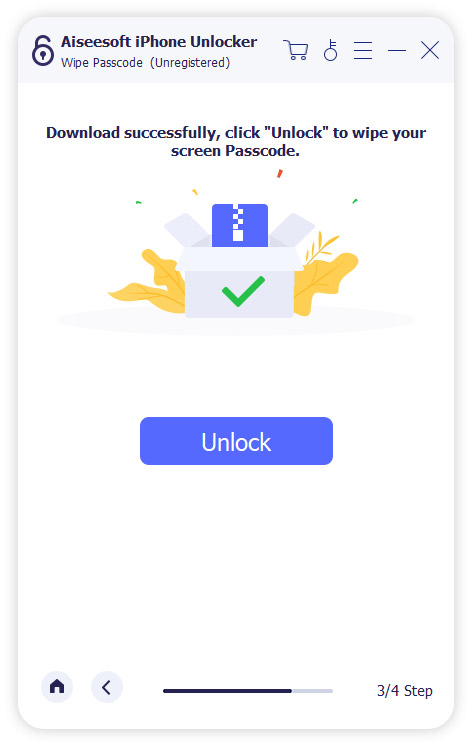
What to do if I forgot my iPhone passcode?
When you forgot your iPhone passcode, you can reset a new passcode using iTunes, Finder, iCloud, or a third-party tool.
How many attempts until iPhone is disabled forever?
You cannot keep entering incorrect password attempts on an iPhone. To protect your data and privacy, Apple allows you to attempt 10 times. After that, you will receive the message iPhone is disabled.
What happens if I enter the wrong passwords on my iPhone too many times?
In total, you have 10 attempts, but there are different stages. Firstly, your iPhone will be disable for 1 minute after 6 failed passcode attempts in a row. The seventh incorrect attempt will lock you out for 5 minutes, the eighth attempt for 15 minutes, and the tenth for an hour.
Conclusion
This guide has told you what you can do to recover your iPhone passcode. Firstly, you can try the common methods. Make sure to read the prerequisites and pick an appropriate way. Or you can skip to Aiseesoft iPhone Unlocker and remove the old password directly. If you have other questions about this topic, please write them down below.

To fix iPhone screen locked, wiping password function can help you a lot. And you also can clear Apple ID or Screen Time password easily.
100% Secure. No Ads.
100% Secure. No Ads.