As we all know, TikTok only supports uploading vertical videos with a 4:5 or 9:16 aspect ratio. So when you want to upload a horizontal video on TikTok, you must rotate the video on TikTok in advance. Luckily, there is a default video editing tool with the rotating function on TikTok. But you can't use it to crop the videos to the perfect size, so this article will also provide one more method to rotate TikTok videos. Keep reading, and you can learn about 2 detailed ways below.
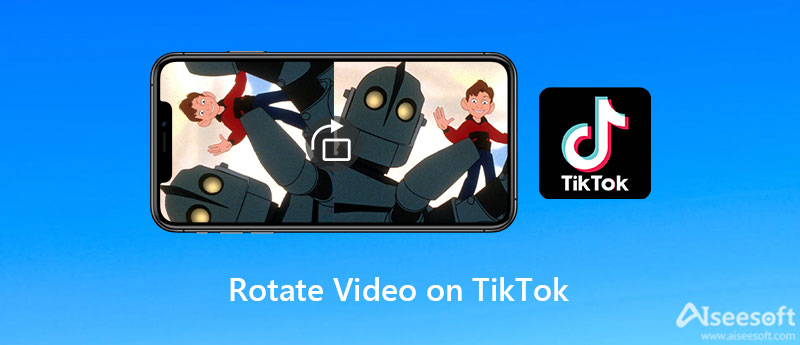
Since TikTok provides a built-in editing tool, you can directly rotate videos on TikTok with simple steps. What's more, you can also trim, add effects and filters to your TikTok videos. Just follow the next tutorial to make your TikTok videos more beautiful.
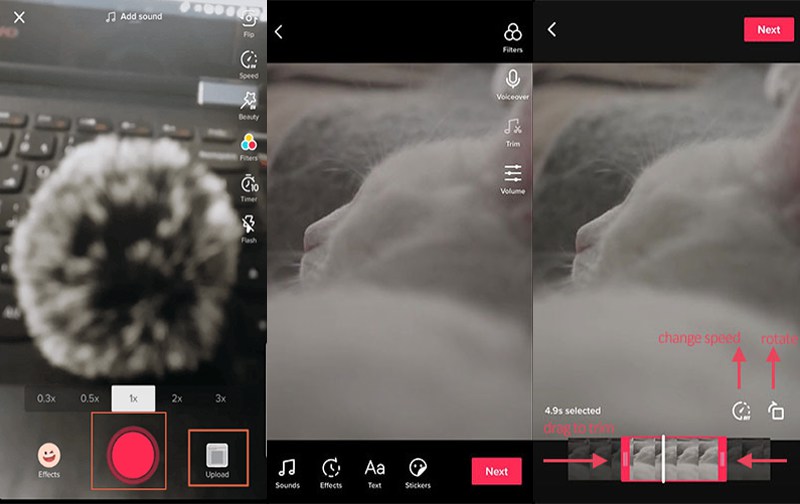
Although you can rotate videos on TikTok with the app itself, you can't ensure the rotated videos are with the perfect aspect ratio for uploading. That's because TikTok only provides simple editing functions without cropping. To rotate the video on TikTok and create the best video for uploading, you'd better rely on Aiseesoft Video Converter Ultimate for Windows/Mac. It's a professional video editor that supports cropping, trimming, editing, and rotating Instagram videos. Free download it now and have a try.

127,069 Downloads
Best TikTok Video Rotator - Aiseesoft Video Converter Ultimate
100% Secure. No Ads.
100% Secure. No Ads.

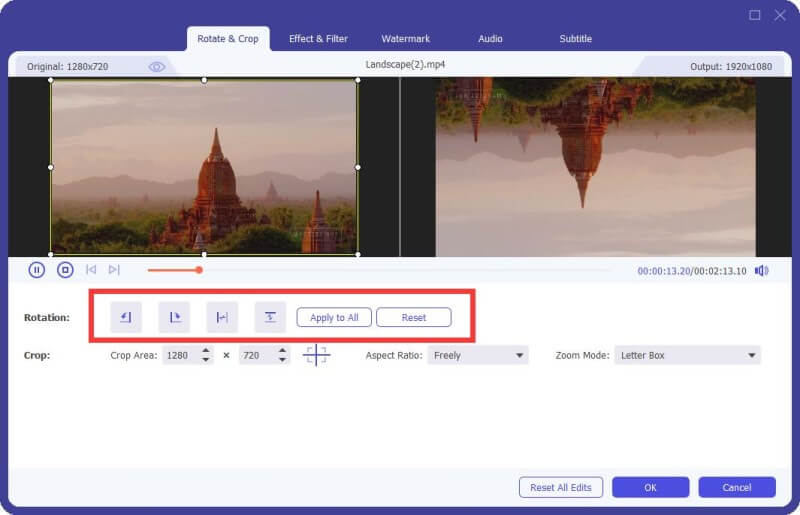

1. Can I rotate videos on TikTok to a horizontal aspect ratio?
Yes, but not recommended. There is no limitation to rotating videos on TikTok, but you'd better upload vertical videos on TikTok, which is better for viewing.
2. Is there any app for rotating TikTok videos on my Android?
You can search for the BeeCut on Google Play to rotate TikTok videos on your Android phone. It's an easy-to-use video editor with all the basic editing functions.
3. How to rotate TikTok videos through the Photos app on iPhone?
Launch the Photos app on your iPhone and open the desired TikTok videos. Then tap the Edit button in the top-right corner and choose the Rotate icon in the new window. When you finish the editing, tap the Done button to save it.
Conclusion
Whether you want to upload horizontal videos on TikTok or change two sides of selfie videos, you have learned 2 ways to rotate videos on TikTok. Using the default function is very easy, but it provides no additional features to crop the videos. Thus, you can also choose to free download Aiseesoft Video Converter Ultimate to rotate a video easily and export the perfect videos. Welcome to leave your comments and suggestions below.

Video Converter Ultimate is excellent video converter, editor and enhancer to convert, enhance and edit videos and music in 1000 formats and more.
100% Secure. No Ads.
100% Secure. No Ads.