With AirPlay (Screen Mirroring) in iOS, you can handily screen mirror your iPad to a Mac or Apple TV. However, you are not offered the same way to cast iPad screen to a Windows PC. So as a Windows 10/11/8/7 user, how to make iPad screen mirroring to PC?
Considering your need, we like to share 2 easy ways to help you mirror your iPad screen to a Windows PC. Surely if you want to screen mirror iPhone to computer, you can follow the same steps.
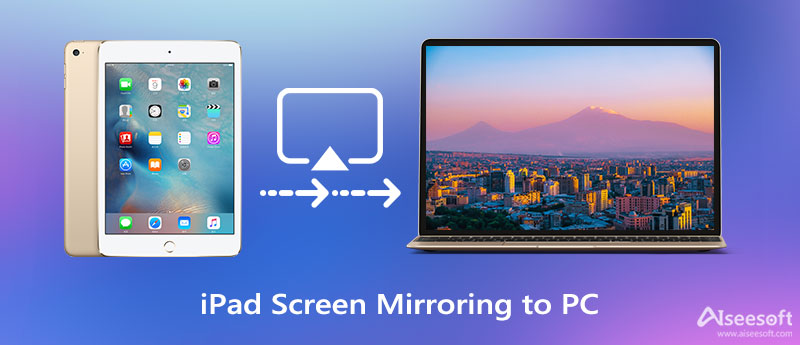
To easily make your iPhone or iPad screen mirroring on a Windows 10 PC, you can rely on the powerful Phone Mirror. It offers a straight-forward way to mirror an iPad screen to PC. Besides iOS devices, this screen mirroring software also supports Android phones. You can use it to cast your iOS/Android device's screen to any Windows 10/11/8/7 computer.

154,940 Downloads
Phone Mirror - iPad Screen Mirroring to PC
100% Secure. No Ads.
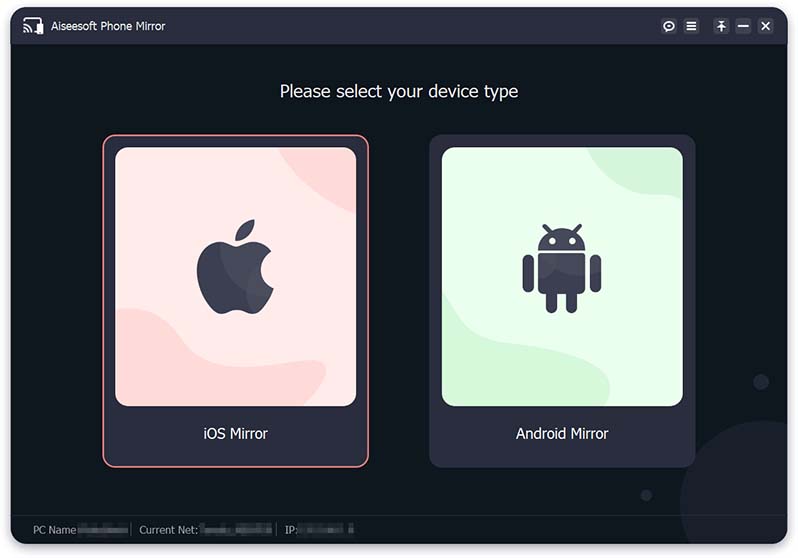
Note that, to make your iPad screen mirroring to PC, you need to put both devices under the same WLAN or Wi-Fi network.
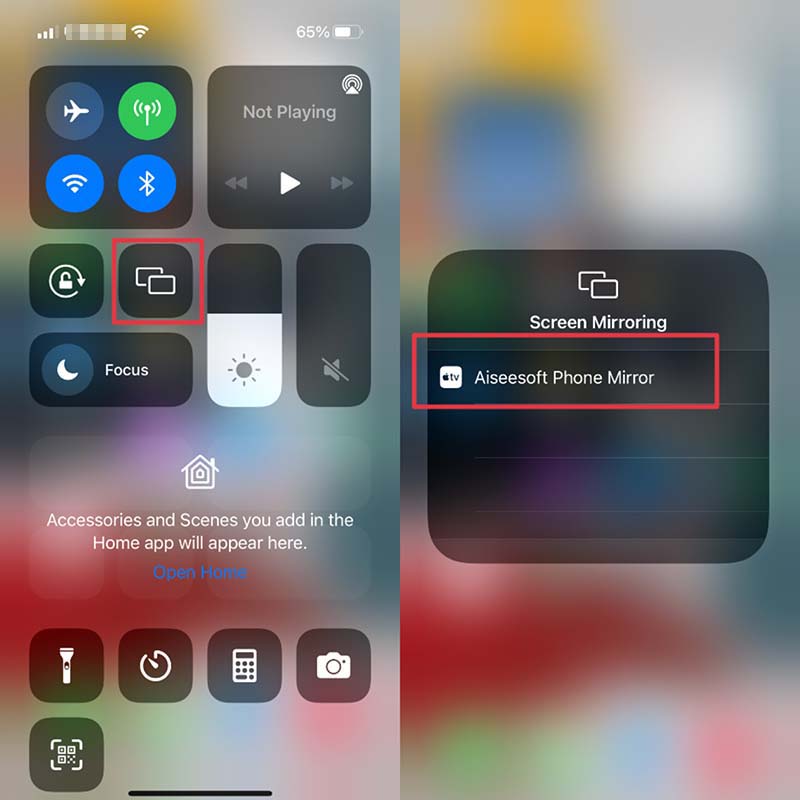
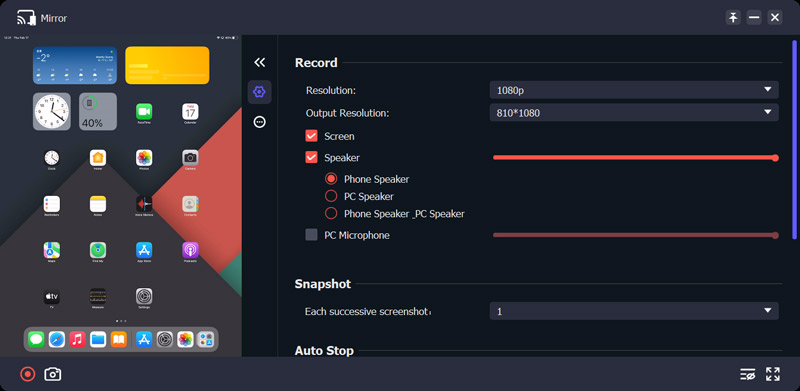
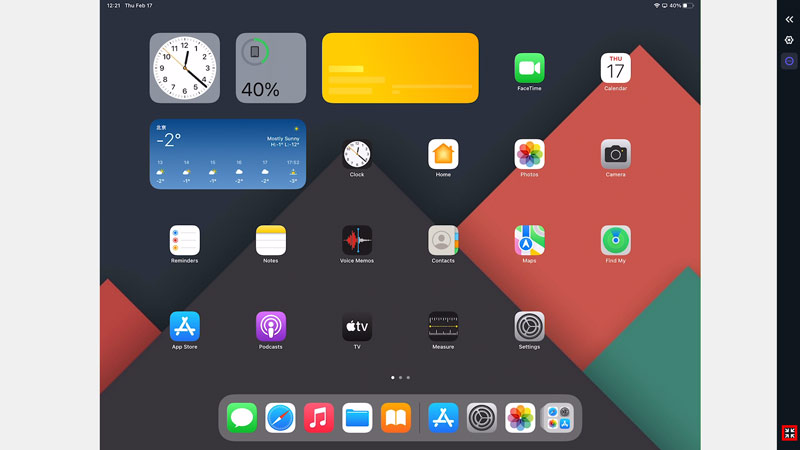
If you want to capture your iPad screen directly on your computer, you need to upgrade to a paid version. Besides iPad, you can also use it to screen mirror your iPhone or Android phone to PC.
AirServer is a famous screen mirroring receiver for both Windows PC and Mac. It can work like an Apple TV or a Chromecast device to receive AirPlay, Google Cast, and Miracast streams. It can help you mirror iPad screen on a Windows 10 PC. AirServer is not a free screen mirror app for iPad or iPhone. It only offers a 30-day free trial.
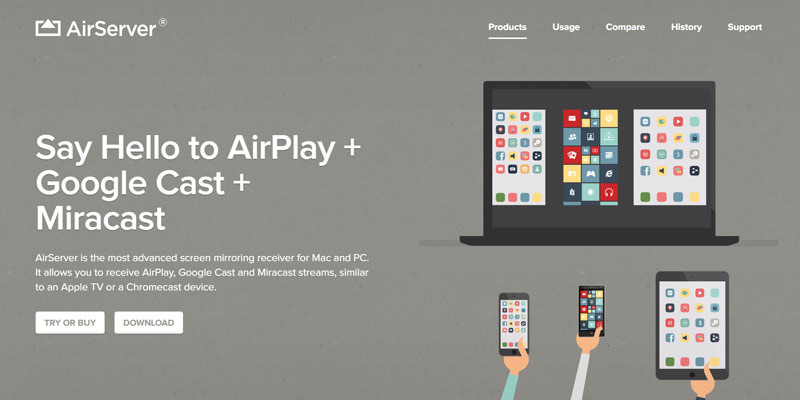
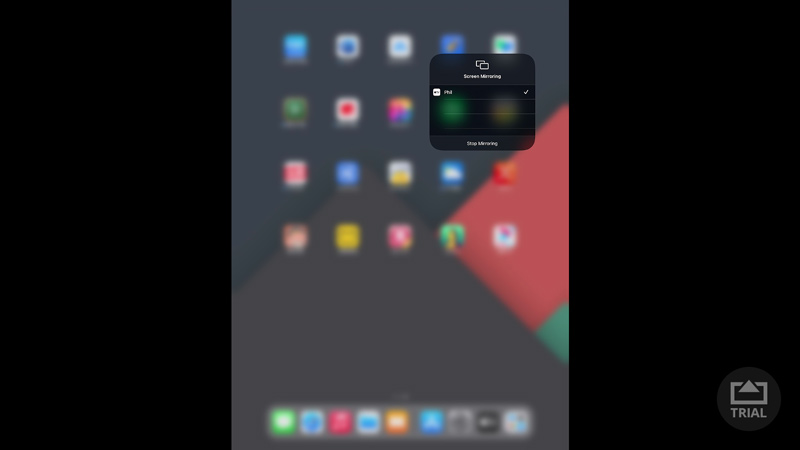
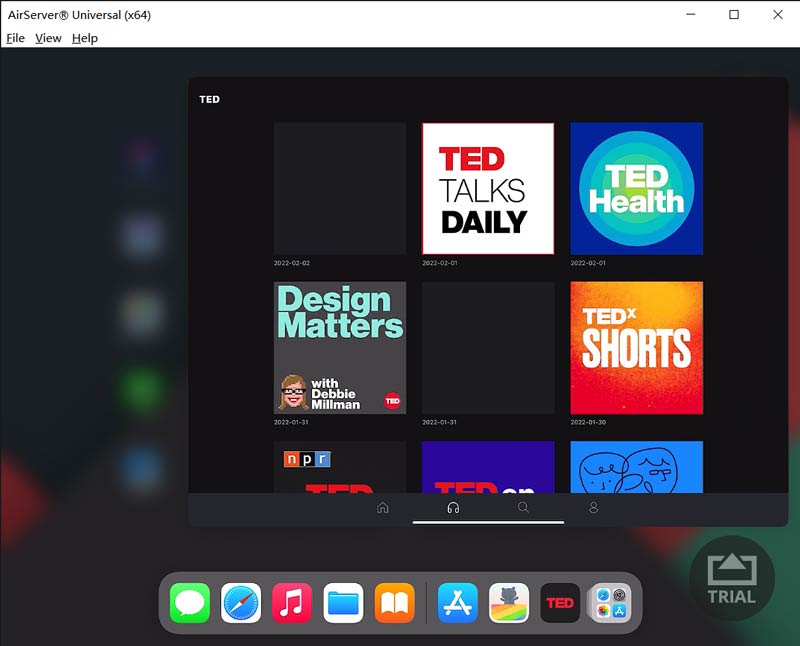
1. How to mirror my iPad screen to a MacBook?
It's quite simple to mirror an iPad or iPhone screen to a Mac. You can use the Screen Mirroring feature in the Control Center to connect your iOS device to MacBook with ease. Just tap the Screen Mirroring icon and then select your Mac from the AirPlay list. After that, the content on your iPad will be wirelessly streamed to your Mac.
2. Can I mirror my iPad screen to QuickTime on Mac?
Yes. You can connect your iPad to Mac with a Lightning to USB cable first. Then open QuickTime on your Mac and select the New Movie Recording option from the File menu. Now you should click on the down arrow next to the record button. Choose your iPad from the list of available devices. By doing so, you can screen mirror your iPad to Mac through QuickTime.
3. How can I mirror my Mac screen to a TV?
On your Mac, click the Control Center icon in the top-right corner. Choose Screen Mirroring and then select your TV device from a list of devices. After that, every operation you do on your Mac will show up on the TV through AirPlay.
Conclusion
We have mainly talked about iPad screen mirroring to PC in this post. You can get 2 screen mirror apps to cast your iPad content to a Windows computer.

Phone Mirror can help you cast your phone screen to your computer for a better view. You can also record your iPhone/Android screen or take snapshots as you like while mirroring.
100% Secure. No Ads.