There is no default internal audio recording support for all Mac computers. If you want to record system audio on Mac, you need a third-party Mac audio recorder. Most audio recorders require soundflower for Mac internal audio recording, such as Audacity, QuickTime, etc. Because soundflower can create a "virtual" output device for routing audio. Or you can record streaming audio and desktop sound on Mac via Aiseesoft Screen Recorder directly. Soundflower is not your must-have audio recording tool on Mac. Now, let's see how to record internal audio on Mac with or without soundflower.

If you want to screen record with Mac computer sound and microphone voice, Aiseesoft Screen Recorder can be your first choice. You can record any sound from your computer without losing quality. The internal and external audio recording triggers are easy to use. No matter you want to record screen audio on Mac only, or record both computer and microphone sound, you can get satisfying results here.

Downloads
100% Secure. No Ads.
100% Secure. No Ads.
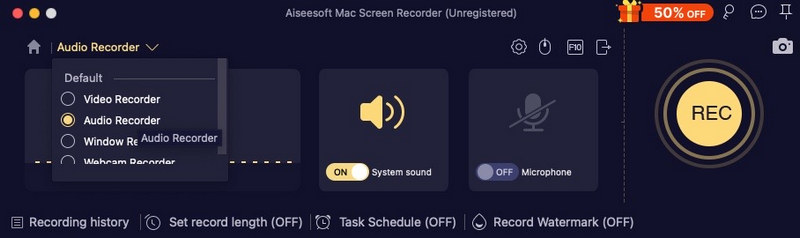
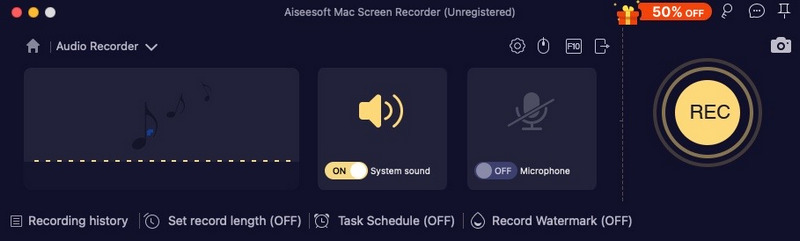
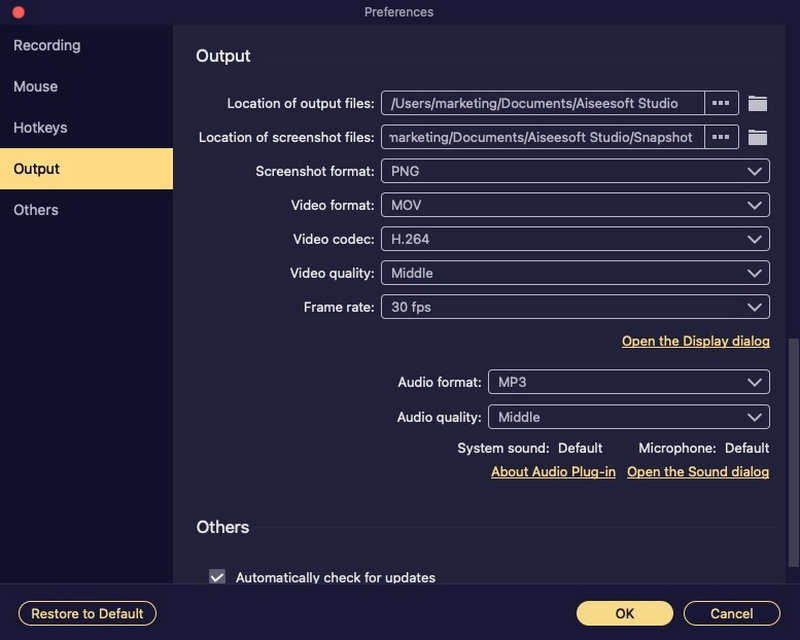
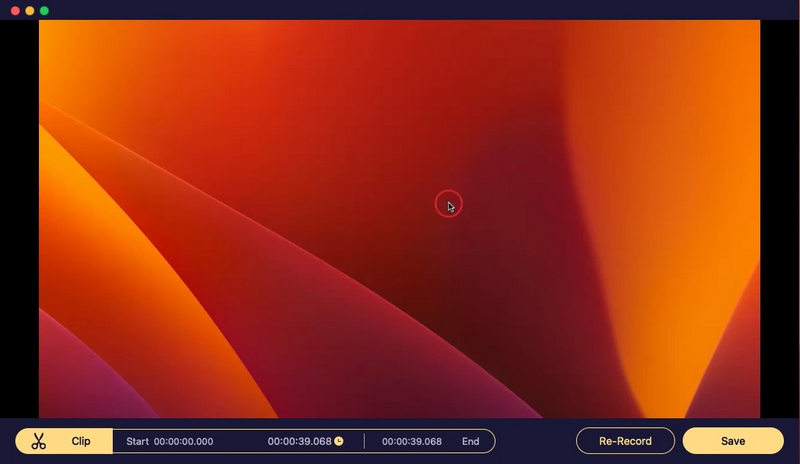
QuickTime Player can be your free screen recorder for Mac. You can record a Mac screen with microphone sound. If you want to capture system audio on Mac with QuickTime Player, you need to install soundflower or other similar audio capture plugins. Once you have configured with soundflower, you can record internal audio on Mac with QuickTime.
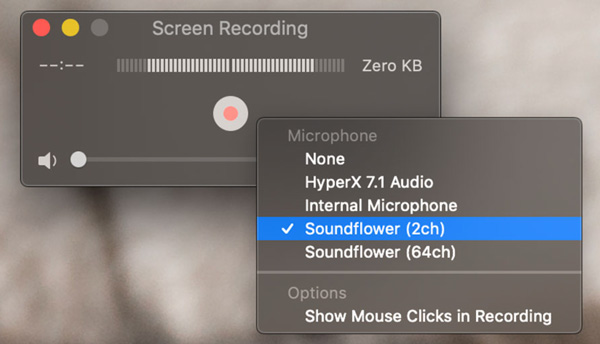
Audacity for Mac is also a free Mac audio recorder you can use. Here you can digitalize audio recordings from other media platforms, as well as an external microphone or mixer. Moreover, you can edit audio with Audacity by trimming, merging, etc. To start with, you also need to install soundflower to record system audio on Mac with Audacity.
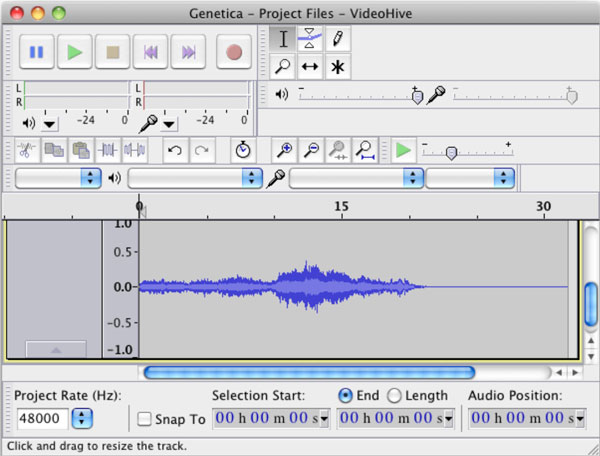
Can you screen record with system audio on Mac?
Yes. You can record Mac screen and system audio at the same time. Just run Aiseesoft Screen Recorder for Mac. Choose Video Recorder. Set the screen capture area and system audio recording. Later, you can click REC to record the Mac screen with system audio.
How to fix macOS Big Sur doesn't record internal audio?
If you want to make soundflower "work" in Big Sur, you can install soundflower for Mac in /Library/Extensions. Restart your Mac computer. After that, you can capture system audio on Mac. Or you can use other free audio routers alternative to soundflower.
Is there any soundflower alternative?
Yes. You can replace soundflower with Blackhole, Record It Audio Device, loopback audio, and more. Later, you can record Mac computer's audio with QuickTime successfully.
Conclusion
That's all to record system audio on macOS Sequoia, Ventura, Monterey, Big Sur, Catalina, Mojave, High Sierra, Sierra,, etc. You can use Aiseesoft Screen Recorder to quickly record internal and external audio on Mac. Or you can install soundflower for audio routing on Mac. Later, you can run QuickTime Player, Audacity, and more to record internal computer audio on Mac.
Due to the complicated interface and few updates, it is not suggested to use soundflower for Mac internal audio recording. If you are new to Mac sound recording, it is suggested to free download Aiseesoft Screen Recorder and have a try right now.
Record Audio
Best Audio Recorder Record Audio on Mac/PC Record Audio on iPhone Record Vonage Phone Calls Record Voice Greeting for Jive Record Voicemail on Nextiva Record Voice Recordings on Sansa Fuze Record System Audio Mac Record Internal Audio on Windows Free Online Mic Recorder Record Audio from Mac/PC/iPhone/Android
Aiseesoft Screen Recorder is the best screen recording software to capture any activity like online videos, webcam calls, game on Windows/Mac.
100% Secure. No Ads.
100% Secure. No Ads.