Have you bought an Amazon Firestick but don't understand how to screen mirror on Firestick? Millions of buyers have difficulty setting it up on their TV because some aren't tech-savvy, and to be honest, making this dongle work isn't even as complicated as you may think. Instead of understanding its instruction, we have added a complete tutorial to learn how to use the item you purchased for screen mirroring on TV using iPhone or Android.
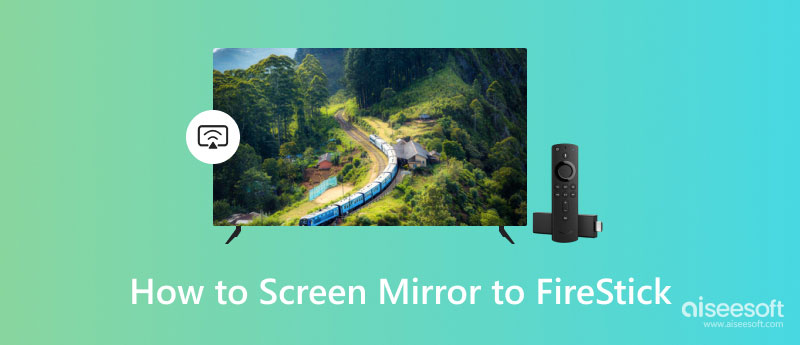
FireStick is an advanced media streaming device developed by Amazon that you can purchase at the store to transform your normal TV into a Smart TV. Thru this device, you can stream high-quality and resolution video clips on popular service providers such as Amazon Prime, Netflix, Disney+, and HBO Max. Compared to other dongles that you can use to connect to your TV to turn it smart, this device is relatively larger, but you can pair this up with an Echo device so that you will be able to use Alexa commands. Before you can screen the mirror on Firestick, you must set it up by following the tutorial below.

How to mirror iPhone to Firestick? Now that you have finished setting up the dongle, it is the right time to see if it is successfully working on screen, mirroring every action on your iOS to a large screen with Firestick by reading the steps. You can also follow it later to connect your iOS to your TV thru this device successfully.
How to mirror on Firestick using an Android phone? Only some people are iOS, so we added a tutorial on how it works on Android. If you are new, this article will teach you how to deal with the problem.
If you need to quickly mirror your iPhone or Android screen to PC, pick the Aiseesoft Phone Mirror because it is the best job. With this application, you can do thousands of things aside from screen mirroring wirelessly and with a USB cable. Over a million users have downloaded the application on their Windows and Mac because it offers the best screen mirroring experience you won't get on another app on the market.
100% Secure. No Ads.
Here, you can record your phone while it is being mirrored on your desktop and even take a quick snap of the screen if possible, and it is no limitation. Picking this as an additional program on your device is the best choice that you will ever make because it is more than what it says. Interested? You can now download the app on your Windows and Mac by clicking the appropriate download button we have added below.

Can I mirror a Windows PC or Mac to Firestick?
You can mirror Windows PC or Mac using a Firestick on smart TV. With the proper resolution, you can now view a more detailed video than what a Windows PC or Mac screen provides. But don't forget that the dongle will need a strong internet connection to work correctly.
Why is my remote on Firestick not working?
It may already worn out the battery. You can change the battery with the same voltage and size to test whether that is why the remote isn't working. If that didn't solve the problem, we suggest you buy another remote on Amazon instead of purchasing the whole set again.
What is the advantage of Firestick?
Aside from the screen mirroring, you can use its voice control feature for free to command it to do something for you or search for a particular video on the web.
Conclusion
Want to watch videos on a bigger screen? Then screen mirror on Firestick might be the perfect solution for this kind of task. With this dongle, you can turn a normal TV into a Smart TV with voice control that even some don't have. Interestingly, the steps to set it up are easier even though a lot of plugging in and connection happens on the tutorial. If you are satisfied with the tutorial and all the information we have added here, you can leave good feedback and rate us below.

Phone Mirror can help you cast your phone screen to your computer for a better view. You can also record your iPhone/Android screen or take snapshots as you like while mirroring.
100% Secure. No Ads.