With an Android device, you can do almost everything an iPhone can, like playing, messaging, watching, and mirroring. So, there is no wonder why people want to connect their Android to a bigger screen like Laptop or Smart TV. For an immersive watching experience with others, screen mirroring your Android is essential. As you read this article, you will be able to understand that you can do that via USB, including the appropriate software and tools you will ever need. Before you start watching, you can follow the indicated process to mirror the Android screen on a PC via USB or even larger screen for free.

Aiseesoft Phone Mirror is your typical but rich-featured Android USB mirroring app that you can download on your PC. The app showcases many interactions you can manipulate, even if you are interacting on a computer device. As you can see, the app provides you with the best mirroring you will ever need, and it is frantically easy to use compared to other apps that need a complicated setup. If you aren't sure how this work, then this tutorial will give you a heads-up on how to set up the app and start mirroring.
“Remember: Before you use this, you must enter your phone into USB debug, and you can find that on developers' options. Also, you must download the FoneLab Mirror on your Android before you can mirror on the computer.”
100% Secure. No Ads.
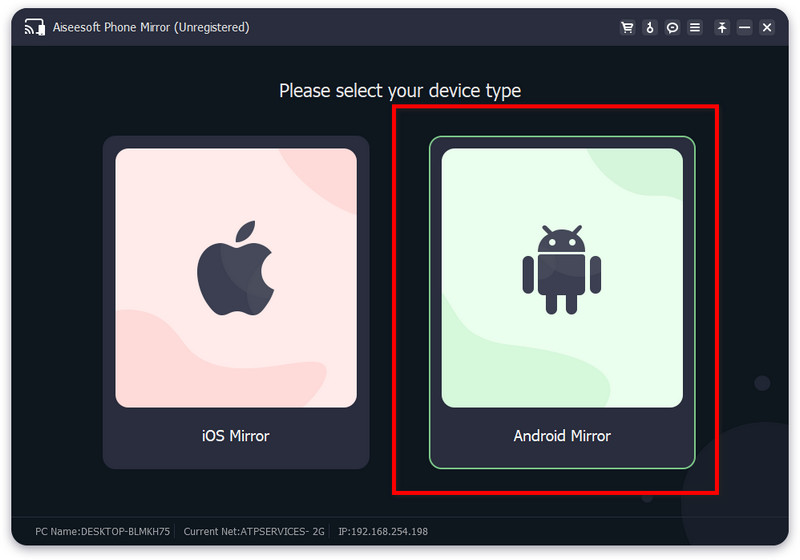
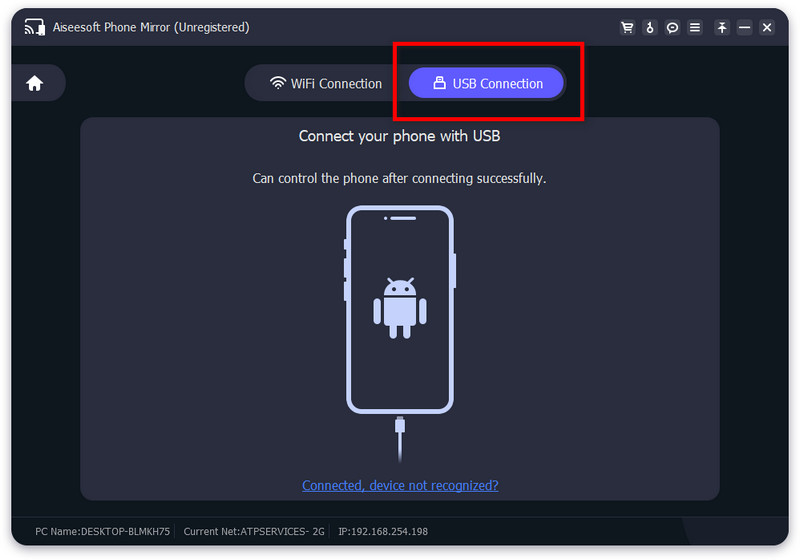
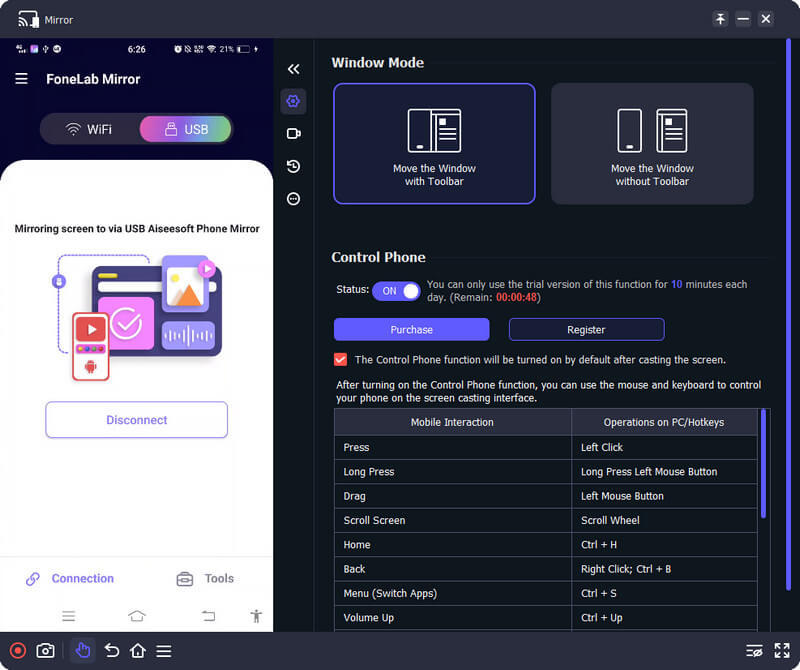
If you want to mirror Android to Mac USB, follow the tutorial we added here with the SCRCPY. It is a reliable application you can download on Mac and Windows. If you are ready to follow the steps continue reading.
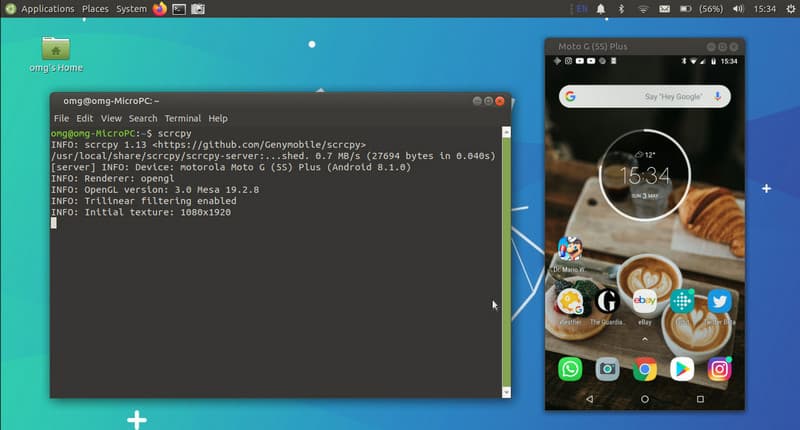
If you want to know how to mirror your Android phone to a tv with USB, we also added an easy-to-follow tutorial even though you don't download an app. Most devices have a Media Device that allows the Android to be mirrored on a full-screen TV. You can try on doing it by following the instructions below.
In today's era, you can mirror an Android phone into another one wirelessly, meaning no USB port is needed. But if you are looking for a screen mirroring USB on Android to Android, that is impossible because there are no cables with both type B or C end to end, and if there are any, there are no features built in that work screen mirroring like that.
But the best way to mirror screen on Android to Android is via a share screen with the help of the applications. However, there are limitations on the share screen because another end user can't interact with it, which means they wouldn't be able to move anything on the other device that shares the screen. Most video conference call application has this feature, so you can check them on the market and choose which one to use.
How do you connect your phone to Xbox 360 with USB?
You can use the native way to connect your phone to Xbox 360 via an OTG cable or USB connector cord. Thus, this process takes more time to set it up. So, if you want the other way, you can use the USB Tether, which uses personal hotspots and sharing modes. However, if the connection is interrupted, it will crash, and the lag while sharing the screen in this mode is pretty violent.
Can I use another cable to mirror Android to PC?
As long as it has a USB end, then that will do it. But remember not to use a cable with a charging problem because the other end will have difficulty detecting the Android phone.
Is it possible to mirror Android to Mac without USB?
Mirroring an Android screen to Mac without a USB cable is possible because most of the latest Android device has a screencast feature that can easily connect to Mac.
Conclusion
Is mirroring on Android to a bigger screen a problem of yours? Worry, know more! The information we added here teaches you how to connect it via a USB cable. No complicated setup is needed when you follow the tutorial we added here. What do you think about how to mirror the Android screen on PC with USB we added here? Did it help you? Please give us five stars and excellent feedback in the comment section about this article.

Phone Mirror can help you cast your phone screen to your computer for a better view. You can also record your iPhone/Android screen or take snapshots as you like while mirroring.
100% Secure. No Ads.