How to Share or Send Your Current Location on Android Smartphones
Sharing your location on Android with somebody else could be useful. If you wish to make sure your boyfriend knows you are on your way to the date, for example, an active location tracker could be a real help. However, most people do not understand how to share their location with their Android devices. Therefore, this article will talk about this problem and demonstrate the easiest ways to do it quickly.
Part 1. How to Share Location on Android with Google Maps
One of the easiest ways to share location on Android is Google Maps. It enables you to send directions as well as the live location on an Android device. However, some users still do not understand how to do it. More importantly, it can send your live location to non-Google users.
Way 1: How to Send Location on Android with a Google Account
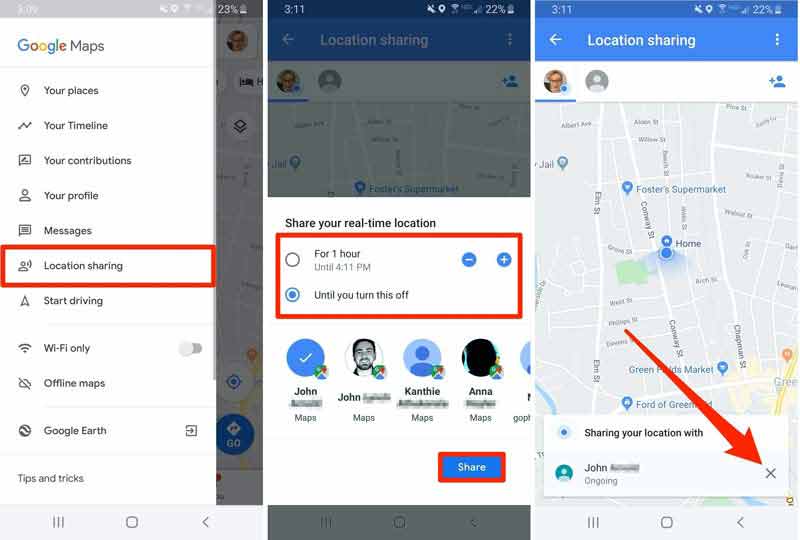
Step 1:
Run your Google Maps app from your app tray. Log in to your Google account to move on.
Step 2:
Tap the Options button with a three-line icon at the top left corner to access the menu screen.
Step 3:
Press the Location sharing option, and choose Get started to confirm it.
Step 4:
Then you will be presented with a dialog with several options. You can decide the amount of time for which you want to send the location on Android by tapping the + and - buttons. Or select Until you turn this off to keep location sharing on indefinitely.
Step 5:
Next, choose the desired contact or contacts at the bottom. At last, press the Share button on the dialog. Now, the recipient can open the Google Maps app and will see your current location.
Note: Whenever you intend to disable location sharing on Android, run the Google Maps app, enter the Location sharing screen, and tap the X icon on the pop-up dialog.
Way 2: How to Share Location on Android without Google Account
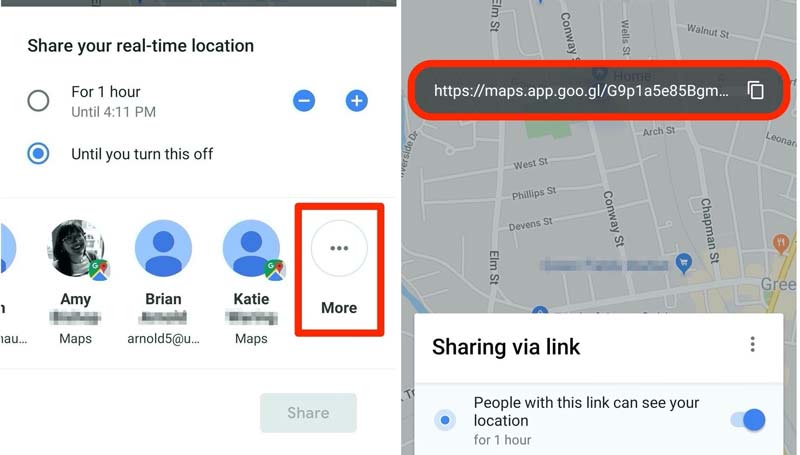
Step 1:
If the recipient does not have a Google account, also start your Google Maps app, and sign in to your account.
Step 2:
Enter the Location sharing screen from the menu screen. Set the amount of time for location sharing on Android.
Step 3:
Tap the More option in the contact area. Then you will get a location-sharing link.
Step 4:
Tap the Copy to clipboard icon next to the link. Then send the link to the recipient using email, message, and more.
Step 5:
Once the recipient opens the link, he or she will be brought to Google Maps and displayed your location. To finish sharing location on Android, also press the X icon on the pop-up dialog in your Google Maps.
Part 2. How to Share Location on Android by Social Media
Today, more and more people chat with friends and family on social media. In addition to communication, users can send location on Android with a social media platform, such as WhatsApp. If you are using this app, follow the steps below to share your live location between Android devices or on Android to iPhone.
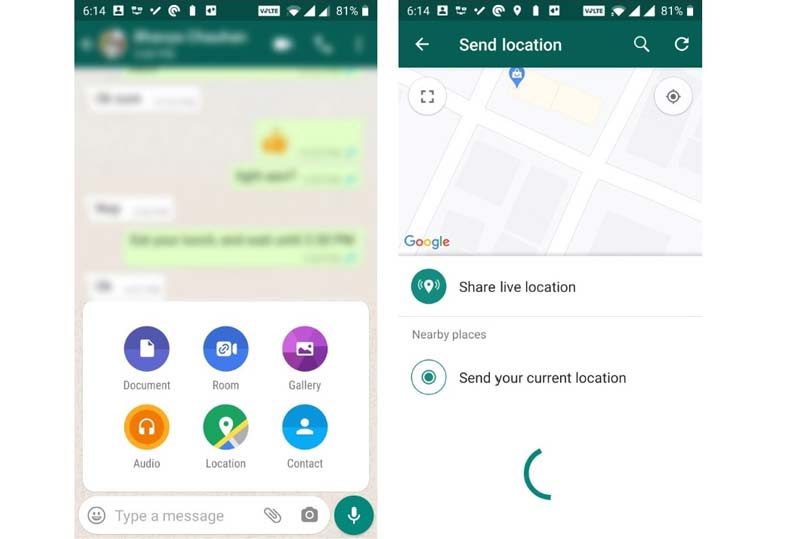
Step 1:
Open your social media app, and go to the conversation with the target contact that you want to share location with on Android.
Step 2:
Tap the Attachment icon at the bottom and touch the Location option on the box.
Step 3:
Choose Share live location, and tap Continue to move on. Then set the duration for location sharing on Android.
Step 4:
Now, the recipient contact will get a message in WhatsApp with your location information.
Step 5:
When you want to stop sending location Android, tap the Stop sharing button in WhatsApp.
Part 3. More Apps to Share Location on Android
Option 1: GeoZilla
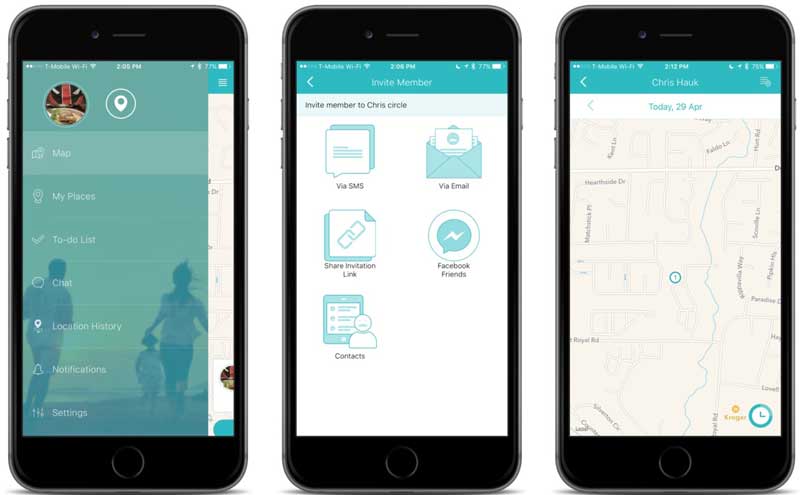
Geozilla is a GPS locator app. It can track your GPS on the map and send your location on Android. Moreover, it is a cross-device service and is available to mobile devices and web browsers. The app is free to download.
PROS
- Pair the smartphone with the tracker easily.
- Work with cellular data and Wi-Fi.
- Lightweight and portable.
- Save location history.
CONS
- It cannot send location on Android with a link.
- It takes a while to receive the activation code.
Option 2: Glympse
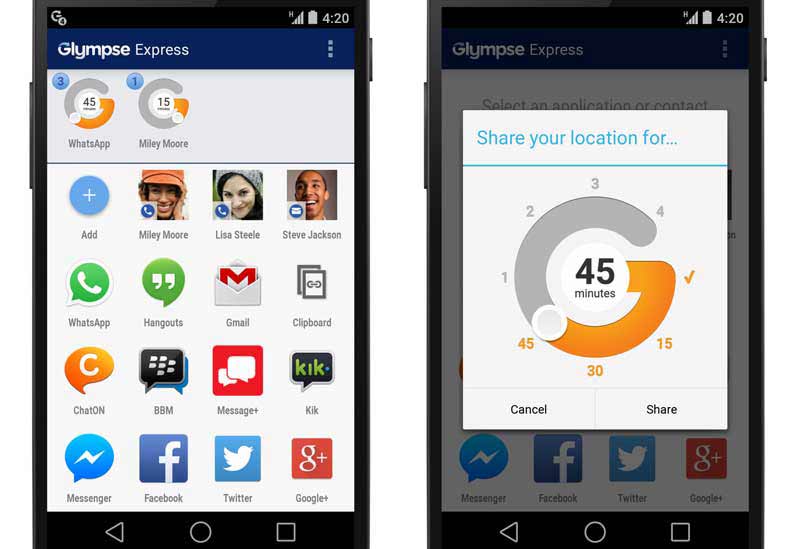
Glympse is a free GPS tracker with paid options. It makes location sharing on Android with your friends and family easy. Some parents use it to track and protect their children. Besides, the recipients do not have the app installed.
PROS
- Not require signup.
- Share location on Android by a link.
- Fantastic navigation features.
- Easy to use.
CONS
- The features are limited.
- It lacks location alerts.
Recommend: Best iPhone Location Spoofing Application
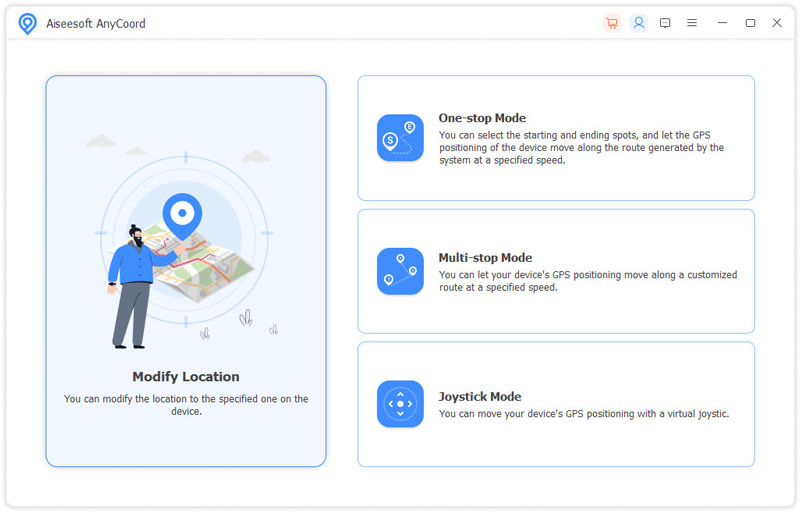
To protect your privacy, you have to fake location on iOS devices to prevent unauthorized accessing. From this point, you need a location spoofing application for your iPhone, such as Aiseesoft AnyCoord.

Downloads
Part 4. FAQs about Sharing Location on Android
Can Android share location with iPhone?
Yes, you can share your location from an Android phone to an iPhone using Google Maps app. But what if you want to share location on an iPhone? Then Airdrop can do the job directly.
Is there an Android version of Find My Friends?
There is no app on Android devices similar to Find My Friends, but users have several alternatives for location sharing on Android.
How to turn on location settings on Android?
Open the Settings app, tap an app, and toggle on or off the switch next to the Location or similar option. If you want to disable location on Android, the steps are the same.
Conclusion
Following our guide, you should learn how to send location on your Android device. The Google Maps app allows you to do it even if the recipient does not have a Google account. Moreover, we have shared more ways to share GPS on smartphones. Aiseesoft AnyCoord is the easiest way to fake location for iPhones. More questions? Please feel free to write them down below.
What do you think of this post?
Excellent
Rating: 4.9 / 5 (based on 404 votes)Follow Us on
 Leave your comment and join our discussion
Leave your comment and join our discussion
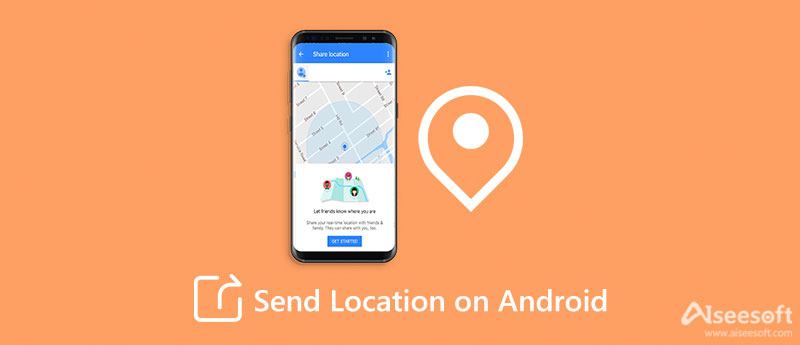
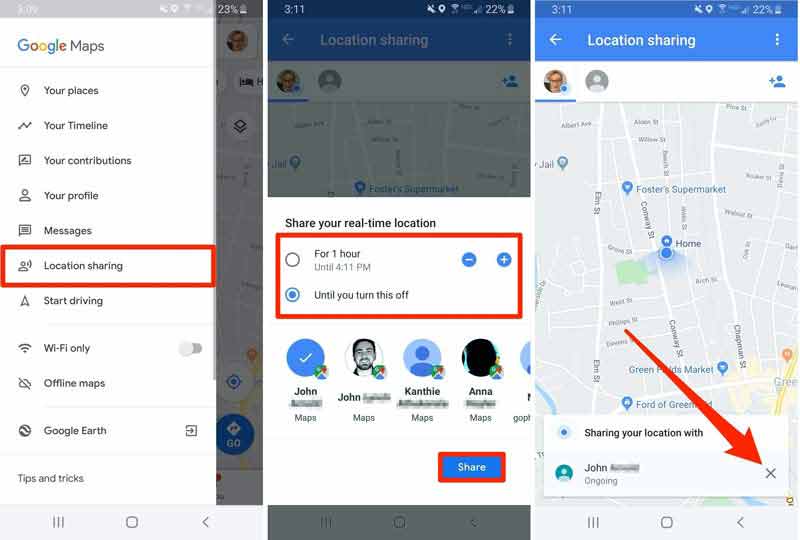
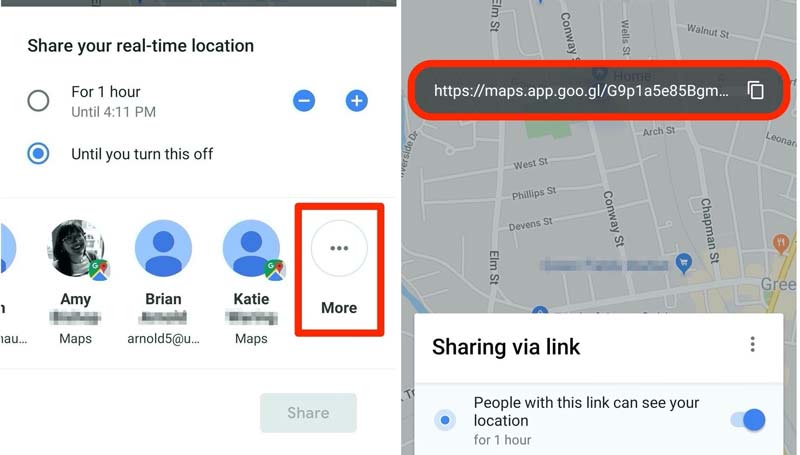
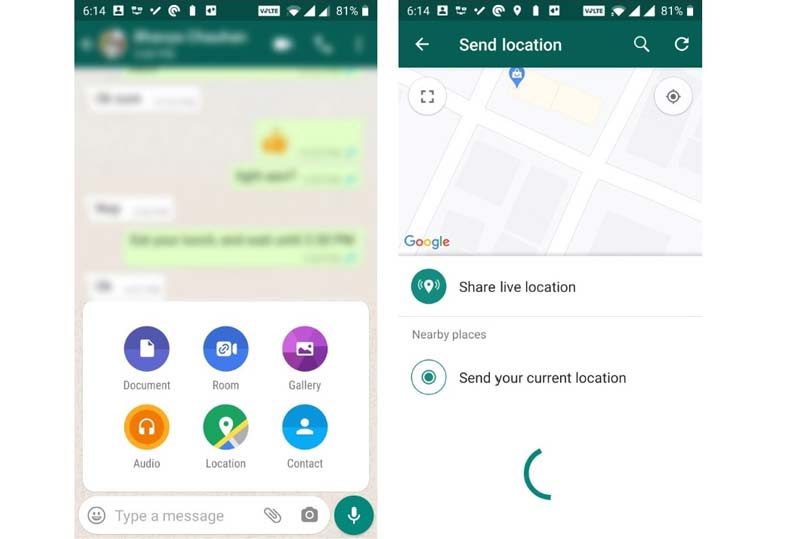
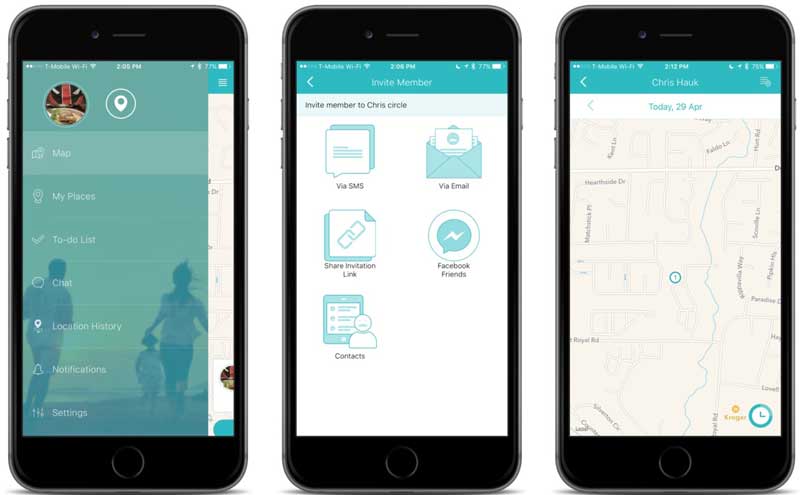
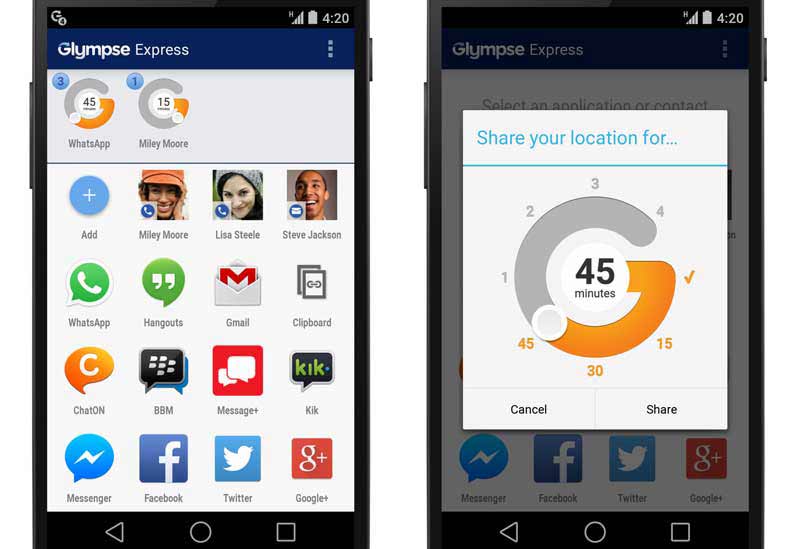
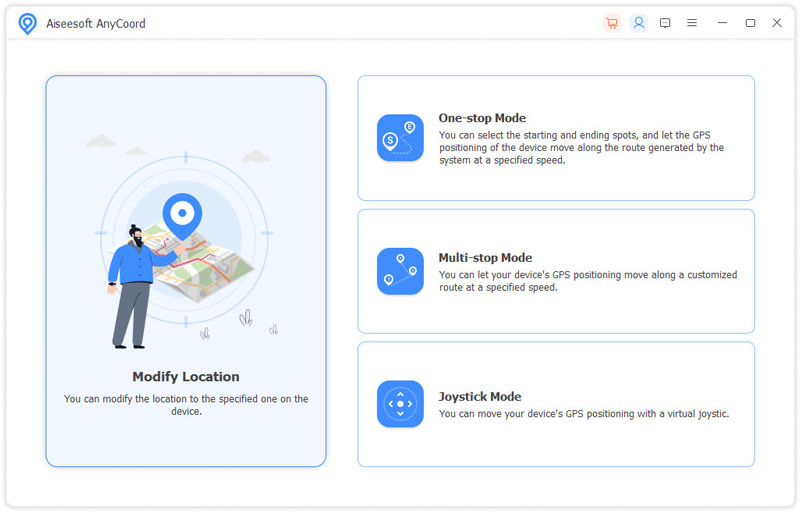

100% Secure. No Ads.
100% Secure. No Ads.

100% Secure. No Ads.
100% Secure. No Ads.