A popular social media app, Snapchat has many cool features that make chatting fun. One of these features is sharing your location, which lets you tell your friends where you are right now. It is handy if you want to meet up with pals or keep everyone in the loop about where you are. When you share your location with everyone on Snapchat, you let all your friends see it. It can be great if you're always hanging out with a big group or just want to let everyone know where you're at for a party. But it's key to consider your privacy settings before sharing your location, especially if you've got some private stuff you don't want everyone to know. In this article, we will walk you through how to share location on Snapchat with friends. We'll also throw in some tips and things to think about before you start using this feature.
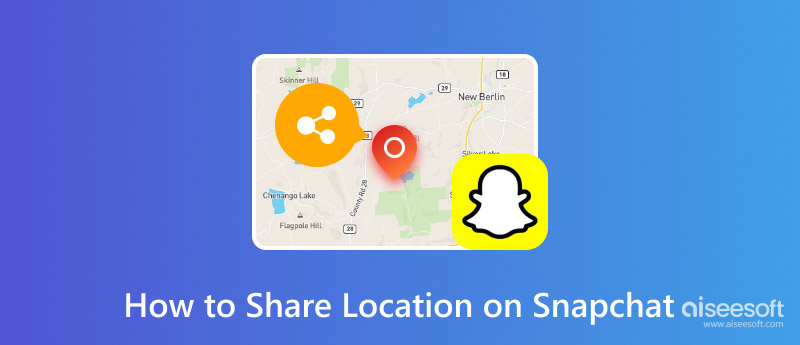
Telling your friends where you are on Snapchat lets them check out your location using Snap Map, which shows your position every time you open the app. Snapchat lets you choose how much you want to share your location, whether to let everyone see it or just a few people. It's simple, but you must tweak your privacy settings based on how much you want to share your location. The following are the steps to share location Snapchat via two privacy settings.
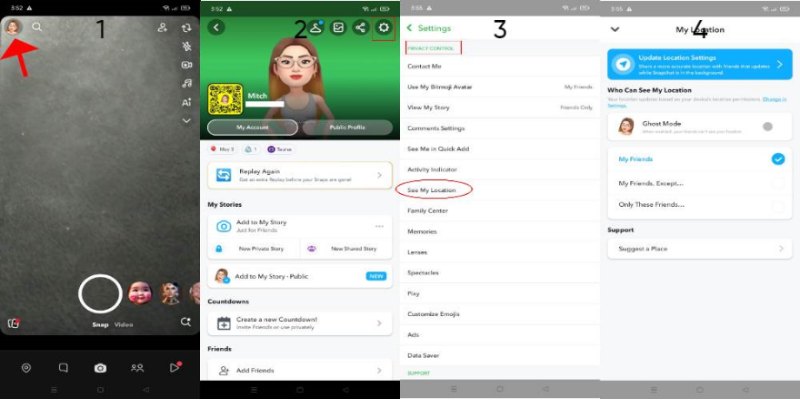
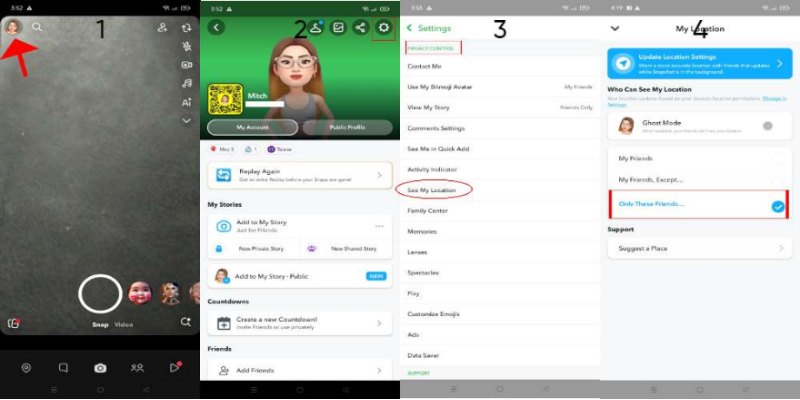
You can also use Live Location Sharing to let a friend see where you are right now for a certain amount of time (15 minutes, 1 hour, or 8 hours).
Snapchat's Snap Map lets you show where you are to your friends, but sometimes, you might want to keep your location private. Snapchat has several options to manage who can see where you are, like turning on Ghost Mode to ensure no one can see your location. Changing these settings is easy, whether you're just taking a break from sharing your area or want to stop sharing it for good.
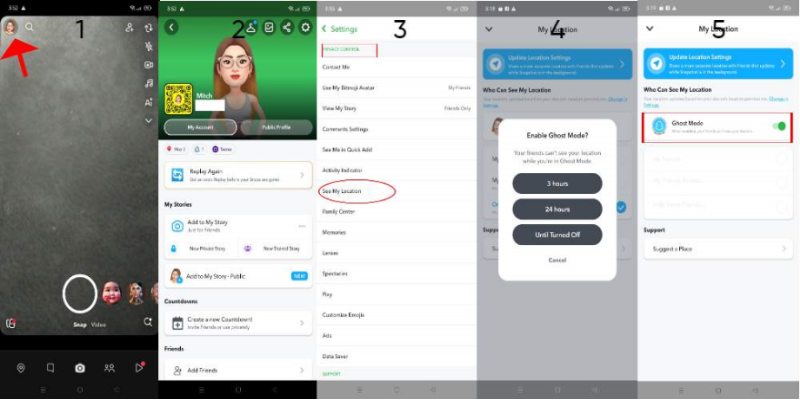
Ever thought about having a good time by sharing a fake spot on Snapchat? Whether you're up to a joke or want to keep your real location a secret, Aiseesoft Anycoord Location Changer is the ideal software. This app lets you easily trick your friends into thinking that you're anywhere in the world on Snap Map. With just a few taps, you can make it seem like you're in a different city or country. All while you're right where you are!
Main Features
• Quickly switch your GPS to any place with just one click.
• Make a fake route between places to act like you're moving naturally, perfect for making your fake spot look real.
• Keep and use old spots for easy spot changes later on.
• Change how fast your fake location moves for more control.
In addition to spoofing location, you can also use it to help you send a fake GPS location. Let's dive into how AnyCoord works and how you can use it to share a fake spot on Snapchat.
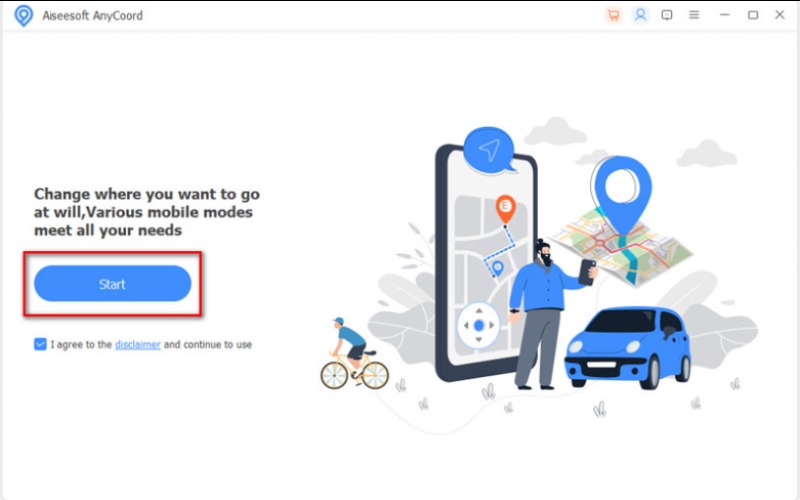

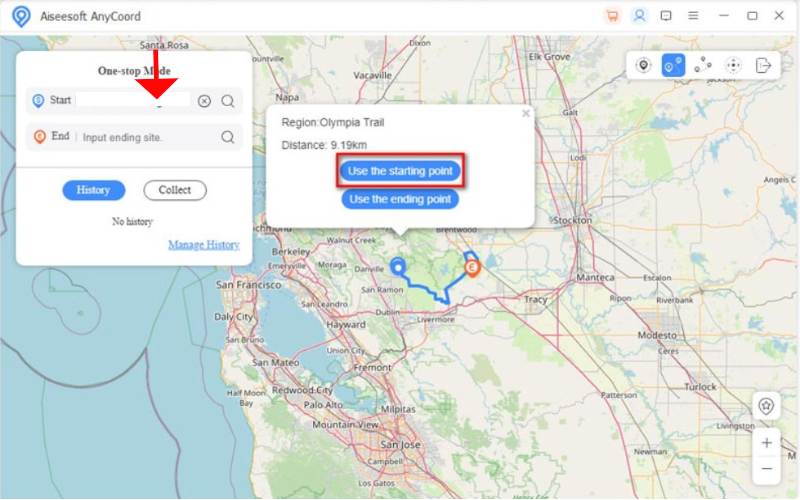
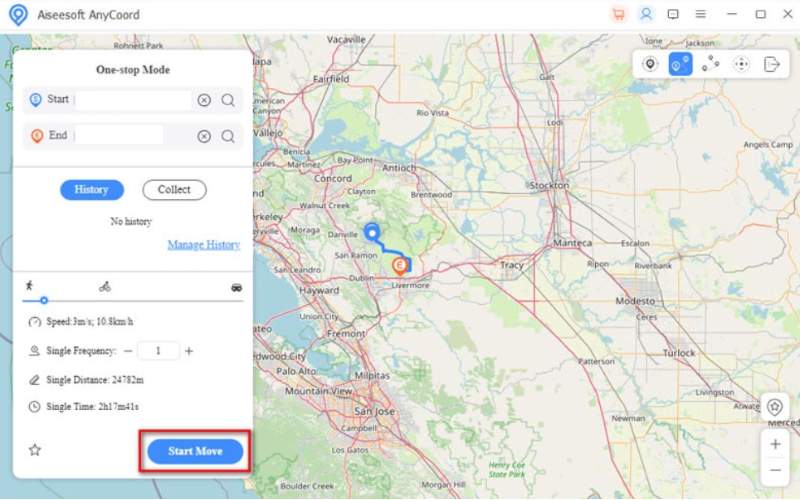
What does share my live location mean on Snapchat?
Share My Live Location on Snapchat lets you show your current spot to a friend for a certain time (15 minutes to 8 hours). It keeps your location up-to-date even when you're not on the app and ensures it's private by letting you pick who can see it and for how long.
How to share location on Snapchat with one person?
To let someone know where you are on Snapchat, you can do these two things: Using Snap Map Settings: Head to Settings > See My Location, choose Only These Friends, and then select the person you want to tell. Using Live Location: Open their chat, tap their name, and pick Share My Live Location, then decide how long you want to share your location. Both ways let you share your location with just one person.
Can I stop sharing where I am without removing someone on Snapchat?
Yes, you can switch on Ghost Mode by heading to Settings > See My Location and flipping the Ghost Mode switch. It makes your location private for everyone.
Conclusion
Share location Snapchat lets you share, pause sharing, or even pretend you're somewhere else, making it simple to keep your privacy and enjoy the location-based stuff. Whether telling your friends where you are or just making it look like you're somewhere else, Snapchat's location features and apps like Aiseesoft AnyCoord let you decide how you want to look on Snap Map.

Aiseesoft AnyCoord can help you hide, fake, or change your GPS location to any other place with ease. You can even plan a moving route if needed.
100% Secure. No Ads.
100% Secure. No Ads.