How to soft reset iPhone?
During the usage of iPhone, have you ever faced the situation that iPhone freezing, crashing, continuous resetting/rebooting, can't make or receive calls or doesn't respond? In most cases, a simple iPhone soft reset can solve these regular issues. Here comes the question, what is soft reset iPhone? How to soft reset iPhone?
When it comes to resetting an iPhone, you may easily think about two basic ways, hard reset iPhone and soft reset iPhone. You can pick either of them to fix your iPhone errors. In this post, we will give you a simple introduction of iPhone soft resetting. Moreover, we will show you how to hard/soft reset iPhone and professional way to get iPhone back to normal.
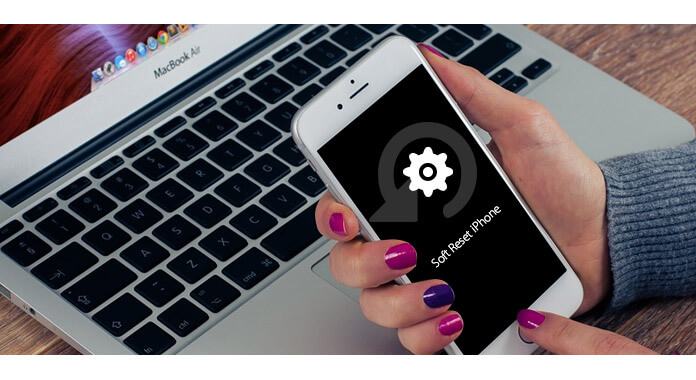
Soft Reset iPhone
A soft reset is the easiest and simplest reset way for iOS device. You can consider it as a PC or Mac restarting. When you want to troubleshoot iPhone/iPad/iPod, soft reset can always be your first choice. It entails a power cycle where you simply power off your iOS device and then power it on again. Soft reset iPhone helps solve minor issues, especially when your iPhone has been on for a long time. More importantly, a soft reset on iPhone won't affect any iOS data.
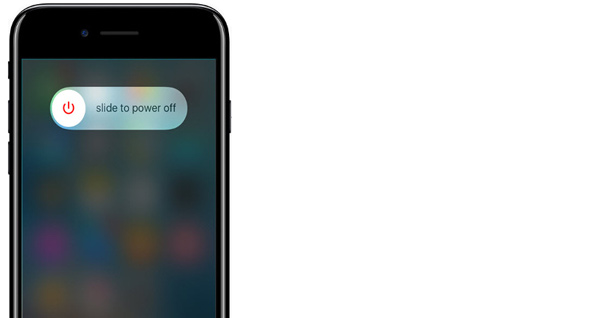
Step 1 Press and hold the Sleep/Wake button until the red power off slider appears.
Step 2 Slide to power off with your fingertip to turn your device completely off.
Step 3 Press Power button turn the iPhone on again.
After you soft reset iPhone, if the iPhone issue is still existing, you can hard reset iPhone to try solving the problem. You can take the following guide to hard reset iPhone.
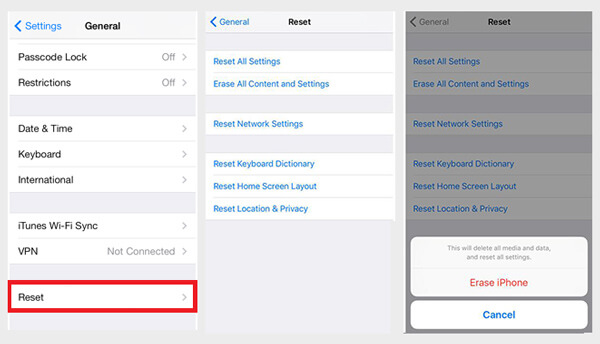
Step 1 Unlock iPhone and open Settings app.
Step 2 Tap on General > Reset > Erase All Contents and Settings.
Step 3 Enter your passcode and then tap on Erase iPhone to confirm the hard resetting on iPhone.
The process will start restoring your iPhone to its original factory state. So hard reset iPhone also calls factory reset. One thing you should know first, hard reset iPhone will erase all data on iPhone. You need to back up important iOS data before hard resetting iPhone.
If the hard or soft resetting on iPhone can't solve the problems, you need to rely on the professional iOS System Recovery to help you fix your iPhone. First, you can free download and install it on your computer.
Step 1 Launch FoneLab
After downloading, install and open FoneLab software on your PC/Mac. Connect your iPhone to it with USB cable.
Step 2 Choose iPhone repair tool
Click More > iOS System Recovery to enter the 'iOS System Recovery' window.
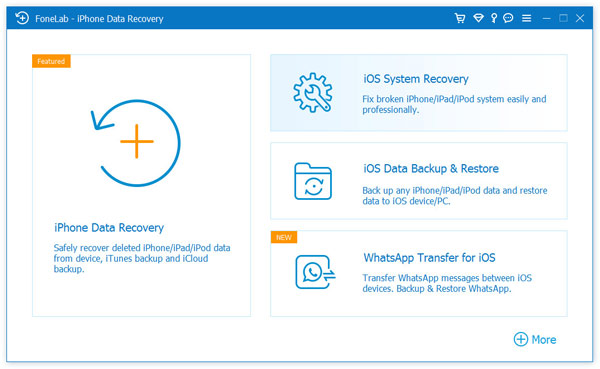
Step 3 Start to fix iPhone errors
Click Start button to begin to fix iPhone errors.
Then you'll enter the interface to confirm the information of your device. Here you can choose "Free Quick Fix" to soft reset your iPhone immediately.
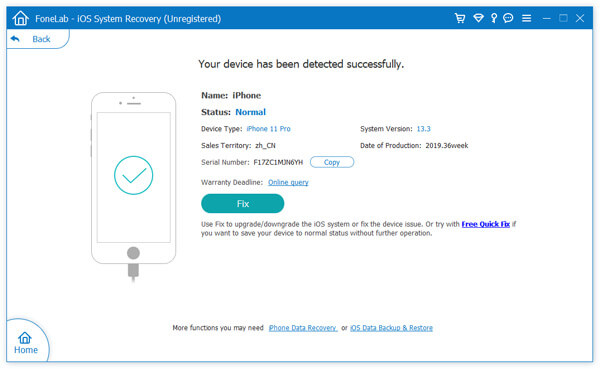
You can watch the video to learn more about iOS System Recovery:
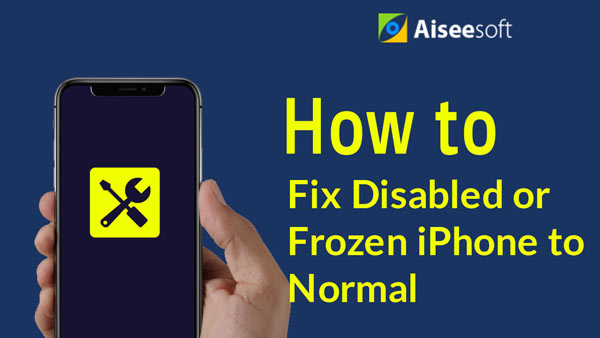

Then your iPhone will back to normal condition. This method can easily fix your iPhone system issues. And the whole process won't lose any of your valuable iOS data.
In this article, we mainly talk about hard reset iPhone. We tell you what hard reset iPhone is. What's more, we show you how to soft reset iPhone and hard reset iPhone. Hope you can easily get your iPhone back to normal after reading this article.