"I want to send and receive SMS text messages on my Mac in OS X El Capitan? Can someone tell me how to sync messages from iPhone to Mac? Thanks."
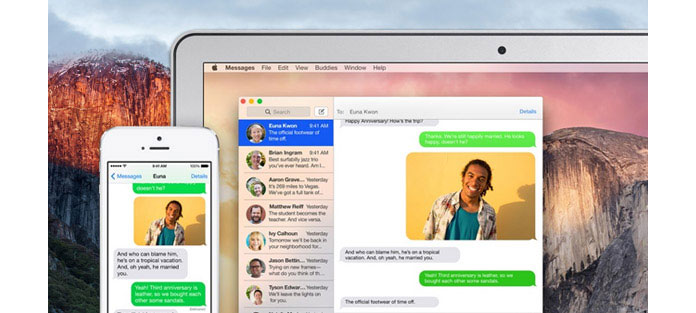
As you are offered SMS Text Messages Forwarding feature since iOS 8.1, which powerfully lets you know how to sync messages from iPhone to Mac. You are able to send and receive SMS text message, as this feature is no longer limited to iMessages, even if the people you contact with does not have an iPhone. The default SMS-message sending function on Mac enables you to deliver messages from the computer to iPhone. But remember, only for iPhone. How can you get messages on Mac? This article is prepared for you.
You will also like reading: Save Text Messages on iPhone for Backup.
Before you want to send and receive SMS text messages on Mac, you should set up a feature, Text Message Forwarding.
At the beginning, make sure that you've updated your Mac to Mac OS X 10.10 Yosemite or later version and that your iPhone is running iOS 8.1 or later. Now make sure you're signed into iCloud on both your iOS device and Mac using the same Apple ID.
Step 1 Navigate to your Mac, and click on Messages app.
Step 2 Head over to your iPhone, tap on "Settings" > "Messages", and then tap on "Text Message Forwarding".
Notes: No option of Text Message Forwarding"? That means you have not added an email address along with your phone number for iMessage. (See how to enable "Text Message Forwarding")
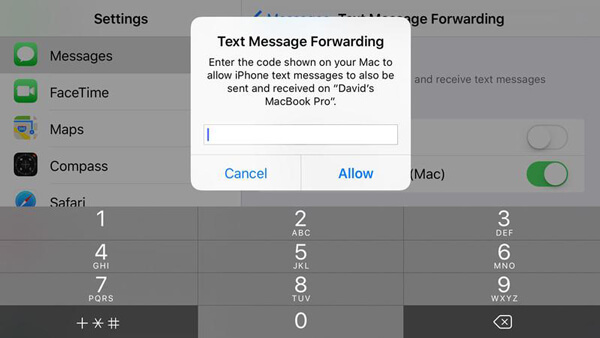
Step 3 You can see all devices are listed that are linked to the same Apple ID. Tap Mac device that you want to send and receive SMS text messages to On.
Step 4 Enter the six digit code displayed in Messages on the Mac into the alert window on the iPhone and tap "Allow".
That's it. You have managed to enable the feature of "Text Message Forwarding".
Now you are able to send and receive SMS text messages on Mac. When someone sends a text message to your iPhone, it will appear inside Messages on Mac. And you can now reply with a text message from your Mac - or start a new text message. To start a new message:
Don't miss: Recover Deleted Messages from iPhone.
Step 1 In the Messages window, click the Compose button to start a new message.
Step 2 Enter a name, an email address, or a phone number in the "To:" field.
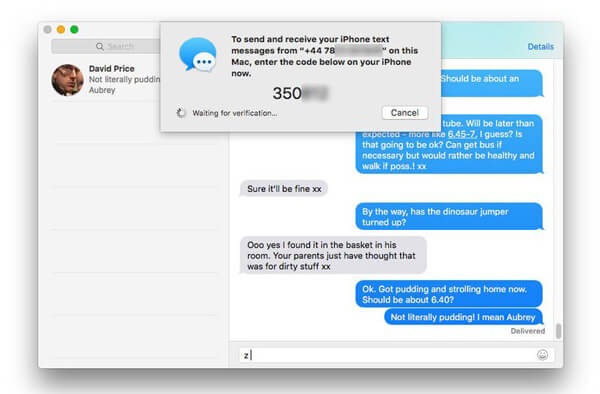
Step 3 Enter your message text in the field at the bottom of the window. You can also drag files, such as a photo, to the field at the bottom of the window.
Step 4 Press "Return" on your keyboard to send the message.
On your iPhone, tap on the option of "Send & Receive" from "Settings" > "Messages" and add an email address where you can be reached by iMessage in addition to the phone number. You will notice that there will be a section named "Start New Conservations from". Make sure the email address should be the same iCloud account with which you log into iCloud on your Mac. Now go back to the previous "Messages" setting screen, and you should see that the option of "Text Message Forwarding option" shows up.
Launch the Messages app on Mac computer, and go to "Messages" > "Preferences". Hit the "Accounts" tab and choose the iCloud email address from the list. Make sure that "Enable this account" has been selected. Also ensure that your iPhone's phone number is marked and iCloud email address is choose as well. If your iCloud email address is not in the list, then hit the "Add", the plus-like button to add the email address.
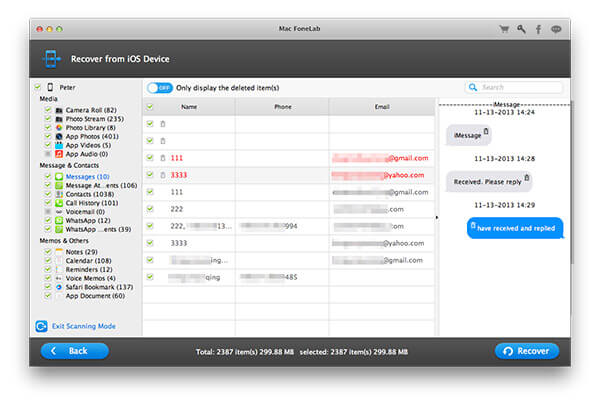
In addition, if you lose some important text messages or iMessages from iPhone, you can rely on iPhone Data Recovery for retrieving the lost messages back.