According to a recent survey, the biggest challenge is transferring apps to new Android phone when upgrading handset. It should be exciting when you get a new smartphone, but can you imagine that all your items in mobile game will lose. Developers and manufacturers have realized such need and released several methods to help you transfer your apps and app data from the old device to your new phone. This article will identify and share the easiest way to do it.
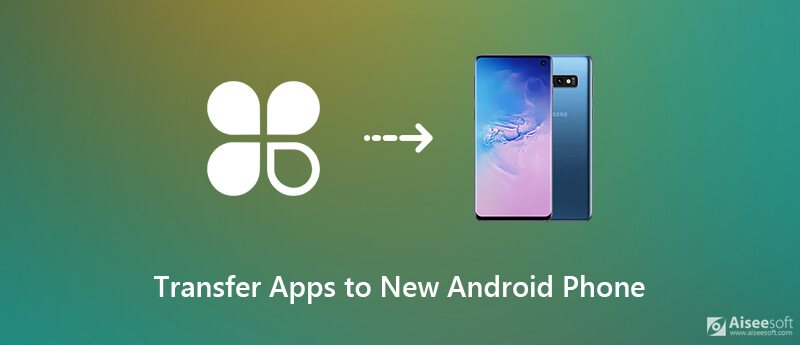
It can take hours of your valuable time to manually transfer app data to new Android phone, such as videos, images, and more. Therefore, you need a powerful Android data transferring tool, such as Aiseesoft MobieSync.

Downloads
100% Secure. No Ads.
In short, it is the best option to transfer app data from Android to Android without data loss. In addition to transferring files, this tool can also help you back up data on your Android phone to support the recovery of accidentally deleted contacts, videos, images, and other files. You can also use it to convert formats, personalize phone ringtones, and more. Welcome to try and discover more hidden features.
Note: It is available to transfer app data between iOS and Android.
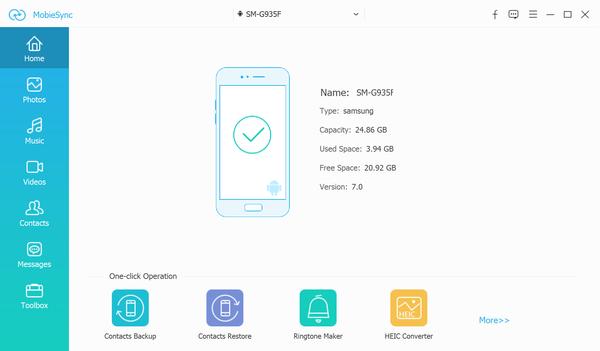
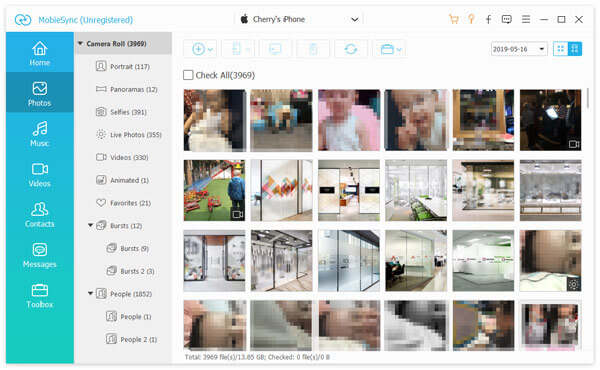
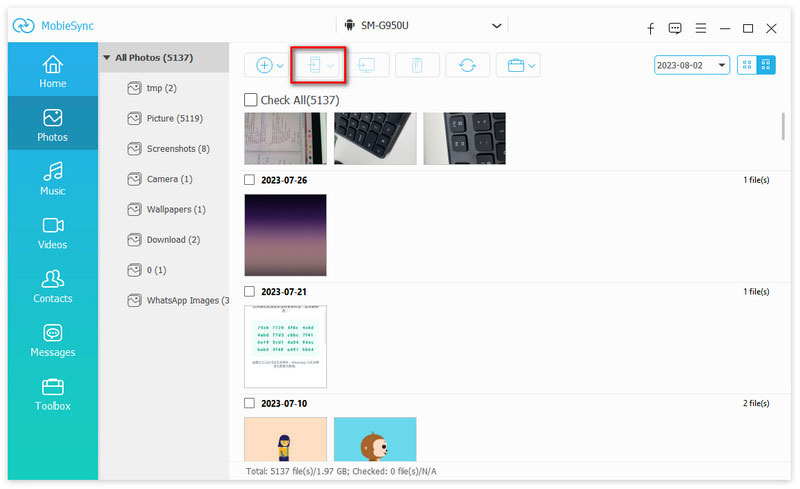
Google provides the backup and restore feature for most Android devices. So, it is a method to transfer apps to new Android phone. The drawback is that it requires a good internet connection to use Google backup and restore feature. Otherwise, it may take hours to complete it.
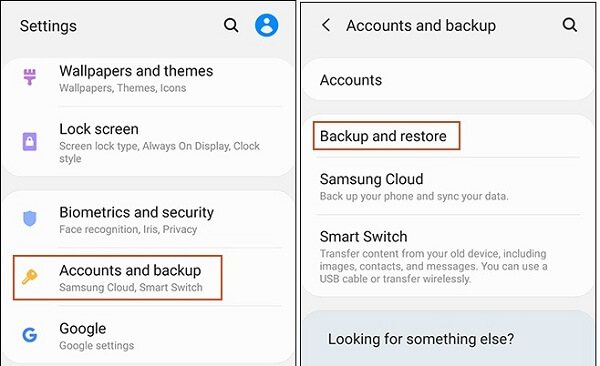


Smart Switch is an app to transfer apps to new phone from Samsung. It is available to Galaxy S7 for free. The old device should run Android 6.0 or above.

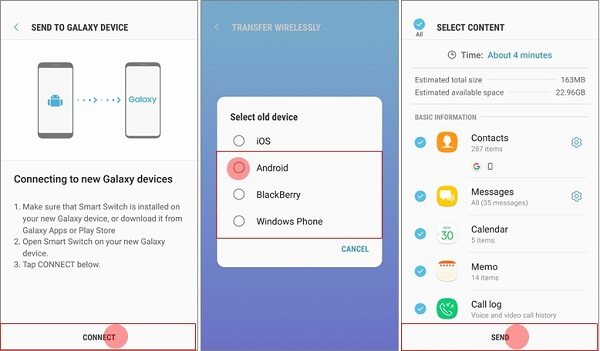

Note: If you do not have a good internet connection, connect the two devices with a USB cable and connector. Select USB CABLE on the first screen and perform the steps above.
Can you transfer apps from one phone to another?
If you read our guide above carefully, you will understand that you can transfer apps from one phone to another with Google backup and restore feature, Smart Switch app, or third-party tools.
How do I transfer all my apps to my new iPhone?
If you wish to transfer apps to a new iPhone, you have to use the Move to iOS app. It was released by Apple to help iOS users get apps and data from old Android phone.
How do I transfer everything to my new Android phone?
There are several ways to transfer everything to new Android phone, such as Google Drive. You can pick up the right way and complete it quickly.
Conclusion
This guide has discussed the best ways to transfer apps and app data from Android to Android. It is important to ensure that all apps and app data are synced, so that you can access them on your new phone. Aiseesoft MobieSync, for example, is a fast method to do the task. If you have other questions involved with app transfer, please write it down below this post.

The professional iPhone/Android data manager and transfer to transfer various files between iOS/Android phone and computer and between two mobile phones in 1 click.
100% Secure. No Ads.