For many people, transferring data from an Android phone to an iPhone can be complex and fraught with complications. This transformation involves careful thought, from compatibility problems between various file formats to the risk of data loss and compromise. However, users can achieve the transformation by using multiple methods available. This post will teach you how to transfer data from Android to iPhone in three practical ways, each with detailed guides. You can easily manage the migration process and ensure that essential data is transmitted securely by following the suggested steps. Continue reading to learn how to effectively transfer your files from your Android phone to your iPhone.
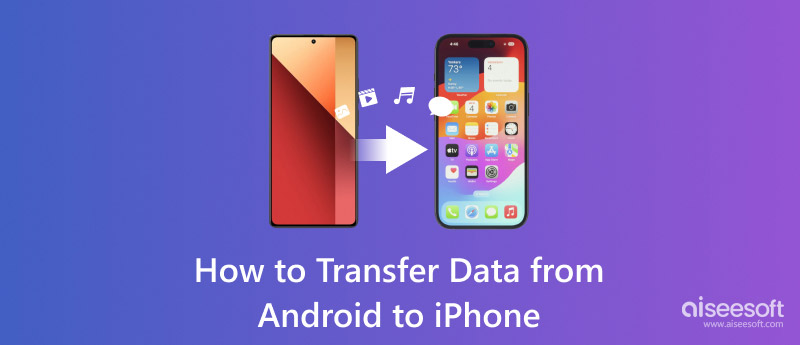
Aiseesoft MobieSync is an all-in-one solution for transferring data from Android to iPhone. With it, users can effortlessly sync and transfer data across their desktops, Android devices, and iOS devices with just a few clicks. It is a comprehensive device management that allows users to quickly and easily move a wide range of files, including contacts, messages, movies, music, and more. Because of its adaptability, Aiseesoft MobieSync is perfect for users who want to keep crucial data when switching.
Features:
• Transfer files from Android to iPhone freely.
• Migrate various file types, such as photos, video, music, contacts, messages, etc.
• Manage iOS/Android data (classify, delete, merge, preview, etc.).
• Support iOS 18 and Android 15.
• 30-Day money-back guarantee.
100% Secure. No Ads.
How to Transfer:
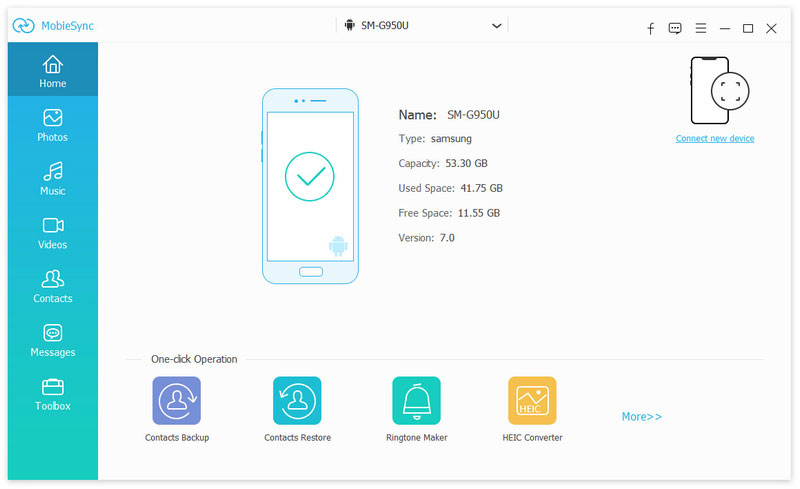
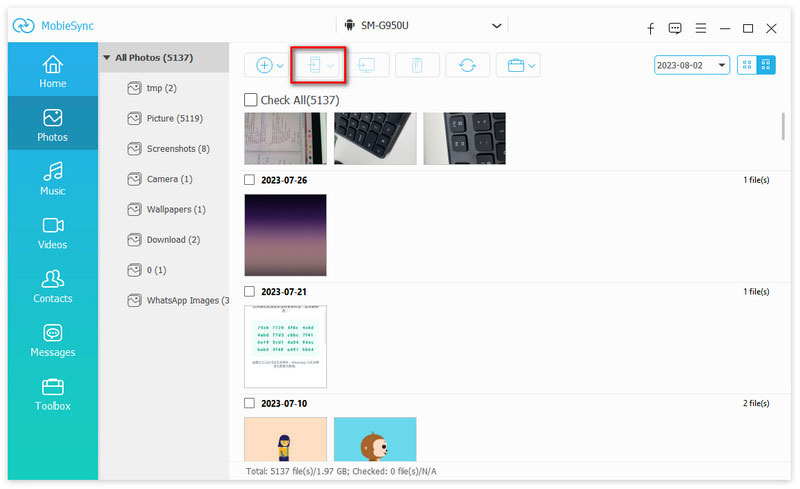
With the help of Aiseesoft MobieSync, moving data from Android to iPhone is easy and effortless. Compared to manually transferring all data from Android to iPhone, this one-click software can save you a lot of time.
Move to iOS is intended to reduce the inconvenience usually involved with transferring devices by assisting consumers in making a seamless transition from an Android phone to an iPhone. It offers a user-friendly interface that makes it possible to securely move your contacts, messages, images, and other data while setting up your new iPhone. This approach guarantees that nothing is lost during data migration, regardless of how much data is moved.
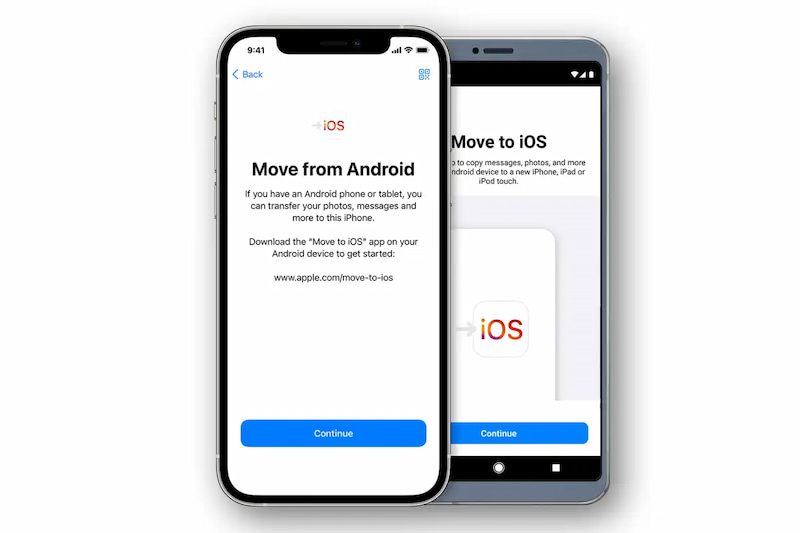
Features:
• Transfer multiple data from Android to iPhone: contacts, message history, photos, videos, etc.
• Migration is supported for network speeds up to 5GHz.
• Photo transfers support individual images above 2GB.
How to Transfer:
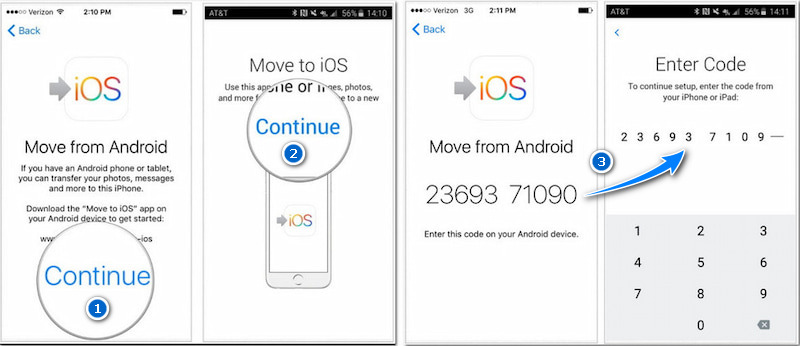
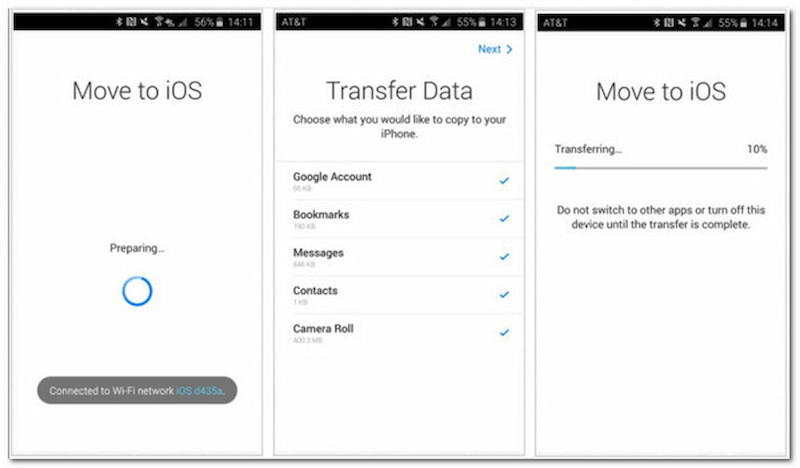
With Move to iOS, nearly any type of data may be effortlessly transferred from an Android device to an iPhone. However, it should be noted that Move to iOS occasionally does not seem to function correctly. You are supposed to think twice before using it.
Using iTunes might be a good option if you’d like to move from Android to iPhone more conventionally. iTunes serves not only as a platform for purchasing and downloading music, movies, and other content but also functions as a robust tool for transferring files across devices. This synchronization process enables you to keep your media collection streamlined and accessible on your iPhone, but you need to back up your data in iTunes first.
Features:
• Serve as a repository for various files, including music, images, videos, etc.
• Play songs from iCloud.
• Adjust the sound quality.
• Listen to Internet radio.
How to Transfer:
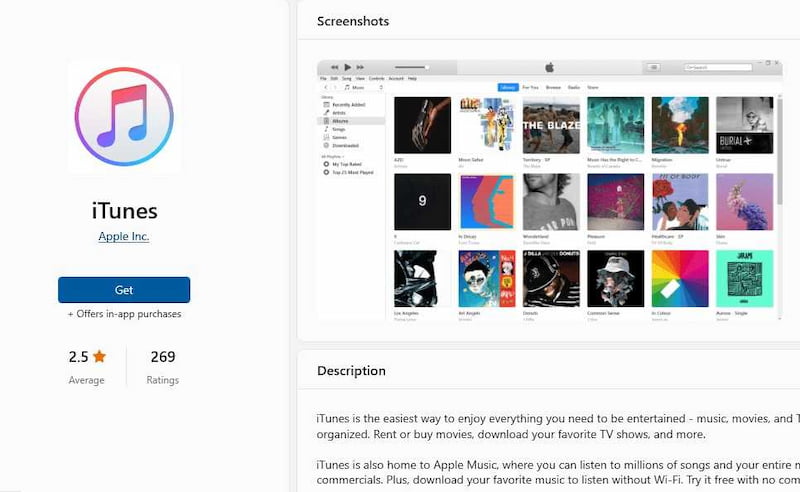
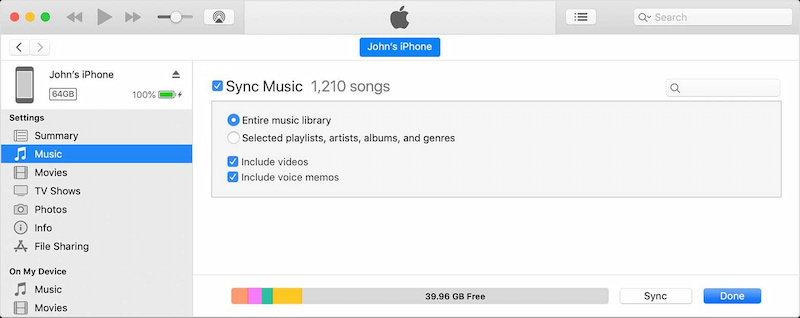
Overall, iTunes could be a repository for data transfer from Android to iPhone. However, its primary focus is on managing and organizing media content rather than providing a comprehensive solution for cross-platform data migration. That is to say, iTunes has limitations for data transfer. For example, it requires users to synchronize their entire library rather than allowing the option to move individual songs, albums, or playlists selectively.
Can we transfer data from Android to iPhone after setup?
Yes, but if you already finished the setup, you need to erase your iOS device and start over. If you don't want to erase, just transfer your content manually.
What cannot be transferred from Android to iPhone?
The iPhone and Android do not support each other's app stores. Therefore, if you switch to an iPhone, any Android apps you own won't transfer over. Fortunately, a lot of Android apps have equivalents or versions for iPhones that essentially perform the same functions.
How long does it take to transfer data from Android to iPhone?
It depends on the kind of file you're attempting to move from Android to iOS and the volume of data. On average, a 2GB data sharing could take 5 to 10 minutes. However, moving 2GB of WhatsApp data can take up to 30 minutes throughout the transfer.
Conclusion
This is a comprehensive post about how to transfer data from Android to iPhone. You can choose any method to address this issue. There are restrictions on whether you decide to use iTunes or Move to iOS for data migration. However, Aiseesoft MobieSync offers the ideal remedy. This device is appropriate for you if you wish to transfer data from an Android phone to an iPhone without losing any of your media files or data.

The professional iPhone/Android data manager and transfer to transfer various files between iOS/Android phone and computer and between two mobile phones in 1 click.
100% Secure. No Ads.