How to transfer contacts from iPhone to Android? Under many circumstances, you need to transfer contacts between different devices. It will be easier if the two smart phones are equipped with the same system. For instance, transfer contacts from iOS to iOS, or Sync contact from Android to Android. However, you may also have a demand to transfer contacts from iPhone to Android phone. If you are just facing the situation and don't know what to do, keep reading this article, and we will list three methods to help you export contacts from iPhone to Android.
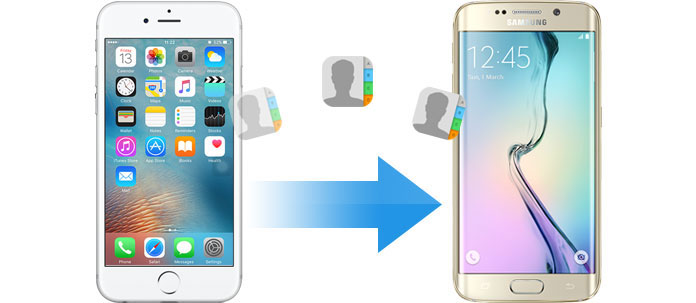
Not like the old days, when you want to transfer contacts to a new phone, you have to type them one by one, including names, phone numbers, address and other detailed information. If you have a lot of contacts in iPhone, it will waste too much time. Now we will talk about three more effective ways to show you how to transfer contacts from iPhone to Android.
You will also like reading: Transfer Contacts from Android to iPhone .
When you want to transfer contacts from iPhone to Android with the methods above, you have to first copy iPhone contacts to computer, and then move them to Android phone. Is there a way to directly migrate iPhone contacts to Android? Yes, you can achieve this with the professional Aiseesoft MobieSync. You can transfer various files like contacts, photos, videos, songs, etc. from iPhone to Android.

Step 1 Download MobieSync
Free download, install and launch MobieSync on your computer.
Step 2 Connect your iPhone and Android phone
Connect both of your iPhone and Android phone to your PC via USB cable. The powerful iPhone contacts transferring software will quickly recognize your iPhone and Android device and load the basic info in the interface.
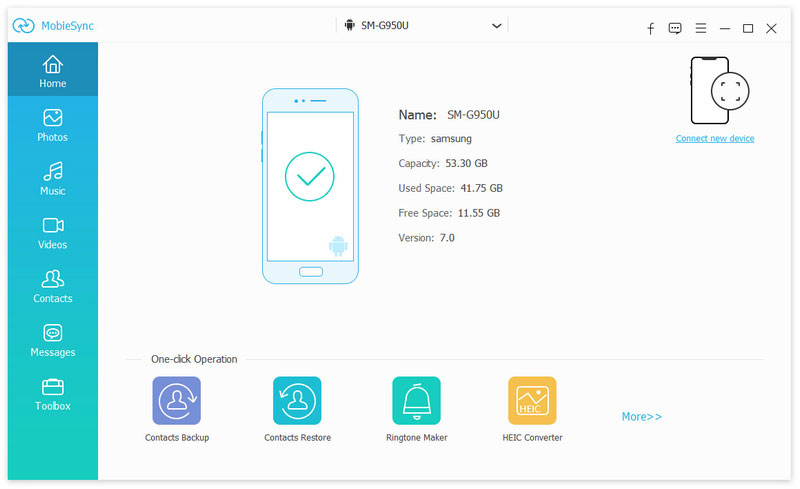
Step 3 Preveiw Contacts on Your iPhone
You can see all your iPhone files are listed in categories on the left sidebar. Click "Contacts" and check the detailed information.
Step 4 Transfer Contacts from iPhone to Android
Click the contacts you want to sync and click "Export to Device" to transfer contacts to your Android phone. If you want to transfer contacts to computer, you can click "Export to PC".
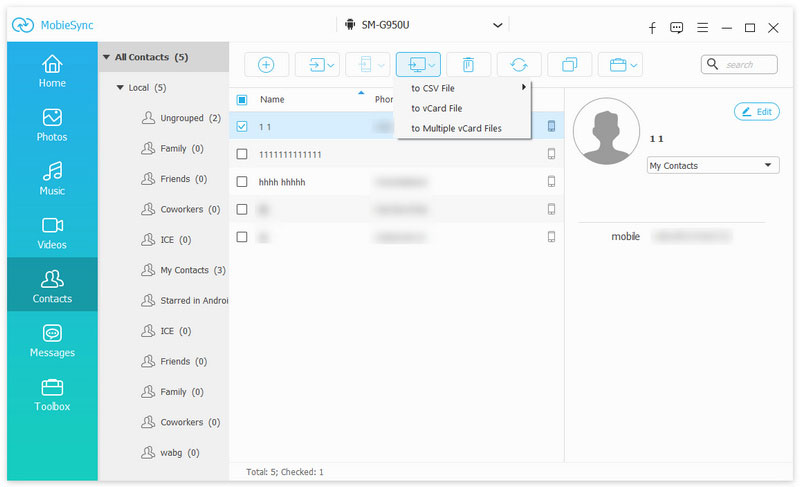
Besides transferring contacts to an Android phone, this powerful software also enables you to backup contacts. You can just click "Toolbox" on the leftside bar and choose "Contacts Backup". It will load and backup your contacts quickly.
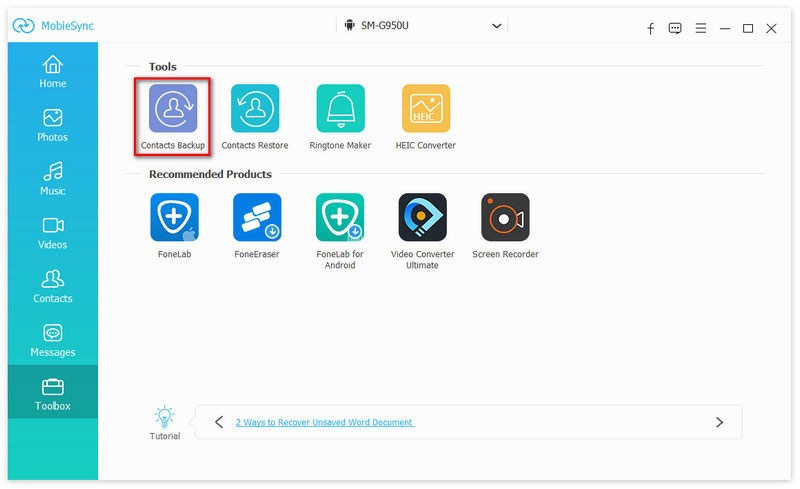
If you want to restore contacts from the contacts backup, you can click "Toolbox" > "Contacts Restore" to restore the contacts from one backup.
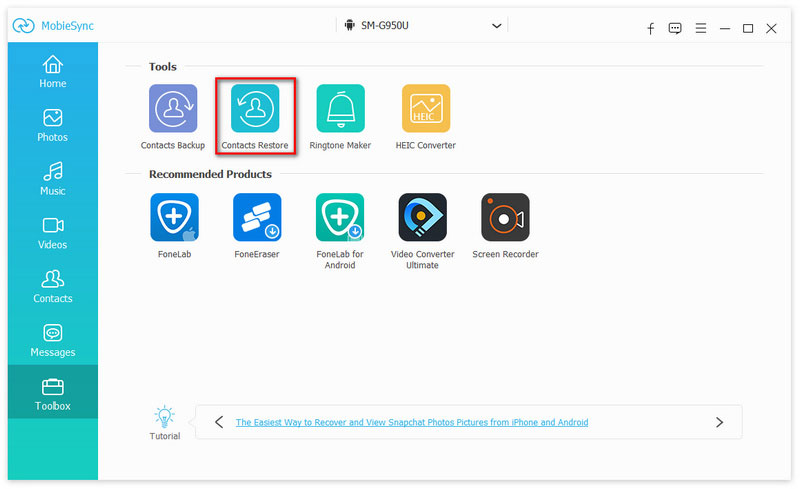
iCloud can back up your iPhone data automatically, so it's very convenient to transfer contacts with iCloud. Here are the steps:
Step 1 Enter the "iCloud.com" and login Apple account on your computer.
Step 2 Click the "Contacts" icon and then select the contacts you want to transfer.
Step 3 After that, click "settings" button on the lower left corner of the interface, and then choose "Export vCard..." to save selected contacts, and click "OK". Your computer will download a vCard file, including the selected contacts.
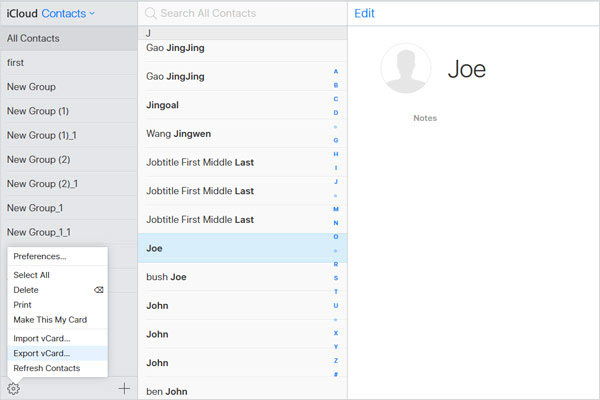
Step 4 Connect Android phone to the computer, copy the VCF file to the local storage.
Step 5 Click "Contacts" > "Menu" > "Import/Export" > "Import from storage", and then your Android phone will automatically detect the VCF file.
Step 6 Enter the "Choose vCard file" window, select the VCF file and click "OK".
Just a few seconds, you can see all the transferred contacts on your Android device.
Notes:
In case you set iCloud not to back up your iPhone contacts, you should first check it on your iPhone.
1. Unlock your iPhone, click "Settings" and choose "Mail, Contacts, Calendars".
2. Click "iCloud", the toggle for "Contacts" should be turned on. If not, you need to turn on the "Contacts".
3. Your iPhone will prompt you to "Merge" your device's contacts with iCloud, click "Merge".
If you have a Google account and often use Gmail, you can rely on Gmail to help you to export iPhone contacts to Android phone. First, you should get contacts from iCloud to PC.
Step 1 After you download the VCF contact file to the computer, head up to Gmail.
Step 2 Log in your Google account and click "Next".
Step 3 Select "contacts" and click the "More" > "Import" > "Choose File".
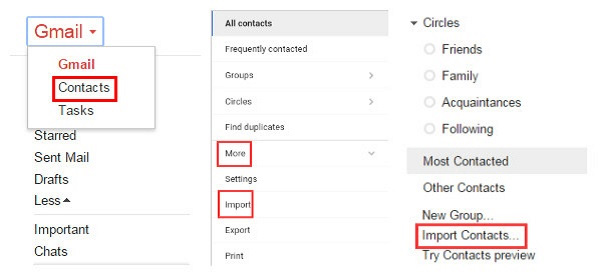
Step 4 Select the vCard file and click "Import" again.
After a while, the contacts will be automatically synced to your Android phone. If there are a lot of duplicate contacts, you can click "Find & Merge Duplicates" button to remove them.
If you don't want to lose your contacts, you need to always back up contacts to your computer with vCard file. Though it is compatible with both iPhone and Android phones, it seems a little complicated. In contrast, using the iPhone to Android syncing software like MobieSync to transfer and backup contacts seems much more convenient.
Conclusion
In this article, we mainly talk about three methods to transfer contacts from iPhone to Android. Apart from iCloud and Gmail, you can sync contacts with the powerful MobieSync. The whole process can be completed just in one click, whether you switch iPhone to Android, or change Android to iPhone. If you have a need to transfer or back up your contacts, we sincerely hope that our methods could be helpful to you.