How to backup or transfer important information in SMS from Android to computer? Your SMS might include text, photos, URLs, videos, and voice messages. It is difficult to simply copy and paste the messages to a document file. What should you do if you just deleted some messages by mistake?
In order to copy the original Android SMS to computer, you might need some dedicated application to transfer or backup these files. The article shares 3 different approaches to complete the task with ease. Just learn more detailed information from the article now.
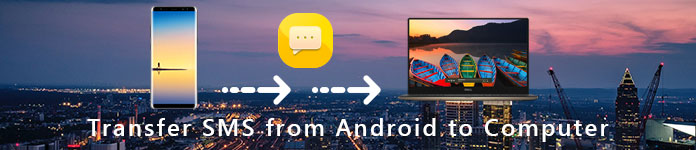
Whether you need to backup text messages from an old Android phone, or sync messages from Android to computer, using a third-party program should be the easiest way. MobieSync is the professional mobile phone data transferring software that can transfer various files including SMS from phone to computer

Step 1Install Aiseesoft MobieSync
Free Download and install the mobile data transferring software on your computer and connect your Android phone to the computer with USB cable. Launch the program on your computer. It will recognize your device automatically.
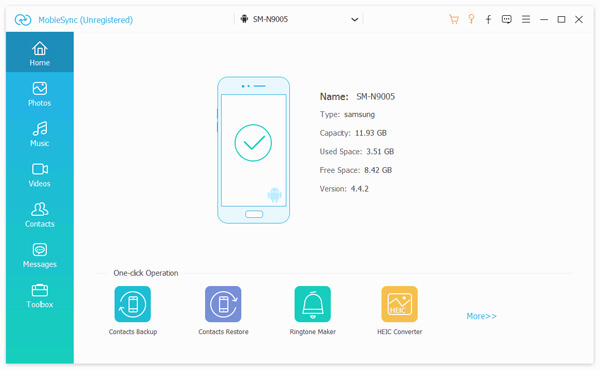
Step 2Choose the SMS files for transferring
You can see clearly all the file categories in the left sidebar. Click "Messages" to load the SMS. If the messages don't show up, just click "Refresh" to load again. After loading, all messages will show up in the list, you can click to preview the messages.
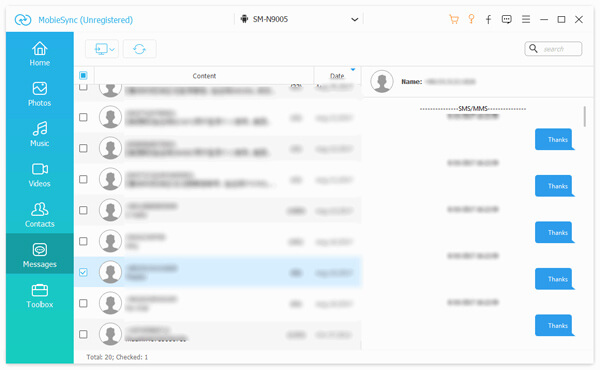
Step 3Export Android text messages to PC
Select the messages you want to export and click "Export to PC". You can save the SMS to CSV file, HTML file, or TXT file according to your needs. Choose the destination folder and the SMS will be saved to your computer.
With this professional SMS transferring software, it is easy to transfer messages from your Android device to your computer in one click. If you want to seek for a quick method, MobieSync should be your first choice.
In case of the data loss, you can backup your SMS file on Android to computer regularly. If your SMS files are deleted by accident, you can also check to retrieve deleted SMS from any Android device.
If you are using a Samsung device, you have one more option to save text messages to PC. For instance, Samsung Kies is a default solution for the Samsung Galaxy to manage files and perform backups. You can also transfer photos from Samsung to computer with the program. Just learn more detailed information as below.
Step 1Download and run Kies and then hook up your phone via a USB cable to PC. It may take a while to detect your Samsung phone. If there is any message that reminds you to update the firmware, choose "Cancel".
Step 2Select your phone name from the very left side, and then go to "Back up/Restore" > "Data backup".
Step 3Locate the "Personal information" section on the right panel, scroll down to find and select "message" option to backup and transfer SMS from Android to computer.
Step 4Make sure that you have selected all desired data types before clicking the "Backup" button in the upper right corner. Keep your phone connected to the computer until the process is completed.
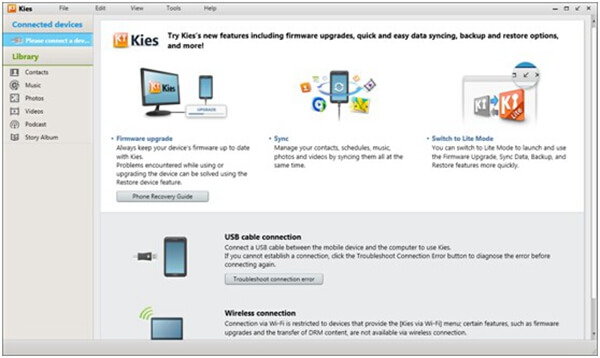
Note: Samsung Kies support phones, smartphones and tablets before Galaxy Note III, including Galaxy S4. If you are using Galaxy Note 9, you have to use Smart Switch to backup messages from Android to PC. Plus, Kies for PC and Kies for Mac are available on the Samsung official website for free.
Is there a method to save Android text messages to computer directly? If you do not want to backup messages with USB cable, you can download professional SMS backup programs instead. SMS Backup & Restore might be a nice option you can take into consideration.
Step 1Search SMS Backup & Restore in Play Store and install the program on your Android phone. It enables you to save SMS from internal memory to the SD card without USB cable or computer.
Step 2Insert an SD card into the card slot and run the app from your app tray. Then tap the "Backup" button to start save text messages.
Step 3Enter a name for the backup and you will be presented several custom options.
Step 4After that touch the "OK" button to begin saving Android SMS to SD card.
Step 5When it is done, remove the SD card from your phone and put it into your computer. Then you will be able to backup Android SMS to PC.
Note: The app allows you to backup all conversations or selected chats. Moreover, it is available to MMS, but you have to check the box when you need to transfer the files.
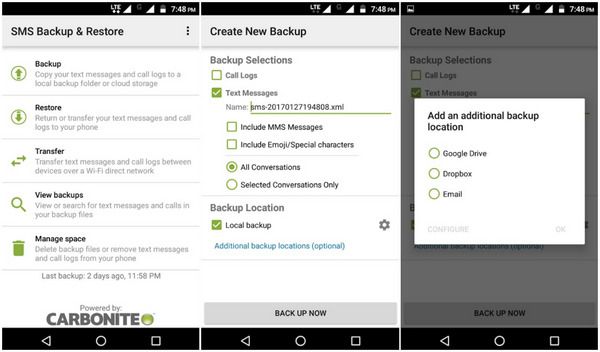
Conclusion
The article provides different situations to transfer or backup text messages from Android to PC. To be honest, Samsung Kies is a simple tool to backup various files from old Samsung phone to computer. However, it does not support smartphones from other manufactures. In order to save SMS to SD card, Android apps are a good choice, such as SMS Backup & Restore. If you are looking for a versatile toolkit, MobieSync should be the most recommended one, which can help you transfer and backup messages from an Android phone to computer in one click. If you have any query about syncing text messages from Android to PC, you can share more detailed information in the comments.