Nowadays, people like to use smartphone to capture videos as it supports HD or even 4K video. After capturing, you have to edit these videos to only save the necessary parts, especially trimming videos.
Here comes the question, do you know how to trim videos on Android? Do you know any great video trimmer app? This post will show you how to easily trim videos on Android.
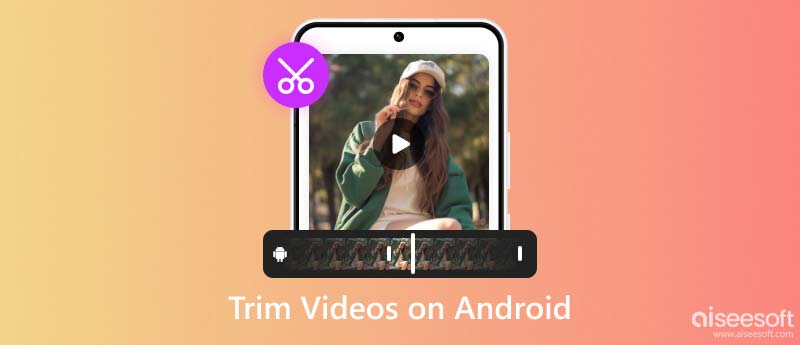
For Android users, there are multiple apps to trim a video. However, not all videos are suitable to be handled on a mobile device. For example, to trim videos in large sizes, it is more convenient and efficient to use desktop software. If you are dealing with a large video and need more features in trimming, Aiseesoft Video Converter Ultimate can best help you.
With the video trimmer, you can add numerous segments to trim them separately. It is greatly helpful when you want to cut out many pieces from a large video. Moreover, it lets you quickly copy a clip segment, and create a new clip with keeping the original file. What is most important, it allows you to fast split your video clips into many pieces by average or by time. For example, you can divide a 40-minute video into 5 pieces, and each is 8 minutes. For more trimming features like Fade-in and Fade-out effects, simply download it now and experience how handy it is.
100% Secure. No Ads.
100% Secure. No Ads.
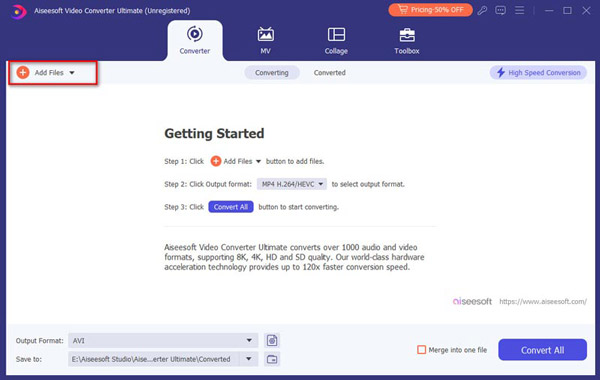
If you want to cut many clips from a video, you can click on Add Segment at the bottom left. There will be many copies of the clip, and you can trim them one by one, and leave the part you want to keep.
If you need to cut the video into many pieces, click on Fast Split on the bottom left. You can choose to separate them by time or by average.
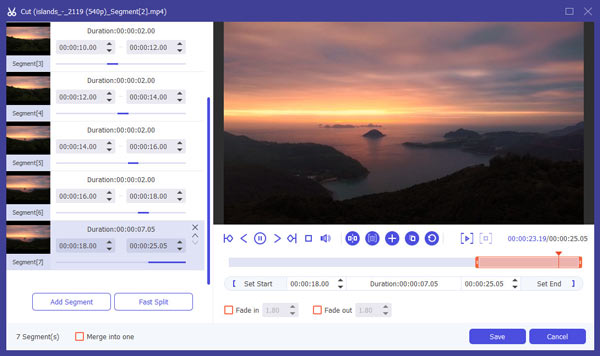
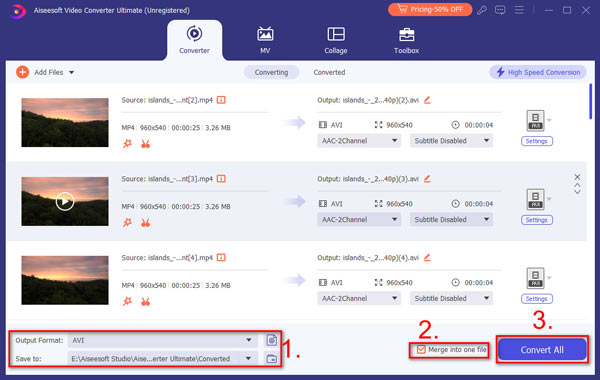
To trim a video, using the trimmer is the fastest and most convenient way. Once you save the trimmed videos, there is no way to undo it. But it won't replace your original video. If you regret your trimming, you can always edit it again.
Of course, you can use the default edit tool on Android to trim your captured videos easily. This function applied for all Android devices including Samsung, Samsung Galaxy, LG, Sony, Huawei, etc. Let's take a Samsung Galaxy S7 for example to trim video on Android by default trimming function.
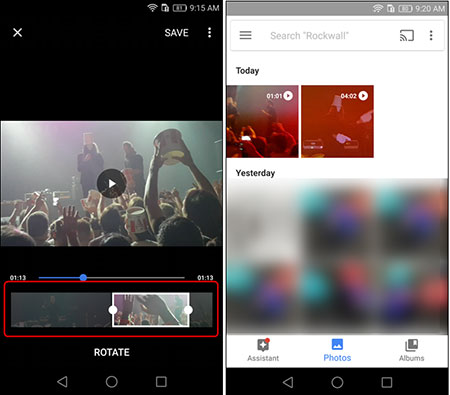
If you are using Android tablet, check the following to see how to trim videos on Android tablet.
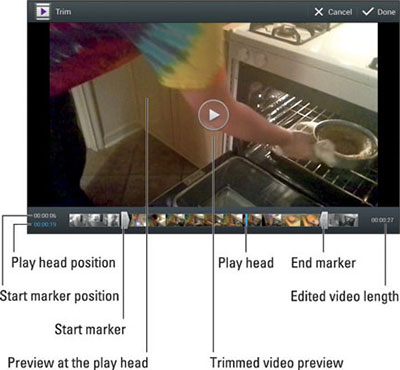
VideoTrim is a great video editor and organizer for android to provide multiple features like trimming, merging, frame grabbing, video effects, MP3 conversion, MP4 conversion and compression and adding text to videos. You can trim video clips right on your Android device or merge multiple video clips into one. You can also share your edited videos with your family and friends directly through the app.
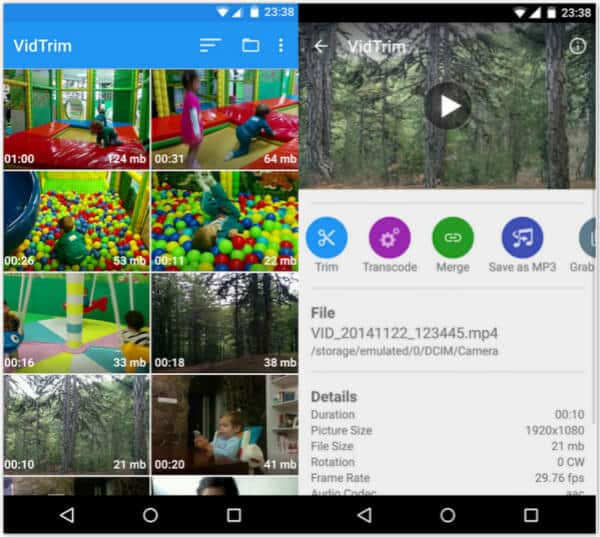
Crop & Trim Video can help you easily crop and trim video and remove unwanted portion on your Android. You can just drag and scale part of video you want to crop, blur or select the interval to trim. Besides trimming video on Gallery, this app can also help you to crop, trim and blur video for Instagram. This app can also be a video converter and compressor. You can even share the video directly in Instagram with blur without cropping.
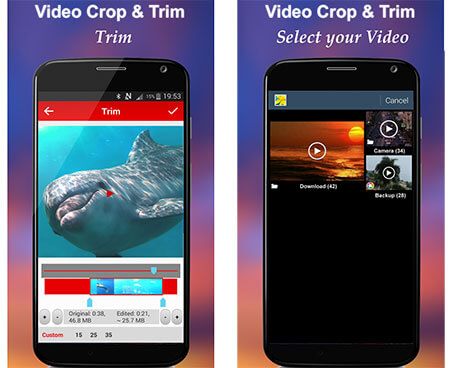
Video Editor developed by InShot is a great Instagram video editor and photo editor with blur background and no crop and watermark. It can help you add music, effects, text and blur border on video and trim and cut video to the length your want with video timeline and easy sound and video syncing.
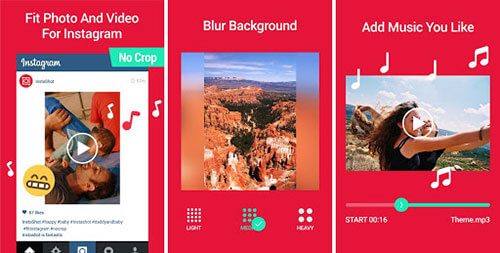
We have talked about how to trim videos on Android in this post. Whether you want to directly edit and cut videos on Android devices, or prefer to trim captured videos on computer, you can easily find suitable video trimmer app from this page. Leave us a message if you still have any question.
How do I cut multiple parts of a video on Android?
You can use the default app on Android. Open the video and tap Edit. Adjust the length of your video clip, and tap Save copy. Repeat the steps to cut the next clip.
Can you cut out the middle of a video on Android?
Yes. You can use third-party software like Crop & Trim Video and InShot to cut out the unwanted parts of your video.
How do I trim a video on Android online?
Go to the Adobe Express website and upload your video from your phone. To trim the video, you can drag the start and end points on the timeline or set the Start and End times. After you finish trimming, click on Download.
Conclusion
We have talked about how to trim videos on Android in this post. Whether you want to directly edit and cut videos on Android devices or prefer to trim captured videos on the computer, you can easily find a suitable video trimmer app from this page. Leave us a message if you still have any questions.

To fix iPhone screen locked, wiping password function can help you a lot. And you also can clear Apple ID or Screen Time password easily.
100% Secure. No Ads.
100% Secure. No Ads.