You can enable Screen Time to record and gather information about how you use an Apple device. It gives you real-time reports showing your time on your iPhone/iPad. Also, it lets you set downtime, app and communication Limits, and others you want to manage. Do you know how to disable Screen Time and turn off restrictions on an iPhone or iPad?
This post will guide you to turn off Screen Time on your iPad and iPhone whether you have set a passcode. You can learn to get rid of Screen Time restrictions even if you don't remember the password.
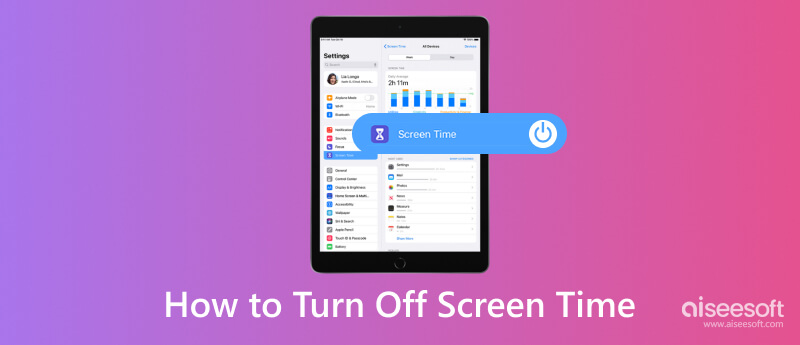
If you don't know the password and can't change Screen Time through Apple ID, you can turn to the powerful Aiseesoft iPhone Unlocker to disable Screen Time on your iPad and iPhone. It has an individual Screen Time passcode remover to help you turn off restrictions. Before removing the Screen Time lock, ensure you have installed the latest iTunes on your computer to scan your iPad or iPhone. Meanwhile, turn off Find My on your device; otherwise, it will erase all the iPhone data.

Downloads
iPhone Unlocker - Remove Screen Time Passcode
100% Secure. No Ads.
100% Secure. No Ads.
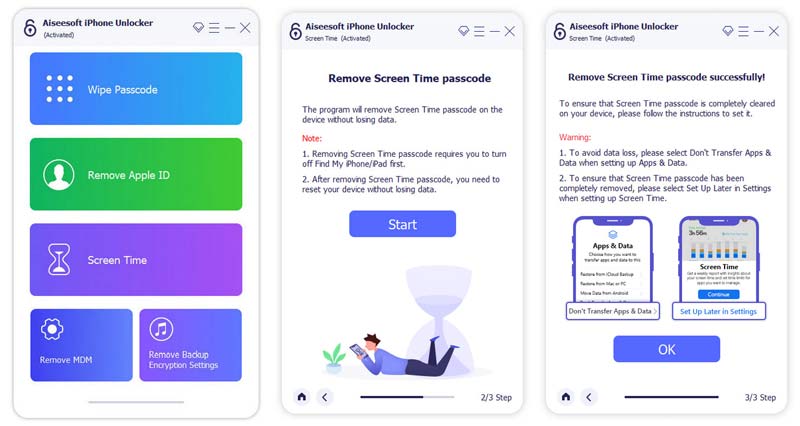
Besides Screen Time, this recommended iPhone Unlocker can help you wipe your forgotten password to access a locked iOS device. Moreover, it enables you to remove your Apple ID and passcode safely. You can also use it to remove MDM and regain all features of your iPhone/iPad without limitation. It is specially designed to deal with various password-forgetting situations. You can free download iPhone Unlocker and have a try.
Apple allows you to use a Screen Time passcode to ensure only you can change its settings and manage various limits. Generally, you create a password for Screen Time to set content and privacy limitations for your child's device. If you know the passcode, you can follow the steps below to turn off Screen Time on an iPad or iPad.
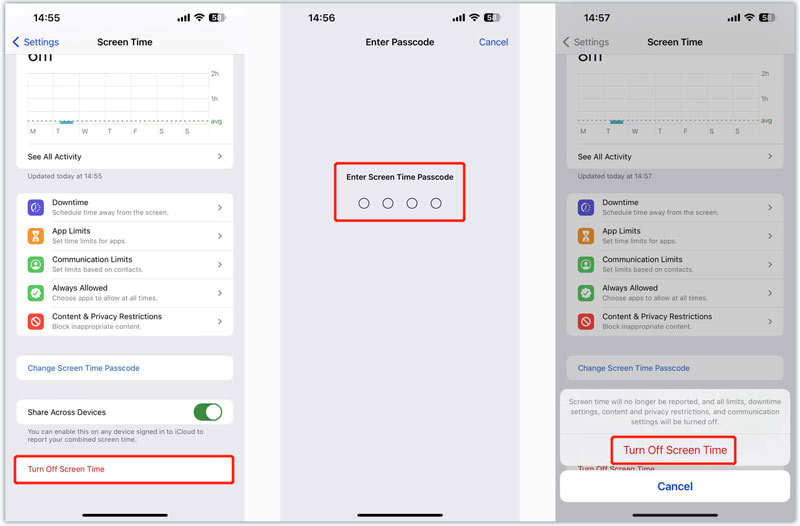
If you forgot the Screen Time passcode, you could choose to change the passcode and then disable Screen Time. To perform a Screen Time passcode recovery, enter your Apple ID and related password.
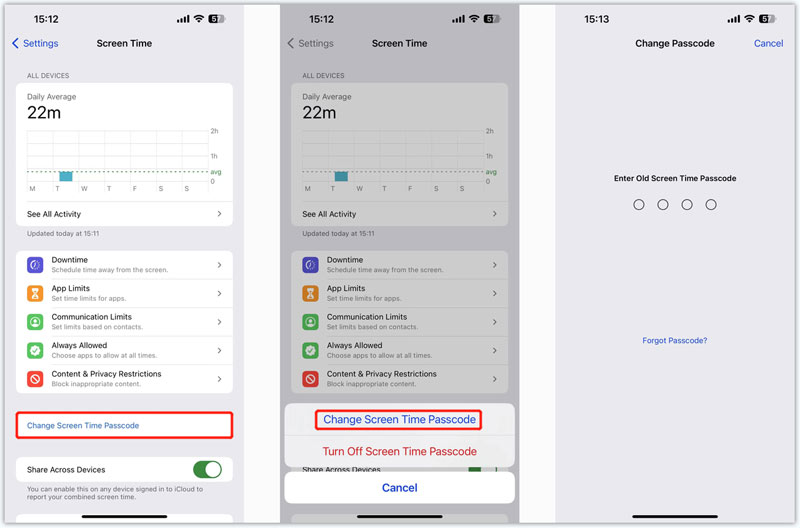
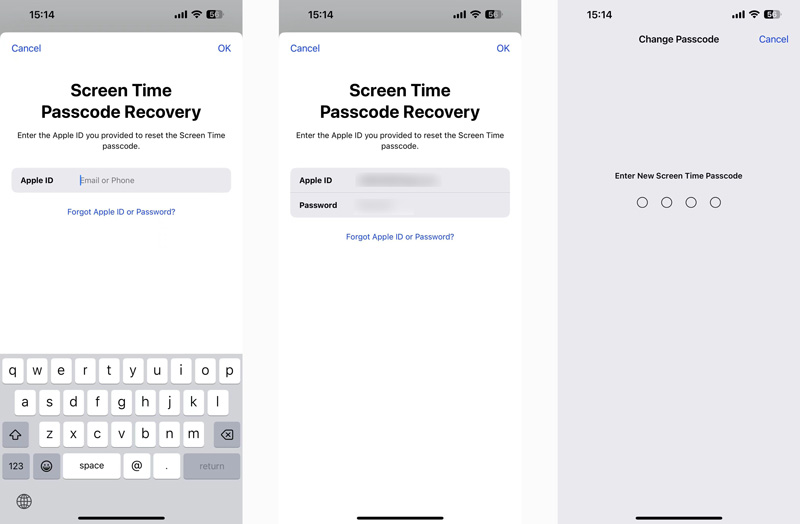
When you want to bypass or disable Screen Time on an iPad or iPhone, you can use the factory resetting way. You can reset all content and settings to turn off Screen Time. You can take the following guide to turn off restrictions by resetting.
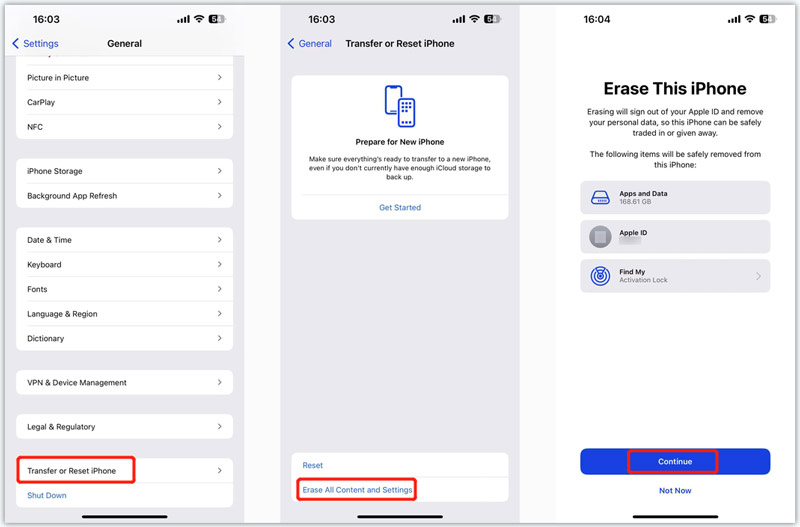
After resetting all content and settings, your iOS device will return to a new condition. You can set it up with a newly created Apple account to disable Screen Time and turn off restrictions.
How to create a passcode for Screen Time?
Apple offers a convenient way to manage various Screen Time settings. You can go to the Settings app on your iPhone or iPad, choose the Screen Time option, and then tap Use Screen Time Passcode to set a 4-digit password for Screen Time. Next time when you need to use Screen Time, you should enter the passcode first.
How do you turn off restrictions on an iPad?
You can disable Content & Privacy Restrictions to easily turn off restrictions on an iPad. You can access it from Screen Time in the Settings app. When you enter the Content & Privacy Restrictions interface, you are allowed to check iTunes & App Store Purchases, Allowed Apps, Content Restrictions, and more. Enter your passcode to turn off all restrictions if asked.
Can I sign out of iCloud to turn off Screen Time?
No. There is a tricky way to disable Screen Time in iOS 14 by logging out of iCloud shared on the internet. However, whether you use iOS 18/17/16/15/14/13, the iCloud Sign Out button will be greyed out if you have enabled Screen Time. The prompt says that signing out is unavailable due to restrictions. You must turn off Screen Time first and log out of your iCloud account.
Conclusion
This post has mainly discussed disabling Screen Time on an iPad or iPhone. You can get a detailed guide to turning off Screen Time with or without a password. Moreover, you can learn to use and change the Screen Time password and manage various settings. If you still have questions about Screen Time, please leave us a message in the comment section.

To fix iPhone screen locked, wiping password function can help you a lot. And you also can clear Apple ID or Screen Time password easily.
100% Secure. No Ads.
100% Secure. No Ads.