80% of surfer uses Google Chrome as a personal search engine. It has been over two decades since the fresh start of it, and there have been multiple services that the app provides other than searching; these are Docs, Drive, Earth, Map, and so on. But for today, we will tackle Google Password Manager, an app commonly used by people who can quickly forget their accounts and passwords. As we proceed, you will have a deeper understanding of the app and a tutorial on how to turn off Google Password Manager on any device quickly.
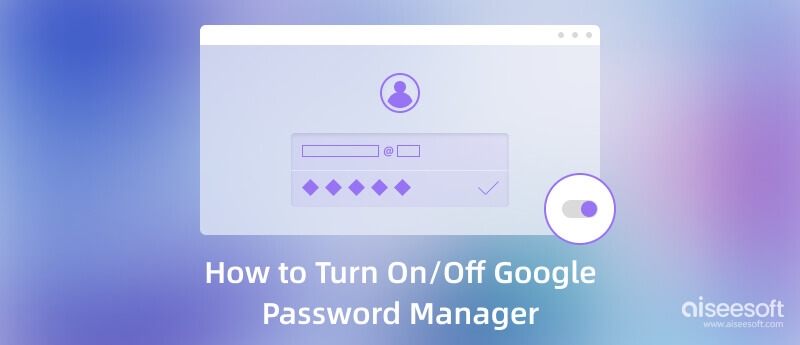
For those who don't have an idea what Google Password Manager is, the app is used for managing passwords inside Google Chrome, which means you can't use this tool aside from the main browser. Once you have created an account for Chrome, this feature will be responsible for saving the login information or activity you did while using the app. But sometimes, it will ask you if you want to save the password on your account.
For you to visualize it, for example, you have opened a website or domain that needed an account and then created an account. As you proceed, you will receive a notification box on the upper corner of the browsing app if you want to save the account info or cancel it. If you can see that every time you use the app, it is activated. If not, then it is disabled. If you want to know the app's additional features, we enlist a bullet below to inform you.
As you can imagine, there are times that users find the notification box annoying or they can't find the option to save the login information on the account since it is disabled. For the users who don't have an idea how to disable Google Password Manager, you can follow the included steps. With the same step, you can also enable this password manager on Google.
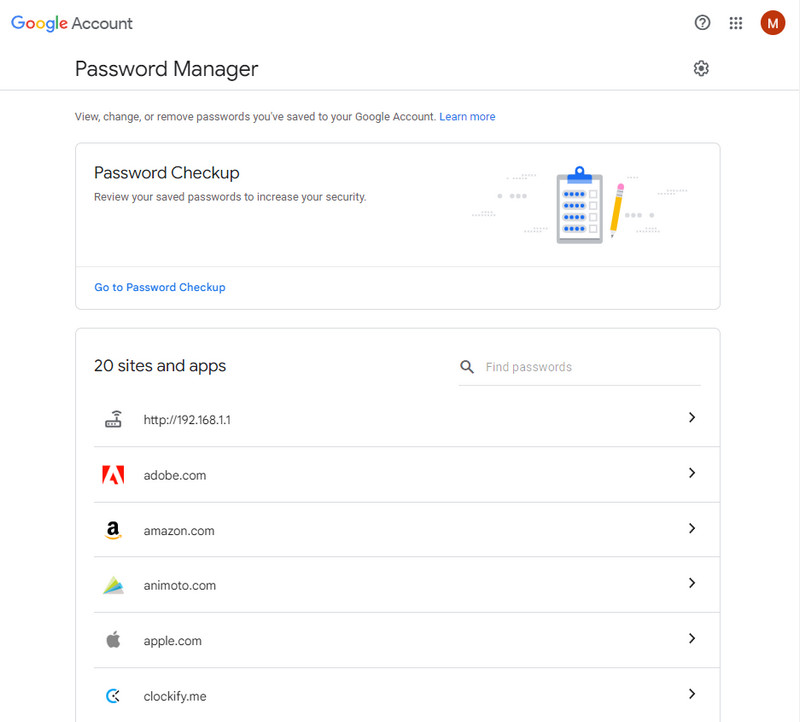
You may want to learn more about autofill passwords on Chrome.
Google Password Manager is completely limited to managing passwords and accounts, and that is the reason why it is beneficial to you. Using the Aiseesoft iPhone Password Manager, you can easily save all your desktop passwords without limitations. It is a desktop app that can scan and back up the password saved on your iPhone device into your computer. Even if you aren't professionally knowledgeable about this situation, you can still figure out how the app runs by following the steps below.
100% Secure. No Ads.
100% Secure. No Ads.
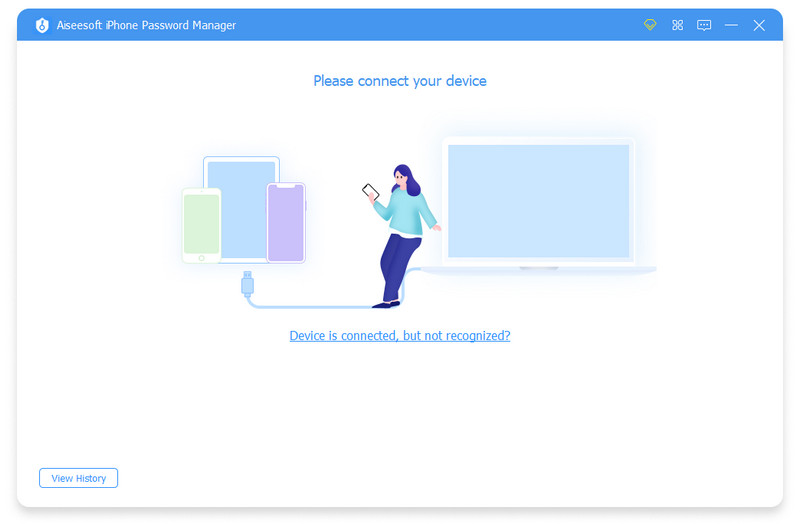
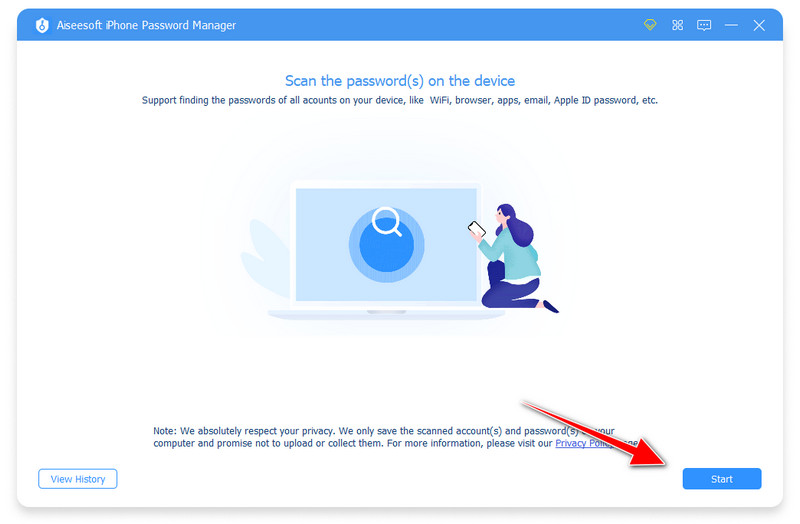
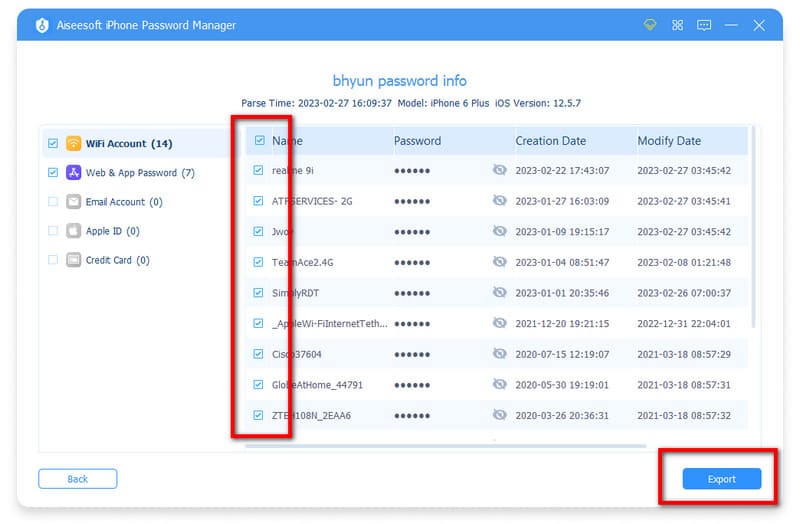
Is the password that Google generates safe to use?
It is safe to use, and the possibility of using that password by others is little to nothing. However, the password it suggests isn't commonly used by anyone because it consists of upper and lower letters, numbers, and different characters.
What makes the Google Password Manager the best?
Since Google Password Manager is simple to use, we may consider it the best option for storing the account info we've used to log in on a website or app. Despite its advantages, the limitations remain a problem for many because it can only save websites and apps opened on Chrome.
Is it the best option to use Google Password Manager?
Sometimes, it is best to use this feature because you don't need to log on to the website you have visited before. Once your account is saved here, you can use the Chrome account on different websites, and the account data will remain embedded in the app. But if you were using a public computer and logged into your account, you better remember to log that out to avoid anyone using your account for their gain.
Conclusion
Learning to turn on/off Google Password Manager is easy, especially if you have the app and wouldn't need to download a third-party app. There are advantages and disadvantages when you are on or off the Google Password Manager, which you must remember. If you use an iPhone and want to back up your account info into your computer, you must use the Aiseesoft iPhone Password Manager to process everything. There is no way to forget your login info again after you have followed the tutorial that we have added above.

iPhone Password Manager is a great tool to find all passwords and accounts saved on your iPhone. It also can export and back up your passwords.
100% Secure. No Ads.
100% Secure. No Ads.