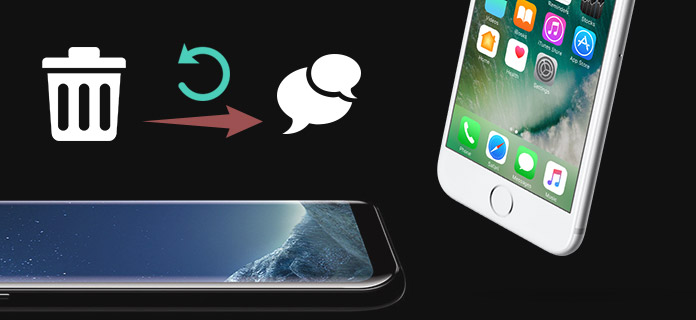
During the daily usage of your iPhone, many reasons may cause your data loss. If you accidently delete some pictures or notes, you can easily recover them from the "Recently Deleted" folder. What about the other files like SMS messages, call logs, contacts and so on? When you mistakenly erase some important texts on iPhone, can you undelete text messages? Stop asking yourself, how do I undelete text messages. Just keep reading to find the solutions to rescue your data.
Three ways can help you retrieve deleted texts from iPhone, using iTunes, iCloud or a third-party recovery app. In case you don't have any useful iTunes/iCloud backup, at the first part, we will show you how to undelete text messages directly on iPhone. Here we introduce you with the powerful iPhone Message Recovery to get back your deleted messages. You can free download it and have a try.
Step 1>Launch iPhone Message Recovery
Free download and install this deleted text messages recovering software on your computer. Open it and connect your iPhone to it via USB cable. Three recovery modes are provided for you to undelete text messages. Here you should choose "Recover from iOS Device".
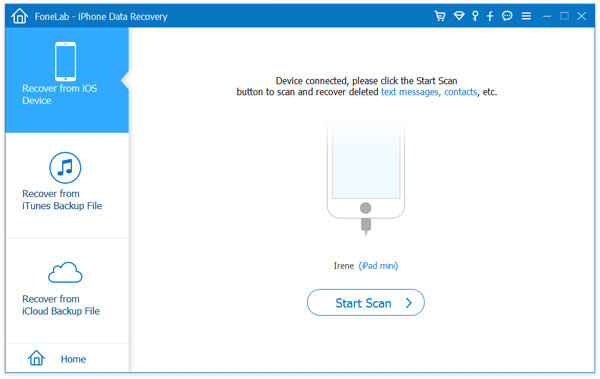
Step 2Scan iPhone data
Click "Scan" button to scan iPhone files. After a while, all types of iOS data will be listed in categories on the left list. Click "Messages" to view the details of each message on the right winodw.
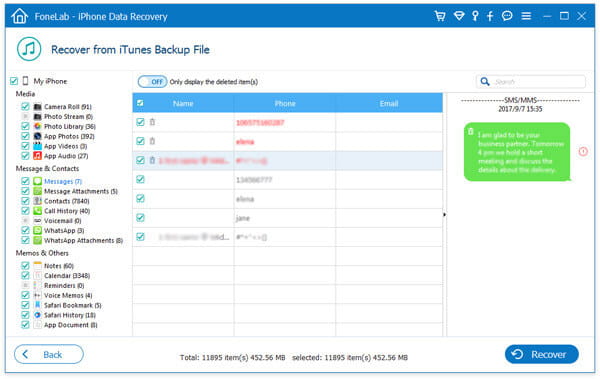
Step 3Select and undeleted text messages
You are allowed to check each deleted text message. It's very convenient to find the texts back. Tick the messages you want to recover and then click "Recover" button to undelete these deleted text messages from iPhone. The recovered messages will be saved as HTML or CSV files according to your settings.
Seconds later, all the selected messages will be recovered to your computer. Apart from text message, you can also retrieve other iOS data like videos, audios, photos, contacts, notes, call logs, etc.
iCloud can back up many types of iOS data like pictures, messages, contacts, notes, etc. on iPhone. When you unfortunately lose some valuable messages, it offers you another chance to get them back. You can take the following guide to undelete your deleted text messages from iCloud backup.
Step 1Unlock your iPhone and open the "Settings" app.
Step 2Tap "General" > "Reset" > "Erase all content and settings".
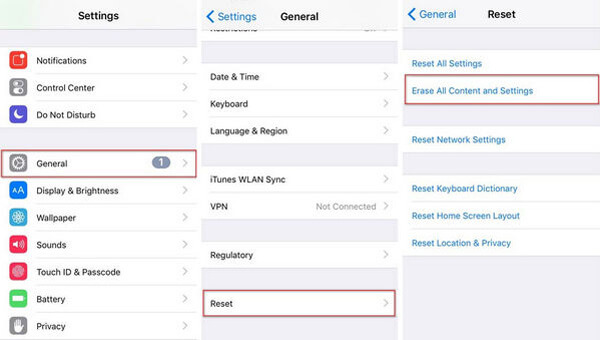
Step 3Enter your Apple password and then tap "Erase Now" to remove all iPhone data and turn iPhone to factory settings.
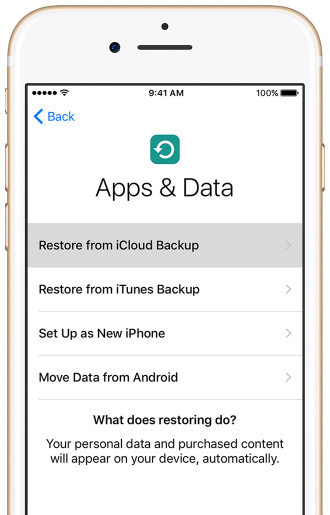
Step 4When the process is finished, tap "Restore from iCloud Backup" to restore iPhone from a iCloud backup.
Step 5Sign in your Apple account to download the iCloud backup. After that, all previous settings and apps will be reinstalled on iPhone, and all files in this backup will be restored to your iPhone.
Compared with the first method, this message recovery way will take more time. Moreover, you have to remove all data and restore your iPhone to the iCloud backup. If you have a suitable iClould backup and only want to undelete text messages, you can use iPhone Message Recovery and choose the "Recover from iTunes Backup File" mode.
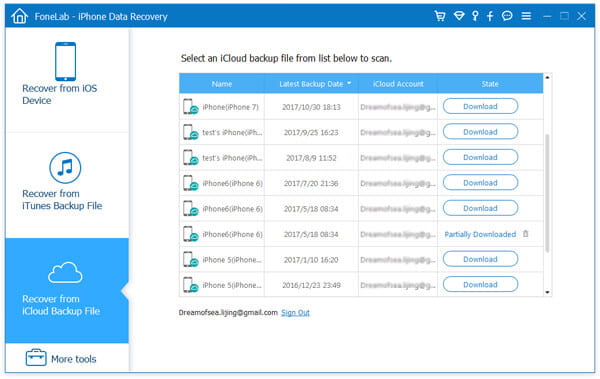
Besides iCloud, iTunes also has the capability to retrieve your deleted messages. But first, you need to have a right iTunes backup file which carries the texts you want to find back. Now you can follow the next steps to undelete text messages.
Step 1Run the latest version of iTunes on your computer and connect iPhone to it.
Step 2Click on the "iPhone icon" in the upper left corner of the iTunes window. Then choose the "Summary" option on the left control.
Step 3From the right "Backups" interface, click "Restore Backup" button under the "Manually Back Up and Restore".
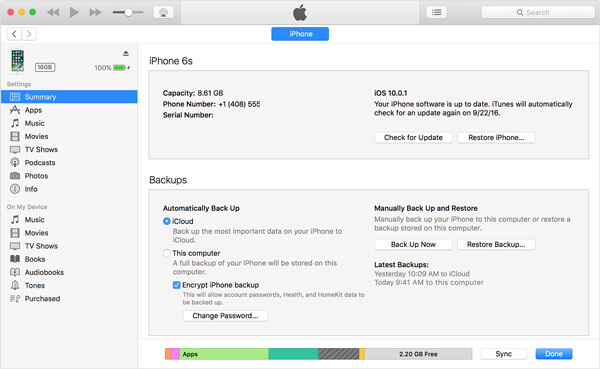
Step 4Pick the right iTunes backup and click "Restore" to restore your iPhone from the backup file.
iTunes also lets you get the deleted music back. But it works differently a little. Learn here: how to recover deleted songs on iTunes.
Similar to the iCloud way, if you want to undelete text messages with iTunes, you have to bring all iPhone data and settings to the previous iTunes backup condition. What's more, it takes really long time to complete the whole process.
This guide shows you how to undelete text messages. Three ways are offered to help you recover your lost messages. We recommend a professional iOS data recovery tool to retrieve the deleted files. Whether you want to restore deleted texts or other data, you can do it with ease by using the recommended software.