This guide tells you how to uninstall Sophos on Mac. As an antivirus app, Sophos protects against viruses, malware, adware, worms, trojans, bots, extra apps, ransomware, and other threats. As Apple updates macOS, the system becomes increasingly secure. If you do not need Sophos any longer, this guide will show you the effective ways and steps to get rid of the app from your computer or laptop.
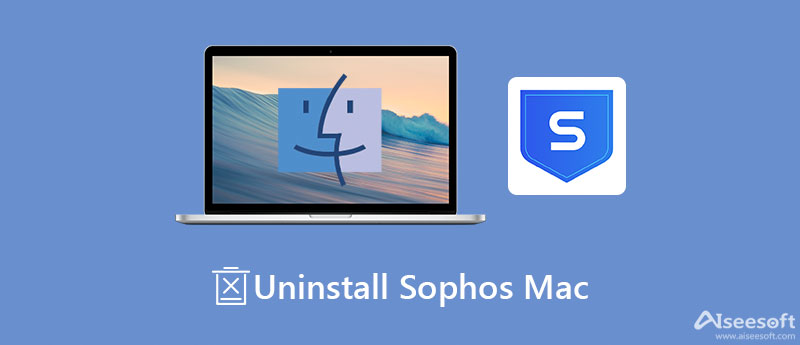
There are two common ways to remove Sophos from Mac OS X. Once you install the antivirus app, you will get a removal tool on your computer too. Moreover, you can uninstall Sophos manually.
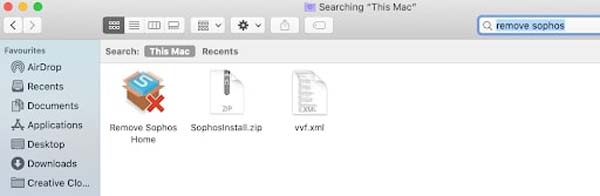
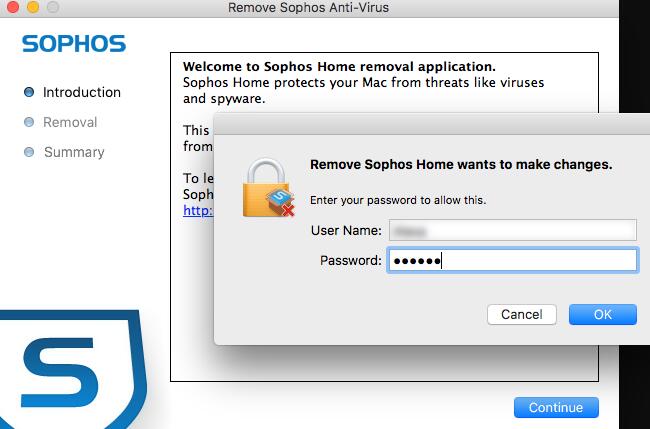
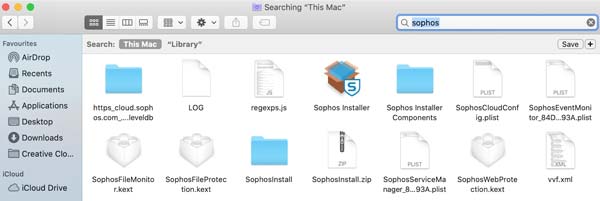
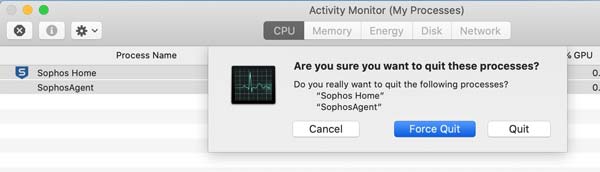
Tip: Replace with your Tamper Protection password.
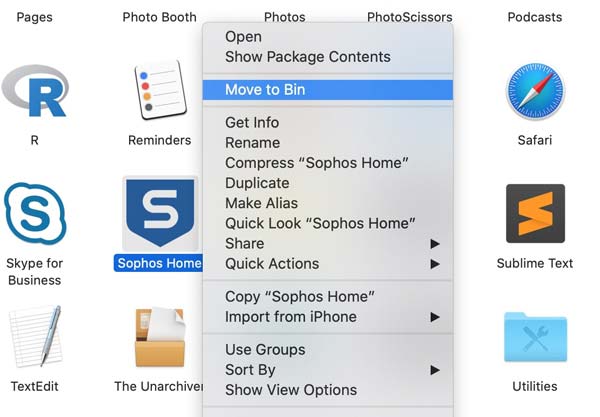
The biggest drawback of common ways of Sophos removal on Mac is obvious. You have to delete associated files manually. That brings risks to your software. Alternatively, Aiseesoft Mac Cleaner is a good idea for beginners and average people.

161,522 Downloads
Aiseesoft Mac Cleaner – Best Sophos Uninstaller
100% Secure. No Ads.
Launch the best app uninstaller after you install it on your disk. There are three buttons in the home interface. Click the Toolkit button, and choose the Uninstall option to move on.
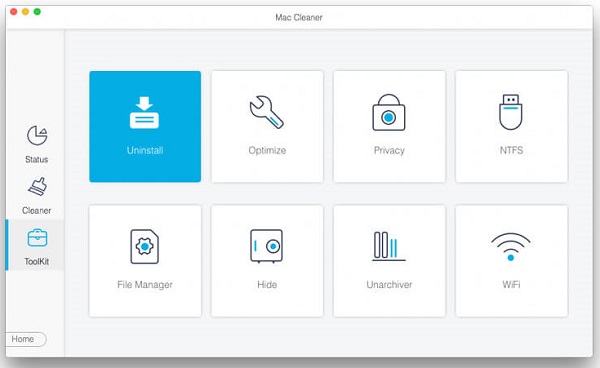
Click the Scan button to initiate looking for all apps installed on your Mac. It may take a while if you have a lot of apps. When it is done, click the View button to see apps including Sophos.
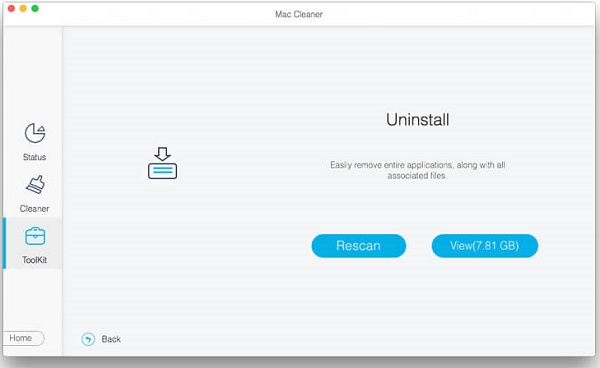
Browse apps in the middle panel, and select Sophos when you see it. Then the relative app, components, and associated files will appear on the right panel. Tick the checkbox of Select All on the top of the interface. At last, click on the Clean button to uninstall Sophos on Mac immediately.
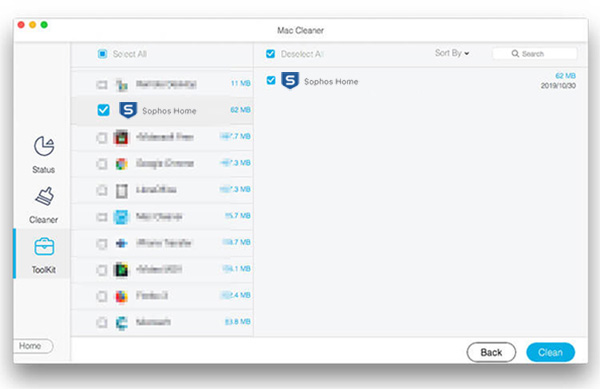
Note: This way does not require you to delete associated files in Finder anymore.
Extended Reading:
Can I disable Sophos?
Generally speaking, you cannot disable Sophos. However, if you are a member of the Sophos Administrator group, you can temporarily disable scanning for controlled applications on this computer.
Do I need Sophos on Mac?
Overall, Sophos is a powerful antivirus solution to ensure your Mac stays free from viruses and malware. If you do not access dangerous websites or services, the built-in security utilities are enough to protect your machine.
Is Sophos safe to use?
Although Sophos includes a free version, it is pretty safe. The premise is that you must download the app from the official website or trustable sources. Moreover, there is a premium edition providing powerful protection.
Conclusion
This guide told you how to remove the Sophos app from MacBook Pro/Air, iMac, and other machines. Some people download this antivirus app just because it is free of charge. Then they would find that the app is difficult to uninstall. Aiseesoft Mac Cleaner is the best solution to get rid of Sophos from any Mac machine easily. If you have other problems with this topic, please feel free to write down your message below this post.

Blu-ray Player is a powerful player that can play Blu-ray disc, Blu-ray folder, DVD disc/folder/ISO file, acting as common media player for any HD/SD video files.
100% Secure. No Ads.
100% Secure. No Ads.