The pattern lock is a commonly used security measure for Samsung phones or other Android devices. It can prevent unauthorized access to your Samsung phone to protect your personal information. However, it will be frustrating when you forget about the pattern and try the wrong pattern again and again. Seems like the factory reset is the only way to solve this. But the biggest drawback of this method is complete data loss of your Samsung device. So, what can we do?
Here, we concluded the following four effective fixes of how to unlock Samsung phone pattern lock without factory reset. These methods are efficient and good for all the data on your device. Just follow to unlock the Samsung phone by yourself!



As you can see, all the above methods can lock off the screen pattern on your Samsung phone. However, they also have obvious drawbacks in Samsung versions, operation easiness, or assisting tools. What is the best method to handle the screen lock on Samsung? Well, we picked Aiseesoft Android Unlocker for you to try. This Samsung unlocking software is a professional tool to help you bypass all Samsung devices. No matter if pattern, fingerprints, password, or face ID lock you out. Android Unlocker can fix them all. You just need a computer to bypass it in a few seconds. Can’t remember pattern on Samsung phone? It’s never a problem.
100% Secure. No Ads.
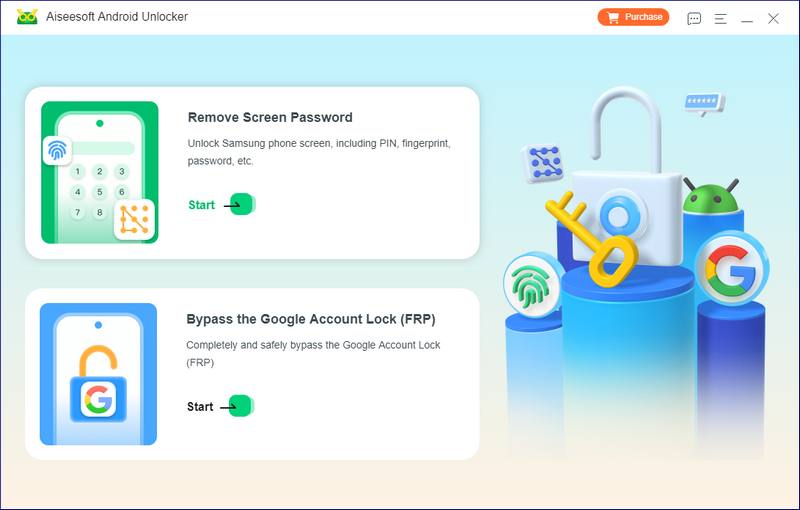
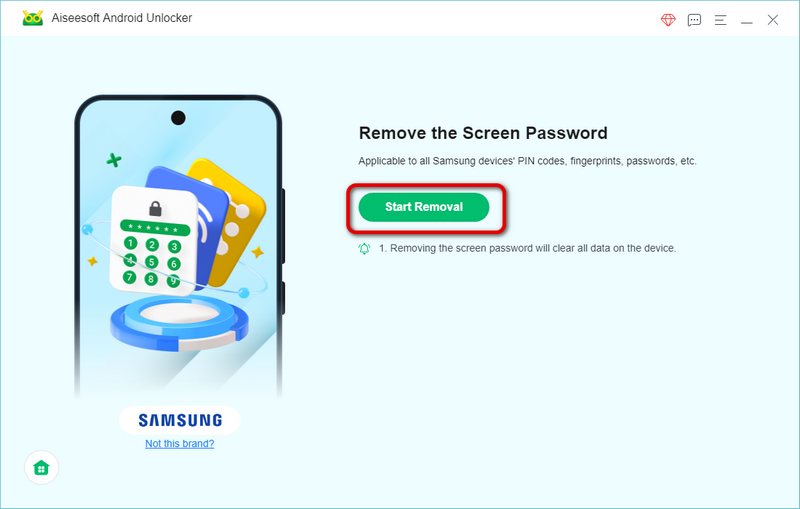
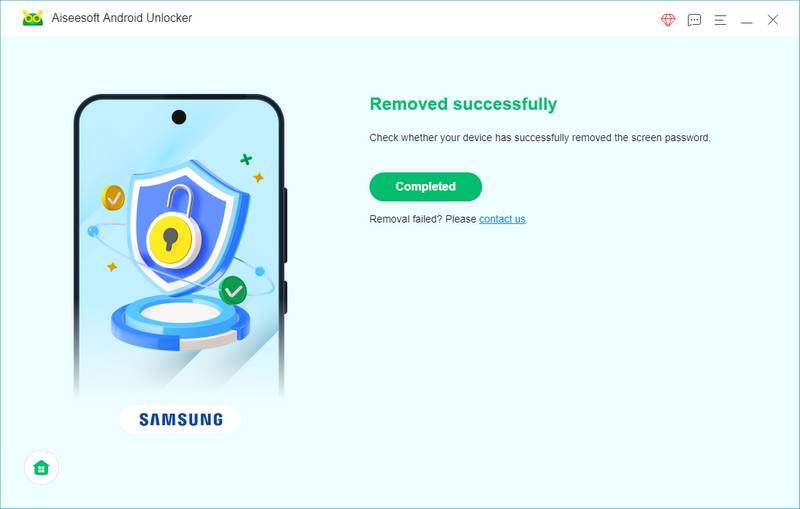
SmartThings Find can work well with various Samsung products. But it doesn’t suit emergency unlocking for this method needs a computer to operate (SmartThings Find has an app version for Samsung phones). Meanwhile, you need your Samsung account information to process, which is also a kind of easy-to-forget information.
PROS
CONS
Works for devices
Samsung phone, tablet, earbuds, and watch.
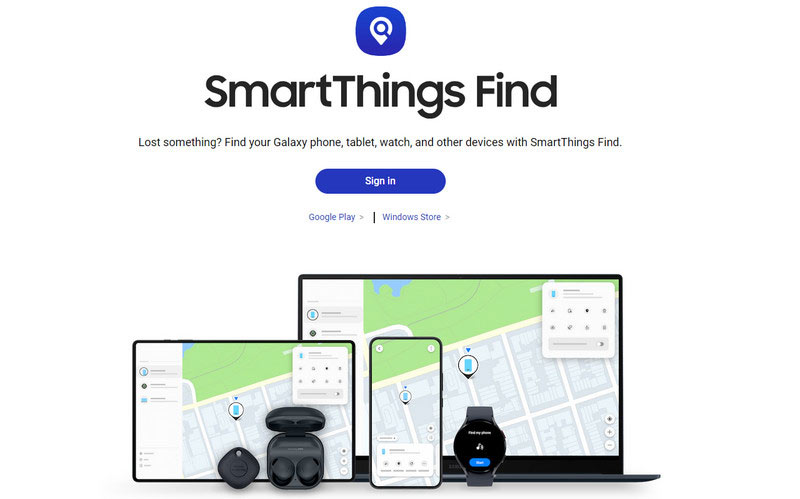
Part of Android Studio, ADB mode stands for Android Debug Bridge mode, it’s a popular method to unlock Samsung pattern lock that can work in most cases. However, it needs more previous conditions about the connected computer or phone settings to go further. If you are a beginner, this may not be your ideal method.
PROS
CONS
Works for devices
All Samsung Galaxy devices but not in the Android 5 version.
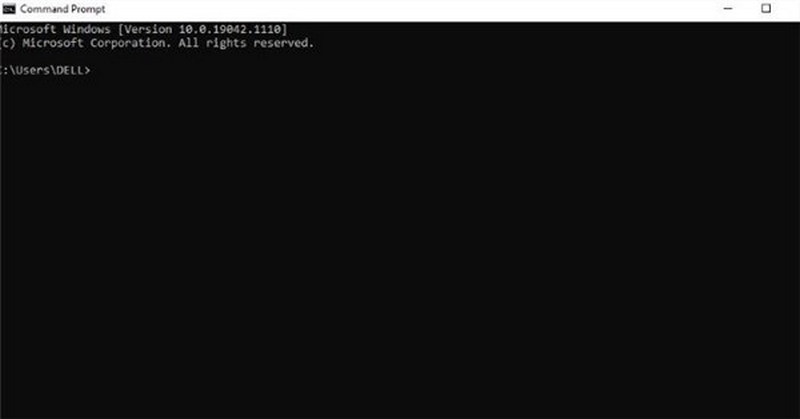
Samsung Galaxy models have reboot mode functions, but few people know. It means that you can type certain buttons in specific orders during power cycles to remove security locks. It’s a safe method with provides a menu of options for you to decide whether to clear data.
PROS
CONS
Works for devices
All Samsung Galaxy devices
We adopt a common key combination in the steps below as an example.
Samsung Galaxy models have reboot mode functions, but few people know. It means that you can type certain buttons in specific orders during power cycles to remove security locks. It’s a safe method with provides a menu of options for you to decide whether to clear data.
PROS
CONS
Works for devices
All Samsung Galaxy devices
We adopt a common key combination in the steps below as an example.
After having 5 attempts at unlocking the Samsung phone with the wrong passcode, the Samsung phone will prompt “You have incorrectly drawn your unlocker pattern 5 times. Try again in 30 seconds.” For Android 4.4 or lower Samsung users who have faced a similar situation, you can try to use this method to unlock the Samsung Lock.
PROS
CONS
Works for devices
Android 4.4 or lower version.
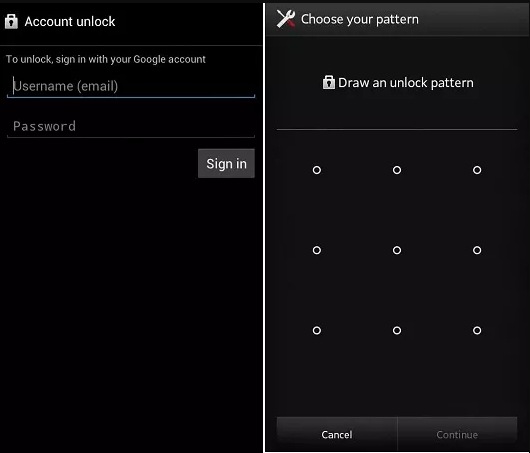
We adopt a common key combination in the steps below as an example.
How do I force a locked Samsung phone to reset?
Turn off your Samsung device. Press the Power, home, and Volume Up buttons simultaneously to launch system recovery mode. Choose Wipe Data or Factory Reset and confirm it to restart your Samsung phone.
Is Factory Reset the same as Hard Reset?
Generally, the Factory Reset will wipe all the information on your device while Hard Reset just reboots your phone.
What is the master code for Samsung pattern unlock?
It’s a series of numbers to bypass your phone screen lock and give you access to the phone. For example, Samsung’s master codes are 2767*2878#, 2767*3855#, and ##7780##.
Conclusion
We introduced four effective methods of how to unlock Samsung phone pattern lock without factory reset. Which do you think is the most efficient one? We highly recommend Android Unlocker, it’s a powerful and easy unlocking software for everyone.

Compatible with all Android OS versions, this unlocker provides a secure and easy way to remove screen lock of any kind and bypass FRP quickly.
100% Secure. No Ads.