A frequent backup of your Android is a good habit to protect your data on the phone. You might give away your phone with a long-cherished plan or by accident. Therefore, backing up your phone is essential. If you exactly use a Samsung Galaxy S4, how you back up your Samsung data, such as Contact, SMS, apps, and Medias to a safer place?
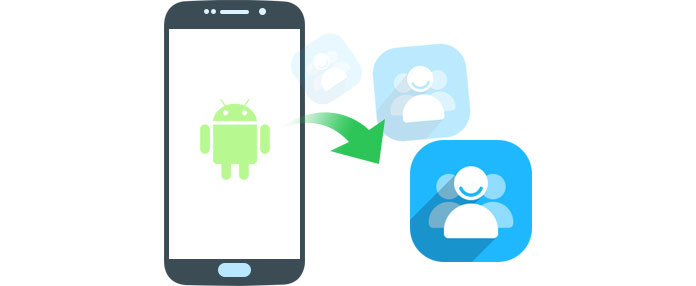
Some rooted users are allowed to employ certain apps to back up their Samsung Galaxy. As for those not rooted users, they are excluded by these backup apps. And more, Samsung users just save their contacts and SMS to their SIM or SD card, and draw and drop their Media & Photos to their computer via USB. But the applications and their related information cannot be transferred to computer by doing this. So, is there any way that can enable you to completely back up your Samsung Galaxy easily and effectively? - use FoneLab for Android by Aiseesoft.
FoneLab for Android is designed for Android users to back up and recover their phone data. It enables users not only to back up their contacts, messages, photos, audio and video from Samsung phone to computer, but also to recover those backups from computer to the new Samsung Galaxy S6. More importantly, the whole process needs only several clicks. Learn how to use FoneLab for Android to back up your Samsung Galaxy S4.
Step 1 Download and install FoneLab for Android to computer.
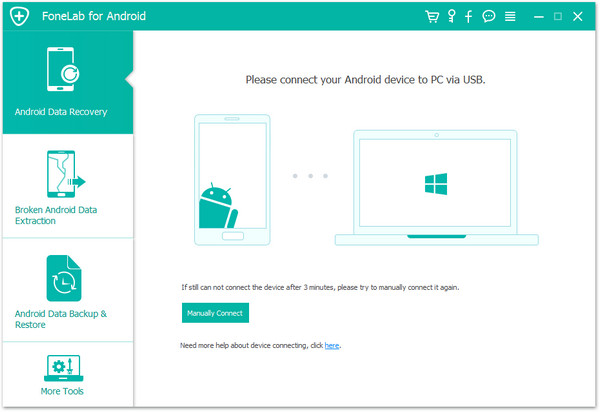
Step 2 Connect your Samsung Galaxy S4 to computer.
After installing the application, launch it and connect your Samsung phone to computer via USB. And the program will detect your device automatically.
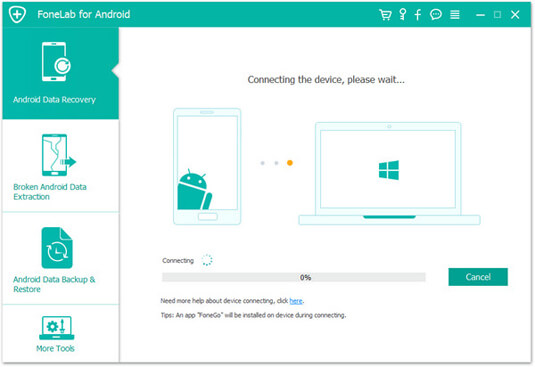
Step 3 Authorize your Android phone.
After your Samsung S4 is detected, you are required to authorize your smart phone by following the instructions in the interface of this program. Then click OK.
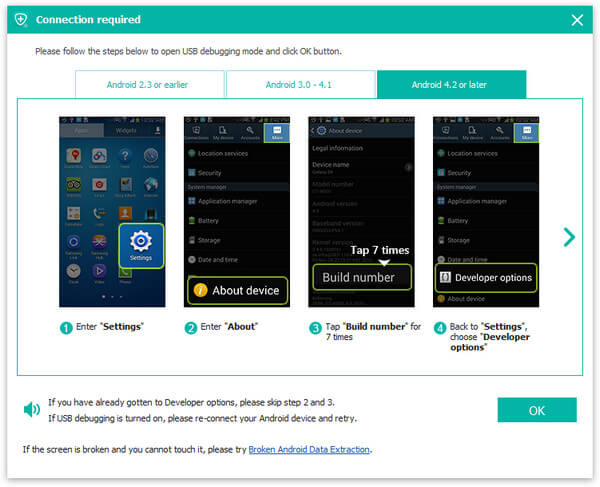
Step 4 Select the file types you want to back up.
Just choose the file types you want to back up and click the Next button. You can select Messages, Contacts, Call logs, Videos, Audios, and Album, and more individually. You can also tick Select All to choose all data on your Samsung Galaxy S4 with one click.
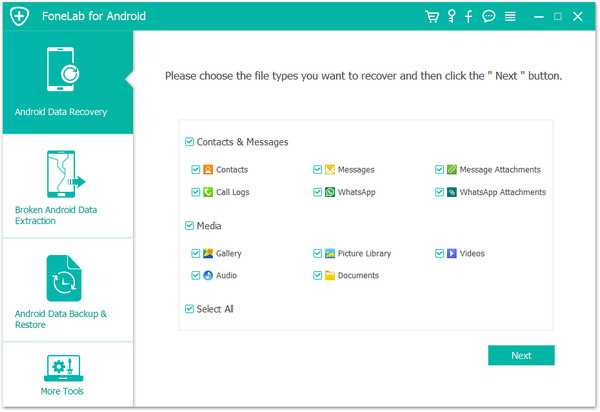
Step 5 Back up your Samsung Galaxy S4 to computer.
Once chosen your backup file types, click the Recover button to save them to your computer.
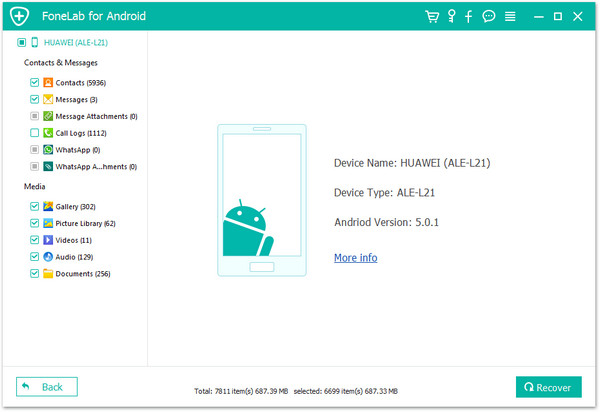
1. Using FoneLab for Android to back up your Samsung Galaxy S4 can save both your existing data on phone and the deleted data to your computer.
2. FoneLab for Android has the ability to back up and recover all kinds of Android phone. That is to say, all Samsung Galaxy S7/S6/S5/S4/S3 can be backed up to computer with this application. And Samsung Note 2/Note 3/Note 4/Note 5/Note Pro, etc. can be backed up. Moreover, other Android phones, like Motorola, HTC, LG, Huawei, and other Android devices are compatible with this program.
3. A free version of this program is also offered to you with limited functions. If you need to back only part of data (contacts, messages/message attachments and call logs) on your Samsung phone, you can choose the Free Android Data Recovery.
Still someone will choose to backup Google servers by tapping on Settings > Accounts > Backup and reset > Back up my data. All these taps are implemented on your Samsung Galaxy. After these taps, you will find Google back up contacts, videos, pictures, and more data from any Android phone, such as Samsung Galaxy S7/S6/S5/S4/S3, HTC, and Motorola. However, it is relatively complicated and troublesome to recover these backups from Google, though it is a free way to sync your data there. Plus, it is not safe once your Google account is lost or leaked.