If you are a YouTuber who always worries about poor viewer data, maybe you can try to upload 4K videos to your YouTube channel. At present, your video quality is one of the key factors that help you rank higher on YouTube, according to the latest YouTube SEO studies. Especially 75% of videos on YouTube have realized HD resolution; your 4K uploading on YouTube can help you better attract your target viewers and surpass your potential competitors.
Hence, this passage will guide you step-by-step to upload 4K video to YouTube no matter from your mobile device and computer. Meanwhile, the best way to upscale your videos to 4K resolution will also be mentioned. Keep reading on!
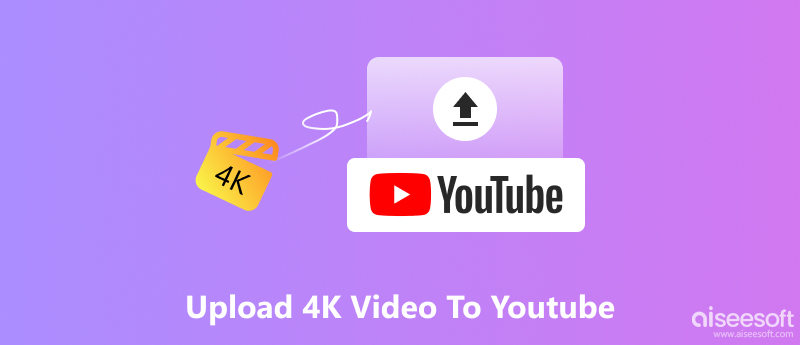
Absolutely YES! YouTube supports uploading all regular-resolution videos from 480p to 8K(4320p), including 4K. But if you want to smoothly upload your 4K videos to YouTube, you can refer to the following video parameters to adjust your 4K videos before uploading.
Nowadays, short videos have become the most popular form of online media; people can create, edit, and upload their short videos from their smartphones to social media anytime, anywhere. Therefore, many YouTubers would also like to upload the 4K videos from their smartphone. So, let’s take the iPhone as an example. The steps below are about how to upload 4K video to YouTube from iPhone.

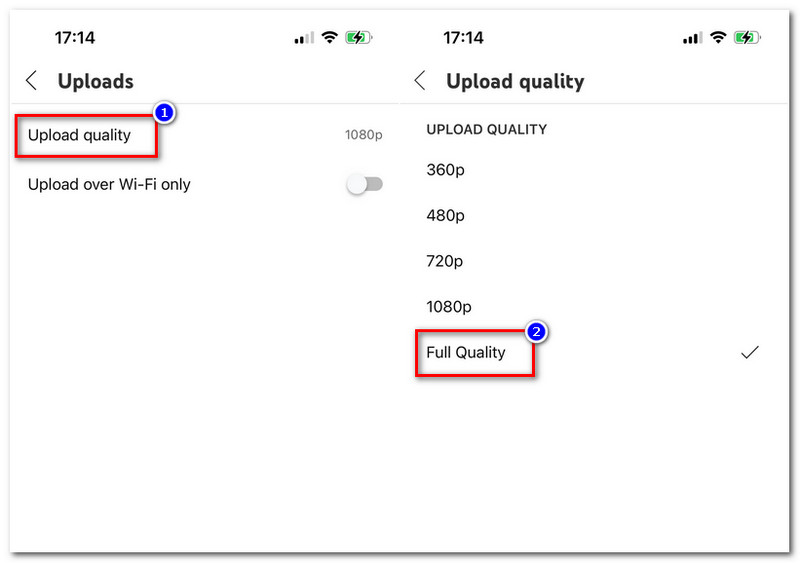
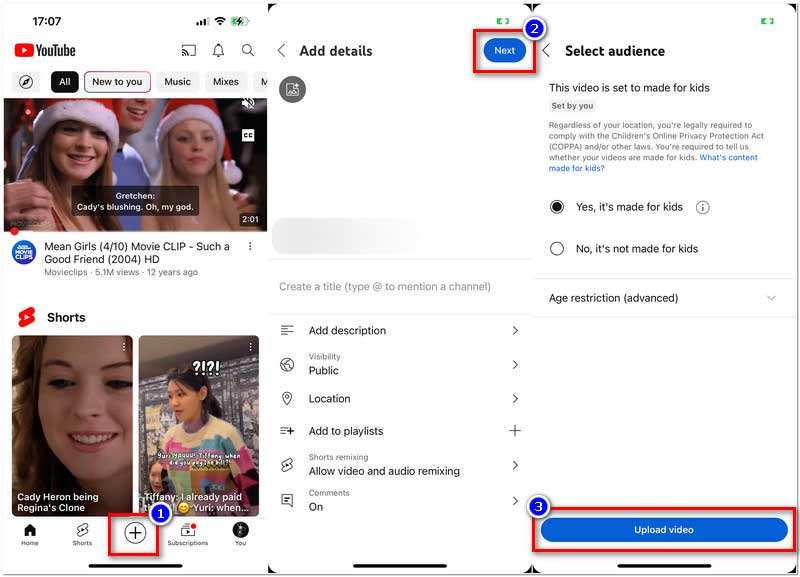
You can try similar operations to upload 4K videos from Android devices.
If you use some video editing software for YouTube to create the 4K video file on your computer, you can also upload it to YouTube directly from your computer. Here are the detailed steps.
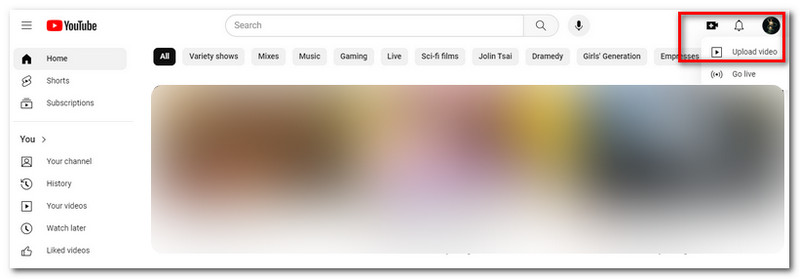
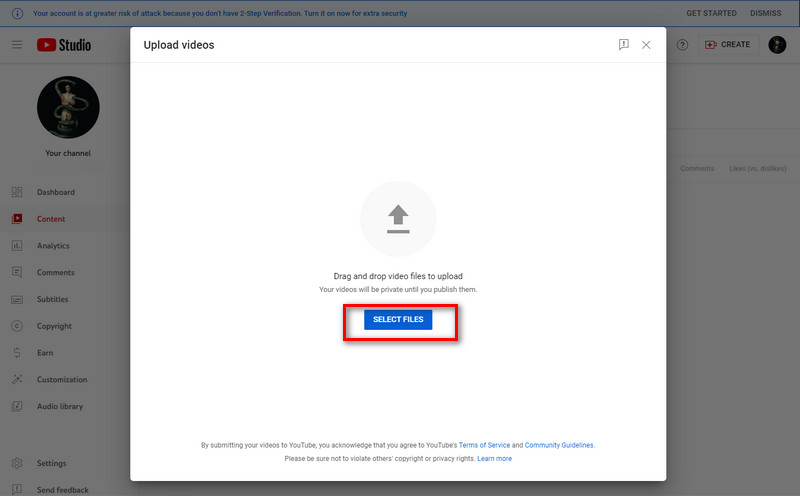
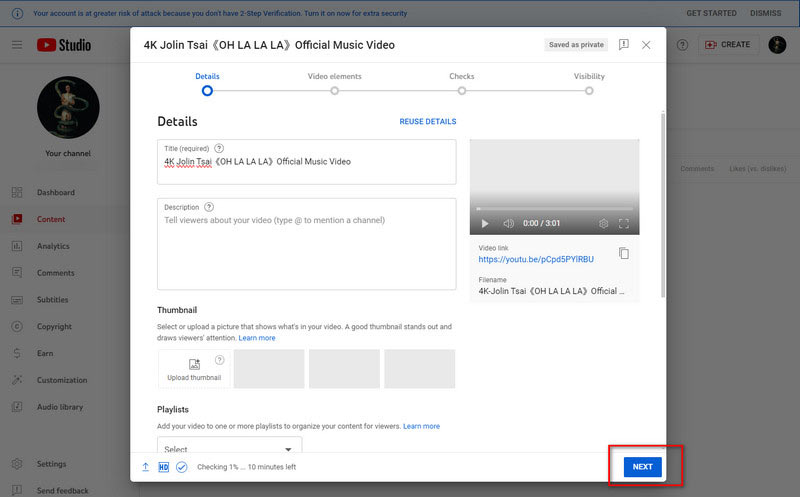
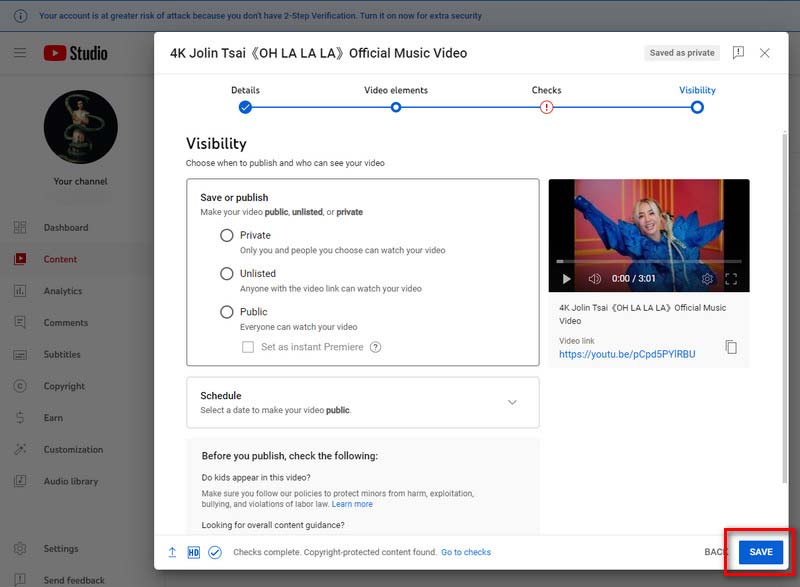
Uploading 4K to YouTube is a simple task, but how do you make sure your YouTube videos are all high quality with 4K? Well, you can upscale your HD videos to 4K resolution via a powerful video converter. Aiseesoft Video Converter Ultimate is that unique 4K-upscaling solution. This video converter supports mutual conversion between HD and 4K; the converted video’s resolution can reach up to 8K. With supporting 1000+ formats, you can receive your converted 4K file in any popular format. Or you can directly convert the 4K video according to your playback device. Besides, to better enjoy your 4K video, you can adjust the resolution and fine-tune the bitrate or sample rate of the output 4K video with ease.

Downloads
You can follow the guide below to upscale your video to 4K quality by Aiseesoft Video Converter Ultimate.
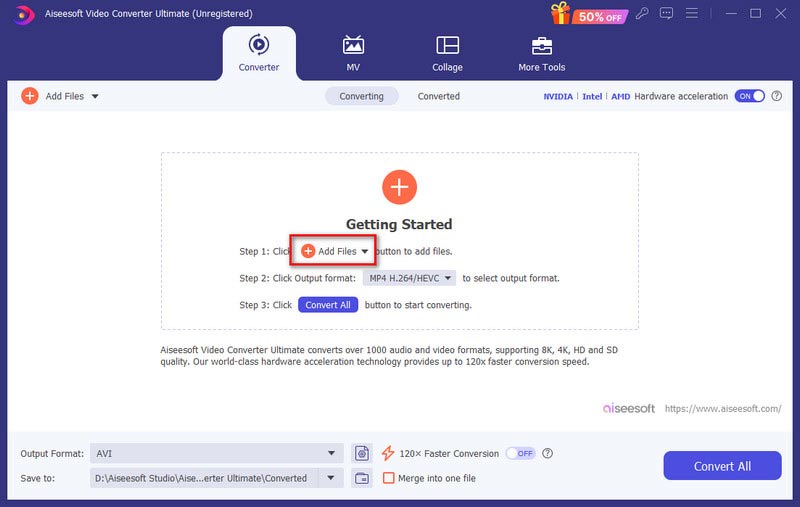
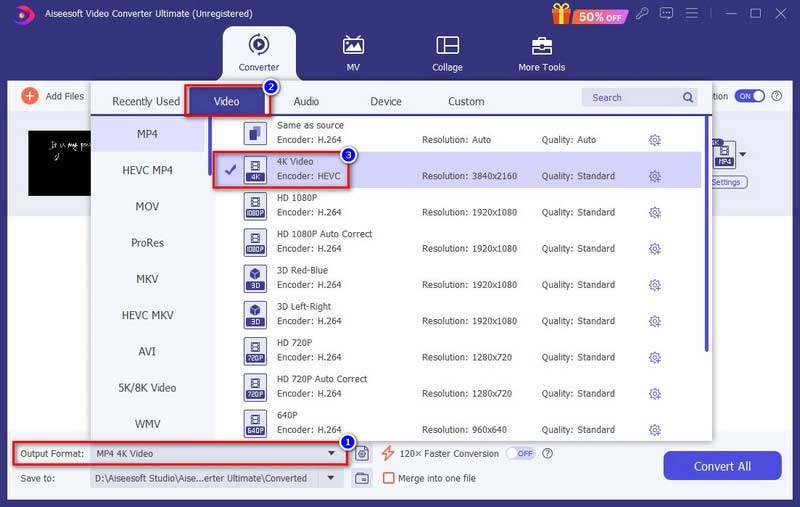
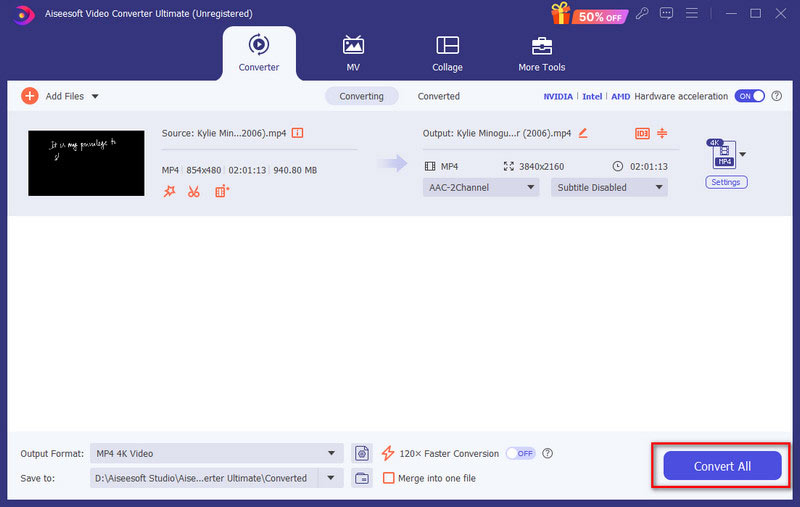
Is it worth uploading 4k to YouTube?
For YouTubers, uploading 4K to your channel is an efficient way to improve your video quality and offer higher watching experiences for your viewers. However, compared to 1080p video, 4K video uploading is unsuitable for poor networks or fewer system resources.
4K video not uploading to YouTube?
Various reasons can cause it. Maybe your computer’s hardware condition is not that powerful for 4K playback. Or your 4K video has been written in the wrong specs. Or your network condition can’t handle the 4K processing fast.
Is the YouTube TV 4K upgrade worth it?
If you are a 4K-holic, YouTube TV 4K will give you the highest video quality for your watching experience. But you should be aware that YouTube TV 4K can’t upscale all your video content to 4K. It only works with content that can provide 4K resolution itself.
Conclusion
To conclude, we have introduced every parameter you should know to upload 4K video to YouTube. You can easily upload 4K videos to YouTube with your smartphone or computer. Meanwhile, Aiseesoft Video Converter Ultimate is the best program to upscale all your videos to 4K quality. If you want to improve the viewing data of your YouTube channel, this video converter must be a great assistant.

Video Converter Ultimate is excellent video converter, editor and enhancer to convert, enhance and edit videos and music in 1000 formats and more.