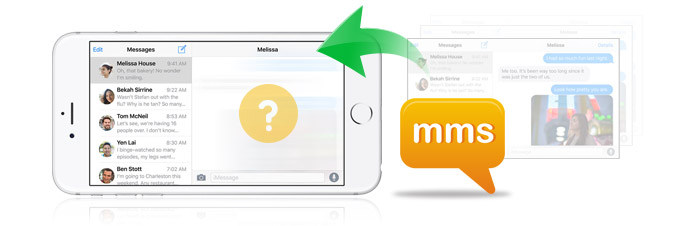
Jessy wrote to Aiseesoft support: "My son deleted all my iPhone files by mistake. Some messages are important to me. The key point is that those files haven't been backed up with my iTunes before, how can I retrieve my deleted files especially the MMS? Are there any ideas? Please help!
Folks always come across problems like what Jessy said. What if your MMS disappeared suddenly? What will you do to restore your lost iPhone MMS without any files loss in a safe way? If you have backed up all your iPhone contents to iTunes or iCloud before, you are lucky enough to easily get them back from iCloud backups or iTunes backups. If not, you are also lucky to restore your deleted iPhone MMS from your iOS device with a third-party iOS recovery tool. The article presents you three ways to retrieve lost/deleted MMS on iPhone.
Note that the first two methods are available to you when you have backed up your iPhone frequently to iCloud or iTunes Backup.
If you back up iPhone to iTunes, tehn here you could get back the deleted MMS back from iTunes.
1. Download iTunes to your computer.
2. Connect your iPhone to computer via a USB cable.
3. Lunch iTunes and click Trust to let the iTunes recognize your iDevice if it is your first time to connect this iPhone to iTunes.
4. After your iPhone recognized by iTunes, head to File > Devices > Restore from Backup.
5. Check the size and updated time of all backups, and choose the latest updated backup to restore.
6. As soon as selecting the proper backups, click the Restore button to get your deleted MMS back to your iPhone.
Do not miss: iTunes deleted my music? Recover them now!
If you backup iphone with icloud, then you could continue the following process to restore text messsages and messages attachments from iCloud.
1. On your iPhone, go to Settings > General > Reset > Erase All Content and Settings.
2. In Apps & Data screen, click the button of Restore from iCloud Backup. And enter you Apple ID and passwords to sign in to iCloud and then select the iCloud backup which includes your lost MMS.
3. Click "Restore" button to recover your lost MMS.
It should be mentioned that restoring from iCloud backups requires you to erase all data and settings on your iPhone and then restore from an iCloud backup. You can merge two backups or restore from two backups. Therefore, you are bound to lose some data when restore MMS from iCloud backups.
Actually, most iPhone data recovery software allows you to recover deleted files. Aiseesoft FoneLab is an awesome iPhone MMS recovery program. It is powerful enough to retrieve deleted/lost MMS data. Various versions of iOS devices are supported by this iPhone MMS Recovery software, such as iPhone 16/15/14/13/12/11/X/8/7/6s/6s Plus/6/6 Plus/5s/5c/5/4S, iPhone 4/3GS, iPad 4/3/2/1/, iPad Air/Pro, iPad mini/mini 2/mini 3/mini 4, and iPod touch 5/4.
Step 1Download and install Aiseesoft iPhone Data Recovery to your computer.
Step 2Launch iPhone Data Recovery
After installing the software to your computer, run it. And then connect your iPhone to computer with USB cable.
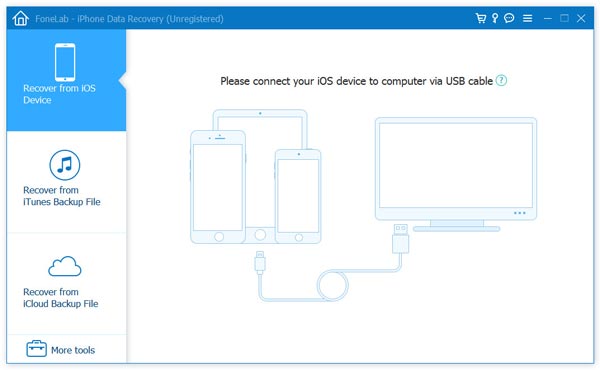
Step 3Select "Recover from iOS Device" mode.
Click the mode of "Recover from iOS Device" after your iPhone is recognized by the program. Then the current device name and iOS version will be displayed on the interface of program.
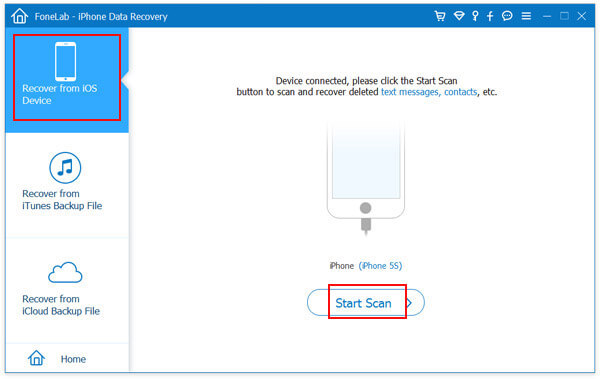
Step 4Scan the data file and settings on your iPhone.
Hit "Start Scan" image button to scan iPhone for deleted data on it. Then, all your deleted files, together with the existing data will be showed on each category.
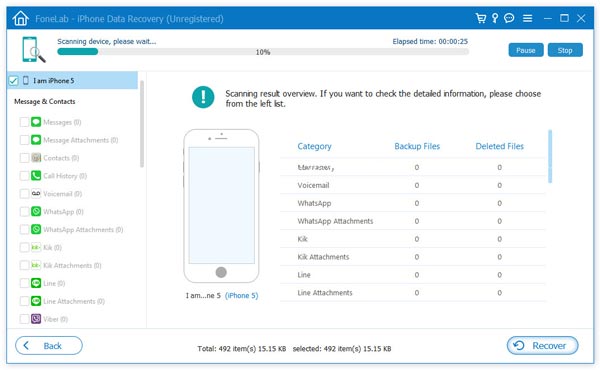
Step 5Recover your deleted MMS from iPhone.
Select the messages to be retrieved and hit "Recover" image button to begin to recover the deleted MMS.
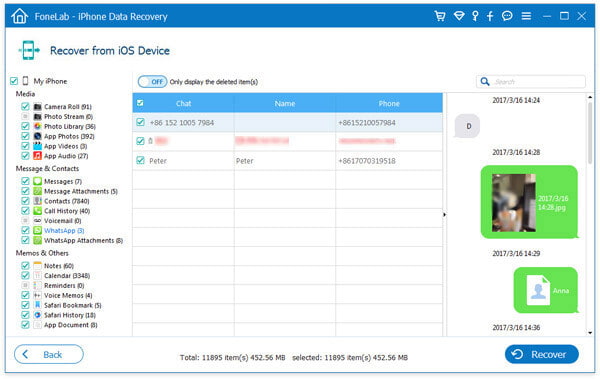
A moment later, you will find all your lost MMS are in your iPhone again. If you have iCloud or iTunes backups, this application also enables you to restore iPhone from iTunes or iCloud with several clicks. What's more, it allows you to recover your deleted SMS, contacts, photos and music on your iPhone/iPad/iPod. You can also employ this software restore photos or get your lost data/file from iTunes backups.
You can learn the steps from the video below:

