Anyone can help me find my iPad 2 notes back? Yesterday I found that a bunch of my documents in notes were showing up in the list twice. So I deleted the duplicates while not realizing that both filenames were missing! I lost my notes on iPad. The fact is that I haven't synced the iPad before or written anything to the iPad after the note deleting considering the existed data will be written over. Is there any way to find and recover my iPad notes? Thank you for your help.
Many of us are accustomed to taking notes on their iPad with the help of installed iPad Notes App. We enjoy the convenience that Notes App brings to us and it does change the way of taking notes a lot. However, every coin has two sides. We may delete the notes taken on iPad by accident, just like what has happened to Lucas. So it's necessary to back up your iPad frequently to retrieve your lost iPad data files later. However, if you lost something on iPad accidentally before backing up them, how to retrieve deleted notes on iPad? Is there any iPad notes recovery tool to recover deleted or lost notes without iCloud or iTunes backups?

Recover iPad Deleted Notes
Aiseesoft iPad Notes Recovery, popular among iOS users, is the best note recovery tool for iOS devices with its powerful and professional features and user-friendly interface. This iPad notes data recovery features in retrieving accidently deleted or lost notes from iPad 4/3/2/1, iPad mini 3/2/1, iPad Air, and iPad Pro. It also supports to recover deleted notes on iPhone 16/15/14/13/12/11/X/8 Plus/8/7 Plus/7/6s Plus/6s/6 Plus/6/5s/5c/5/4S, or iPod touch 6/5. Apart from recovering lost or deleted notes from iPad, the program also enable you to get back lost/deleted photos, contacts, text messages, voice mail, music, call history, Safari bookmarks, etc., on your iPad/iPhone/iPod. More importantly, Aiseesoft iPad Notes Recovery can back up iPad notes, as well as other data files on iPad to computer, rather than backing up to iCloud or iTunes.
Key features of iPad Notes Recovery
Step 1Launch iPad Notes Recovery
With the download button above, you can easily download and install this powerful iPad deleted notes recovering software on your PC. If you are a Mac user, click to download the Mac version of the program to your Mac.
Step 2Connect iPad
After installing the program to your computer successfully, run it and then connect your iPad to it via a USB cable. iPad Notes Recovery can automatically recognize your iPhone and show its basic information in the interface.
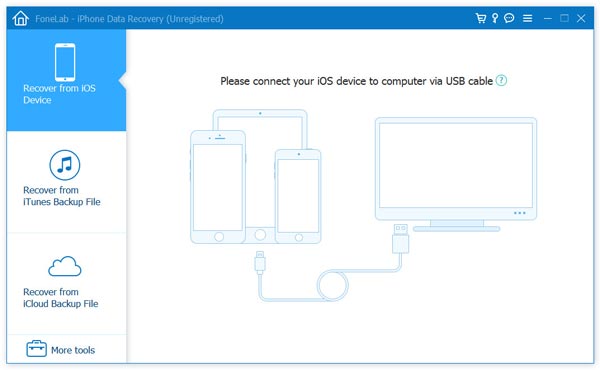
Step 3Scan iPad data
When your iPad is detected by the program, you need to select "Recover from iOS Device" mode in the left side of the interface and hit the "Start Scan" button in the middle part of interface to let the software scan all contents on iPad.
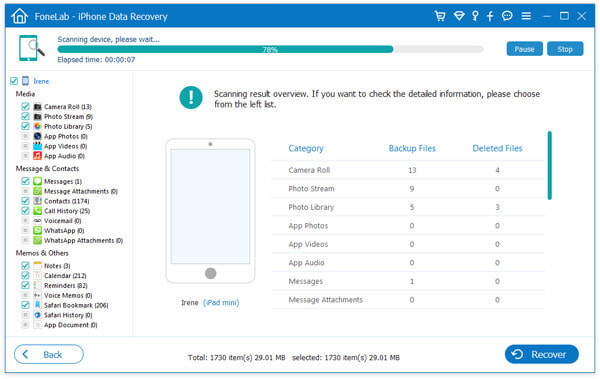
Step 4Select the "Notes" category to recover.
After the scanning process is over, you can choose the Notes category from the left list of categories on iPad. You are allowed to select the notes your want or the whole notes category to recover. You also can click this category to manage and preview notes with iPad notes Recovery.
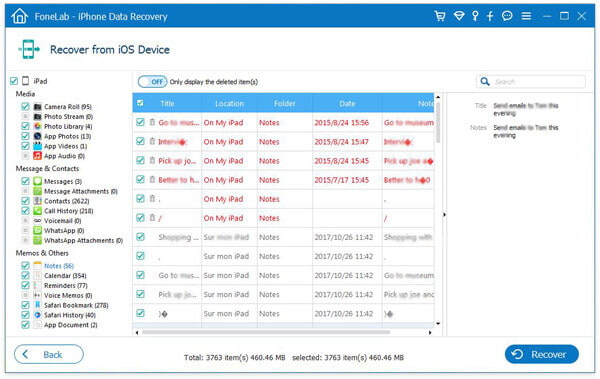
Step 5Recover deleted notes from iPad
As soon as selecting the notes you want, you are required to click the Recover button in the lower right corner to recover them from your iPad.
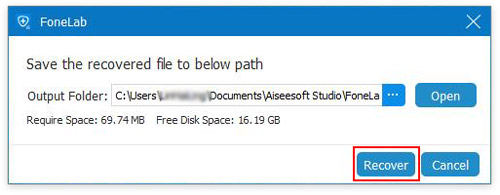
It should be mentioned that the recovered notes will be saved on your computer, rather than on your iPad. In addition to notes recovery, this program also enables you to recover iPhone messages, contacts, photos, etc. You are suggested to back up your iPad frequently to recover them easily in case of losing your iDevice one day.
You can learn how to recover deleted iPad notes from the video below:


If you ever synced iPad to iTunes before, then you could use the second recovery mode with this software to recover the deleted notes. And comapred with the firdt method, what you juse need is the computer that you made iTunes backup, and this software.
Step 1Launch iPad Notes Recovery, choose "Recover from iTunes Bakcup" this time.
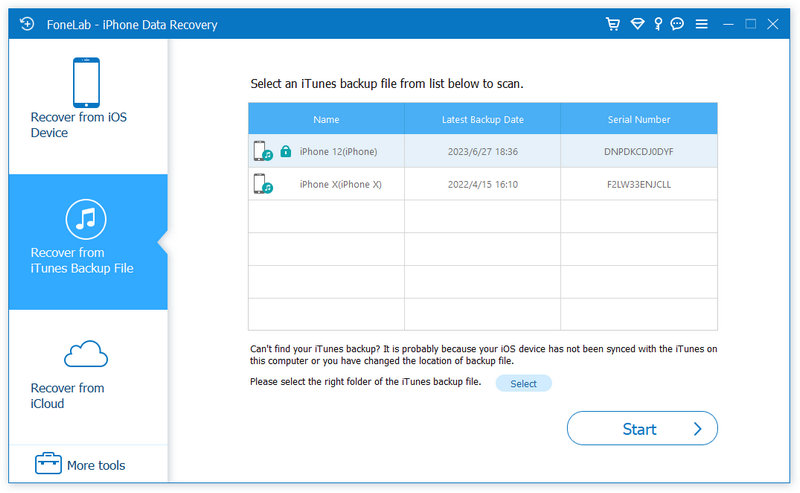
Step 2Here you can see all iTunes backup files are listed in the interface. Choose the suitable iTunes backup, and click "Start Scan" to scan your iTunes backup. If you set the password for your notes, you need to enter the password to unlock firstly.
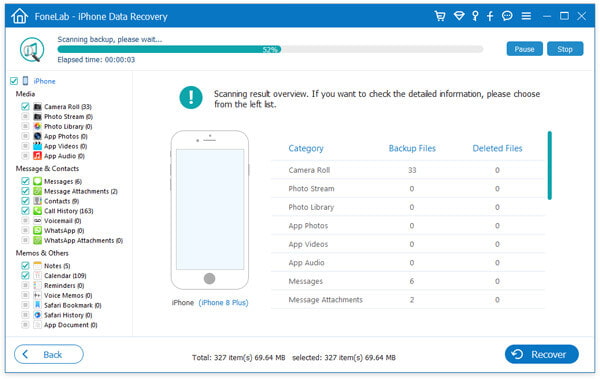
Step 3After the scanning process, you cna find all your deleted and exsiting notes from your iPad. Click "Notes" to view the details. After checking the notes that you want to recover, click the "Recover" button to retrieve the deleted notes on your computer.
Still, if you have made iPhone backup to iCloud. Here this software is powerful enough to help you restore notes from iCloud, by choosing "Recover from iCloud Backup".
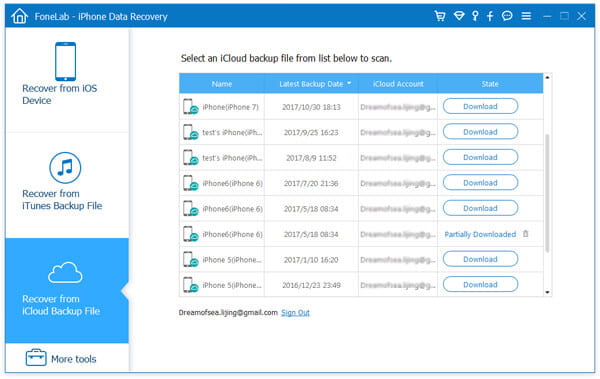
We have talked about how to recover deleted iPad deleted notes in the post. Three methods are offered to help you rescue the lost notes from iPad. Hope you can get the deleted notes back after reading this page. If you have any other question or better solutions, you can leave us a message.