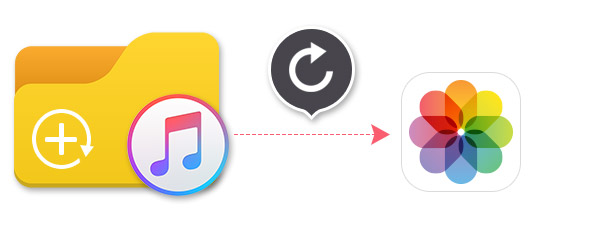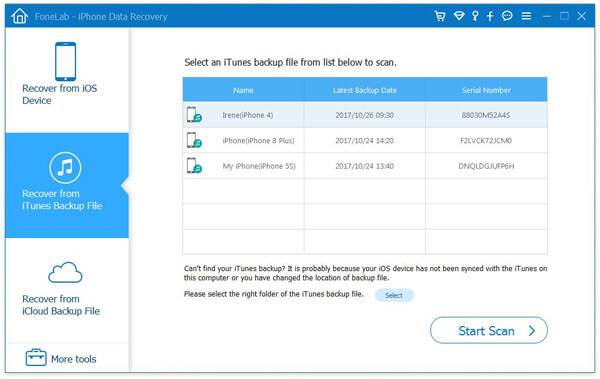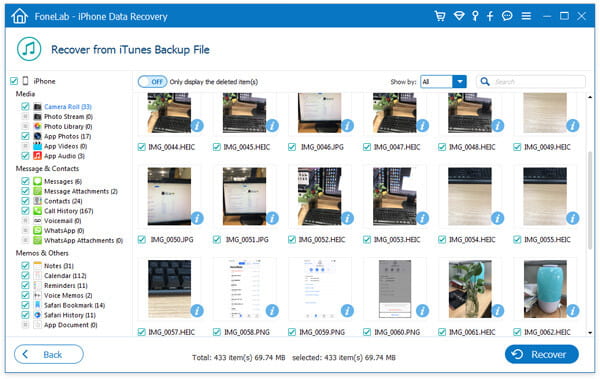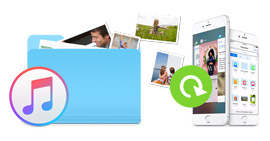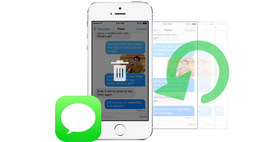Best Way to Recover Deleted/Lost Photos from iTunes Backup
The portable camera that you always use may be iPhone, and anyone is interested in picking up iPhone and take photos. The camera captures the wonderful moments, and photos record the details of personal daily life. But once you broke/lost your iPhone, or accidentally deleted some precious photos. You may be left with a situation where all your favorite moments have lost. If you don't have the iCould backup to recover photos, do not worry. There are still ways to guide you to restore your iPhone photos from iTunes backup.
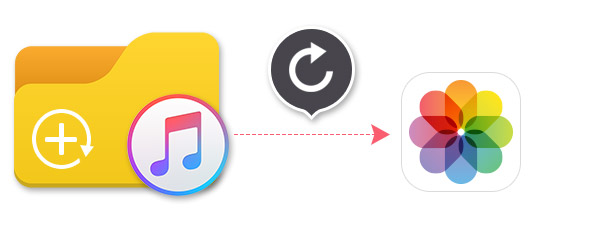
Restore deleted/lost iPhone photos with professional recovery software
But there is another problem that you only want to recover some useful photos from the backup files. Syncing iPhone with the previously created iTunes backup is no longer the best solution for you to recover the deleted iPhone pictures. Because your iPhone will come back to the point you last backed up, that means, your current iPhone photos will be replaced with the synced photos from iTunes backup.
Here we suggest an effective solution to rescue your valuable photos. You don't even need your iOS device, as long as you ever synced your device with iTunes on PC/Mac before the photos missing. This powerful iPhone photos recovery, FoneLab can help you find and restore your images. Besides that, it also enables you to recover contacts, photos, call history, notes and more. First, free download and install this program to your PC/Mac.
Steps of recovering photos from iTunes backup
Step 1Scan iTunes backup files
Open this iPhone photos recover software. Choose the recovery mode Recover from iTunes Backup File. If you once synced your device with iTunes on your PC/Mac, the backup files will be automatically added to this excellent photos recovery tool. Pick the suitable backup and then click the "Start Scan" button to scan the detail information of this iTunes backup file.
Tip
If you want to recover photos from encrypted iTunes backup (with lock image), then before scanning the iTunes backup, you need to enter the backup password. Forgot iTunes password? No worries, you can refer to the solution to fix iTunes password forgotten.
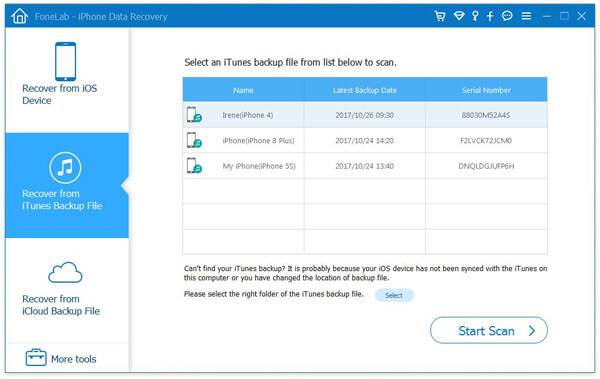
Step 2View deleted/lost photos
After a while, you can overview the scanning result. Basic data of various categories and deleted/backup files will be showed in the interface. Click "Camera Roll" on the left list, and then you can check its detailed information in the preview window. You can also slide the "ON/OFF" button which lies on the top side of the data list to show the deleted item(s) only.
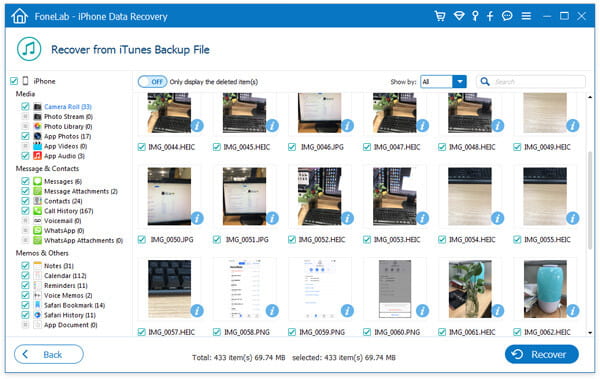
Step 3Select and recover deleted/lost photos
Mark "Camera Roll/Photo Stream/Photo Library" on the left list, and then this deleted/lost photos recovery will show you all pictures on iTunes backup. You can select the pictures which you want to retrieve one by one, or select all files by clicking the left folder. After you selected all the necessary photos, choose the destination folder for the recovered pictures, and click "Recover" button to start the recovery. After a while, all selected photos will be recovered to your PC/Mac.
Tips for restoring deleted iPhone photos from the iTunes backup
• Besides recovering iPhone photos, this powerful software also enables you to retrieve contacts, photos, call history, notes and more from iTunes backup.
• It can work as a backup tool to help you back up your iPhone data like photos, contacts, call history, notes and so on to PC/Mac.
• Without iTunes backup, you can restore photos from iOS device directly with this iPhone photos recovery.
• This iPhone photos recovery enables you to preview the detailed information of photos, and it's quite helpful for you to select the photos which need to be recovered.
• This iPhone photos recovery enables you to recover photos from iPhone directly from your iPhone without backup.
In this article, we mainly introduce you with the best way to recover iPhone photos from iTunes backup. Hope you can manage to retrieve photos from iTunes.
What do you think of this post?
Excellent
Rating: 4.5 / 5 (based on 85 votes)