I took notes in my class using the app on my iPhone 5. However, when I went back to the notes it was deleted and gone. I remember it was on my phone because I checked after class. Is there any way to recover notes on iPhone 5?
When I took a new note, the iPhone stopped to work a few minutes. Then all notes I have taken were lost. All my iPhone notes disappeared. This has never happened before and I've had some notes there for over a year. Does anyone know how and why this happened, and more importantly, how to recover lost iPhone notes? The notes are meaningful for me, so I am desperate to restore them.
How to recover deleted notes from iTunes backup? You will find a great number of problems alike confronted by many iOS users who are used to taking notes with their iPhone/iPad/iPod. The answer is that if you have backed up your iPhone files to iCloud or iTunes, things will be much easier. If not, things will also be much easier with the help of iPhone notes recovery software. This article aims at guiding you to recover deleted notes on iPhone from iTunes backup.
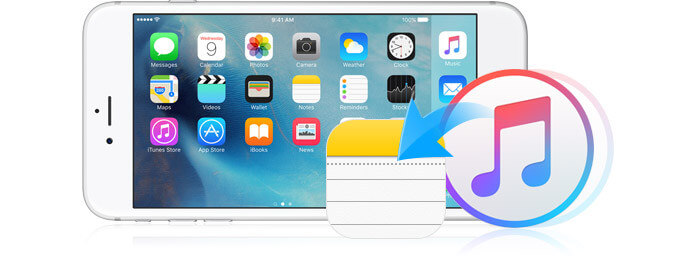
Backing up iPhone to iCloud or iTunes frequently is a good habit to prevent the loss of iPhone data files, including your notes, photos, contacts, SMS/MMS and other data files on iPhone. When you lost your iPhone or gave it away, iPhone backups enable you get back your iPhone files. Most of us may know that iPhone files including notes can be restored from iTunes backup with any iOS device for free. In the following, we will introduce two ways to recover notes on iPhone from iTunes.
Step 1Connect your iPhone to computer via a USB cable.
The computer connected should be the computer where you have backed up your iPhone.
Step 2Launch iTunes on your computer.
Double click iTunes application to run it on your computer.
Step 3Choose backups which include notes you need.
As soon as iTunes detected your iDevice (iPhone iPad is disabled to connect iTunes?), just go to "Edit" > "Preferences" > "Devices" > "select your iPhone backup".
Step 4Click "OK" to recover iPhone notes from iTunes backup files.
It is noteworthy that iTunes doesn't allow users to view and select iPhone notes from any backup. In this case, we recommend you iPhone Backup Extractor to view and recover deleted notes on iPhone from iTunes backups.
iTunes backup for iPhone can't be viewed or accessed. In other words, you are not allowed to select what you want to recover. Good news! The full-featured iPhone data recovery, FoneLab by Aiseesoft, can do you a great favor to retrieve your lost/deleted notes from a vast iTunes backup files. iPhone Backup Extractor is the best iOS data tool which lets users not only restore deleted notes, photos, text messages, contact on iPhone, but also access and view iTunes backup files to select the notes you want to recover. The software helps iPhone users to get all data from iTunes backup and save them on computer. It is also an easy-to-use iPhone note recovery application to recover iTunes backup. What's more, it is fully compatible with iPhone X/8/7/SE, iPhone 6s Plus/6s/6 Plus/6, iPhone 5s/5c/5, iPhone 4S/4, iPhone 3GS. And you can recover disappeared notes on Mac and PC with the corresponding version.
Step 1Download and install iPhone Backup Extractor to computer.
Step 2Start iPhone Backup Extractor tool on your computer.
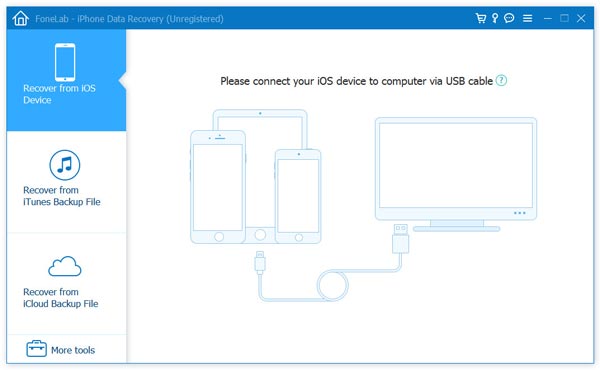
Step 3Click "Recover from iTunes Backup File", select an iTunes backup files you want and click the "Start Scan" button to scan.
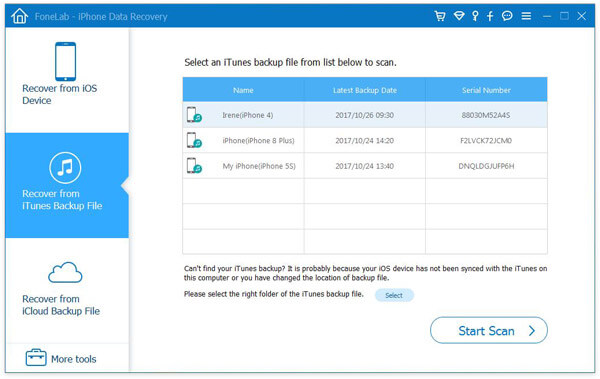
Step 4Tick the "Notes" category from the left list, preview and extract the specific notes on the right. Then click the "Recover" button. Besides, it can also help yourecover iOS notes from iCloud backup. Importantly, this brilliant software can also help you to recover encrypted iPhone notes.
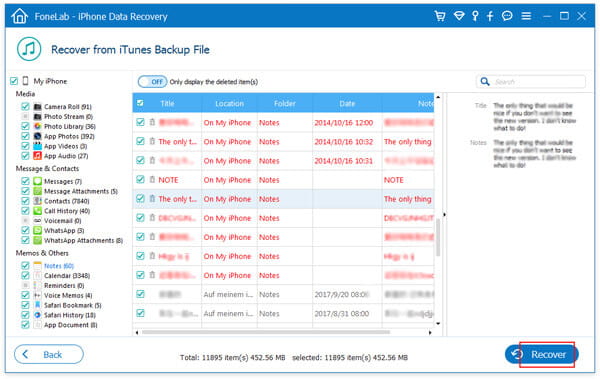
In this article, we mainly talk about how to recover iPhone notes from iTunes. As you can see, besides notes, this powerful iPhone notes recovery has the capability to find back deleted iMessages, contacts, call logs, videos, audio and more.
You can also recover notes from iCloud if you did iCloud backup. If you have any better method to recover iPhone notes, welcome to tell us.